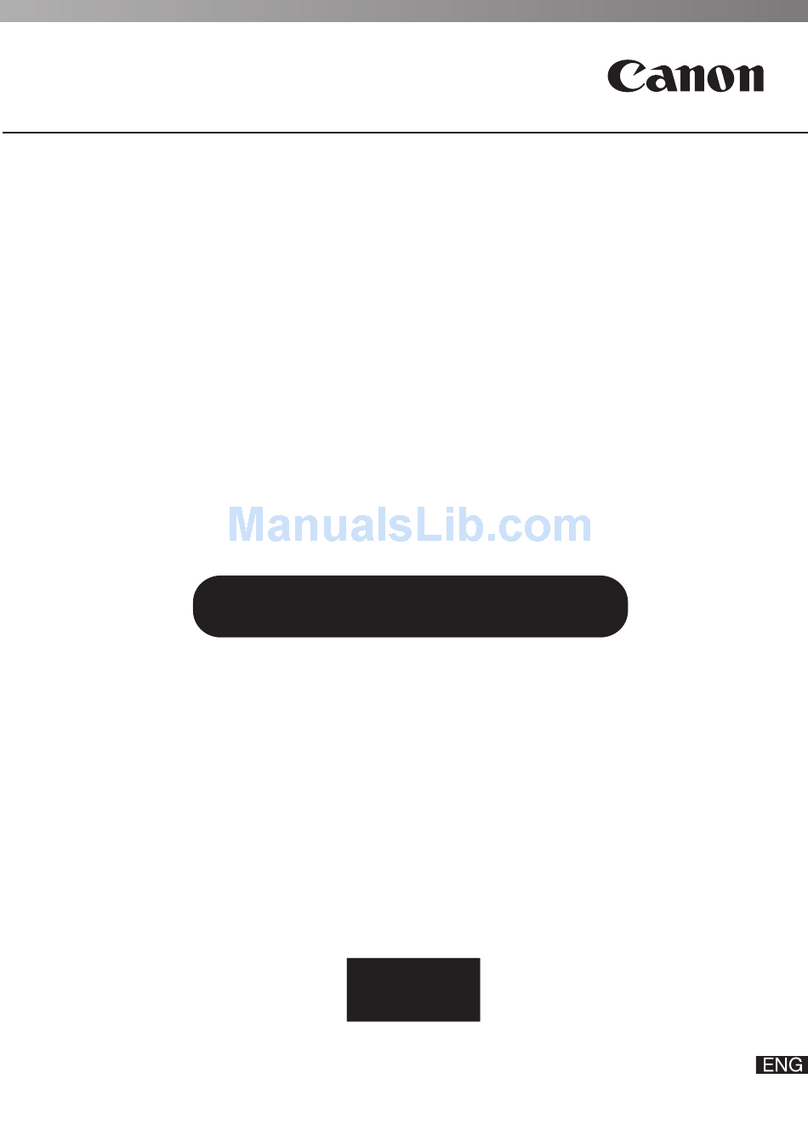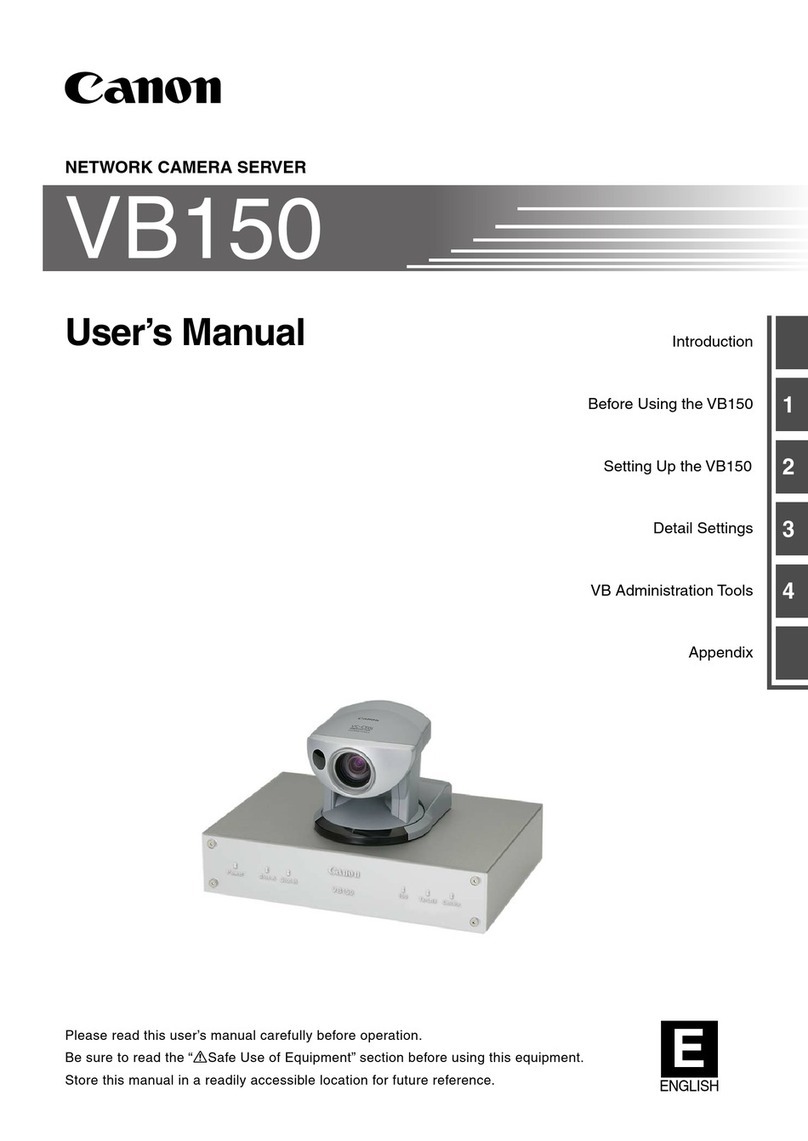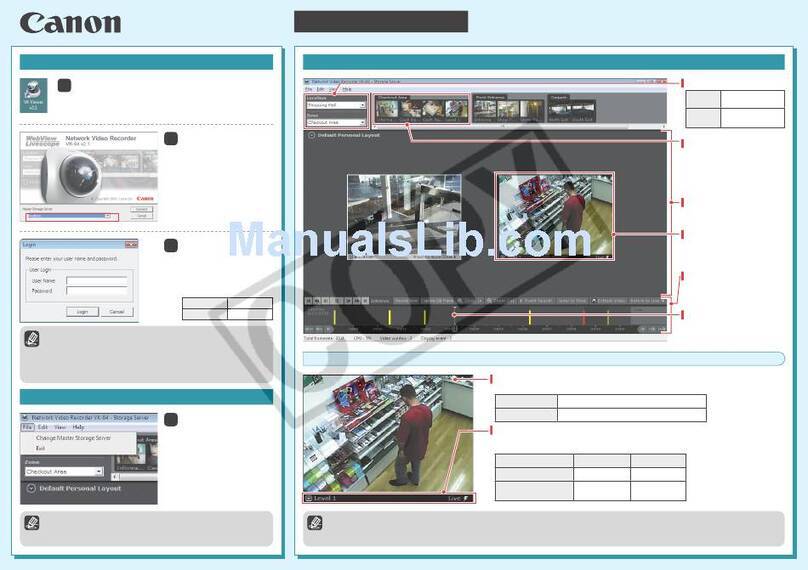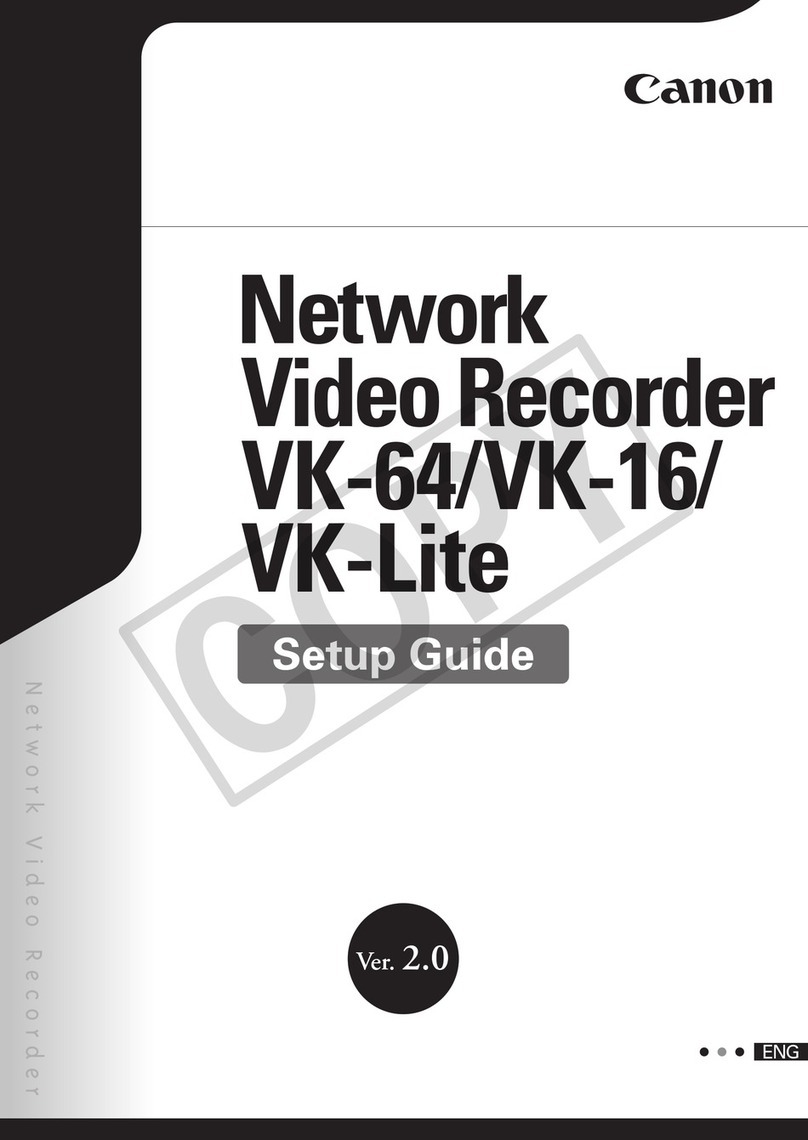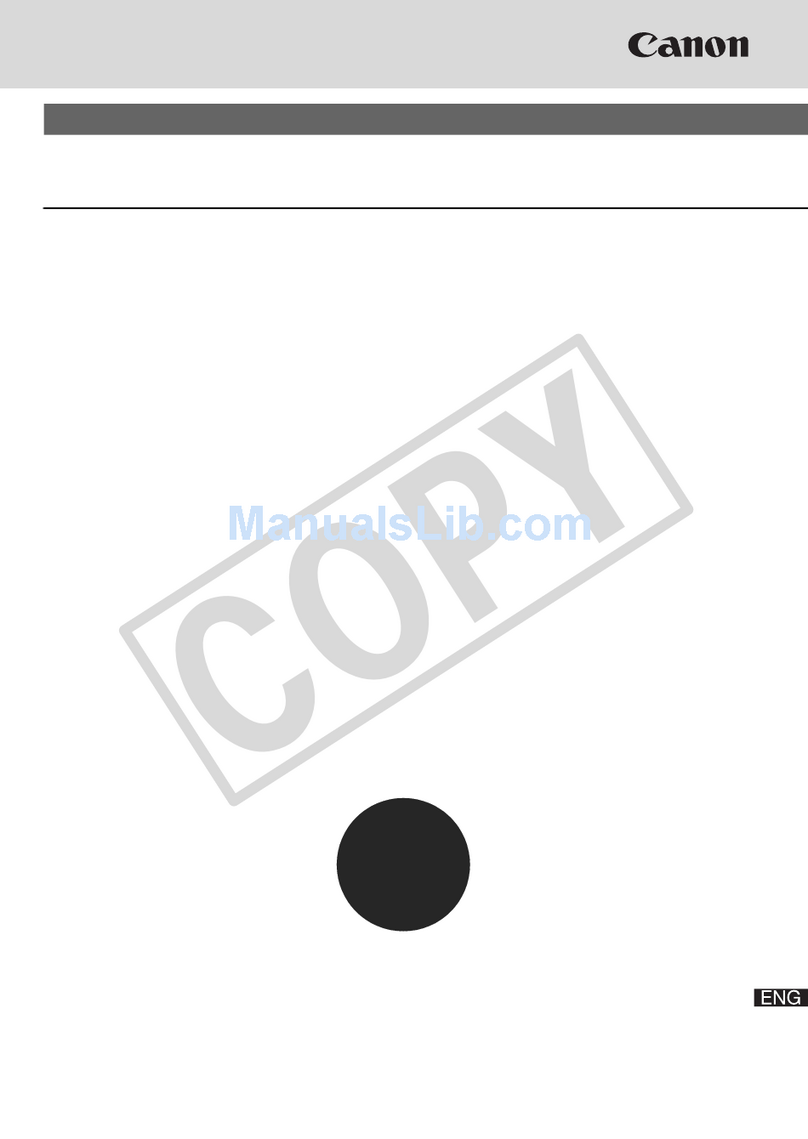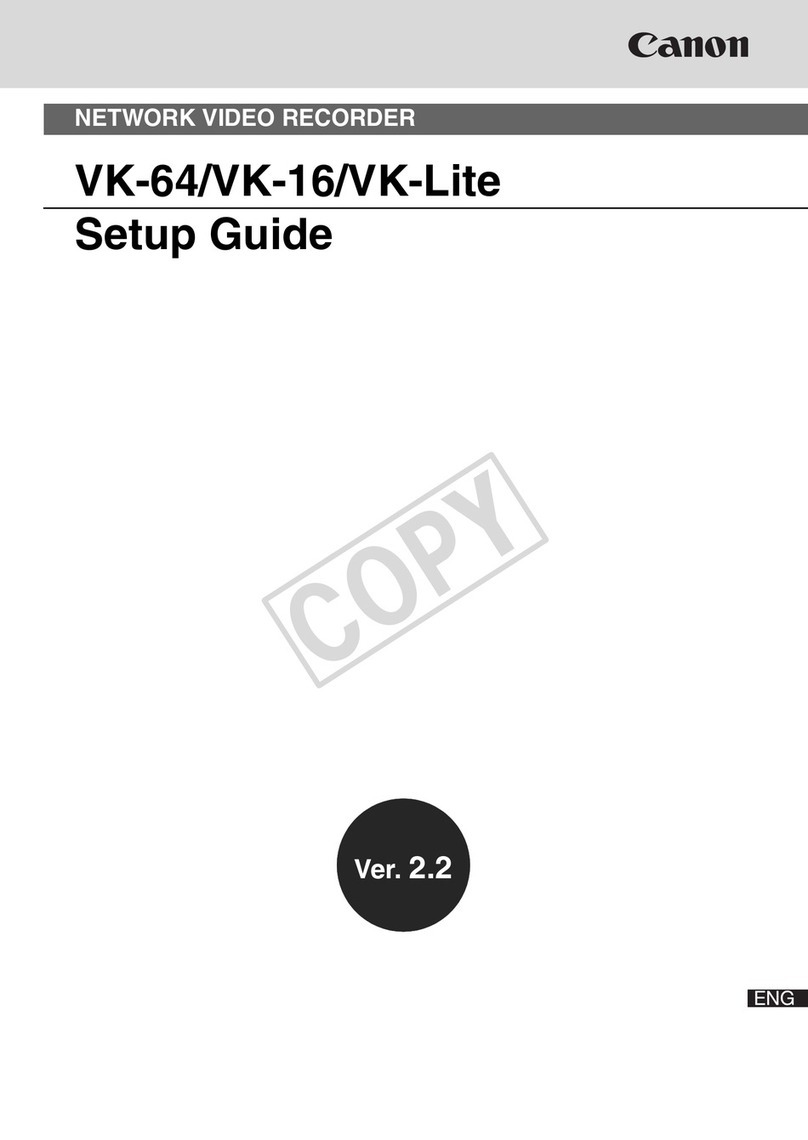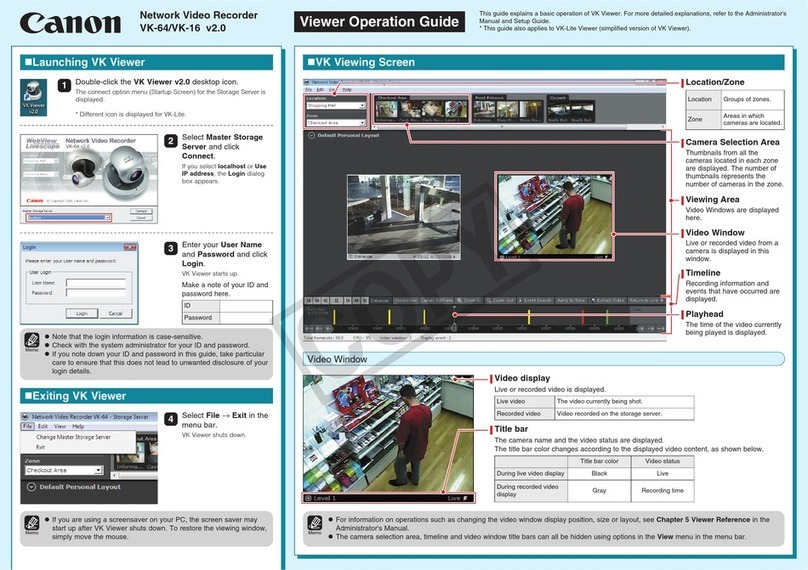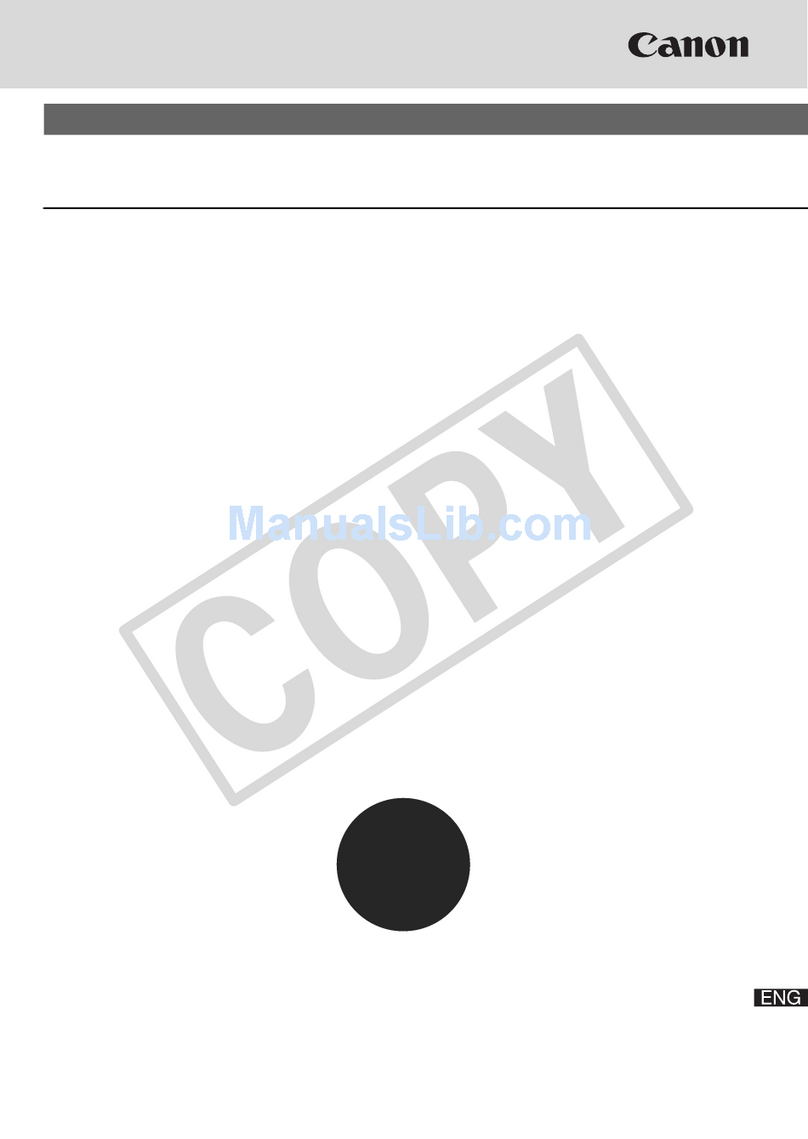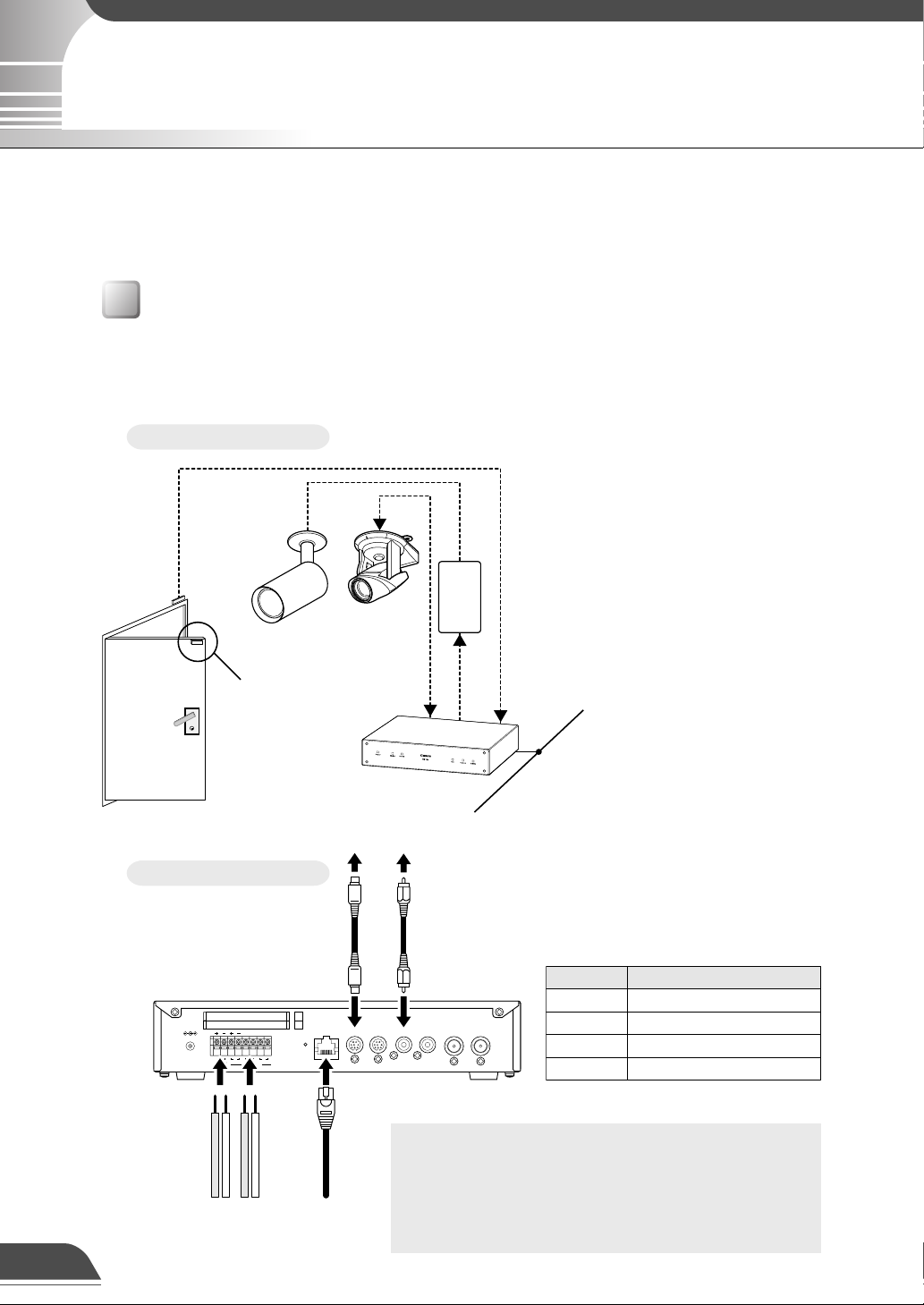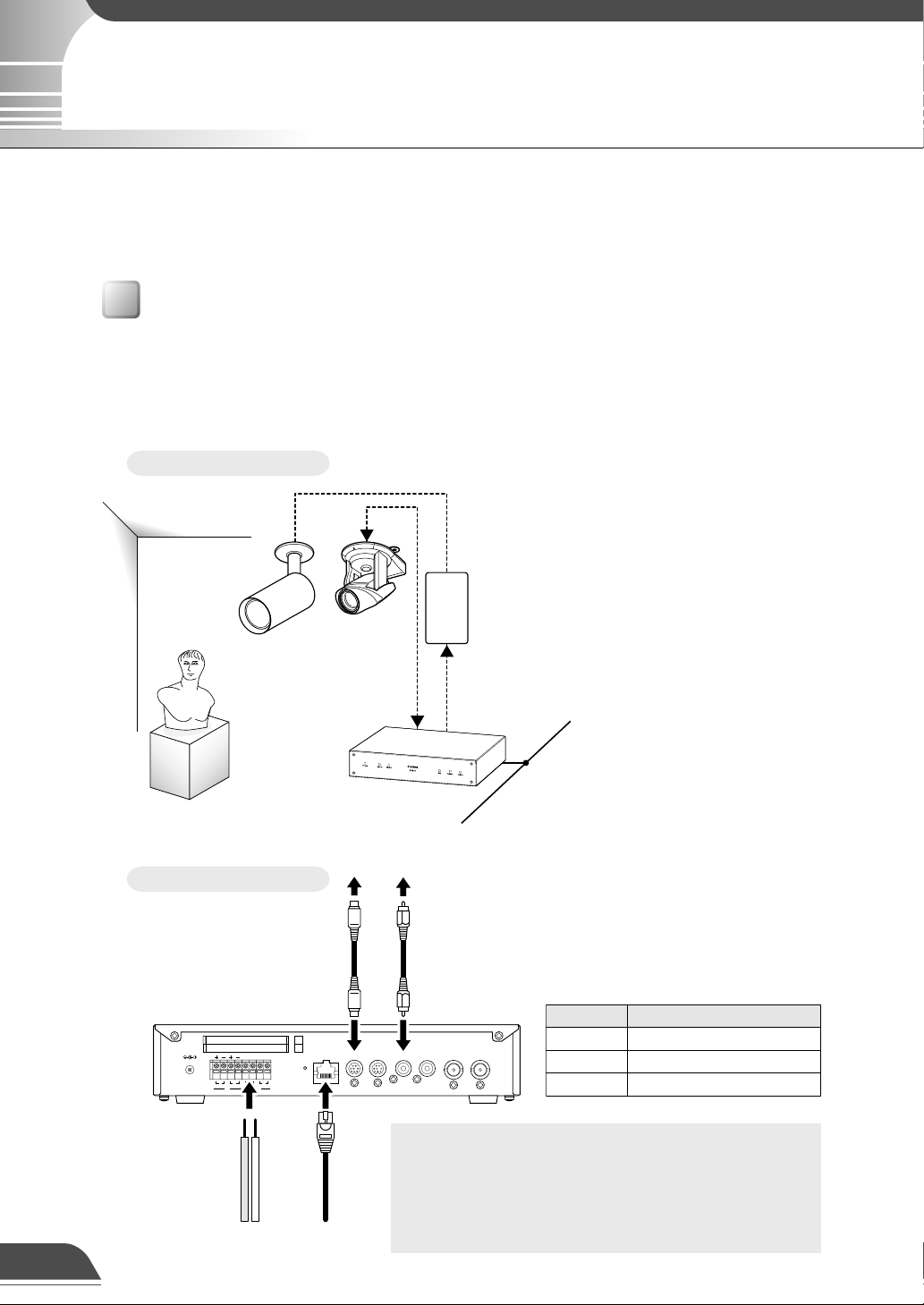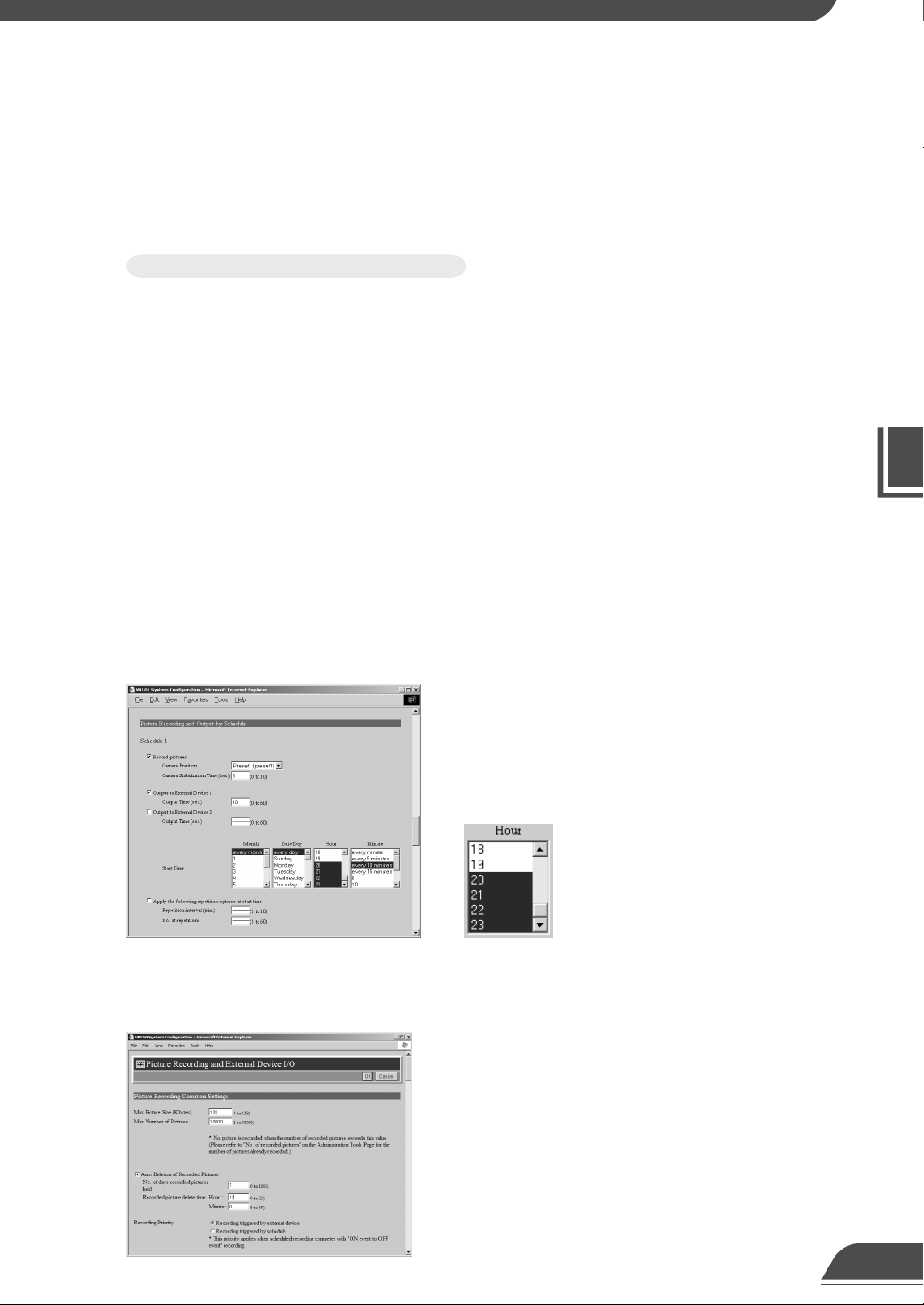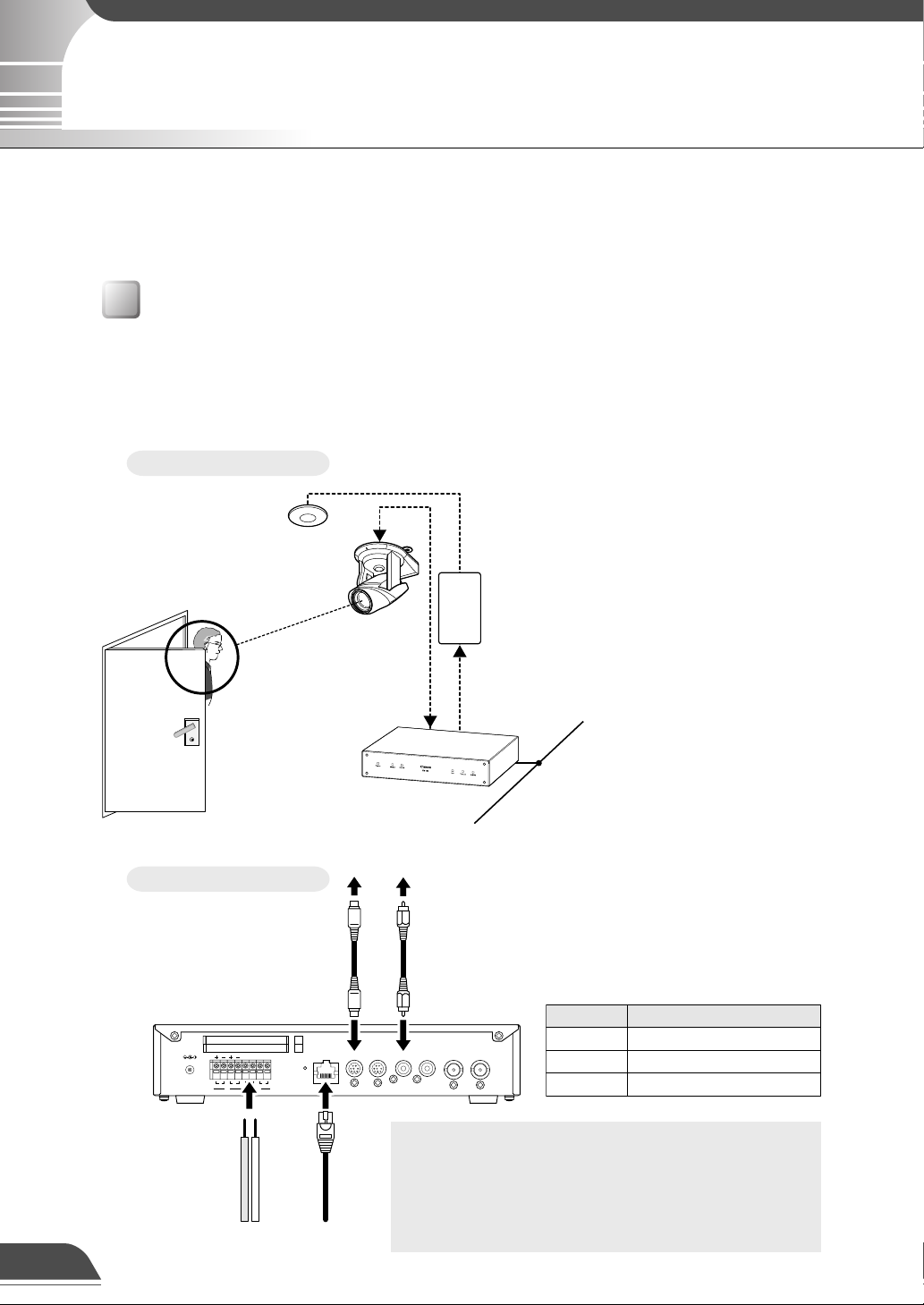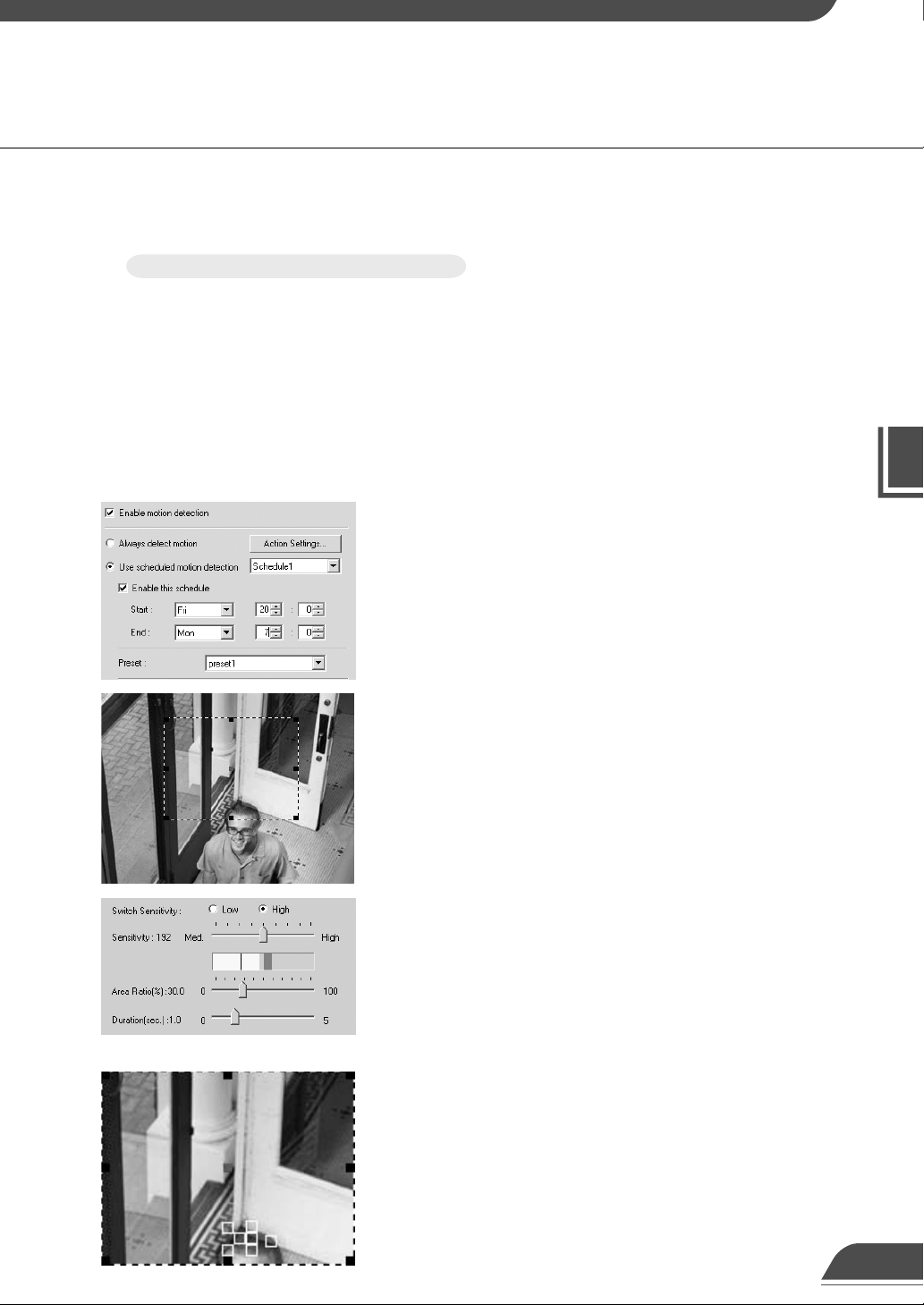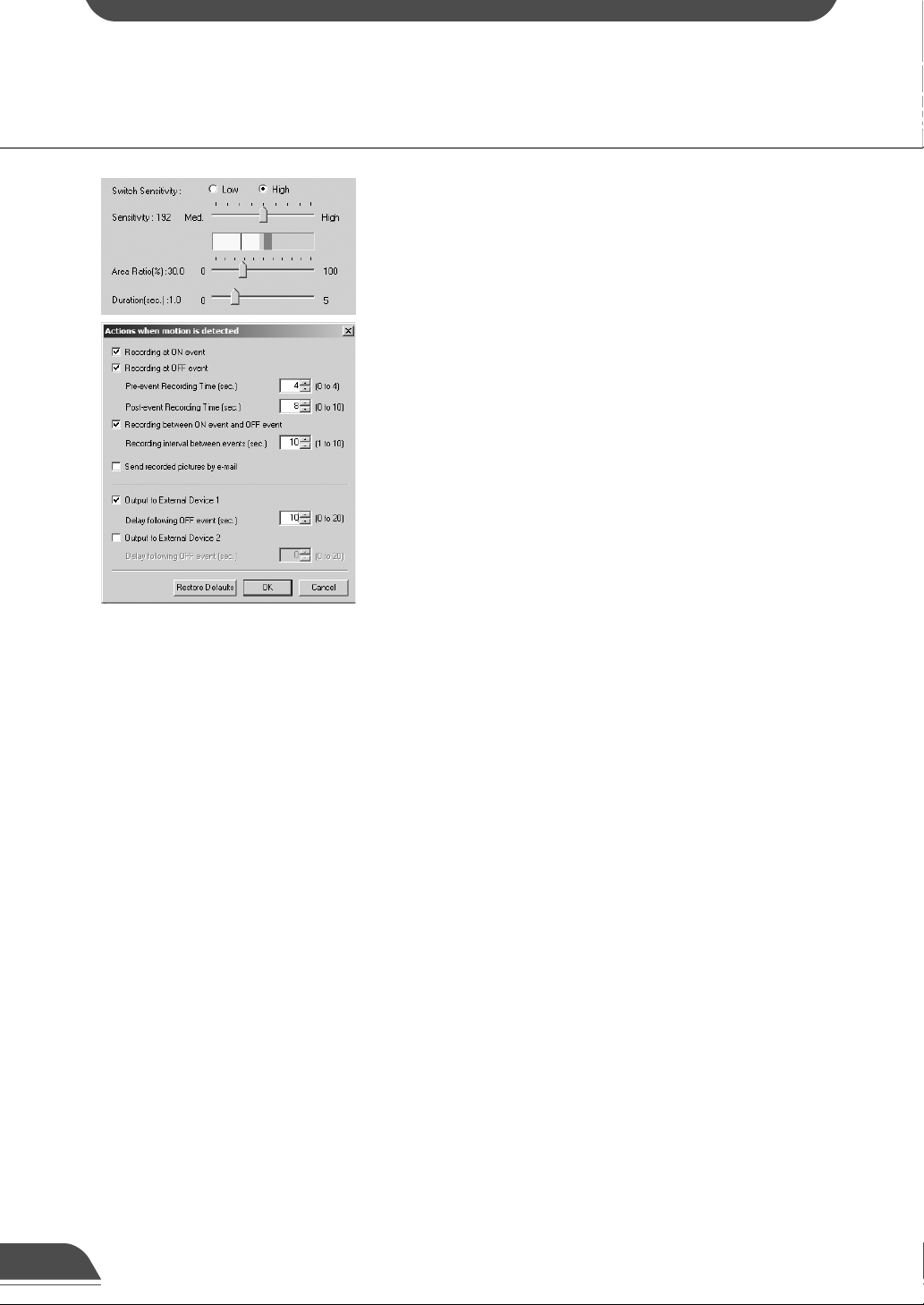Introduction
Thank you for purchasing the Canon Network Camera Server VB150 (referred to hereafter as the
VB150).
This manual describes some specific examples of the operation of the video distribution functions
using the VB150. Pictures can be automatically recorded in response to input from an external
device or detected motion, or according to scheduled settings. The recorded pictures can then be
displayed on a website. Read this manual carefully before using the VB150 to ensure effective
operation.
Exclusion of Liability
If the Product is connected to a recording device (for example a VCR), Canon Inc. accepts no
responsibility whatsoever for any financial losses that may be incurred as a result of the loss of
recorded information or images, regardless of the internal or external cause of the loss.
Copyright Information
Video or still pictures recorded using your VB150 cannot be used in ways that infringe copyright
laws or without the consent of the owner, unless intended for personal use only.
Notes
1. The unauthorized transfer of all or any part of the contents of this Manual is forbidden.
2. The contents of this Manual are subject to change without notice.
3. Every effort has been made to ensure that this Manual is flawless. However, if you find any
oversights, please let us know.
4. Notwithstanding above, Canon accepts no liability for any results arising from the operation of
this product.
Trademark Notices
●Canon and Canon logo are registered trademarks of Canon Inc.
●Microsoft and Windows are registered trademarks of Microsoft Corporation in the United States
and other countries.
●Windows is legally recognized as Microsoft Windows Operating System.
●Java and all Java-based marks are trademarks or registered trademarks of Sun Microsystems,
Inc. in the United States and other countries.
●Other brand or product names in this manual may be trademarks or registered trademarks of
their respective companies.
Request concerning disclosure of live videos
With respect to the disclosure of live videos, we request that sufficient consideration be given to
matters of privacy and rights not to be photographed. Canon considers the following points concerning
such matters when it operates camera sites for which it has been responsible to install and operate:
-We take measures such as adding limitations on zoom magnifications so that people cannot
make special specifications.
-When videos are taken of specific buildings, interiors and the like, we install the camera only after
receiving approval from the administrator.
Please note that the operator of the camera site and not Canon has full responsibility regarding the
disclosure of live videos.
© Copyright 2004 CANON INC.
ALL RIGHTS RESERVED