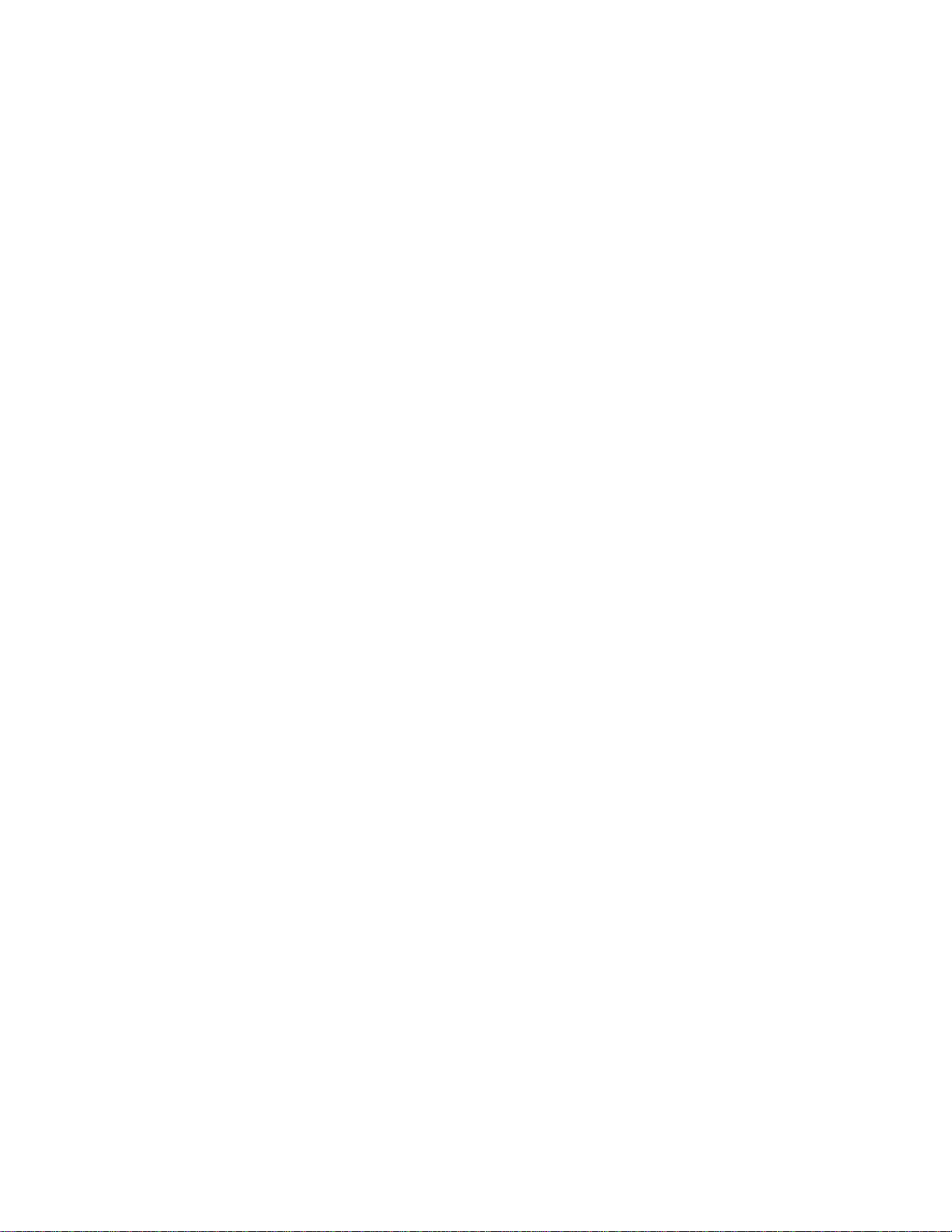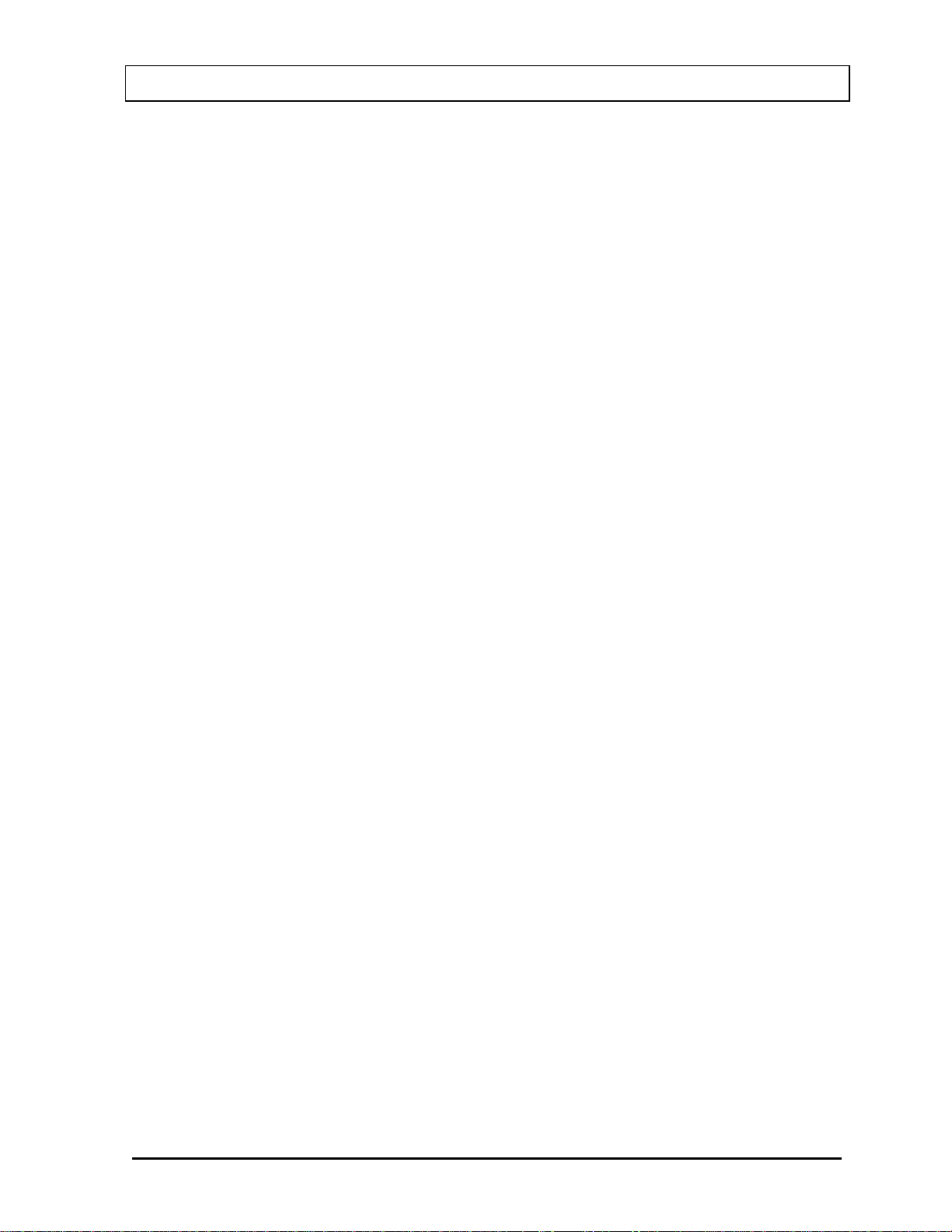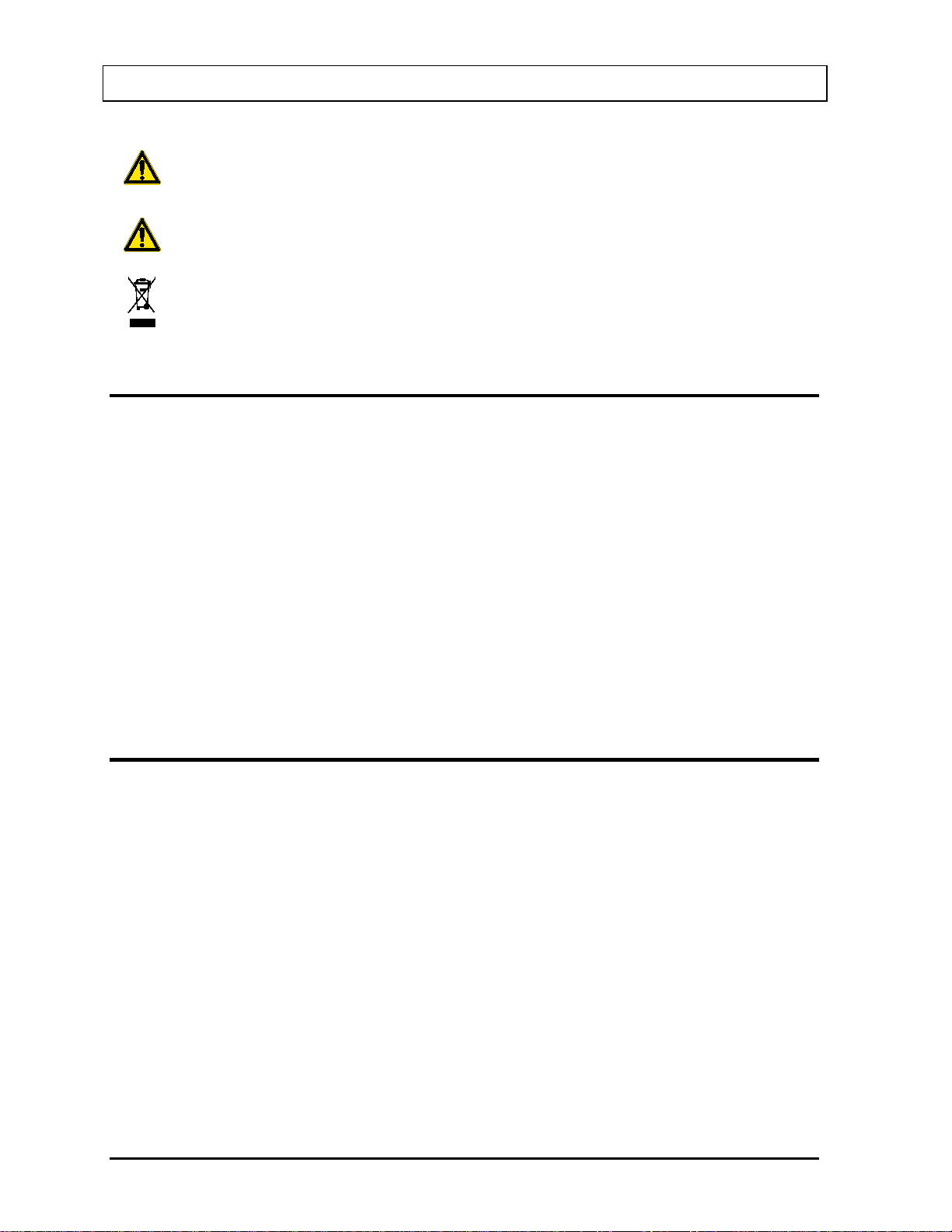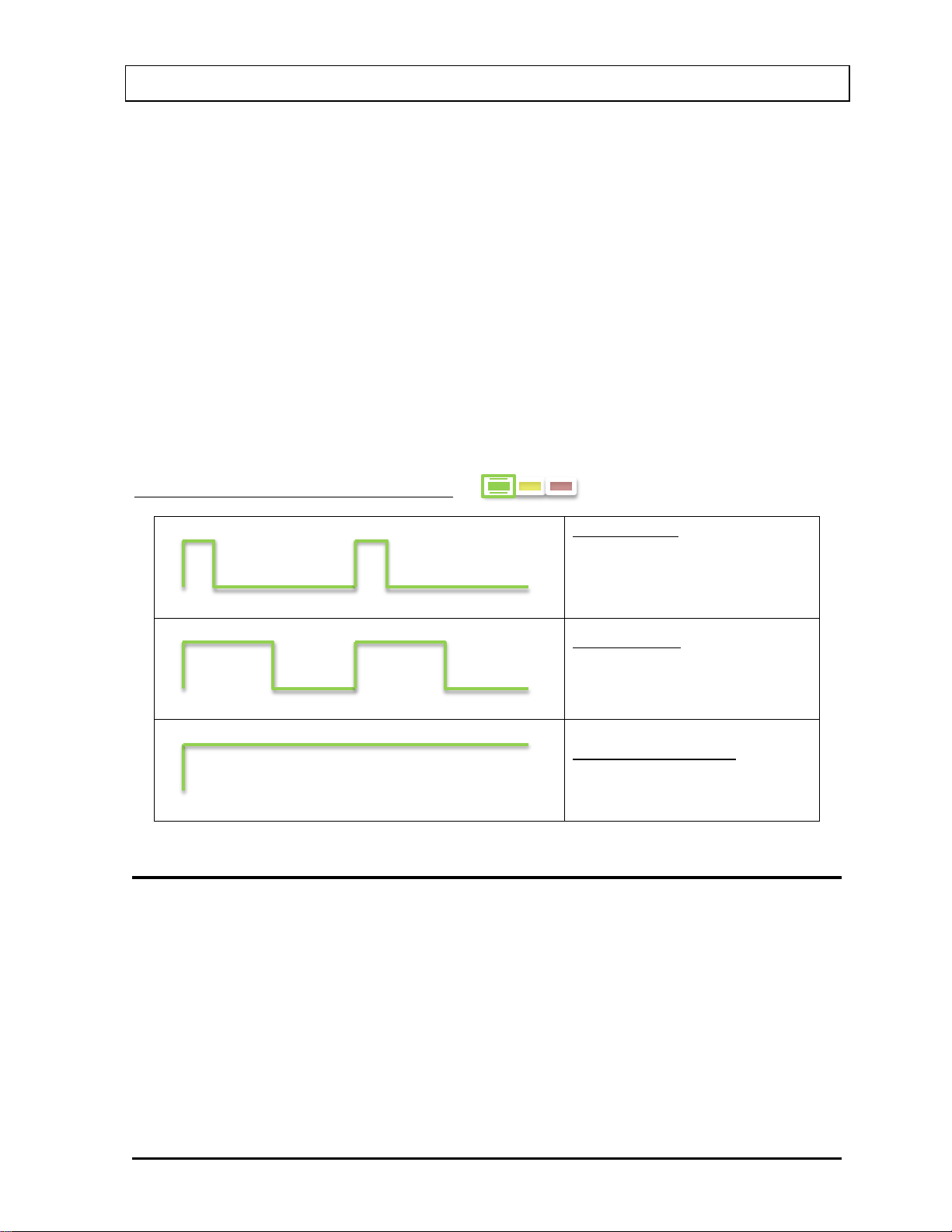CAPINTEC, INC. AreaExpert
TABLE OF CONTENTS
GENERAL WARNINGS.........................................................................................................5
SECURITY WARNINGS ........................................................................................................5
WARRANTY INFORMATION ................................................................................................6
GENERAL INTRODUCTION..................................................................................................6
INSTALLATION.....................................................................................................................8
DEVICE ACTIVATION...........................................................................................................8
DEVICE SHUTDOWN............................................................................................................9
DEVICE OPERATION..........................................................................................................10
Operation – Software Specifications.............................................................................10
Information Bar..............................................................................................................10
Menu Bar.......................................................................................................................12
Menu Screens...............................................................................................................12
CenterExpert ...................................................................................................................28
Installation.....................................................................................................................28
CenterExpert Main Screen............................................................................................29
Adding AreaExperts to the CenterExpert.......................................................................29
Removing AreaExperts from CenterExpert....................................................................31
Configuring a Single AreaExpert ...................................................................................32
Configuring Multiple AreaExpert....................................................................................35
Viewing Alarm History ...................................................................................................37
Viewing Data History.....................................................................................................39
Viewing Statistics History ..............................................................................................43
PERIODIC MAINTENANCE.................................................................................................45
DEVICE CLEANING ............................................................................................................46
PACKAGE CONTENTS.......................................................................................................46
TECHNICAL SPECIFICATIONS..........................................................................................46
DIMENSIONS (mm).............................................................................................................47
TROUBLESHOOTING.........................................................................................................47
DISPOSAL INFORMATION.................................................................................................48
CONTACT INFORMATION..................................................................................................48
CE DECLARATION OF CONFORMITY...............................................................................49
December 14 3