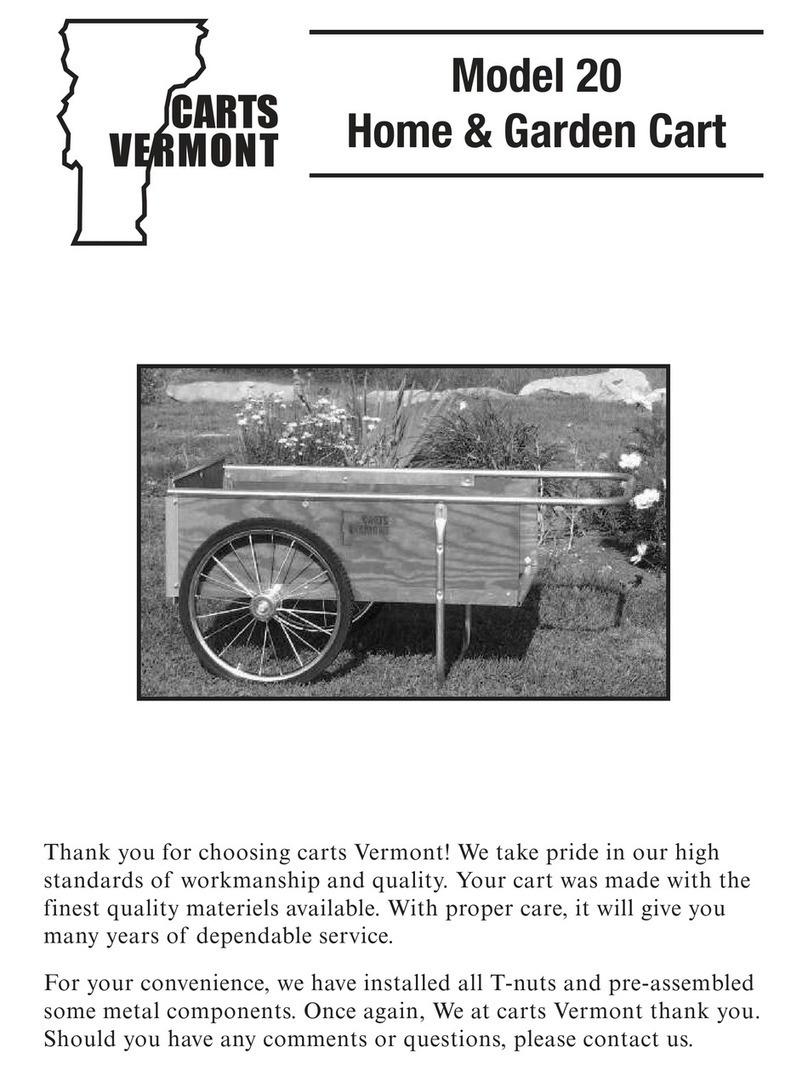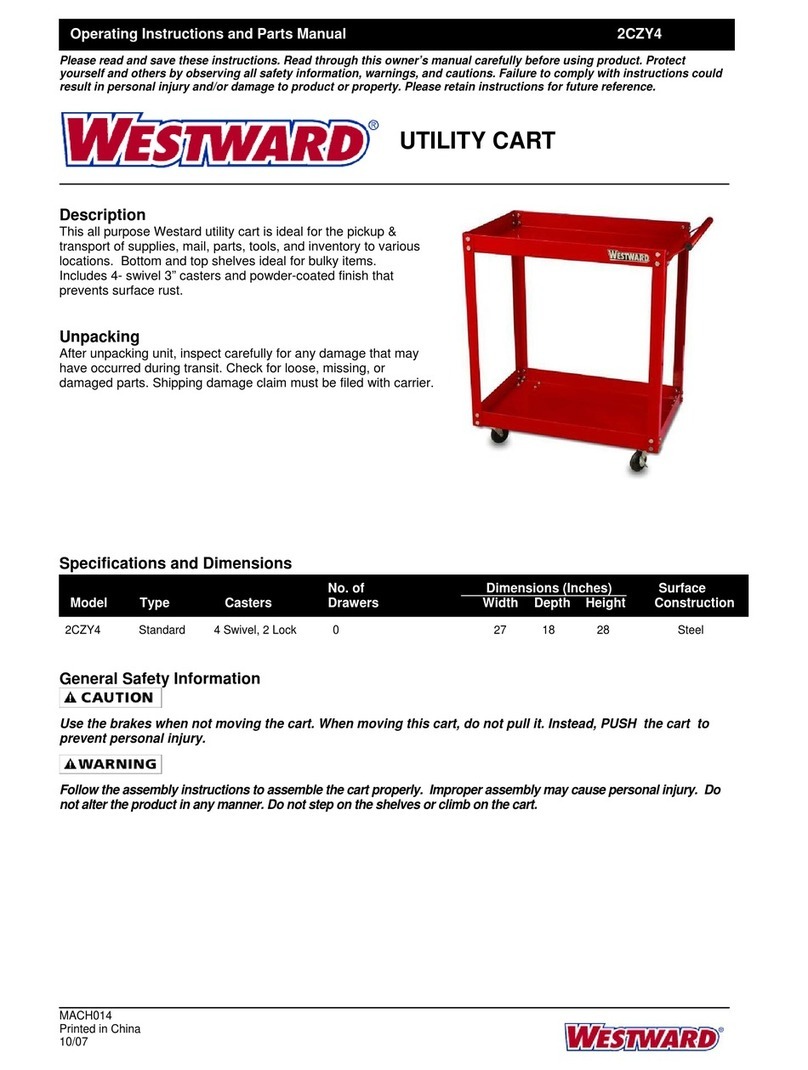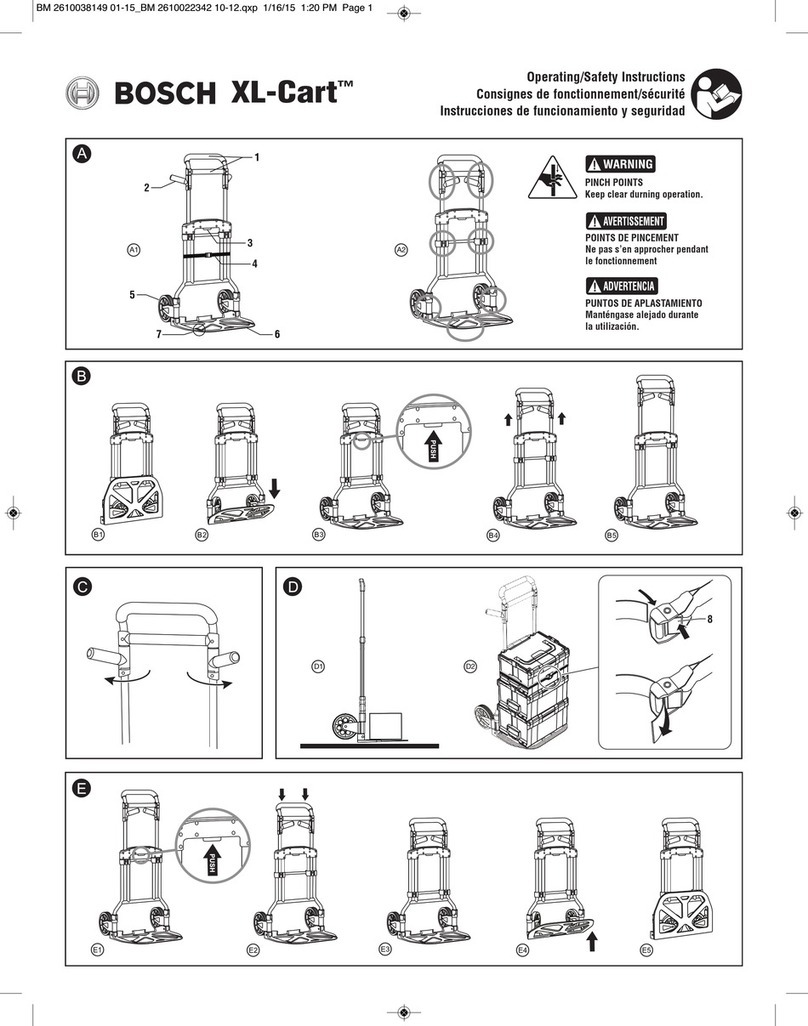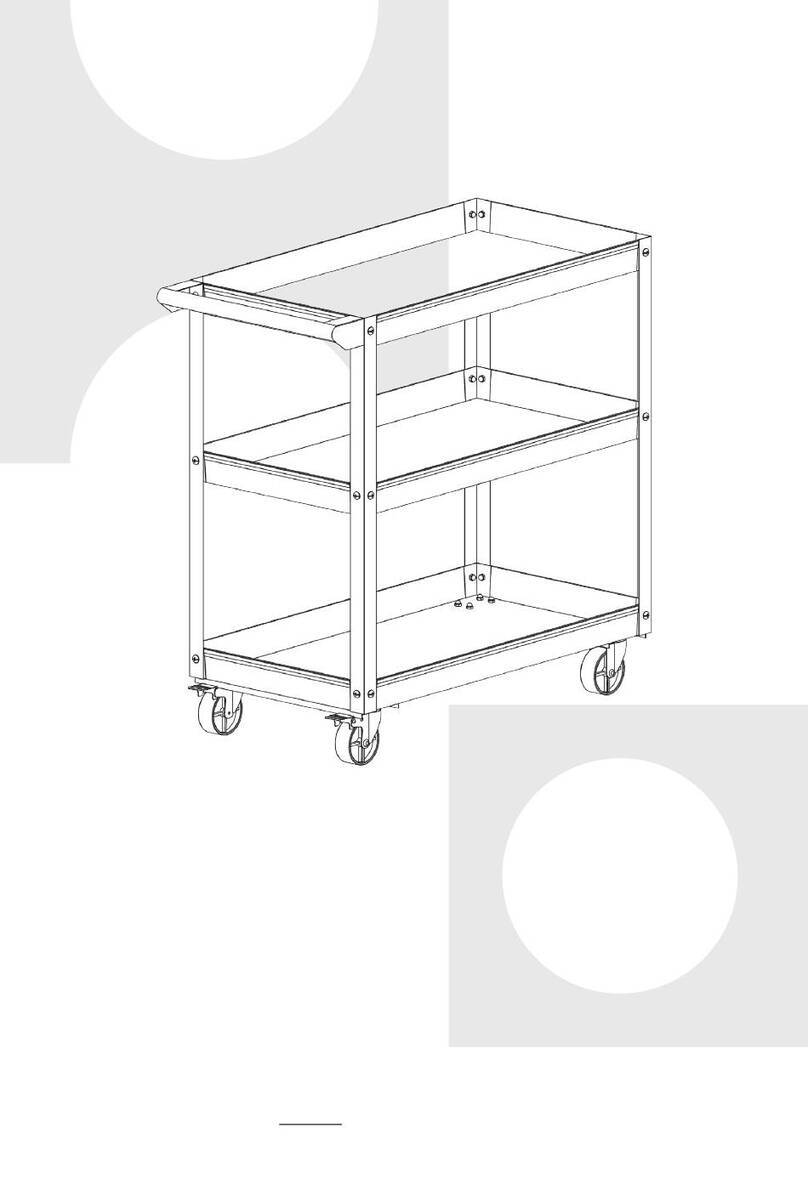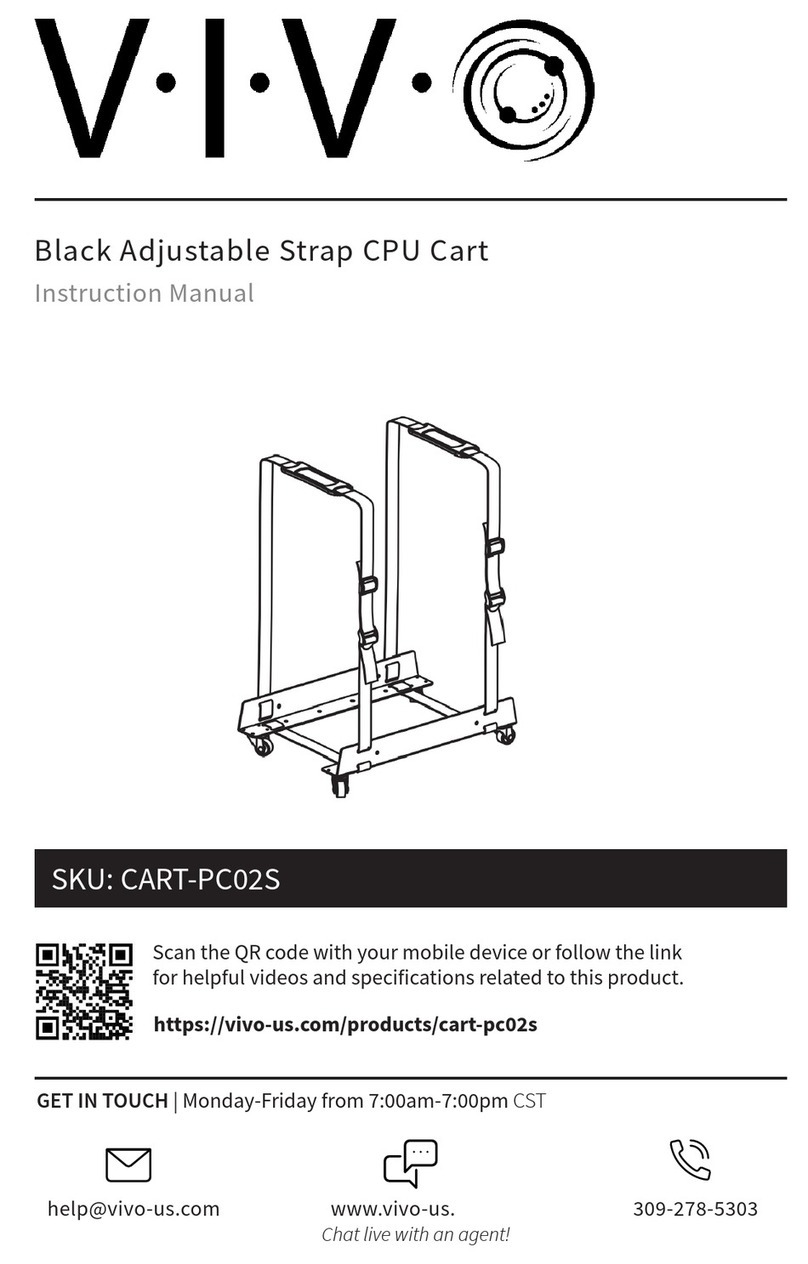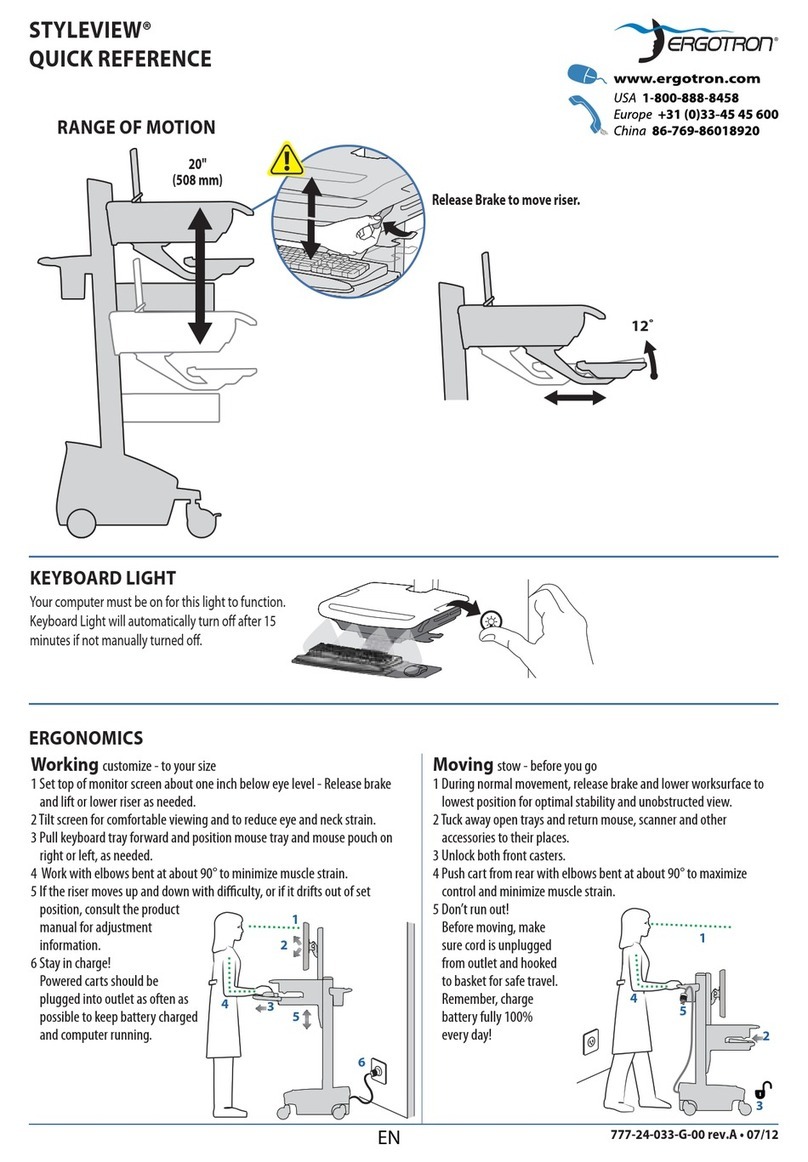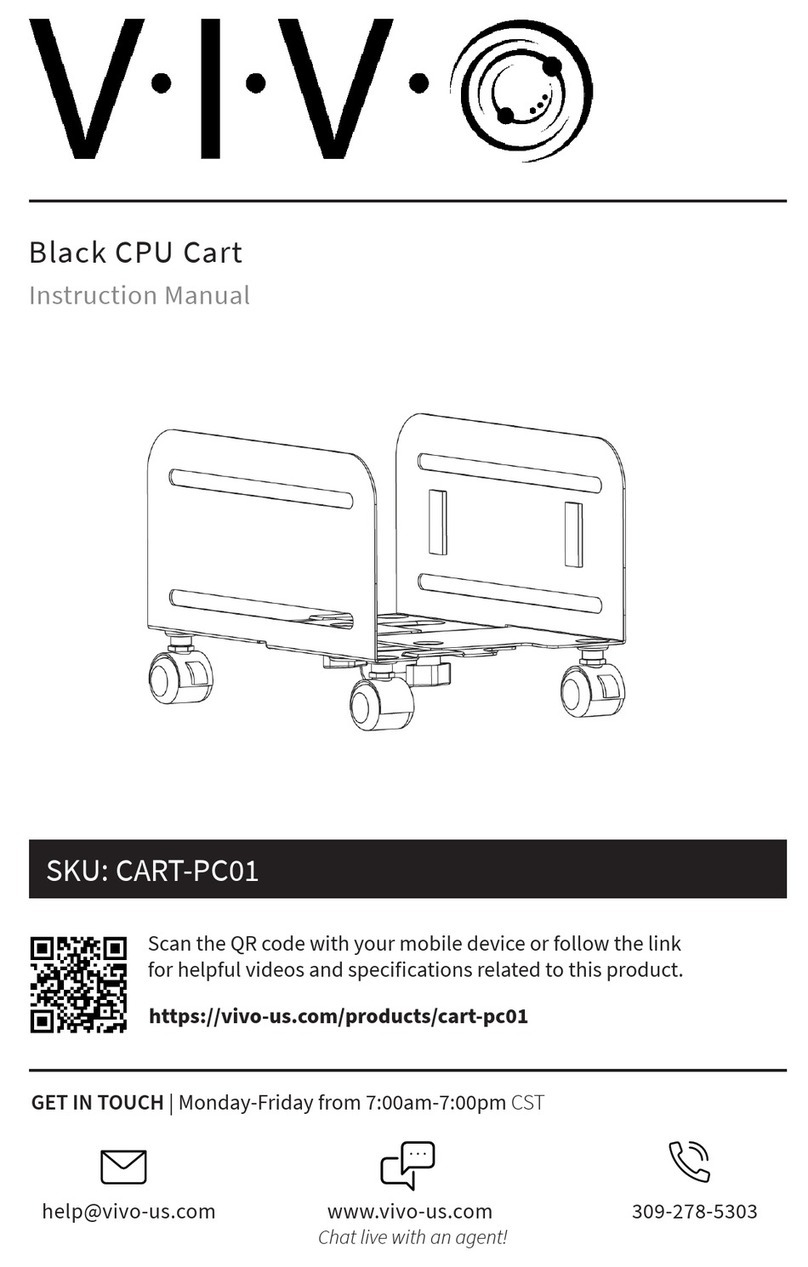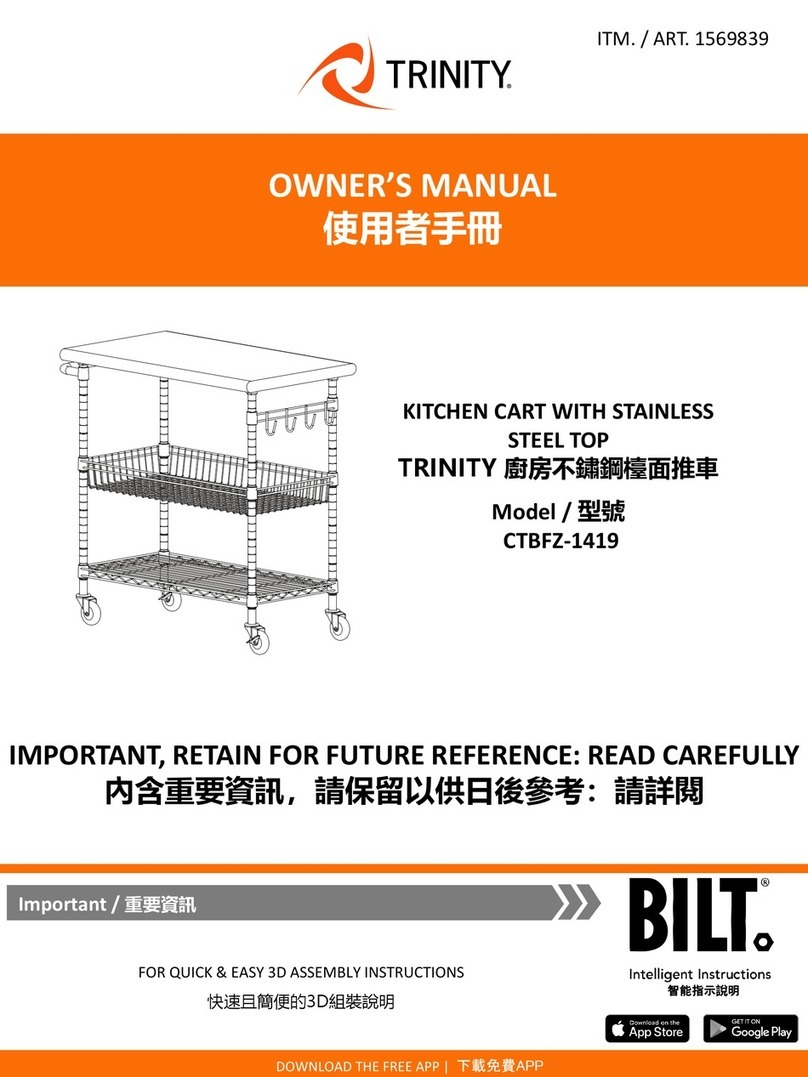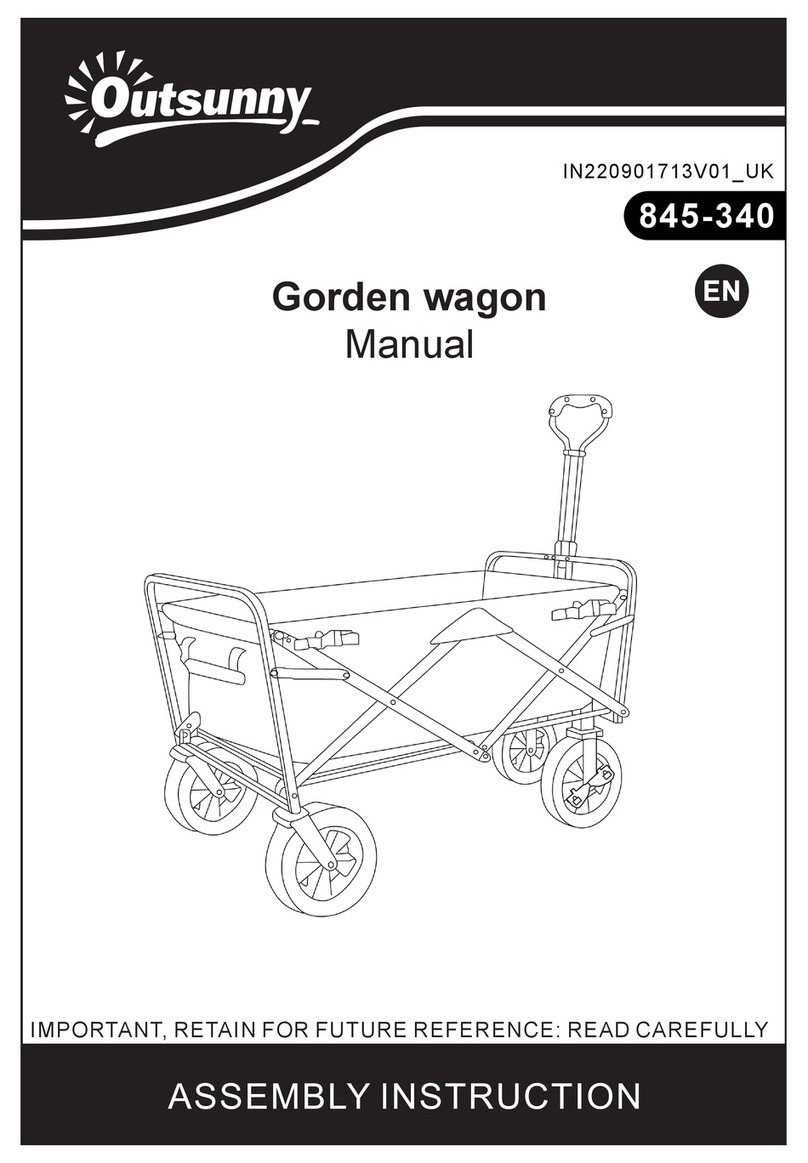Table of Contents
Warnings 2
Statement of Use ....................................................... 3
Environmental Operating Conditions ..................... 3
Introduction 5
Overall View................................................................. 5
Weight Capacities....................................................... 6
Ballast Capacity Table .............................................. 7
Cart Assembly 8
Removing the Work Surface & Mouse Tray............. 8
Fastening the Work Surface, Column and
Latch Lever................................................................... 9
Mouse Tray Assembly................................................. 10
Work Surface and Base Sub-Assembly ................... 12
Installing Accessories 14
Attaching the Leg Ballasts......................................... 14
Attaching a Single Base Ballast................................ 15
Attaching Multiple Base Ballasts.............................. 16
Fastening the Top Drawer ......................................... 17
Fastening the Bottom Drawer................................... 18
Mounting the Monitor Column to the
Work Surface ............................................................... 19
Fastening the VESA and Tablet Mounts to the
Monitor Column .......................................................... 20
Attaching the Laptop Lock Mounting Bracket ........ 22
Securing a Laptop ...................................................... 23
Operation and General Use 24
Height Adjustment ...................................................... 24
Locking the Casters .................................................... 25
Transportation Mode 26
Lock Drawers............................................................... 26
Swivel Monitor to Avoid View Obstruction .............. 26
Stow Cords and Wires................................................ 26
Cleaning 27
Cleaning Information................................................. 27
Recommendations...................................................... 27
Recommended Cleaning Solutions.......................... 28
Cleaning Agents and Chemicals to Avoid ............... 28
Preventive Maintenance 29
Inspection Checklist.................................................... 29
Troubleshooting 29
Transport, Storage & Disposal 30
Transport...................................................................... 26
Storage......................................................................... 30
Disposal ....................................................................... 30
Service 30
Service Request........................................................... 30
Standards Compliance 31
Test Compliance ......................................................... 31
Product Classification ................................................ 31
4