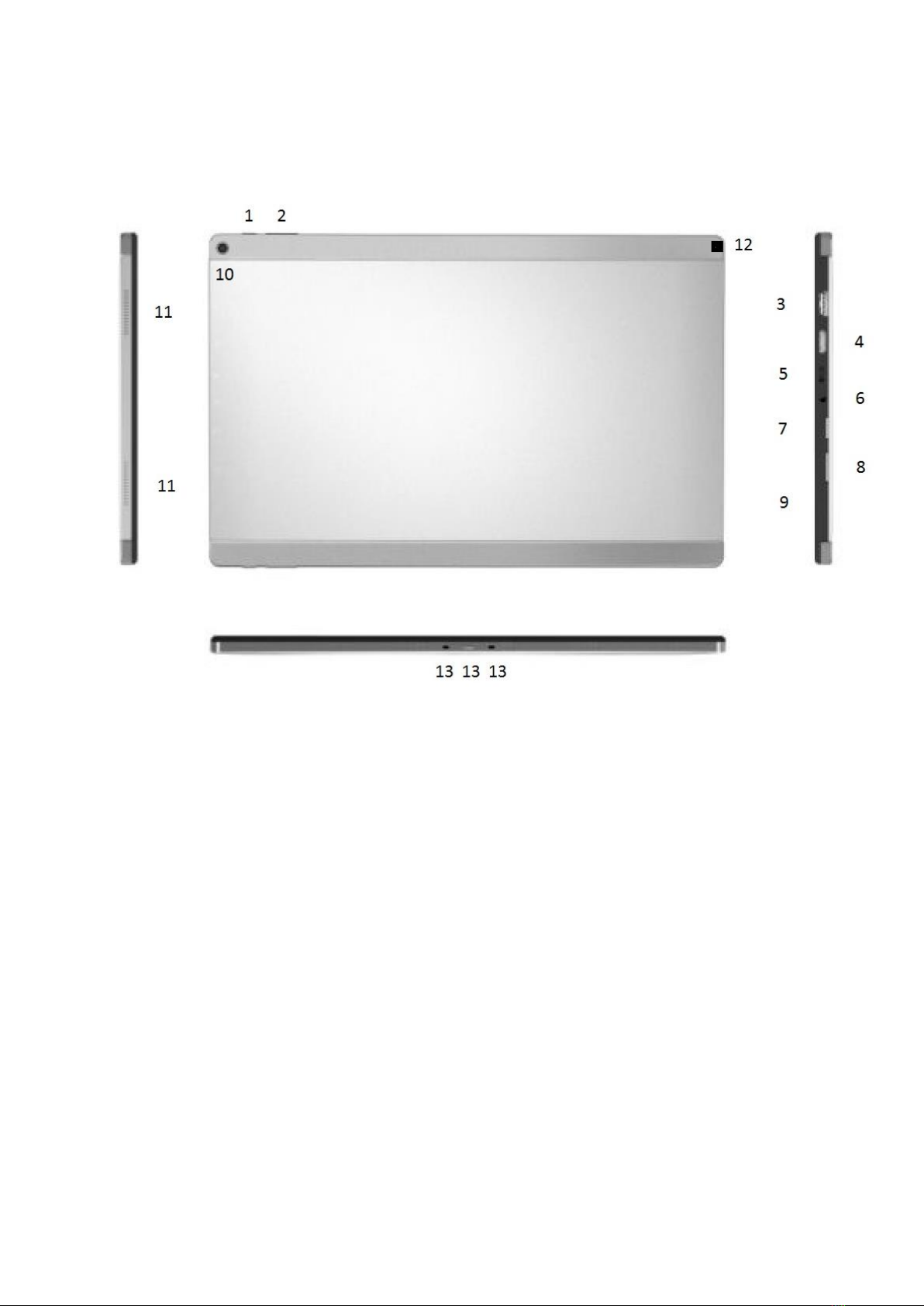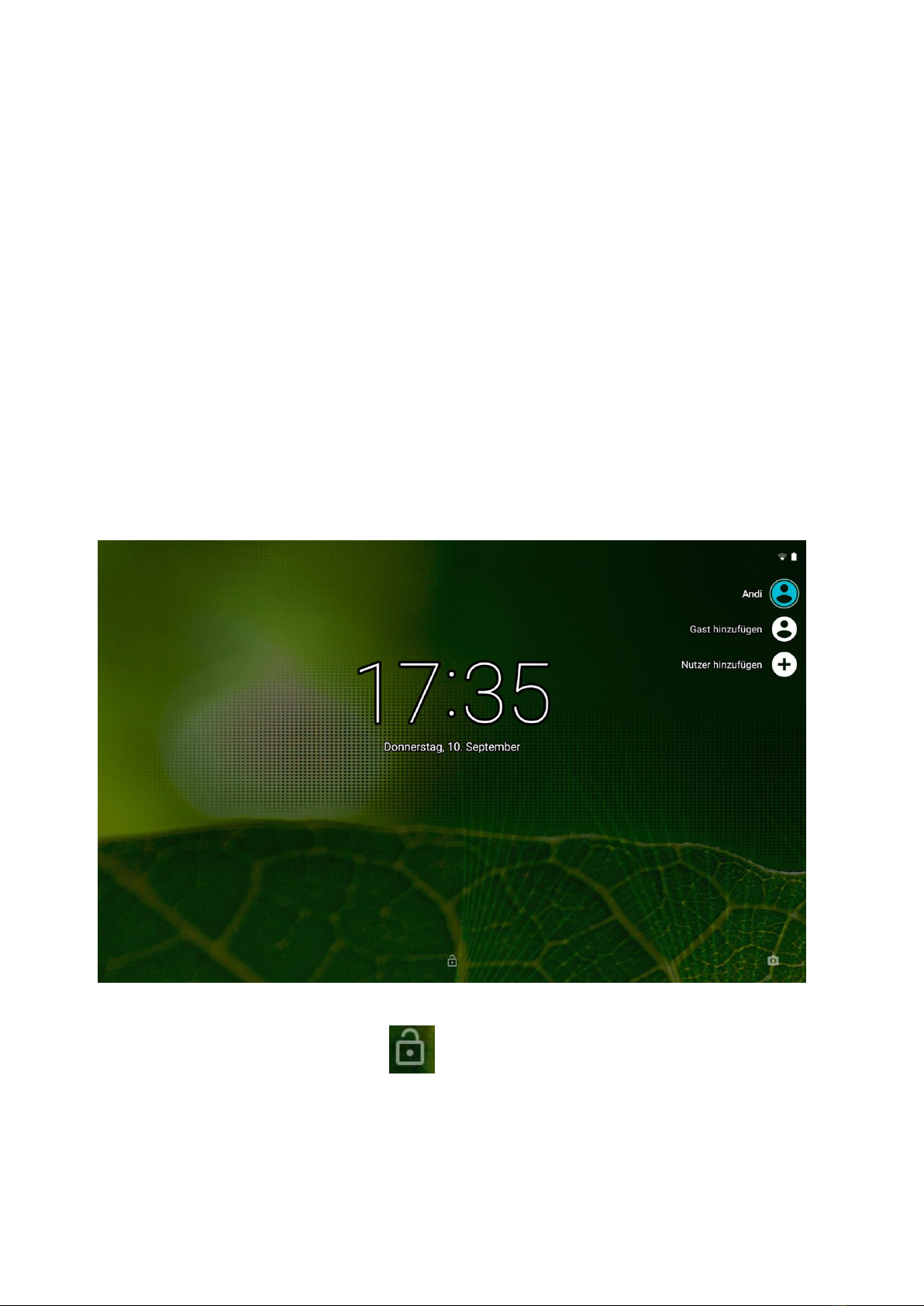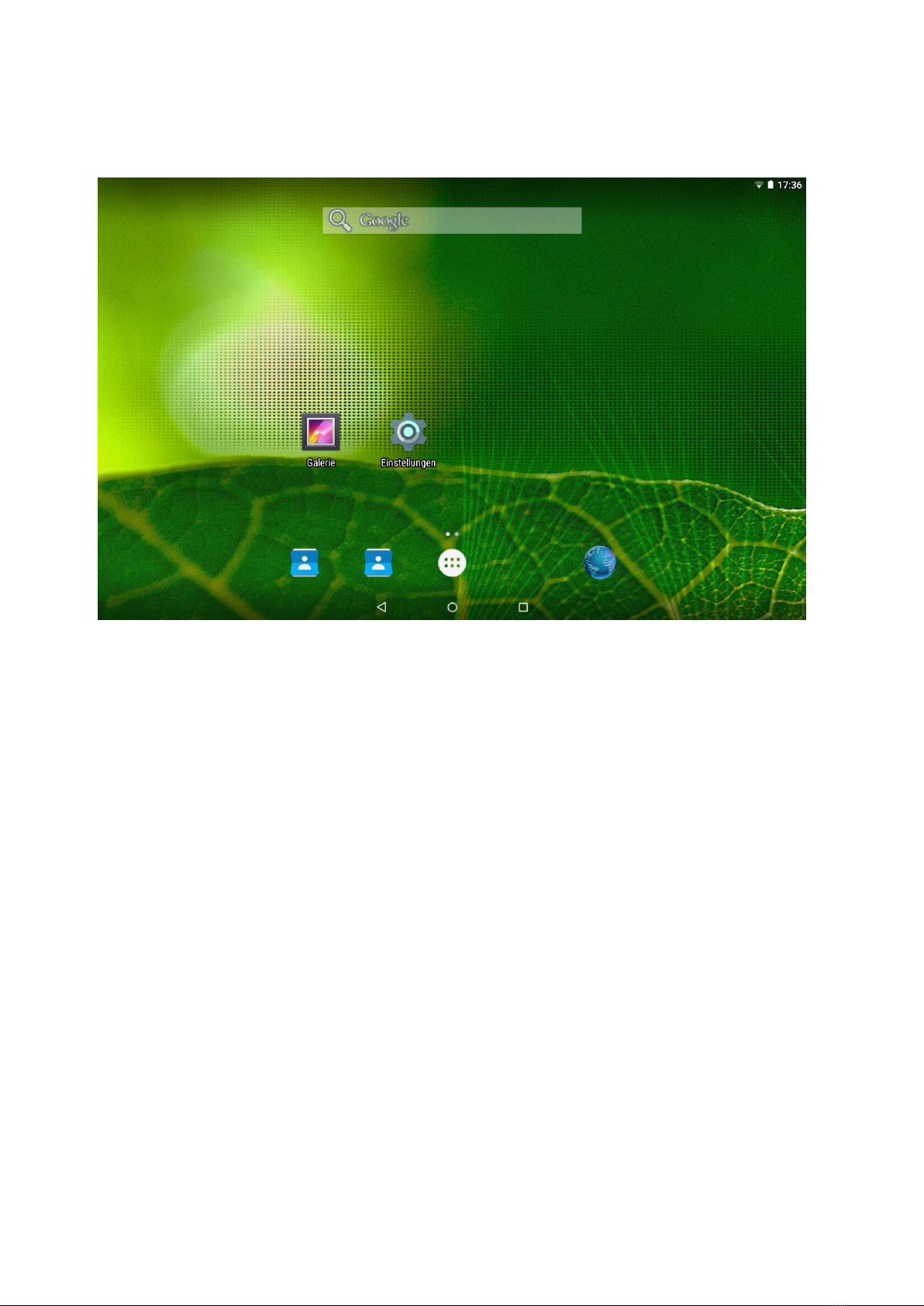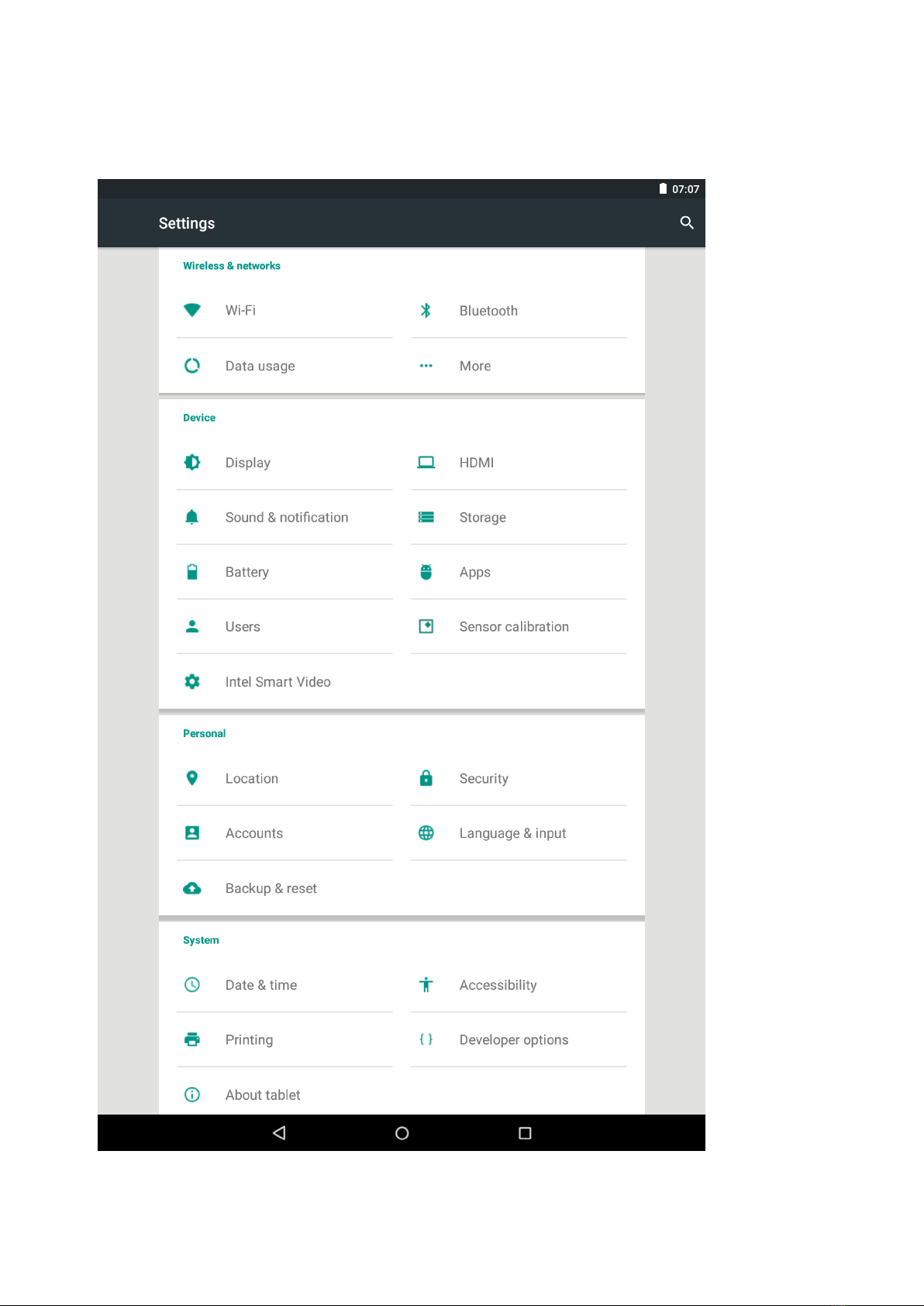2
Introduction
Thank you for purchasing this tablet.
The tablet is equipped with a built-in wireless module and 4G LTE module. Running on Android
5.1, Intel Atom Quad-Core processor und highly responsive capacitive multi-touch screen, it brings
you a wonderful user experience. The tablet allows you view photos, watch movies, read e-book
and news and communicate with the whole world. This guide serves to enable users to get to know
familiar with the product as soon as possible. Here we have made a brief introduction to the key
layout and definitions in figures and words.
Before beginning, please read this user manual carefully.
*Software not included
Important Notes
1. Charge the battery for at least 12 hours before initial start-up.
2. The display has 2 protective films, one transportation film and one screen protector film. The
transportation film, protect the display during the transportation. Please remove this film,
when the tablet is used. The screen protector film, protect the screen against scratches during
touch operation. Please keep this film on the display.
Precautions before use
1. This product is suitable for use in non-tropic areas below 2,000 meters
2. Prevent this product from falling to the ground, it could be strongly damaged.
3. Keep the tablet away from rain, moisture, direct sunlight and heat source.
4. Avoid using it in the strong magnetic and strong static environment as much as possible.
5. Once any water or other liquid splashes on to this product, close it immediately and do not use
until it dries out.
6. Do not clean this product with any detergent containing chemical element or other liquid to
avoid causing damage due to corrosion and becoming damp. If cleaning is really necessary,
clean it with dry soft cloth tissue paper.
7. Handle the screen gently. To clear fingerprints or dust on the screen, use soft cloth dedicated
for camera lens instead of gauze.
8. Please back up your important files at any time to avoid loss.
9. Please do not disassemble this product by yourself; otherwise you will lose the right to
warranty.
10. Do not disconnect the tablet from power suddenly, when formatting or uploading and
downloading, which can lead to program errors.
11. Please use the original AC adapter for charging. Nonconforming chargers may cause harms.
12. Protect the power cord. When connect the power cord, do not step onto it or place any object
on it, which may cause extrusion. Protect the connector of the power cord connected devices
specially.
13. This product supports the overwhelming majority of mainstream brands of 3G DONGLE
network cards. The cases for 3G Dongle may be different. It is suggested that you test it to
make sure it is OK before buying it.