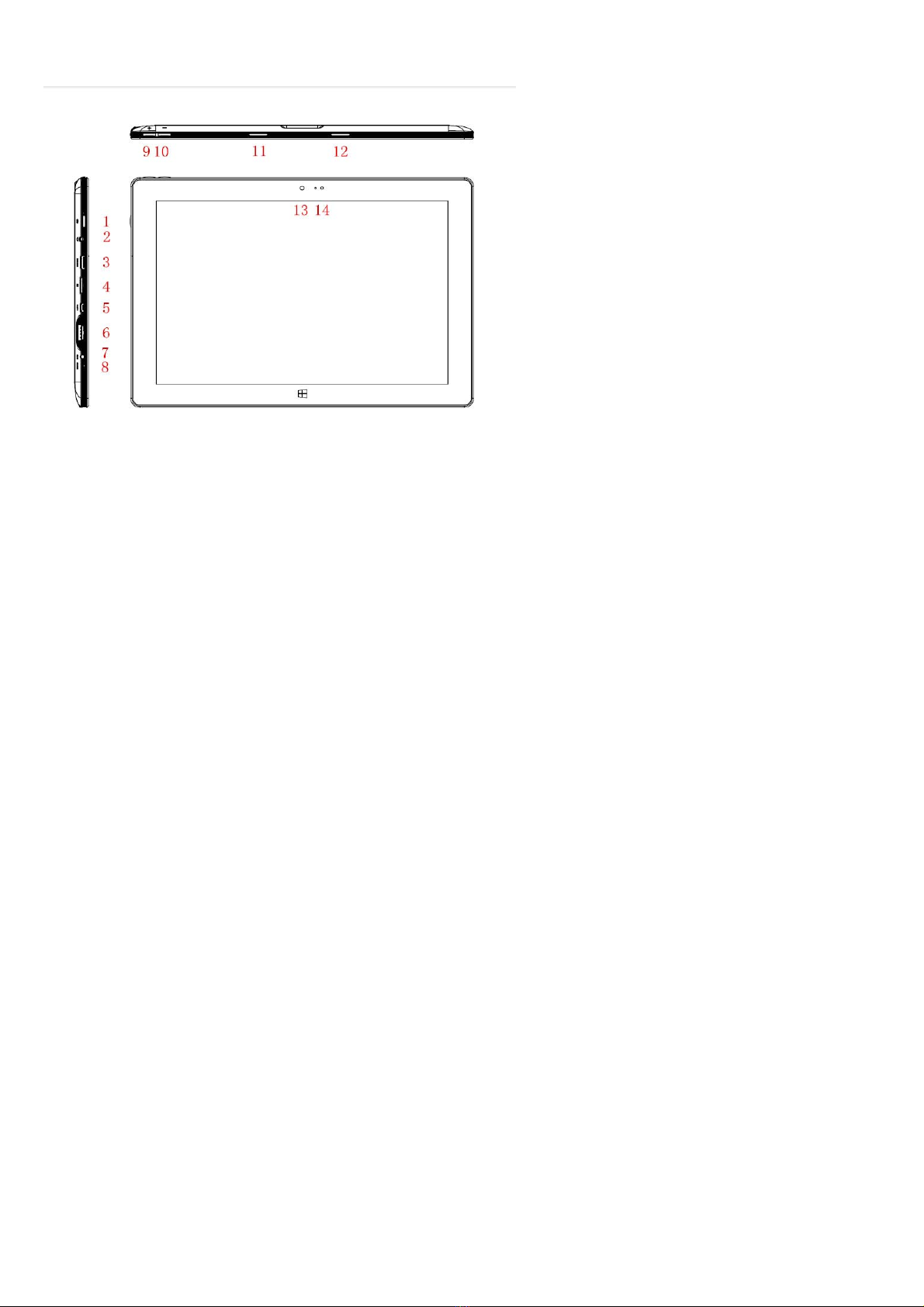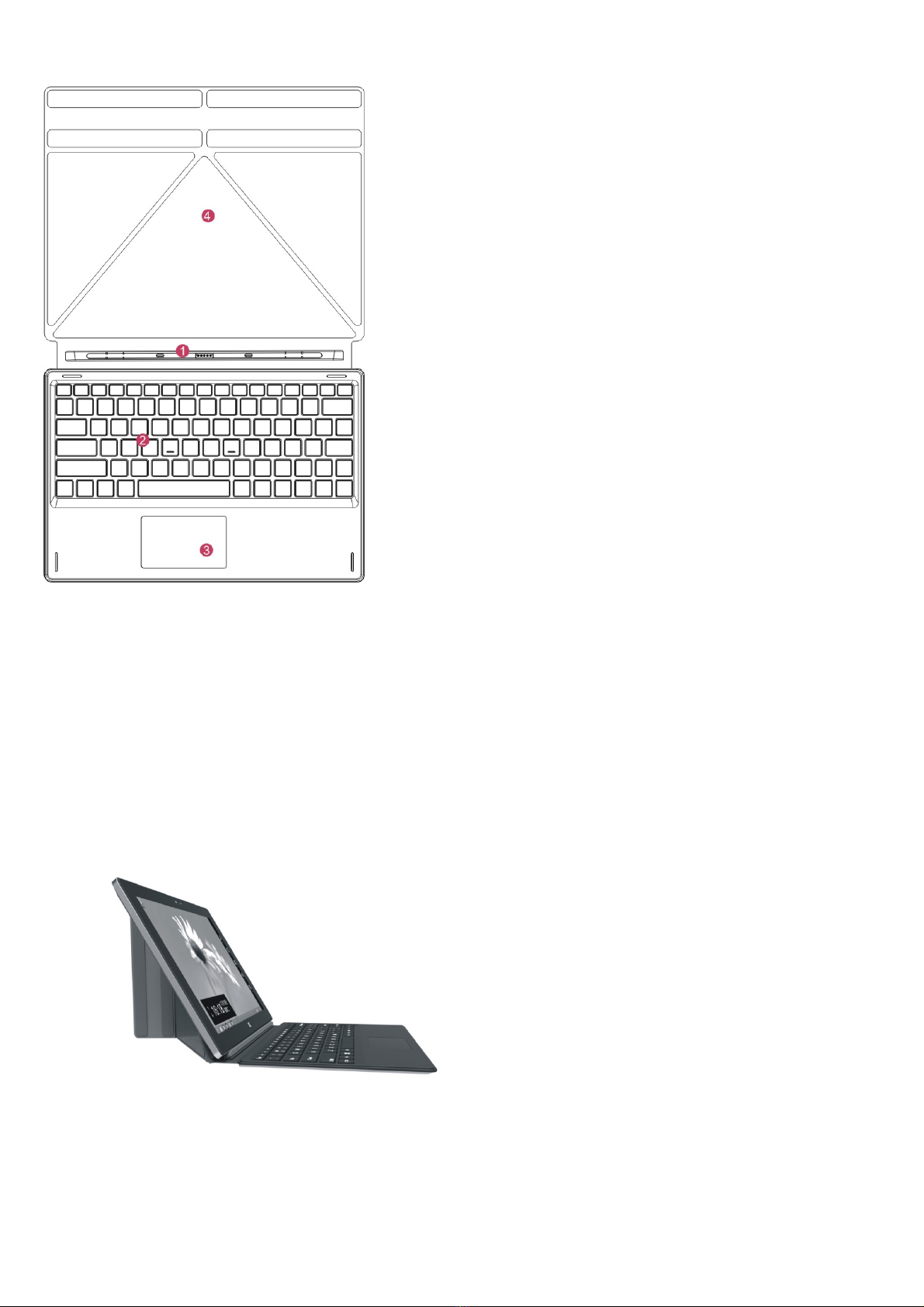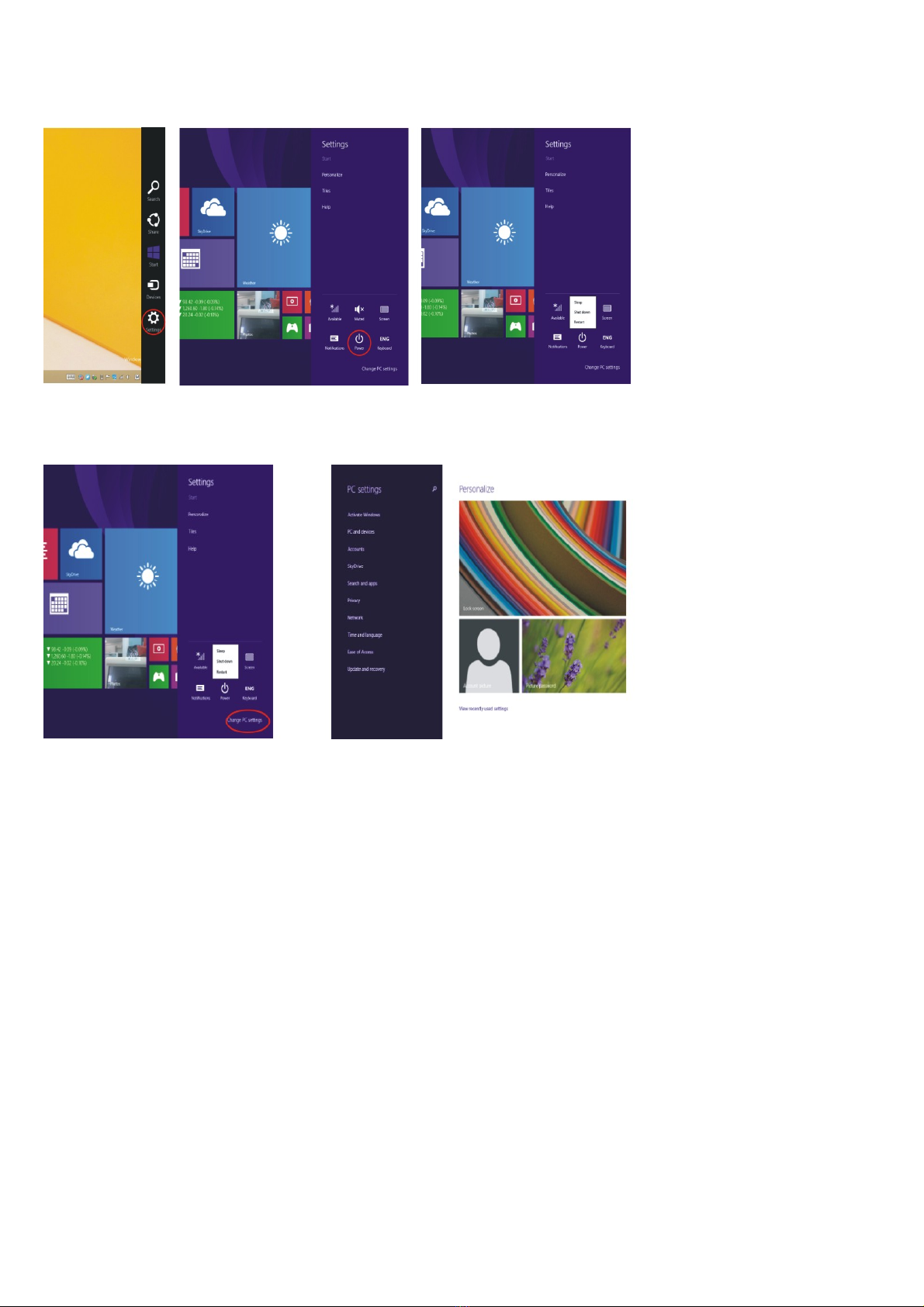Introduction
Thank you for your choosing this tablet.
The tablet brings you much convenience for your business (supports Word, Excel, send & receive e-mails) and entertainment.
Running on Microsoft Windows 8.1 operating system, Intel Atom Quad-Core processor and highly responsive capacitive
multi-touch screen, it brings you wonderful user experience. This guide serves to enable users to get to know and familiar with
the product as soon as possible. Here we have made a brief introduction to the key layout and definitions in figures and words.
Before beginning, please refer to this user manual carefully.
Contents
Important Notes:....................................................................................................1
Ⅰ. Precautions before Use....................................................................................2
Ⅱ. Key Layout and Definitions ............................................................................3
Ⅲ. Keyboard.........................................................................................................4
IV. Introduction to Desktop...................................................................................5
1. Windows 8.1 start image:..................................................................................5
2. Image slide applications....................................................................................5
3. Introduction to App Interface............................................................................6
4. Charms menu bar...............................................................................................7
5. Dual-Screen Application ...................................................................................8
Ⅴ. Basic Operations..............................................................................................9
1. Dormancy, restart and power off.......................................................................9
2. Security Management........................................................................................9
3. Wi-Fi , Bluetooth, Flight mode..........................................................................9
4. 3G Network.......................................................................................................9
4.1 Installing the SIM Card.................................................................................10
VI. Battery charging............................................................................................13
VII. Specifications...............................................................................................13
VIII. R&TTE Directive.......................................................................................13
IX. Manufacturer.................................................................................................14
X.Information for energy saving.........................................................................14
XI.Package content..............................................................................................14
XII. BIOS –Setting & Bootmanager ................................................................14
XIII. Troubleshooting..........................................................................................14
Important Notes:
1. Charge the battery for at least 12 hours before initial start-up.
2. The display has 2 protective films, one transportation film and one screen protector film. The transportation
film protect the display during the transportation. Please remove this film, when the tablet is used.
The screen protector film protect the screen against scratches during touch operation. Please keep this film
on the display.