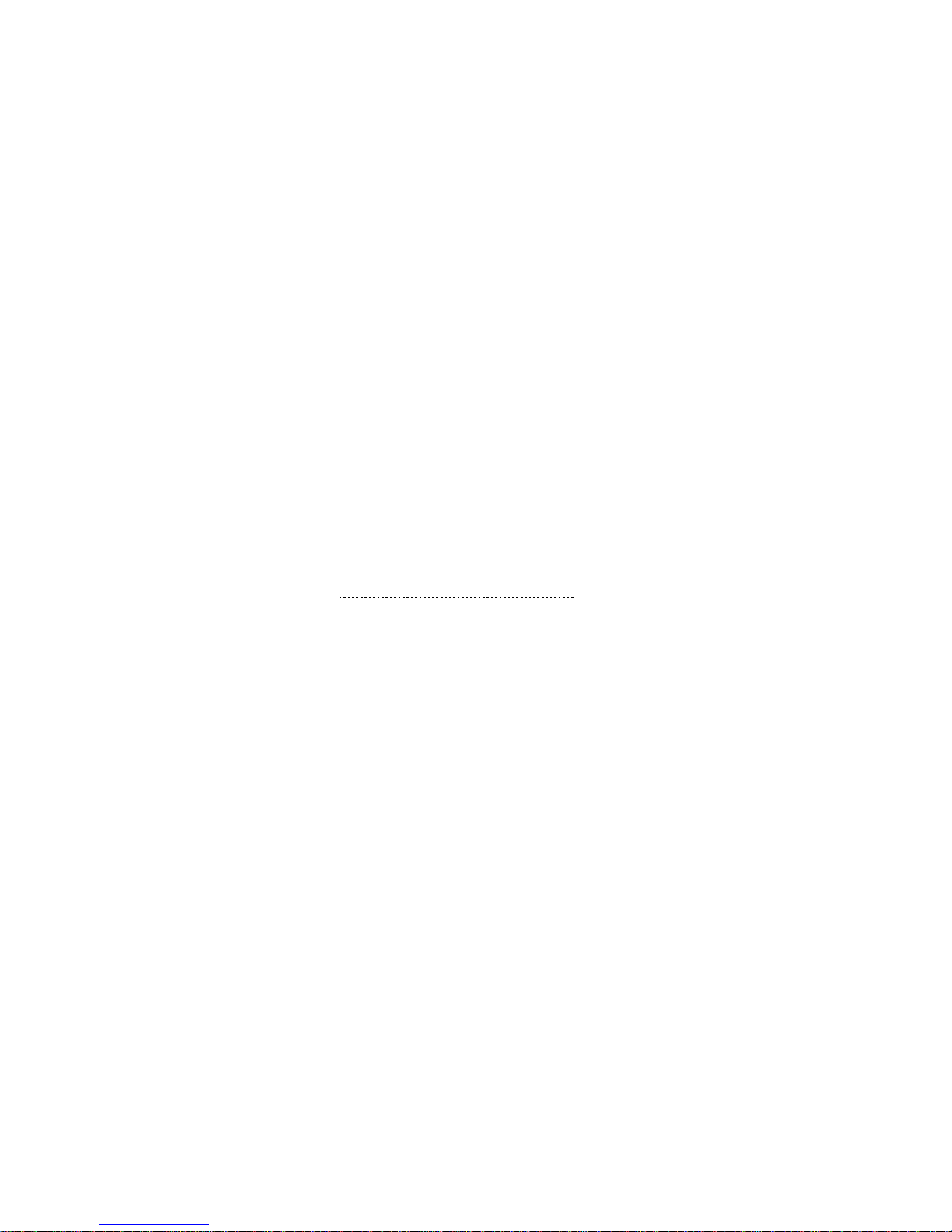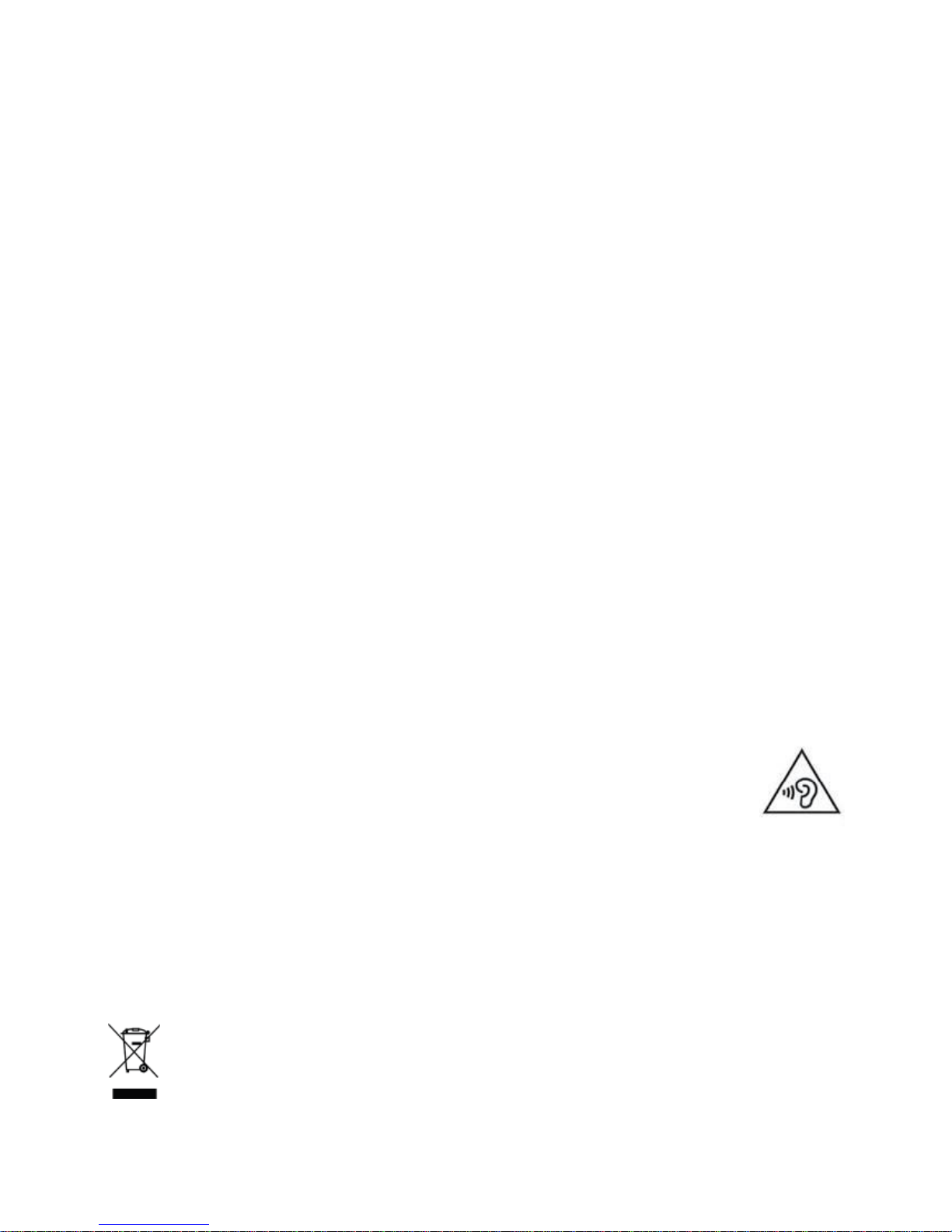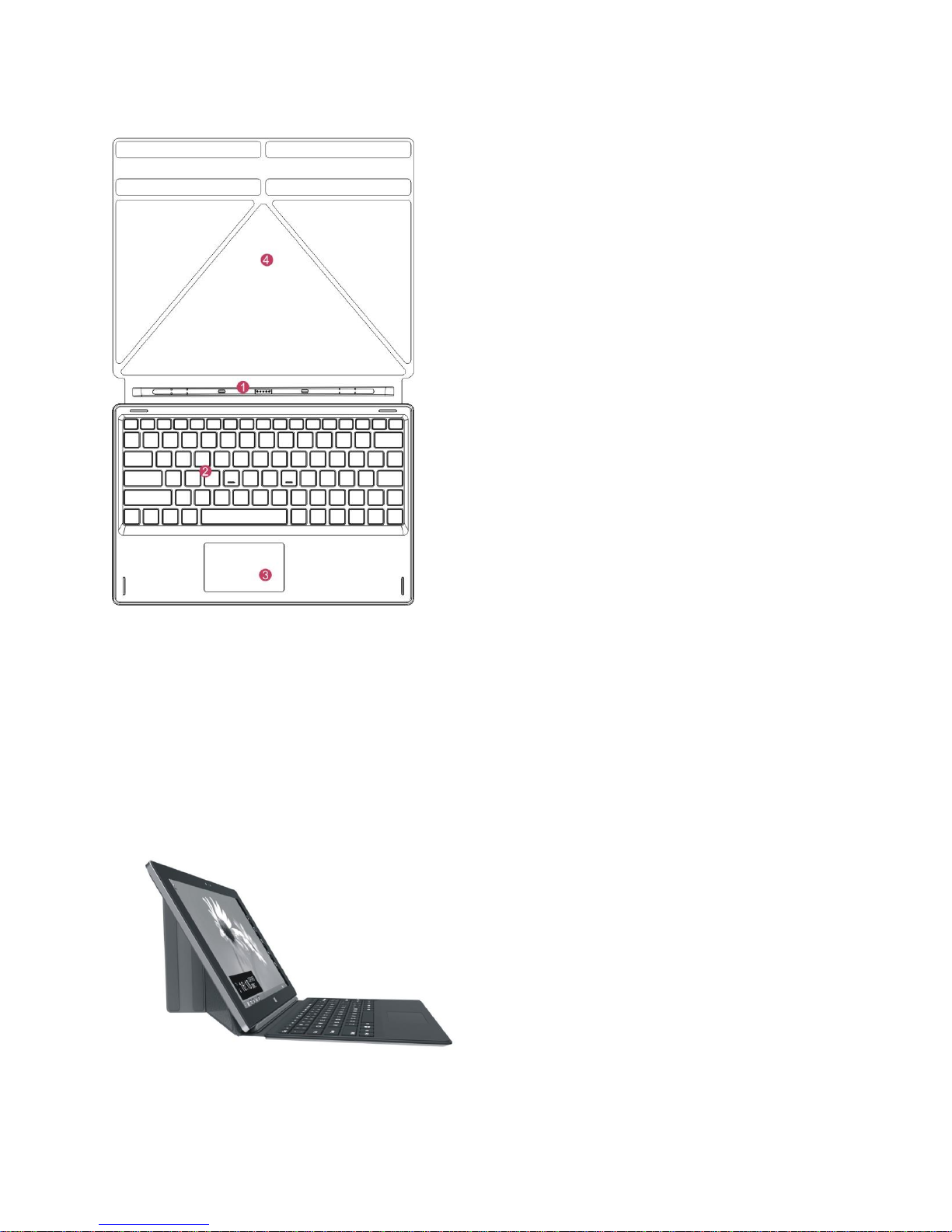Introduction
Thank you for your choosing this tablet.
The tablet brings you much convenience for your business (supports Word*, Excel*, send & receive e-mails*)
and entertainment. Running on Microsoft Windows 10 Home operating system, Intel Atom Quad-Core
processor and highly responsive capacitive multi-touch screen, it brings you wonderful user experience. This
guide serves to enable users to get to know and familiar with the product as soon as possible. Here we have
made a brief introduction to the key layout and definitions in figures and words. Before beginning, please refer
to this user manual carefully.
*Software not included
Contents
Ⅰ. Precautions before Use, Used Logos, Intended Use................. 2,3
Ⅱ. Layout and Definitions ............................................................. 3
Ⅲ. Introduction to Desktop ............................................................ 6
1. Windows 10 Home start image..................................................... 6
2. Images about select & slide applications...................................... 6
3. Introduction about APP Management........................................... 8
4. Dual-Screen Application............................................................... 10
IV. Basic Operations ......................................................................... 11
1. Dormancy, restart and power off................................................... 11
2. Security Management ................................................................... 11
3. Wi-Fi, Bluetooth, Flight mode 13
4. Cortana…………………………………………………………... 13
V. Battery charging.......................................................................... 14
VI. Specifications ............................................................................. 15
VII. R&TTE Directive........................................................................ 15
VIII. Manufacturer Information……………………………………. 15
IX. Information for energy saving………………………………… 15
X. Package Content………………………………………………… 16
XI. BIOS - Setting & Bootmanger………………………………….. 16
XII. Troubleshooting…………………………………………………. 16
Important Notes:
1. Charge the battery for at least 12 hours before initial start-up.
2. The display has 2 protective films, one transportation film and one screen protector film. The transportation
film, protect the display during the transportation. Please remove this film, when the tablet is used.
The screen protector film, protect the screen against scratches during touch operation. Please keep this film
on the display.