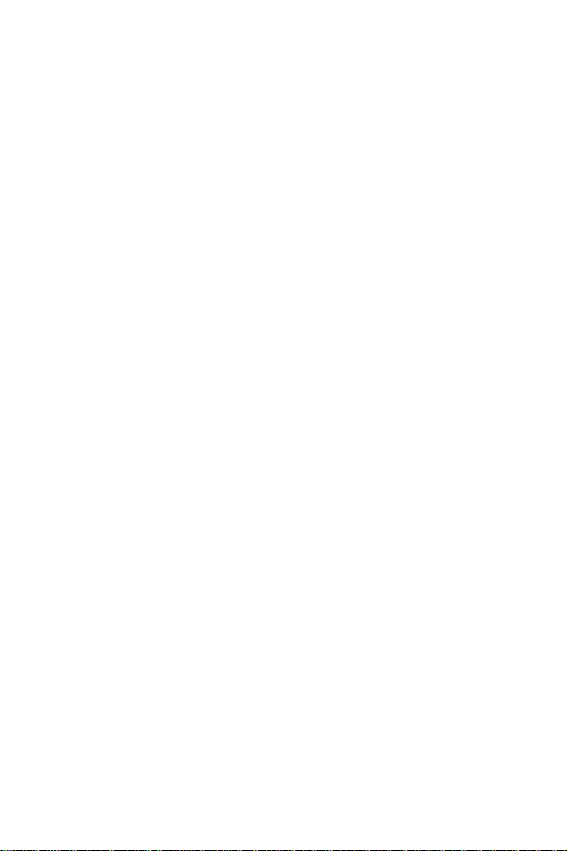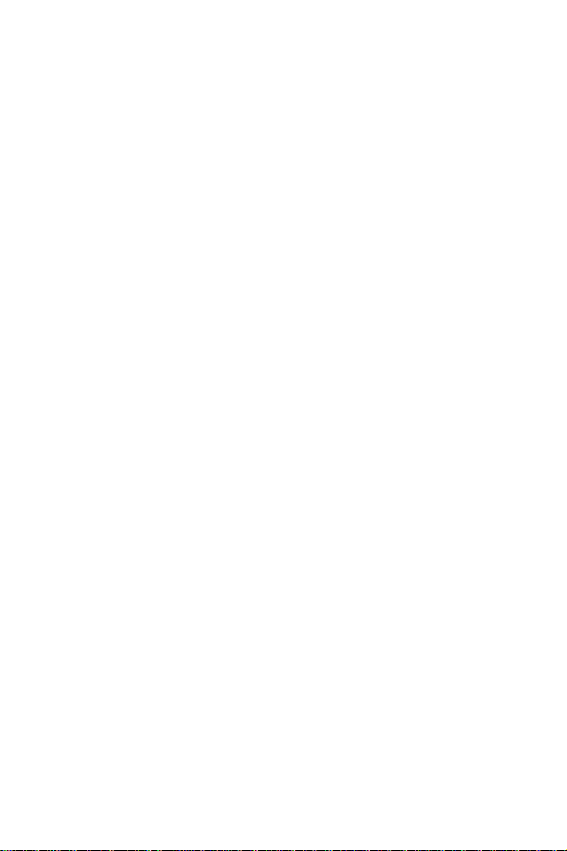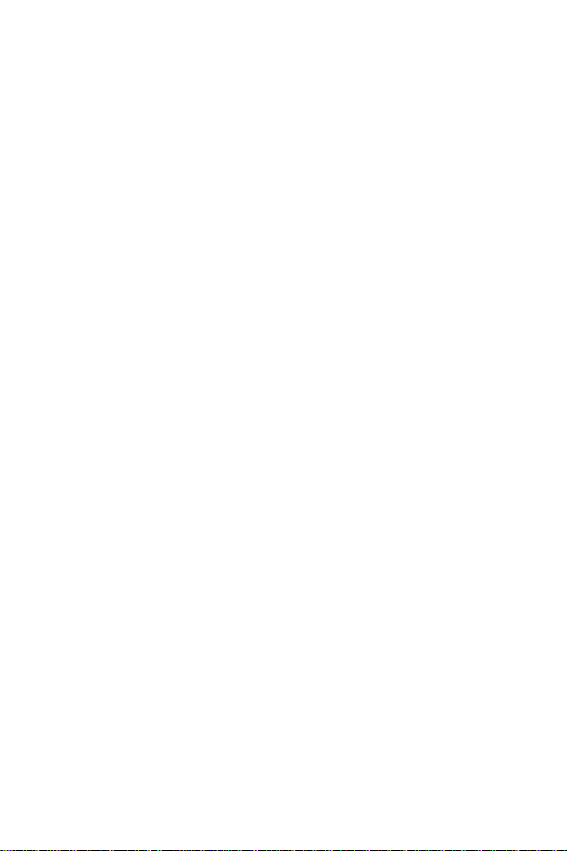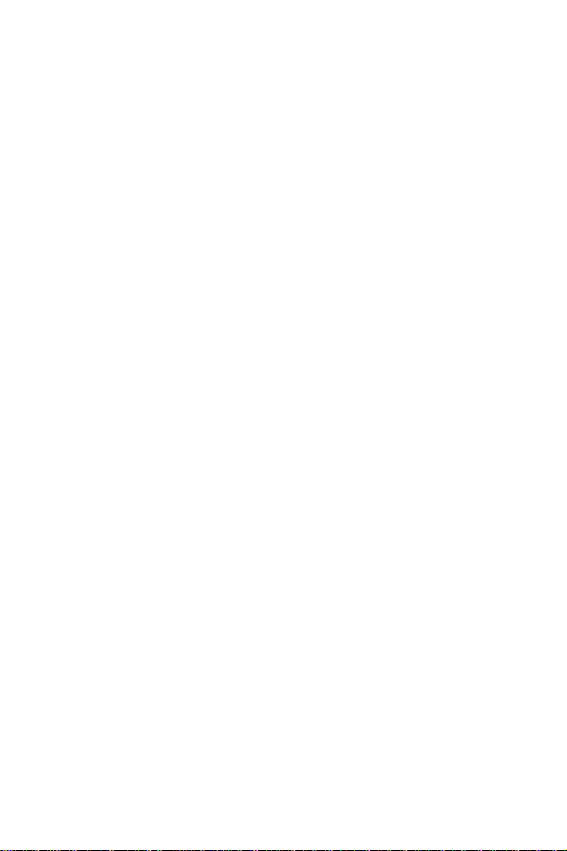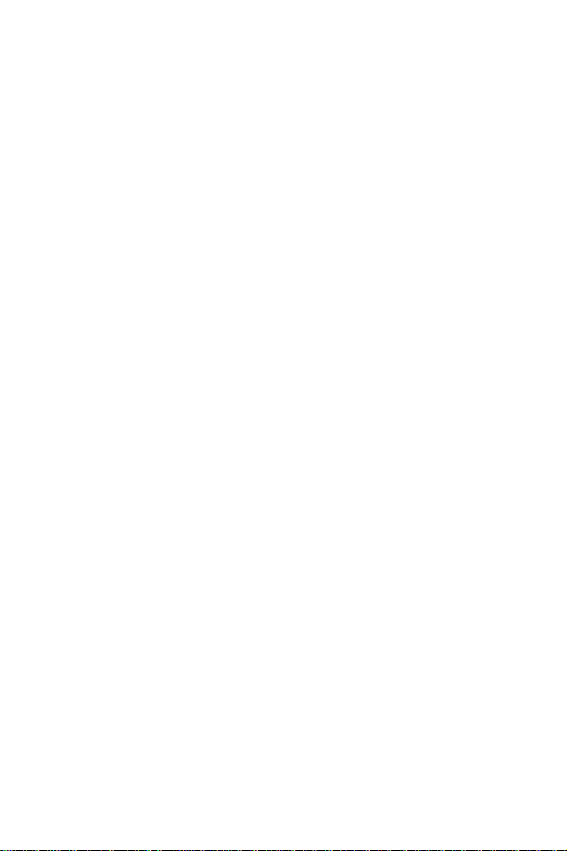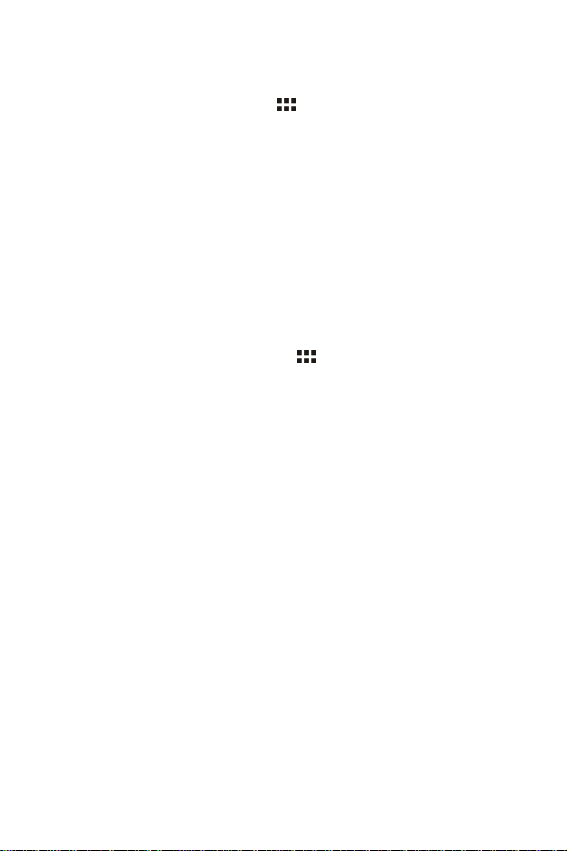3
zDo not keep the device near magnetic sources, heaters,
microwave ovens, heating up kitchen appliances, or in high
pressure containers, as it may cause the battery leaking, the
device overheating and inflammation.
zPower off the device if you want to install or remove some
external devices which do not support hot-plug.
zDo not disassemble the device.
zUse only the AC adapters, power cords and batteries that are
approved for use with this device. Use of another type of
battery or AC adapter may cause fire or explosion or may
cause harms.
zCleaning. Handle the screen gently. To clear the fingerprints
or dust on the screen, use soft cloth dedicated for camera
leans instead of gauze.
zTo prevent possible hearing damage, do not
listen at high volume levels for long periods.
zCaution!
This unit contains a battery. If the battery is defective, it should
not be disposed of with household waste. Batteries can
possibly contain harmful substances that can harm the
environment and people`s health. Please dispose of the
battery commercially or at municipal recycling plants. Return