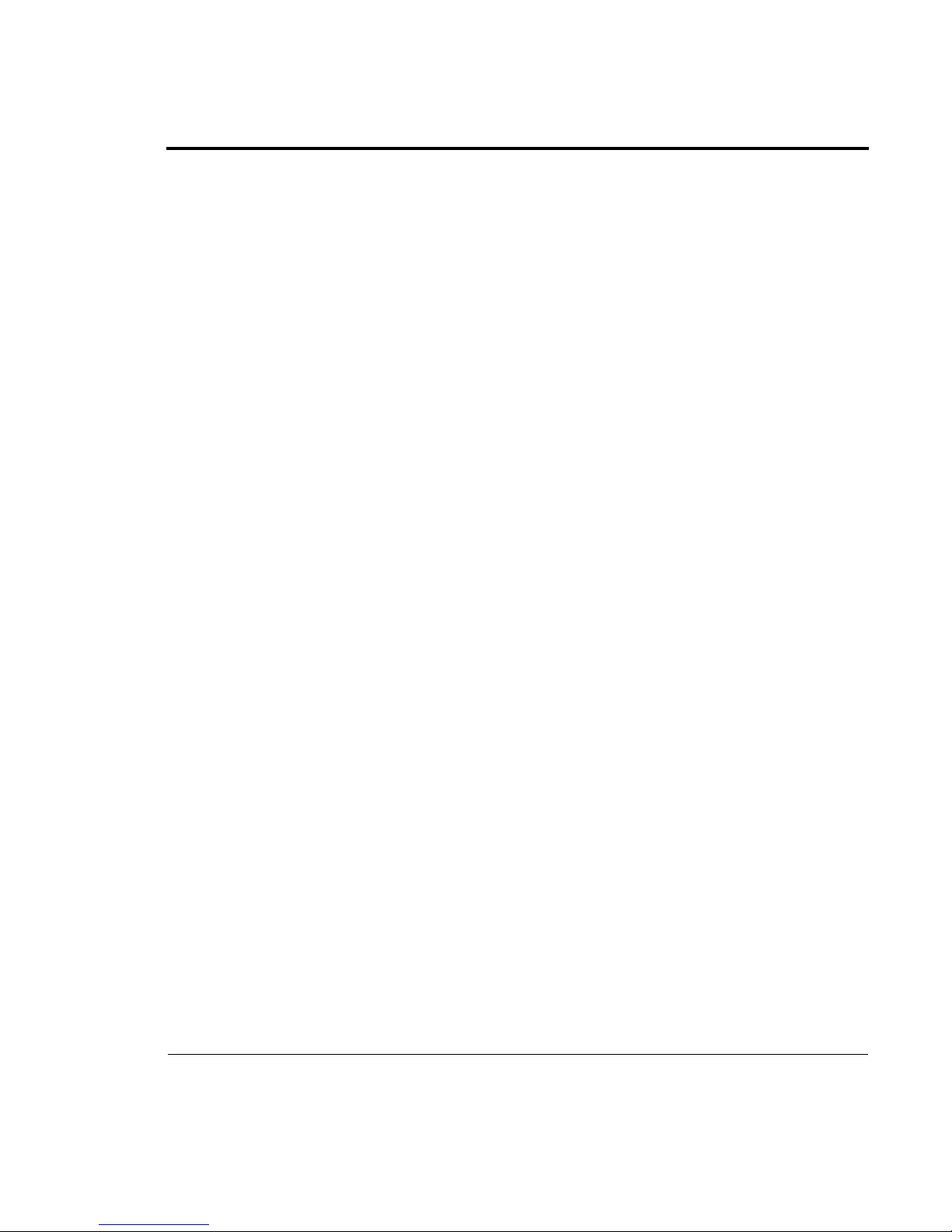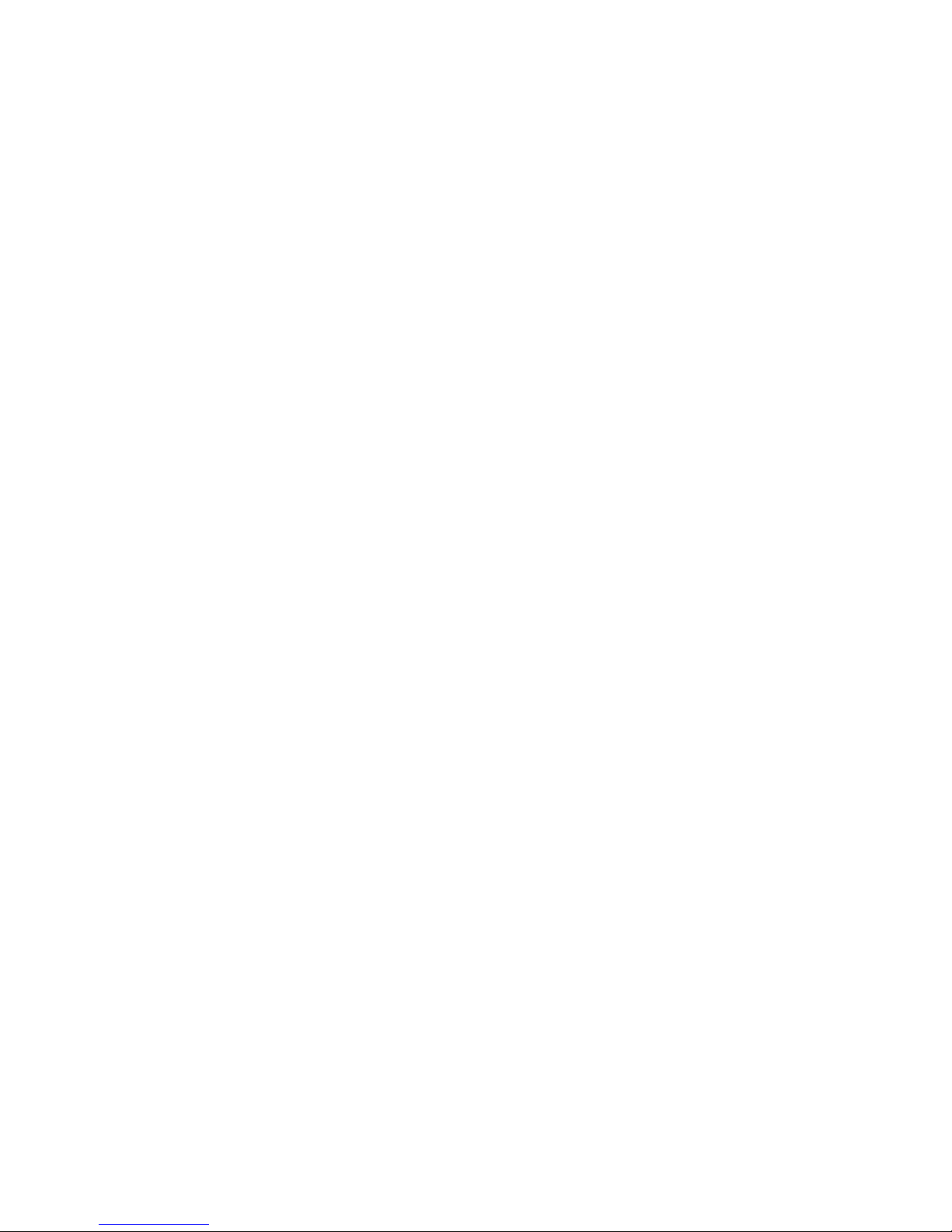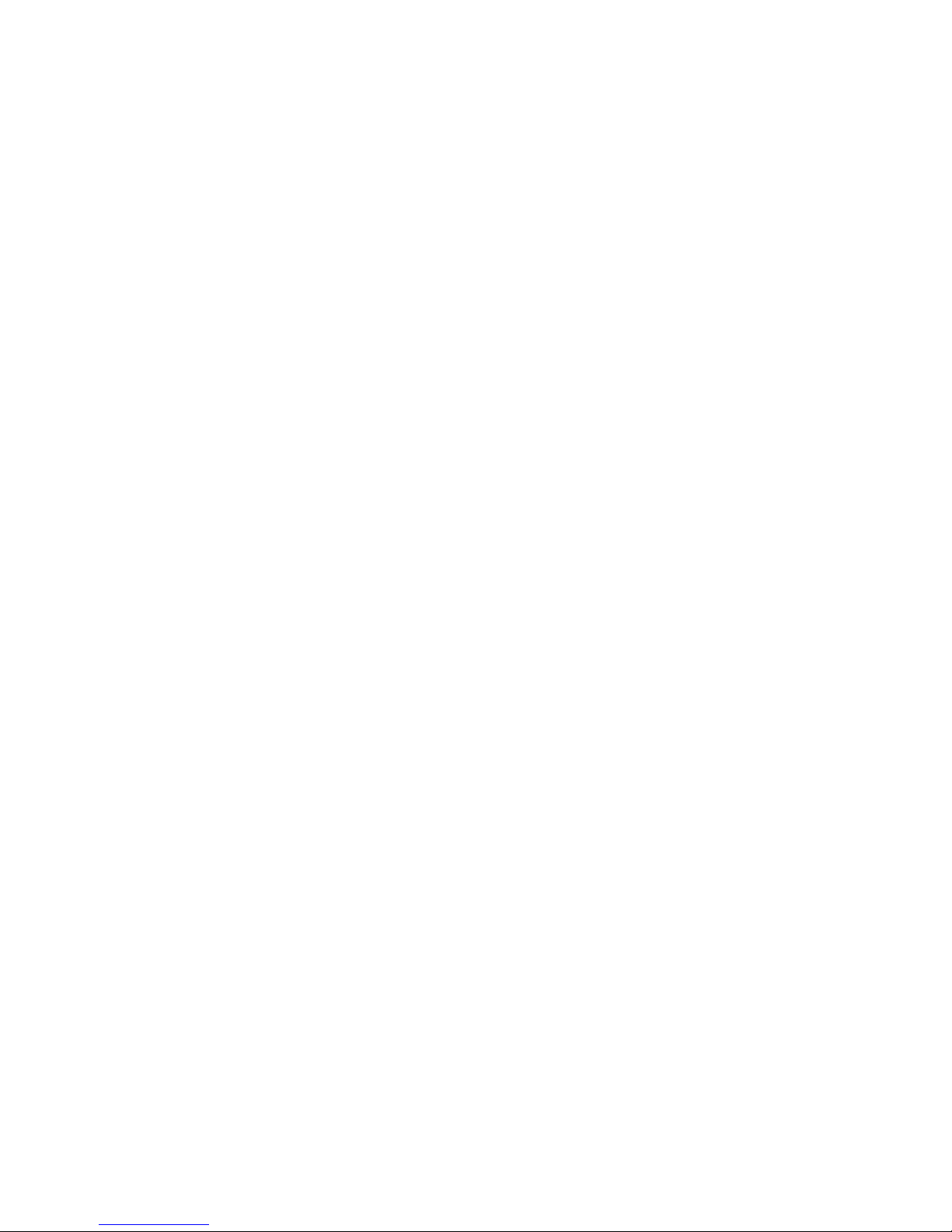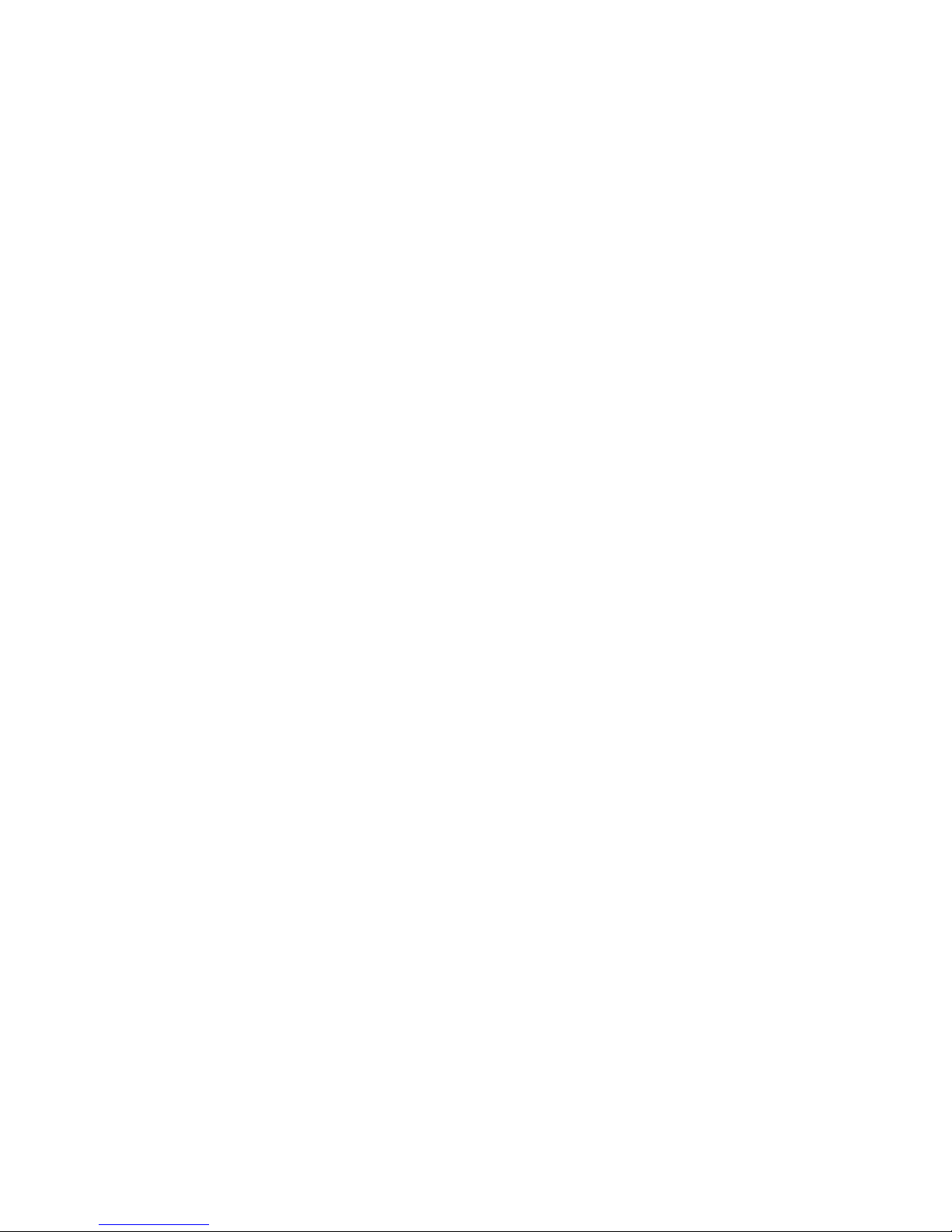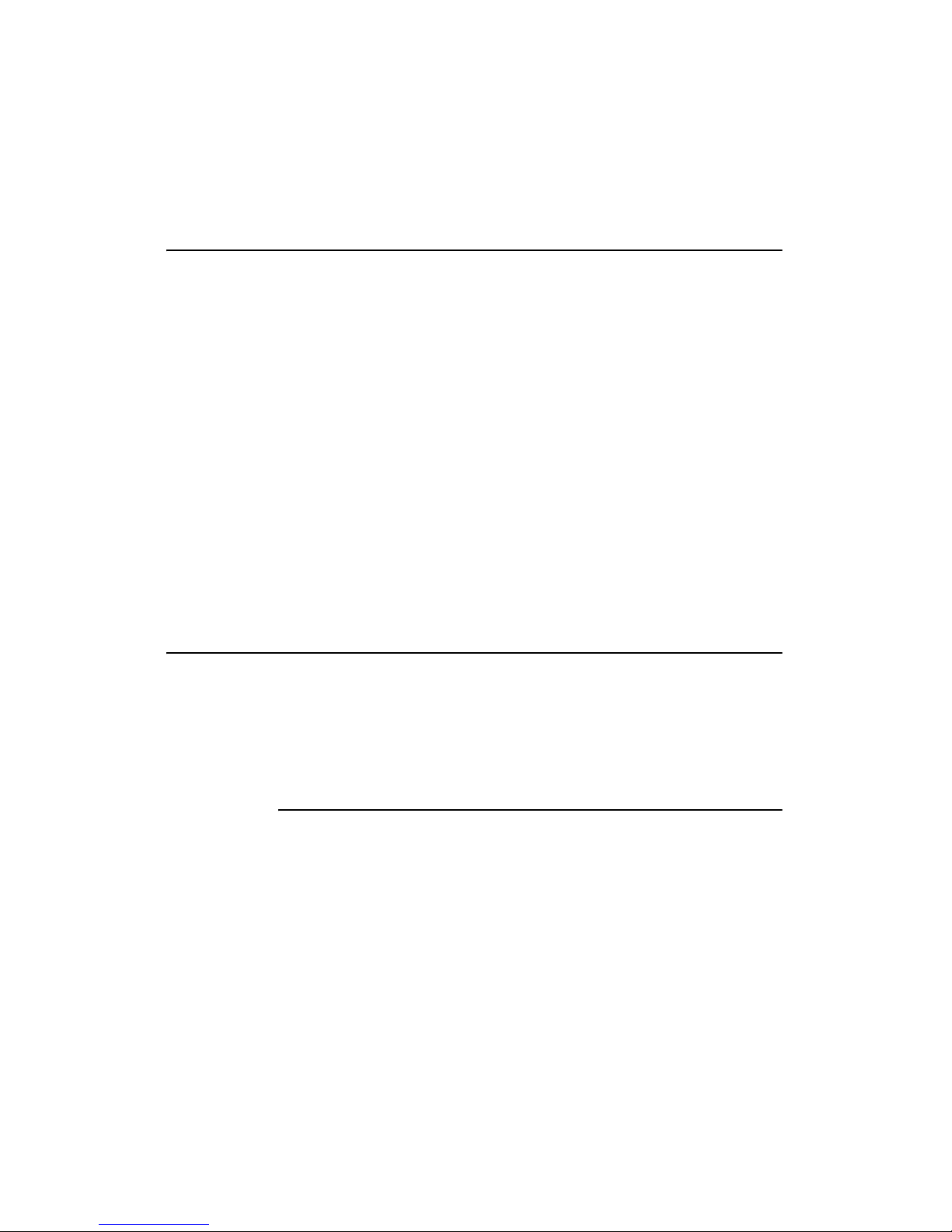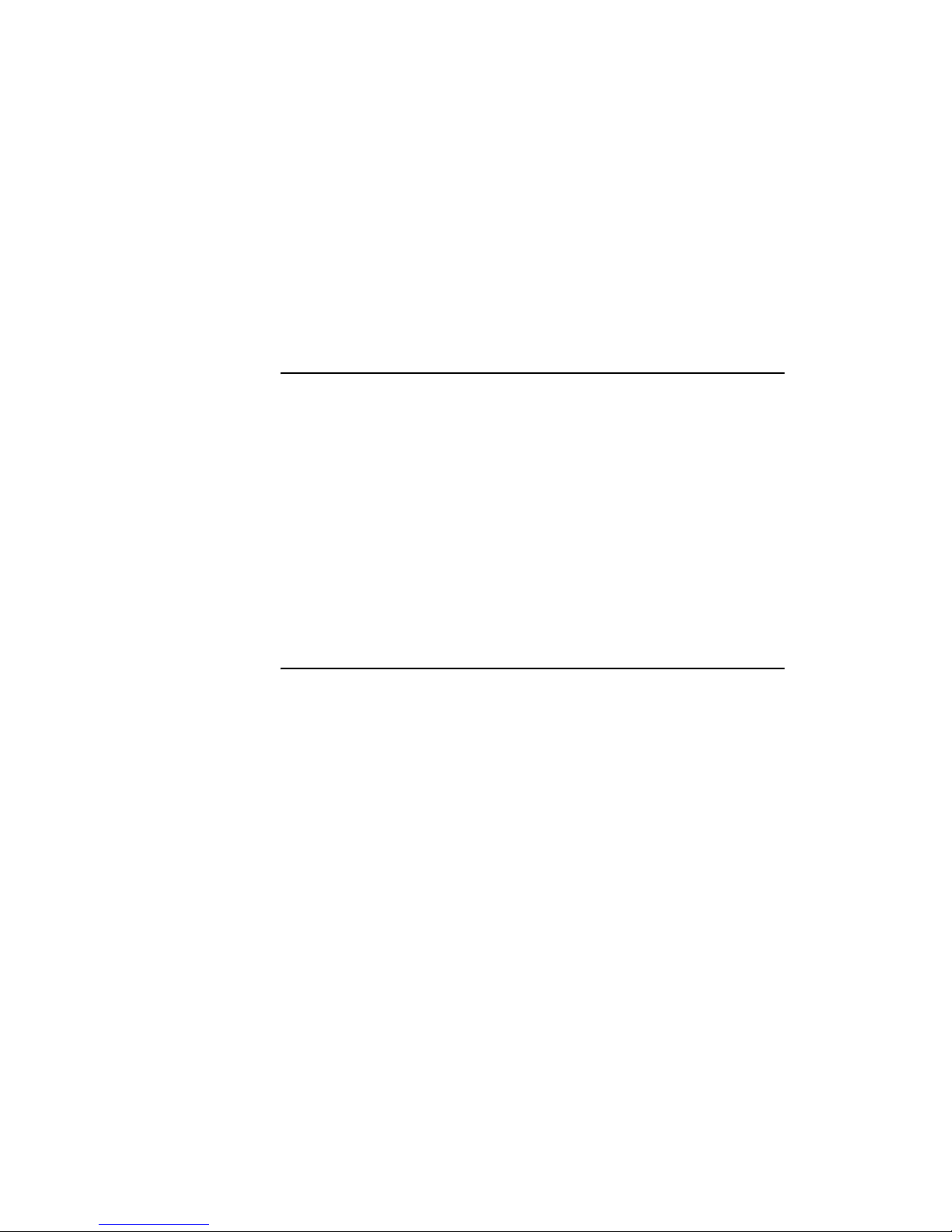CardScan Features
CardScan User’s Guide 1-1
Chapter 1 Welcome to CardScan!
CardScan is an electronic address book that scans and stores business-card
information. After scanning a business cards, using a Corex or
TWAIN-compliant scanner, CardScan processes the image, and organizes the
information into the correct fields of an electronic contact. As you continue
scanning cards, your CardScan file is filled with contacts for you to save and
use as suits your needs. For example, you can:
• Create a CardScan address book, and manage your contact information
using CardScan. For an extensive introduction, see “Creating Your
Address Book” on page 3-1.
• Use the Data Exchange Wizard to help you get your contacts from
CardScan into your favorite contact manager, personal information
manager (PIM), or personal data assistant (PDA). For an extensive
introduction, see “Exchanging Data with Other Applications” on page 7-1.
• Save copies of your CardScan files to a secure, private account on
CardScan.Net—and have a guaranteed backup as well as access to your
contacts from anywhere, using your password and a web browser. For an
extensive introduction, see “Maximizing Your Contact Potential with
CardScan.Net” on page 6-1.
The following is a summary of CardScan features.
CardScan Features
CardScan features are designed to suit the needs of both the novice and
experienced users. These features allow you to:
• Perform basic tasks.
• Manage your contacts as suits you best.
• Safeguard and access your contacts from anywhere.
• Keep your contacts up to date.
Perform Basic Tasks
• Create an address book by scanning business cards into CardScan and
saving the file.
• Verify and edit contacts.
• Add notes and assign categories to individual contacts or a group of
contacts.
• Scan the back of a card to include its image in the existing contact.
• Drag and drop contacts from one CardScan file to another or from
CardScan to another application—and vice versa.
• Find contacts with Categories and QuickSearch.