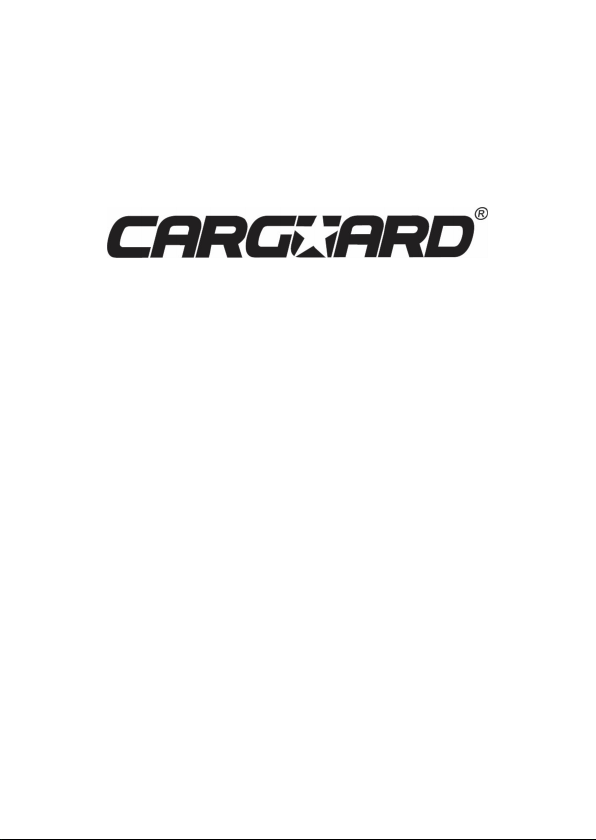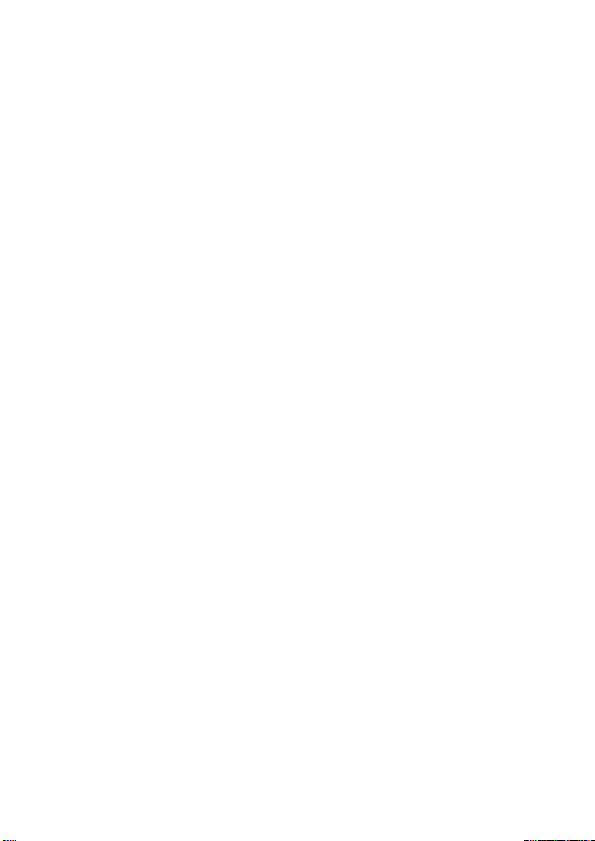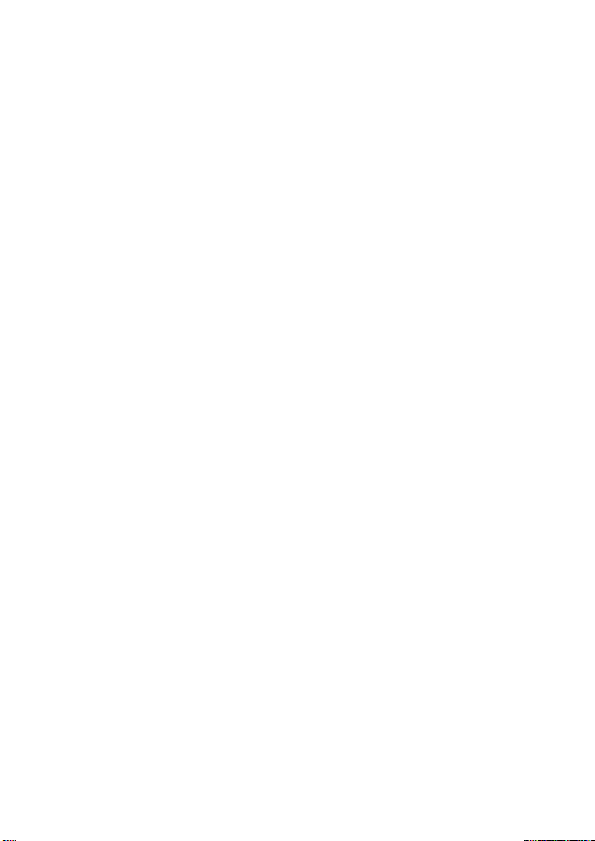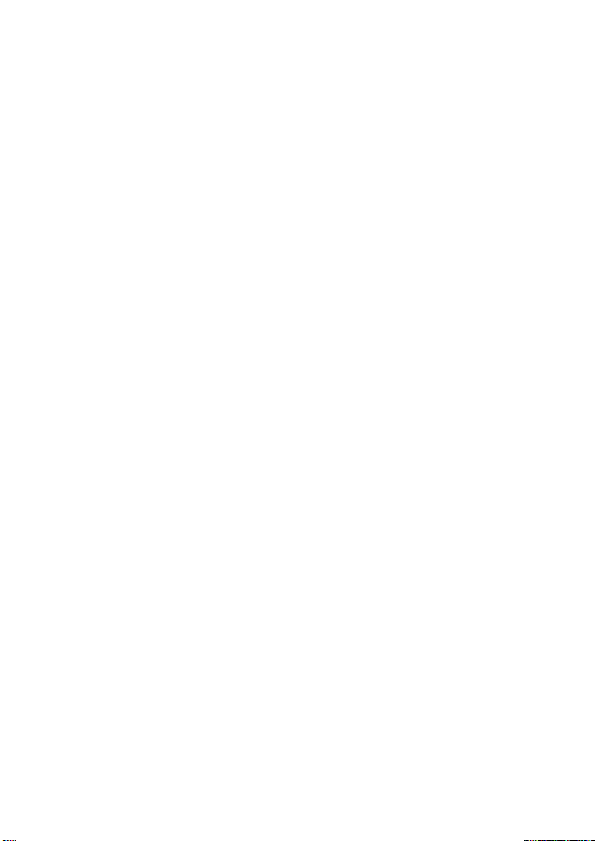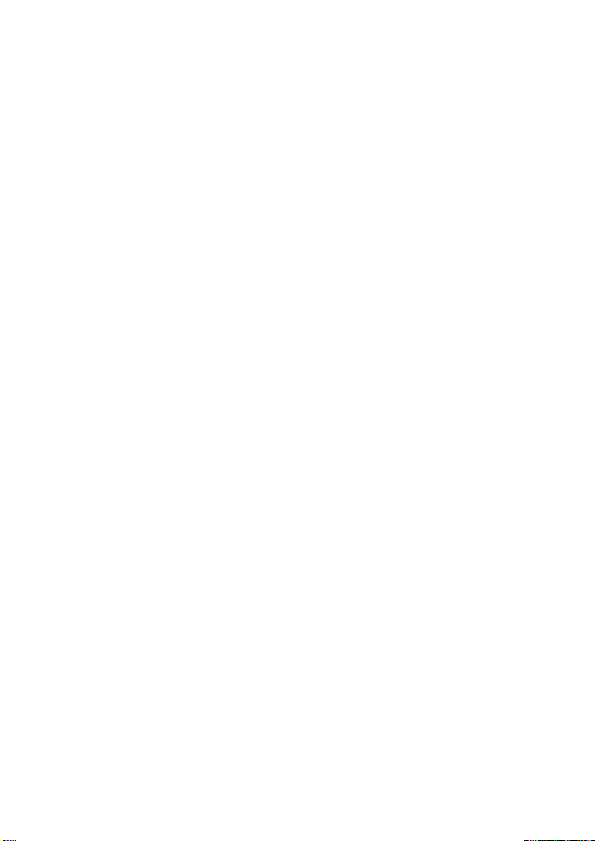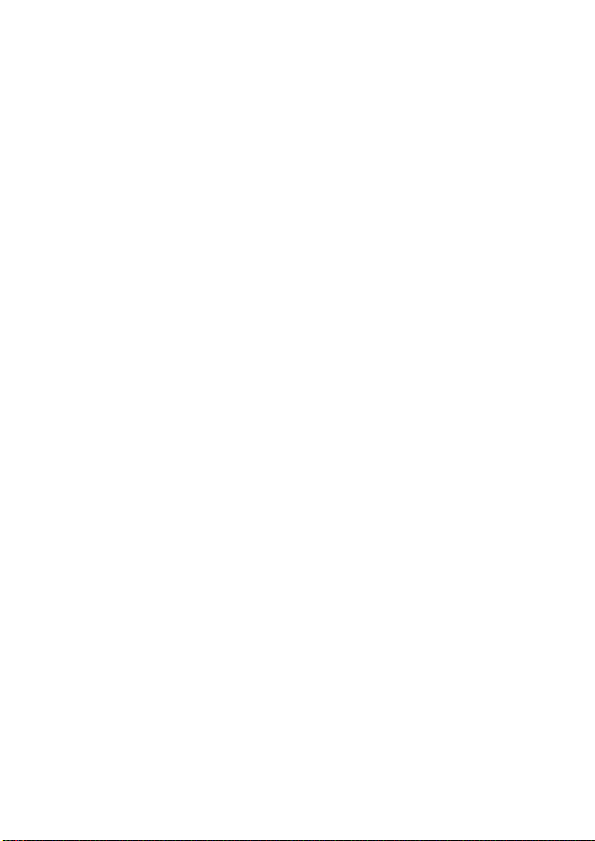Radio – Add Stations Remark
Click the radio edit button to bring up the edit box. Click the edit cursor station information, this can not be empty,
press the keyboard after you finish editing the Done button. If you want to change the radio frequency by about FM
button when finished click the Save button. Then pull to the left on the radio right page, you can pop up a list of the
information stored station.
Radio – radio edit, and delete information
Pull out the list of hidden station information, select the list that you want to modify the radio option left drag operation
button appears. Click the Edit button to open the radio message editor, where the user can modify the frequency of the
sation and the name of the previously saved.
When you click the Delete button in the list, the user station information will be stored in the database cleanup.
Radio – Radio Search
Click the Search button automatic station search operation after the button is pressed the radio station will search out
all the bands are.
- Press upward search, press frequency was reduced.
+ Press downward search, press frequency was added.
Radio – Save Radio—Rad
Radio Total points five bands, each band can store 6 stations for information. Users simply press the p1-p6 either a
button, you can save the current frequency band under the button. You can also click on the Save button, first click on
the address you want to save, then FM, FM after the completion click the Save button.
Radio – Band Switch
Click the button to switch the band, the radio band in the FM1, FM2, FM3, AM1, AM2 cycle between the switch and
save the current six-band radio information button will follow the change. As a result of inconsistent regional
broadcasting band, the user can manually switch according to local conditions.
Radio – Radio settings
Click the radio button is set to enter the setting interface. In the radio setup interface, there are AM, FM sensitivity
adjustment, of course, the premise is under the automatic stoppage......................................
Radio – a key to restore
After setting the radio interface to set up AM, FM sensitivity, or RDS switch or area change, find it very messy, is not
conductive to our conditioning radio, we can click a button Restore button to restore the default settings.
Car Settings – Sound Settings
In the Sound Settings screen, you can equalizer, amplifier switching output sound effects and other options on the
machine setting, users can experience the effect of the actual operation.