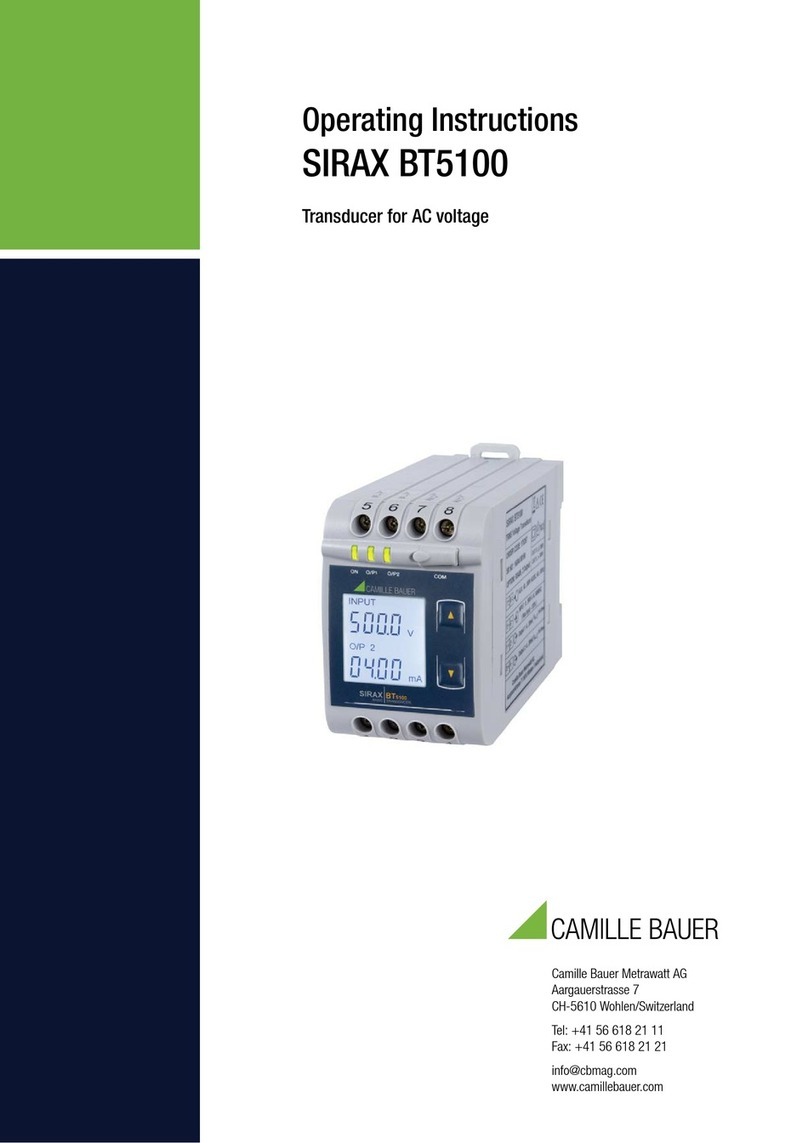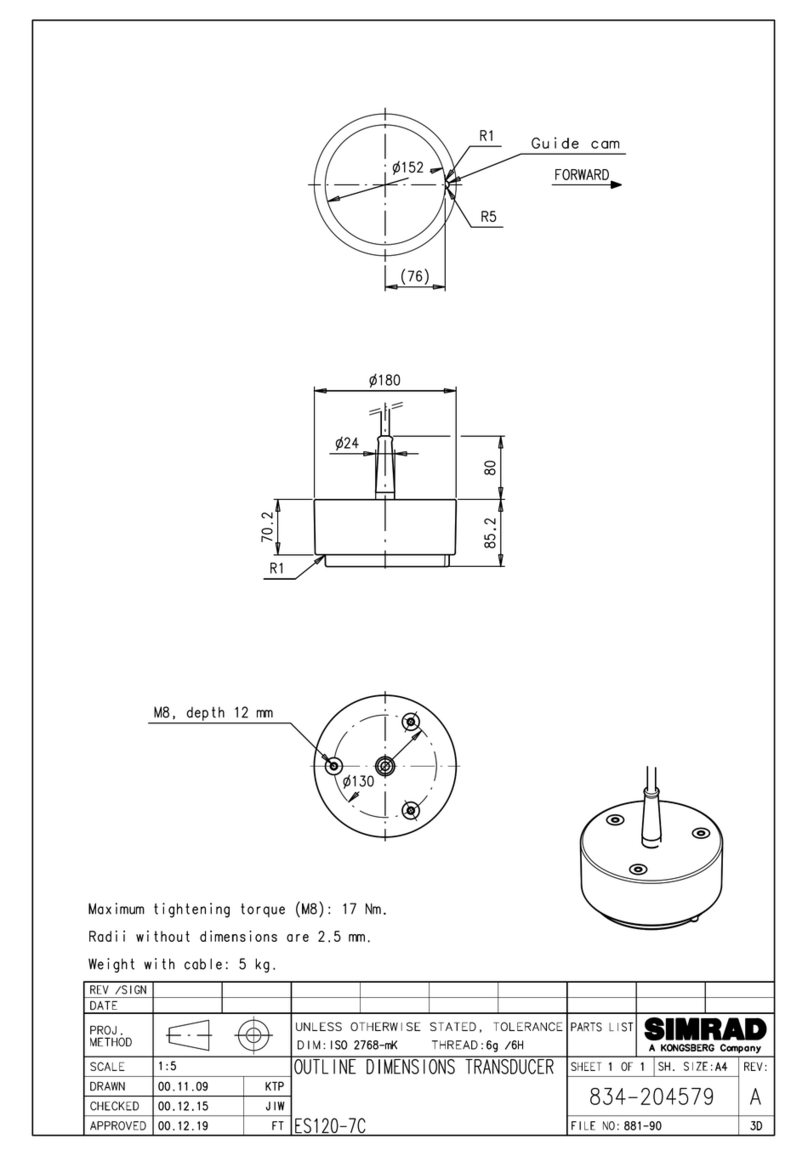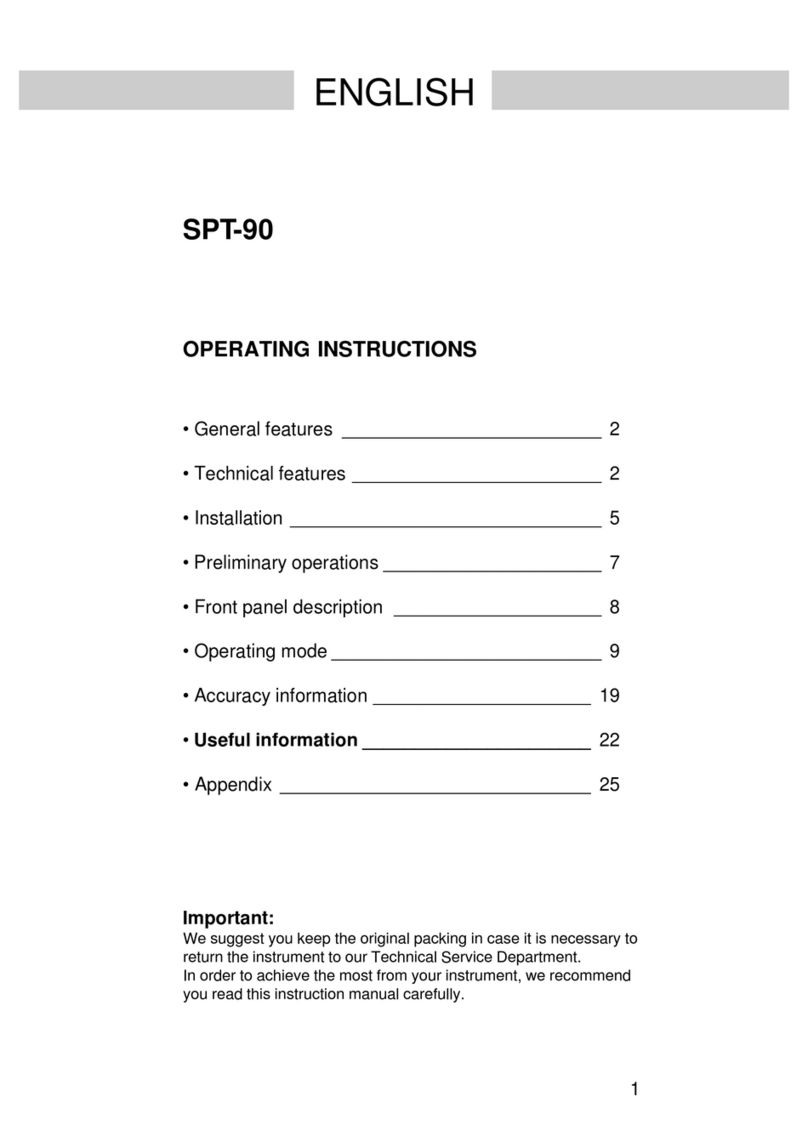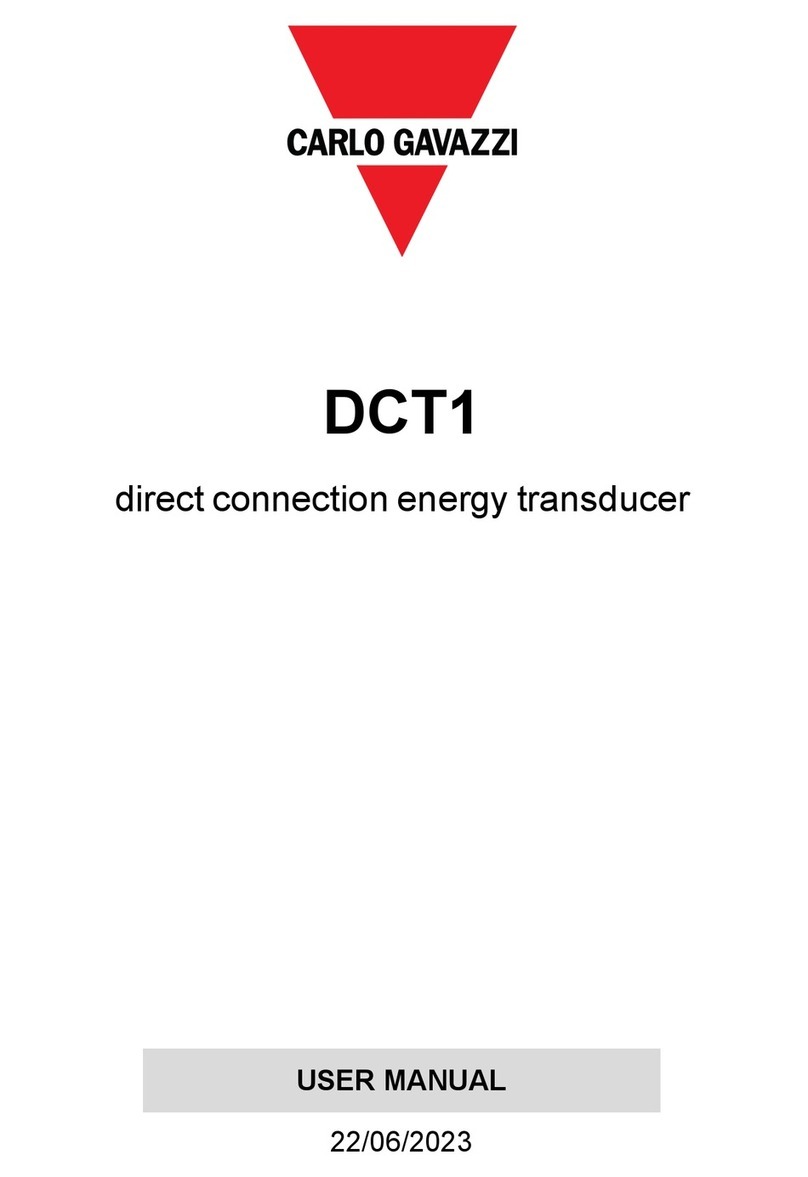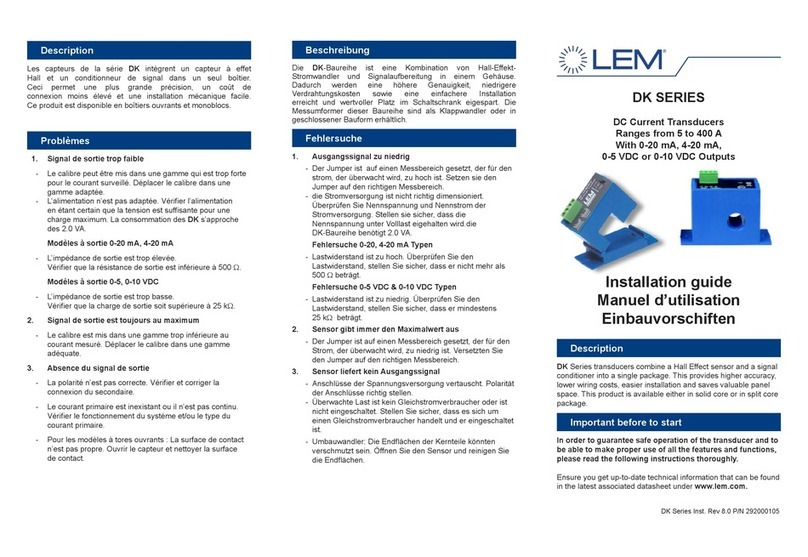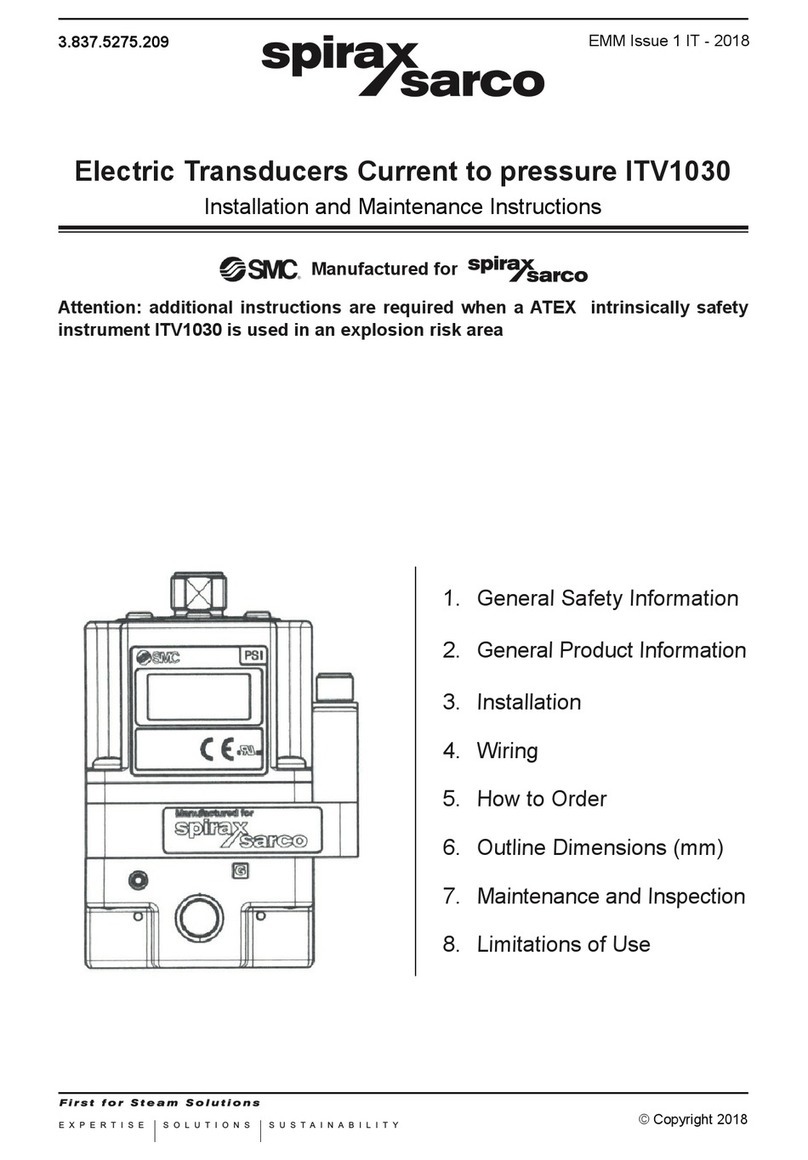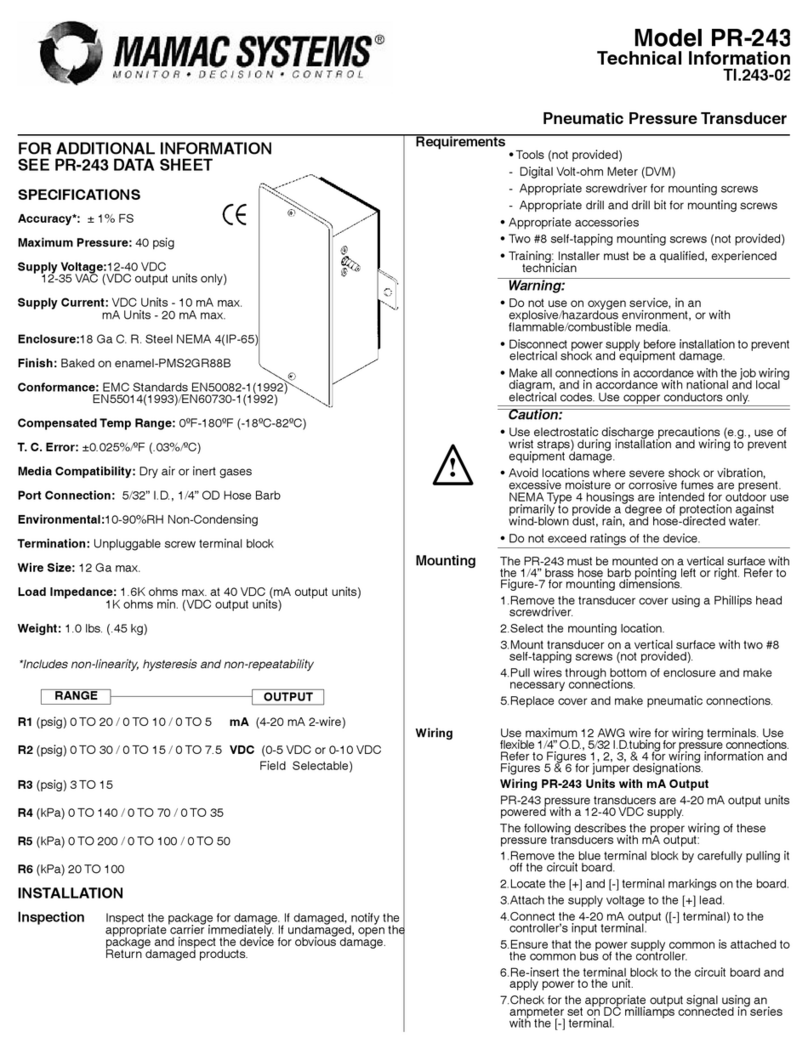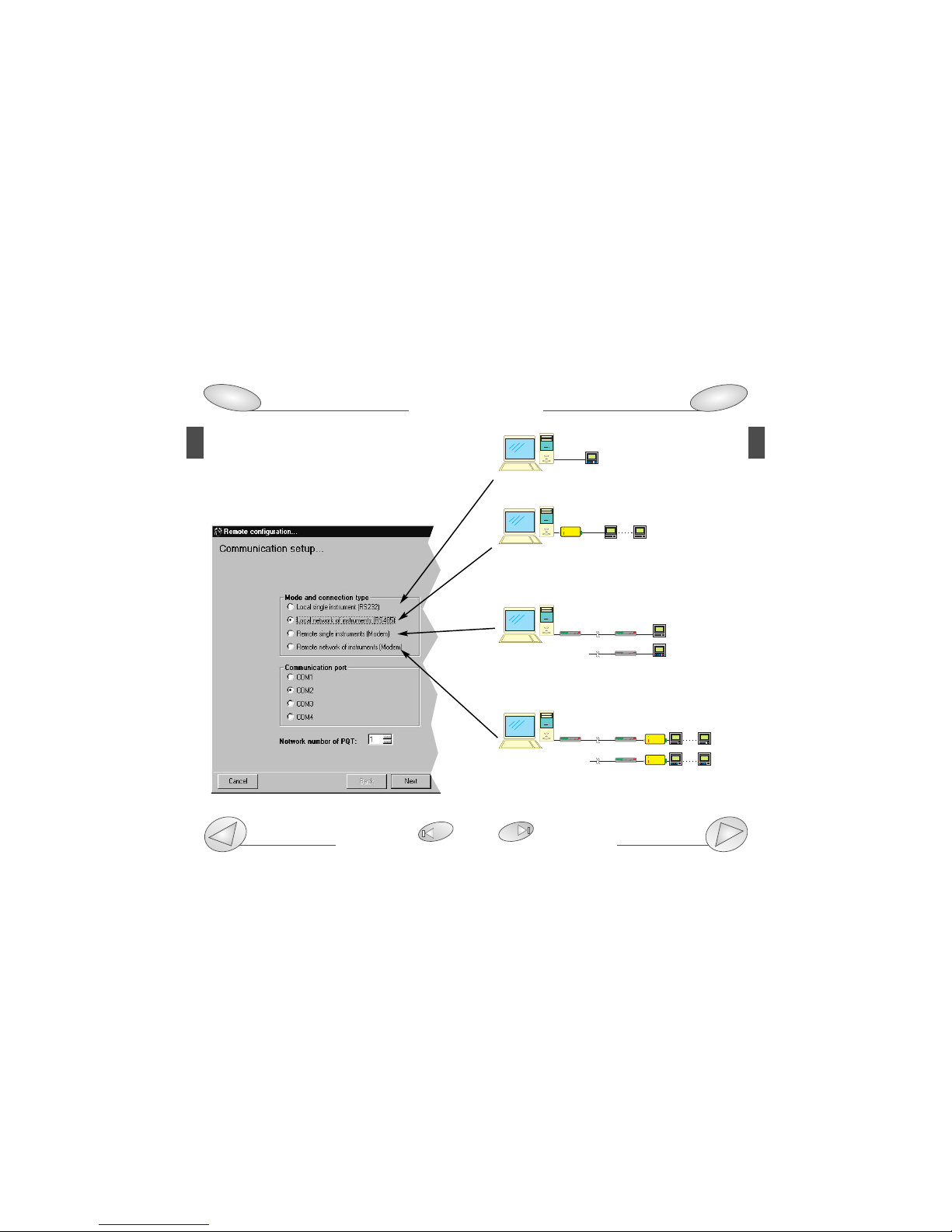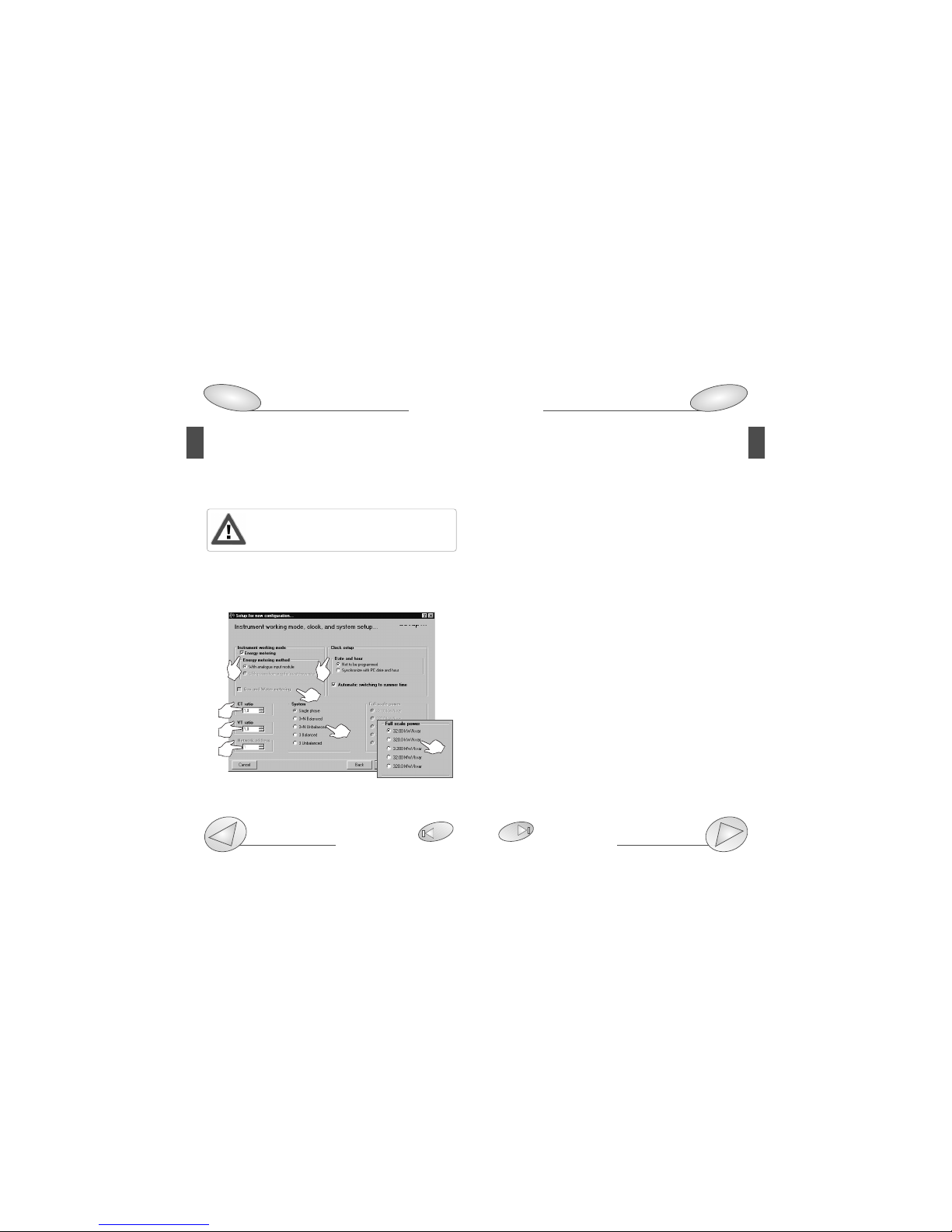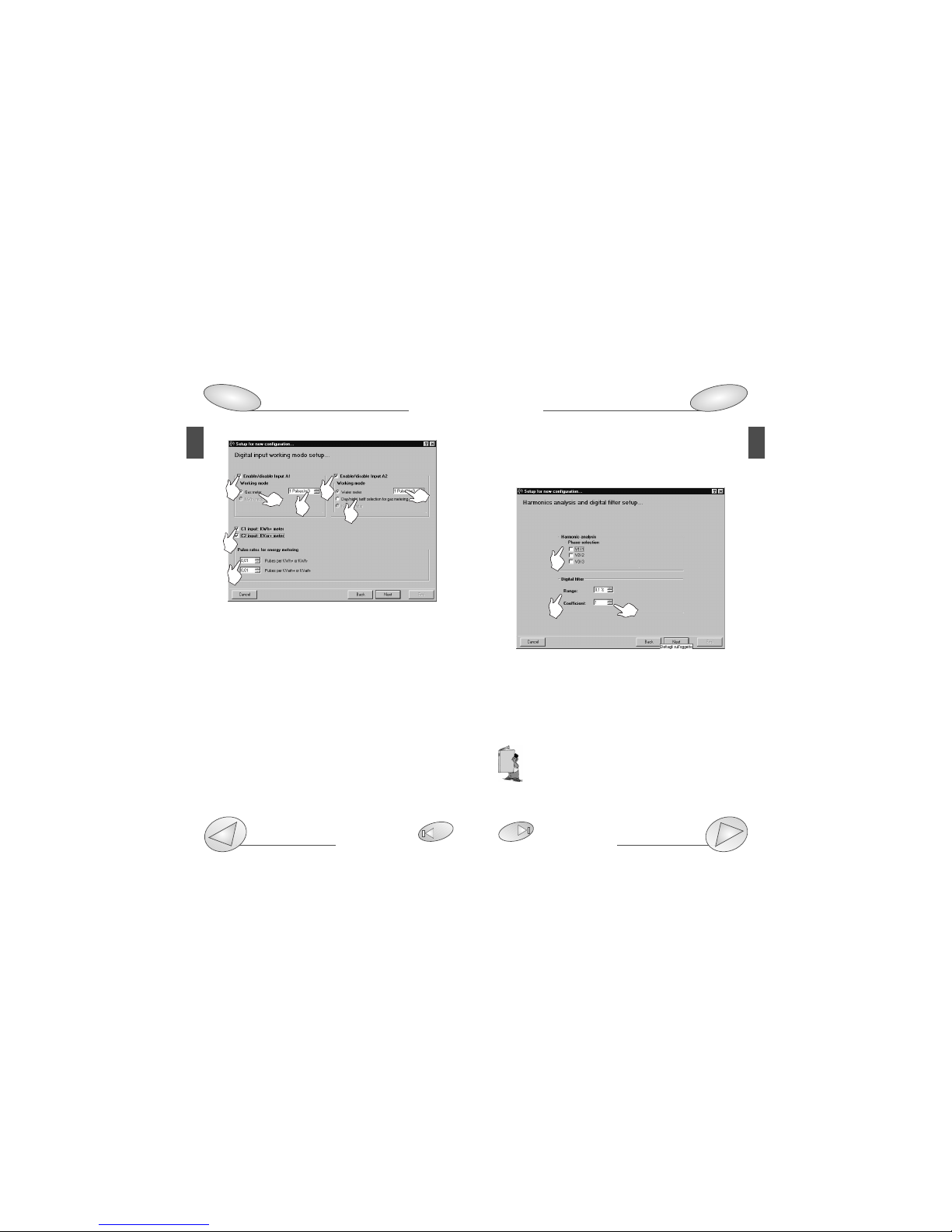Index
4
3
2Warnings
PQTSoft Remote
SETUP . . . . . . . . . . . . . . . . . . . . . . . . . . . . . . . . . . . . .05
■PQTSoft Remote Setup . . . . . . . . . . . . . . . . . . . .05
■PQTSoft Remote Uninstall . . . . . . . . . . . . . . . . . . .05
■PQTSoft Remote in brief . . . . . . . . . . . . . . . . . . . .06
CONFIGURATION . . . . . . . . . . . . . . . . . . . . . . . . . . . . .08
■Main menu . . . . . . . . . . . . . . . . . . . . . . . . . . . . . .08
❑
Configuration archive and remote PQT programming
. . .08
❑Instrument composition... . . . . . . . . . . . . . . . .09
❑Instrument working mode, clock and system setup .10
❑Digital input working mode setup . . . . . . . . . .12
❑Harmonics analysis and digital filter setup . . .13
❑Setup of min-max values logging + rel. variables . .15
❑Logging variables selection + dmd power calculation . .16
❑Tariffs and installed power setup . . . . . . . . . .18
❑Dual-tariff setup . . . . . . . . . . . . . . . . . . . . . . .19
❑Multi-tariff setup . . . . . . . . . . . . . . . . . . . . . . .21
❑Multi-tariff setup with digital inputs . . . . . . . . .23
❑Digital output setup . . . . . . . . . . . . . . . . . . . .24
❑Digital output alarm setup . . . . . . . . . . . . . . .26
❑Analogue output alarm setup . . . . . . . . . . . . .27
❑Set SMS messages and phone numbers . . . . . . .30
TRANSMISSION OF THE CONFIGURATION . . . . . . . .32
■Transmit the configuration . . . . . . . . . . . . . . . . . .32
❑Communication setup . . . . . . . . . . . . . . . . . .33
❑Phone numbers and dialling properties . . . . .34
❑
Network address and warning messages
. . . . . .35
■Reading of instantaneous variables . . . . . . . . . . . . . .35
LAST FUNCTIONS . . . . . . . . . . . . . . . . . . . . . . . . . . . .36
■Reset of partial and total meters. . . . . . . . . . . . . .36
■Automatic modem configuration. . . . . . . . . . . . . .36
■Selection of connections and setting of dialling properties 37
❑Dialling properties. . . . . . . . . . . . . . . . . . . . . .38
PQTSoft Remote and Network, PQT-90 modular
quality network transducer,Instruction manual:
FW rev. 01 CARLO GAVAZZI Controls SpA
We suggest you to keep the orginal packing in case
it is necessary to return the instrument to our
Technical Service Department. In order to achieve
the best results with your instrument, we recommen
you to read this instruction manual carefully. When opening
the packing, verify that the product is not damaged and that
the following material is included: 1 PQT-90, 1 CD-ROM with
the programming software, 1 instruction manual (one RS232
serial connection cable). PQT-90 must be equipped with all the
modules necessary for its correct use. Before using the instru-
ment, follow the instructions on page 40.
MEANING OF THE SYMBOLS USED IN THIS MANUAL
See correlated subject on page ...
Chapter starts on page...
Chapter ends on page...
Particularly important subject or information
More details are given on the current subject
99
99