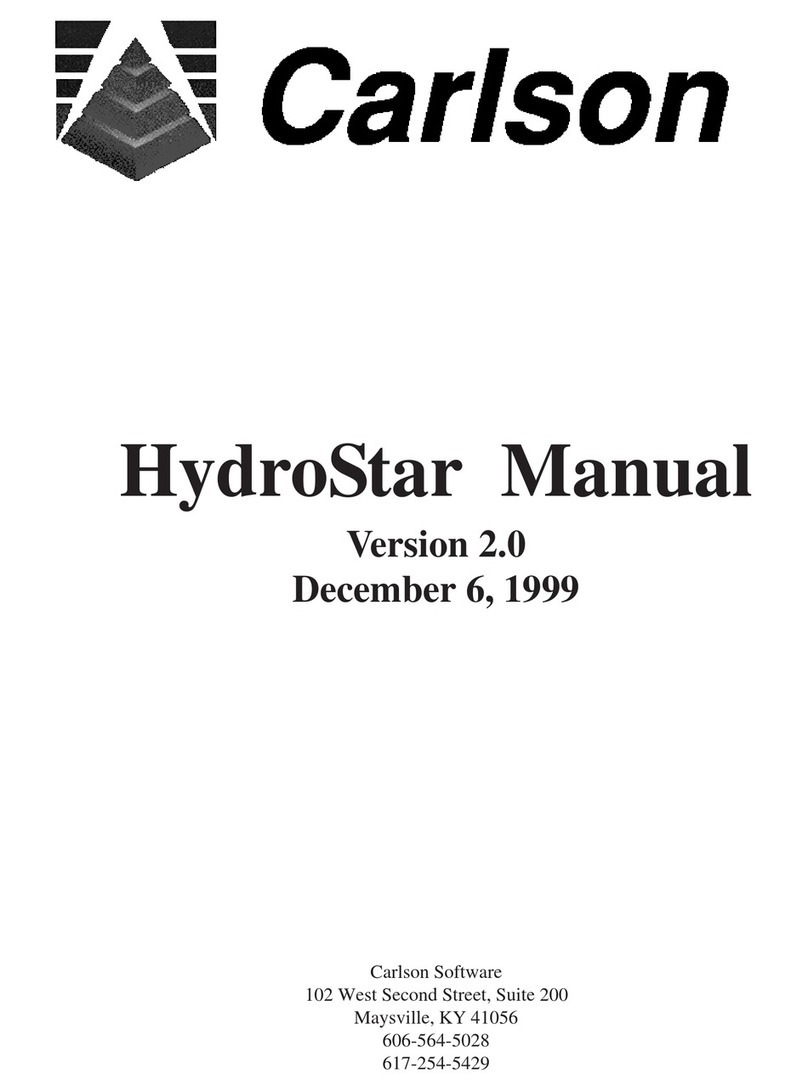BT2 user manual - H-5911-9004-02-B Page | 7
2 Boretrak2 system concepts
2.1 System overview
The Boretrak2 system is a portable, simple-to-use, borehole deviation measurement system which is valuable in
many applications such as underground mining, open pit mining, quarrying, and in a variety of civil engineering
applications.
The Boretrak2 probe is designed to survey the route of drilled boreholes by measuring their inclination and heading
at fixed intervals along the hole.
The Boretrak2 is based on previous iterations of the Cabled and Rodded Boretrak products. The features of both
old units are combined into a single all-purpose system, capable (Advanced model only) of measuring boreholes in
any inclination: down, up or horizontal.
The Boretrak2 utilises a miniature inertial measurement unit (IMU) which contains a triaxial accelerometer,
magnetometer, and gyro. Prior to deployment, the probe is aligned against a known orientation on a supplied jig.
This establishes a starting, reference heading for the gyro. The IMU provides the Boretrak2 with an accurate heading
and inclination.
The Boretrak2 probe is attached to a cable or push rods and deployed along a borehole. The system is deployed
at a series of fixed intervals, most commonly 2 m. IMU data is recorded at each interval as the probe is deployed
along the borehole.
In this way, the Boretrak2 builds up a 3D map of the borehole.
The Boretrak2 is not reliant on magnetic sensors and is therefore ideally suited for measuring boreholes where
there may be material present which would influence a compass.
The Boretrak2 system can be rapidly deployed on site, at any inclination, and requires no specialised tools or
equipment other than those supplied with the system.
2.2 Basic and Advanced models
The Boretrak2 is available in two models: Basic and Advanced. The two models are differentiated by the range of
inclinations over which they can operate.
The Basic model operates over a range of +/-60° from vertically down. This model is primarily designed for
applications such as quarrying and open pit mining where all holes are inclined downwards. Usually, Basic units
are deployed exclusively on the supplied steel cable.
The Advanced model operates at all inclinations. This model is designed for underground mining applications where
holes are drilled in all directions: downwards, horizontally, and upwards. The Advanced unit can also be deployed
with the steel cable when being used downhole. However, for horizontal and uphole operations, the push rod system
or Boretrak rods must be used.
Your Boretrak2 probe will have been set as a Basic or Advanced unit in the factory. If your probe is set as a Basic
unit, you can purchase an upgrade to convert it into an Advanced unit. Contact Carlson for details.
2.3 Data communication and storage
During a Boretrak survey, the operator configures and controls the Boretrak2 project via Carlson Boretrak software
which runs on a tablet or mobile device.
The Boretrak2 and the tablet running Carlson Boretrak communicate via a Bluetooth link. However, during a