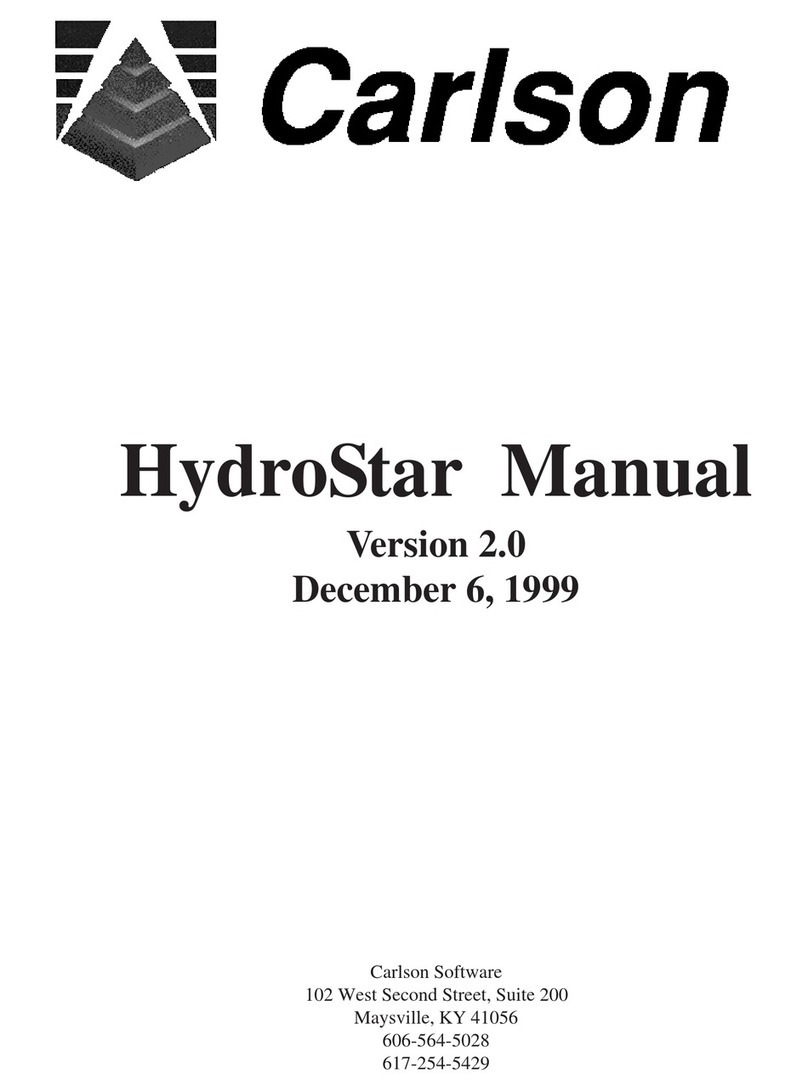Page | 3
Contents
1Customer information.............................................................................................................................................................................5
1.1 Dear customer .............................................................................................................................................................................5
1.2 User manual ................................................................................................................................................................................5
2Introduction............................................................................................................................................................................................6
2.1 The Void Scanner........................................................................................................................................................................6
2.2 Void Scanner Wi-Fi box ...............................................................................................................................................................7
3Hardware components...........................................................................................................................................................................8
3.1 Void Scanner Wi-Fi box ...............................................................................................................................................................8
3.2 Battery charger ............................................................................................................................................................................9
3.3 Power/data cable.......................................................................................................................................................................11
3.4 External lithium ion battery (optional accessory).........................................................................................................................12
4Hardware care and maintenance .........................................................................................................................................................14
4.1 Operation...................................................................................................................................................................................14
4.2 Cleaning ....................................................................................................................................................................................14
4.3 Maintenance..............................................................................................................................................................................14
4.4 Storage and transportation.........................................................................................................................................................14
4.5 Environmental conditions...........................................................................................................................................................15
5Power management.............................................................................................................................................................................16
5.1 Internal power............................................................................................................................................................................16
5.2 External power...........................................................................................................................................................................16
5.3 Hot swapping power sources.....................................................................................................................................................17
6Data communication............................................................................................................................................................................19
6.1 Data channels............................................................................................................................................................................19
6.2 IP address .................................................................................................................................................................................22
7Using the Void Scanner Wi-Fi box........................................................................................................................................................23
7.1 First-time use – Power...............................................................................................................................................................23
7.2 First-time use – PC compatibility................................................................................................................................................23
7.3 First-time use – PC set-up..........................................................................................................................................................23
7.4 Connection with PC ...................................................................................................................................................................25
7.5 Cavity Profiler – VS....................................................................................................................................................................26
7.6 On-site use................................................................................................................................................................................27
8Troubleshooting guide .........................................................................................................................................................................29
9Technical details..................................................................................................................................................................................32