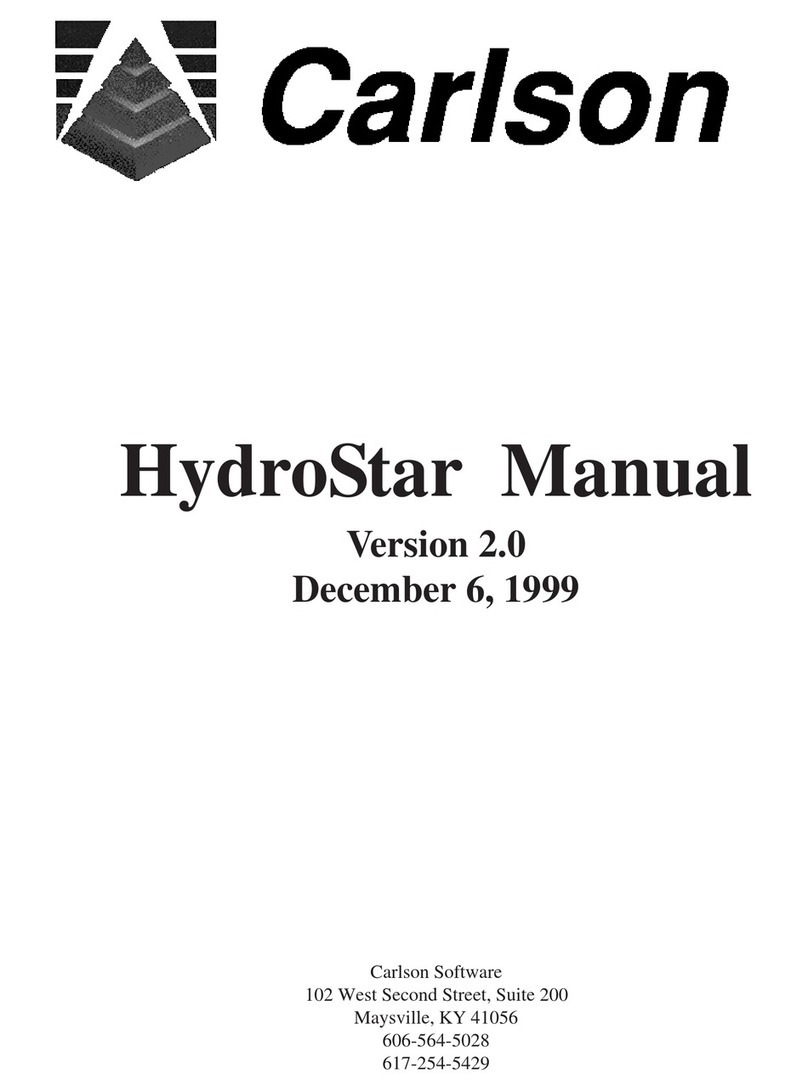Maintenance of Your Modem .......................................................................................................84
Storage, Maintenance, and Recycling ...............................................................................................86
Storing the Surveyor2 and Battery Pack........................................................................................86
Storing the Surveyor2 for Less Than Two Weeks ......................................................................86
Storing the Surveyor2 for More than Two Weeks ....................................................................86
Protecting the Touchscreen ......................................................................................................86
Cleaning the Surveyor2 .............................................................................................................86
Limited Product Warranty.................................................................................................................90
Warranty exclusions......................................................................................................................90
Remedy..........................................................................................................................................91
Limitation of Liability.....................................................................................................................91
Governing Law...............................................................................................................................91
Services and Materials Provided Under Warranty........................................................................91
Extended Warranties.....................................................................................................................92
Warranty Information ...................................................................................................................92
Repairing the Surveyor2....................................................................................................................92
System Information for your Surveyor2........................................................................................93
Product Warnings..............................................................................................................................95
Battery Warnings...........................................................................................................................95
Wall Charger Warnings..................................................................................................................95
Certifications and Standards .........................................................................................................96
FCC - United States....................................................................................................................96
Industry Canada.........................................................................................................................97
Radio Frequency Safety.............................................................................................................97
CE Marking (European Union) ...................................................................................................97
Surveyor2 Rugged Handheld Specifications....................................................................................100