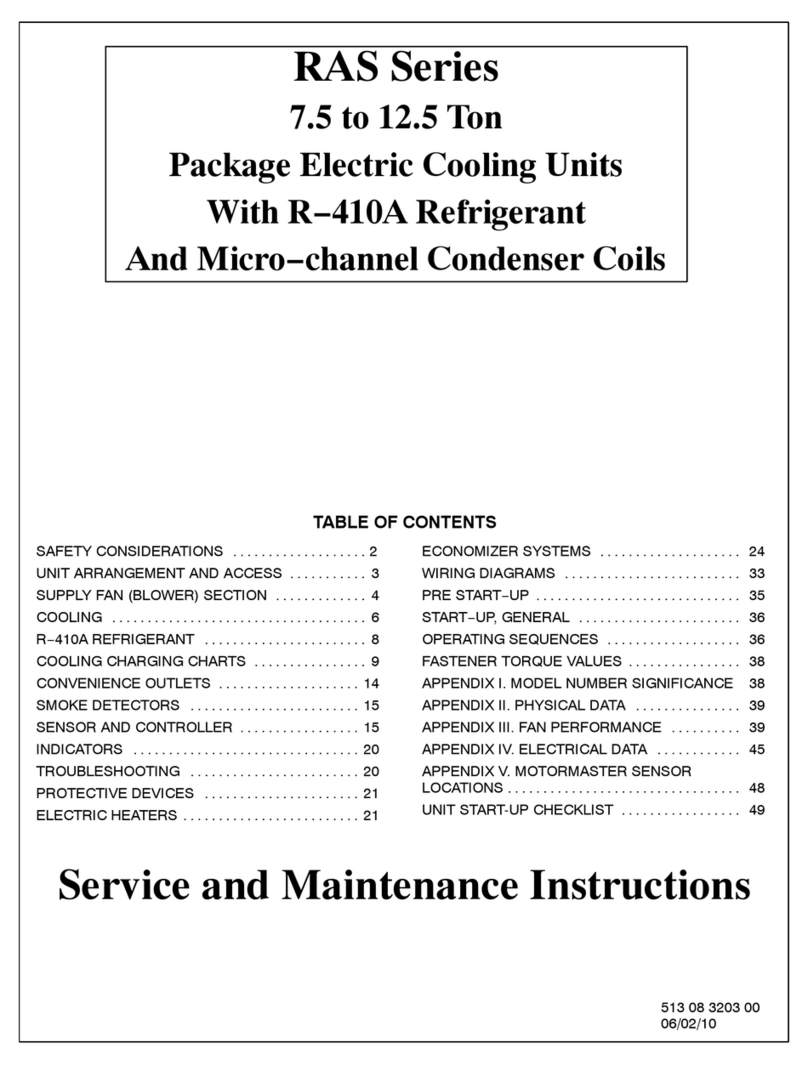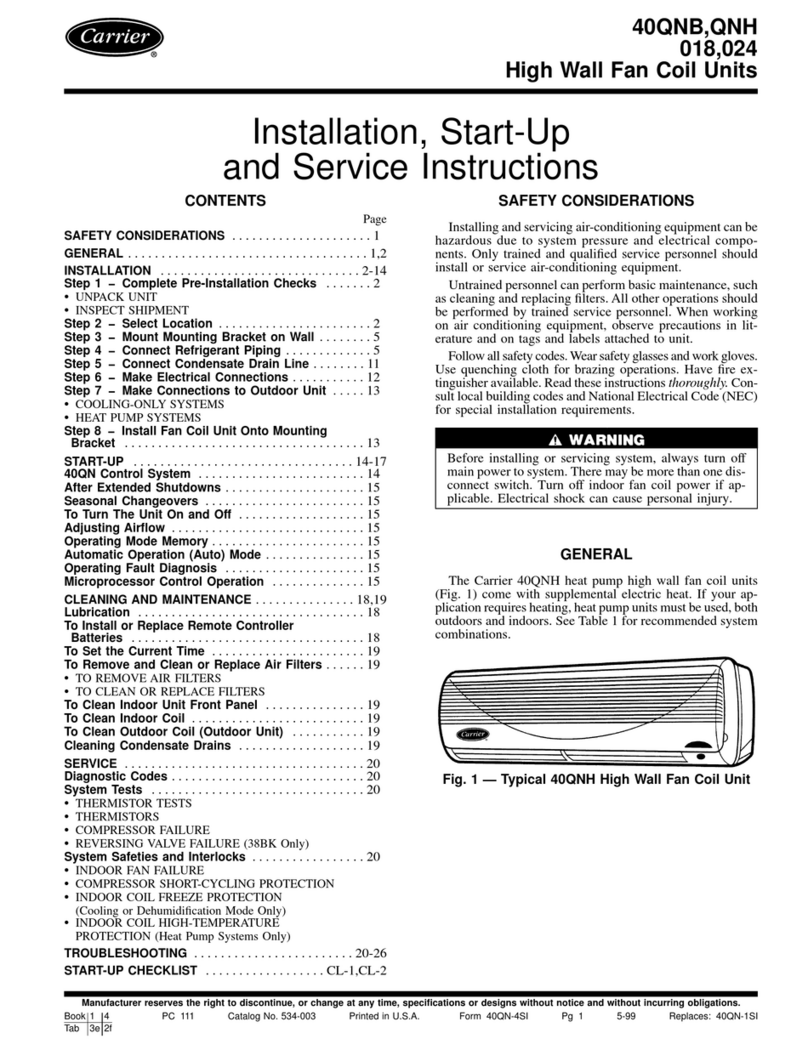Contents
What is the TruVu™ MPC Processor?................................................................................................................... 1
Specifications........................................................................................................................................................2
Zone sensors .........................................................................................................................................................5
Touchscreen devices ............................................................................................................................................6
To mount the TV-MPCXP ...................................................................................................................................... 7
To attach I/O expanders....................................................................................................................................... 9
TruVu MPC I/O expander configurations...........................................................................................................9
To attach TruVu MPC I/O expanders............................................................................................................... 13
To attach MPC Open XPIO expanders............................................................................................................. 14
Wiring for power................................................................................................................................................. 15
To wire for power ............................................................................................................................................... 15
Addressing the TV-MPCXP.................................................................................................................................. 16
Rotary switch settings....................................................................................................................................... 17
To set up autobaud............................................................................................................................................ 18
To set the IP address......................................................................................................................................... 19
To set the Port S1 address and baud rate..................................................................................................... 21
To set the Port S2 address and baud rate..................................................................................................... 21
Configuring BACnet Device Instance and network number........................................................................ 22
To set up BACnet Broadcast Management Devices (BBMDs) .................................................................... 23
Wiring for communications................................................................................................................................ 27
Wiring specifications......................................................................................................................................... 27
To connect the TV-MPCXP to the Ethernet..................................................................................................... 28
To wire to a BACnet/ARCNET network........................................................................................................... 28
To wire to a BACnet MS/TP network .............................................................................................................. 29
To wire a third-party device .............................................................................................................................. 29
Wiring devices to the TV-MPCXP's Rnet port ..................................................................................................... 30
To communicate through the BACnet/IP Service Port network ........................................................................ 31
Find and upload in the i-Vu® interface .............................................................................................................. 32
Adjusting the TV-MPCXP driver properties ......................................................................................................... 33
Driver.................................................................................................................................................................... 33
Device .................................................................................................................................................................. 35
Notification Classes........................................................................................................................................... 36
Calendars ............................................................................................................................................................ 37
Common and Specific Alarms ......................................................................................................................... 37
Custom Translation Tables............................................................................................................................... 37
BACnet Router Properties ................................................................................................................................ 38
BACnet Firewall.................................................................................................................................................. 38
Network Diagnostics - Statistics...................................................................................................................... 38
Network Diagnostics - Packet Capture........................................................................................................... 41
I/O Bus and Xnet Expanders............................................................................................................................ 43
Communication Status ..................................................................................................................................... 45
To set up Network Statistic trends.................................................................................................................. 46
To set up the controller through the Service Port .............................................................................................. 47
ModStat tab........................................................................................................................................................ 47
Device tab ........................................................................................................................................................... 48
Ports tab.............................................................................................................................................................. 49
BACnet tab.......................................................................................................................................................... 49
Modbus tab......................................................................................................................................................... 51
Security tab......................................................................................................................................................... 51