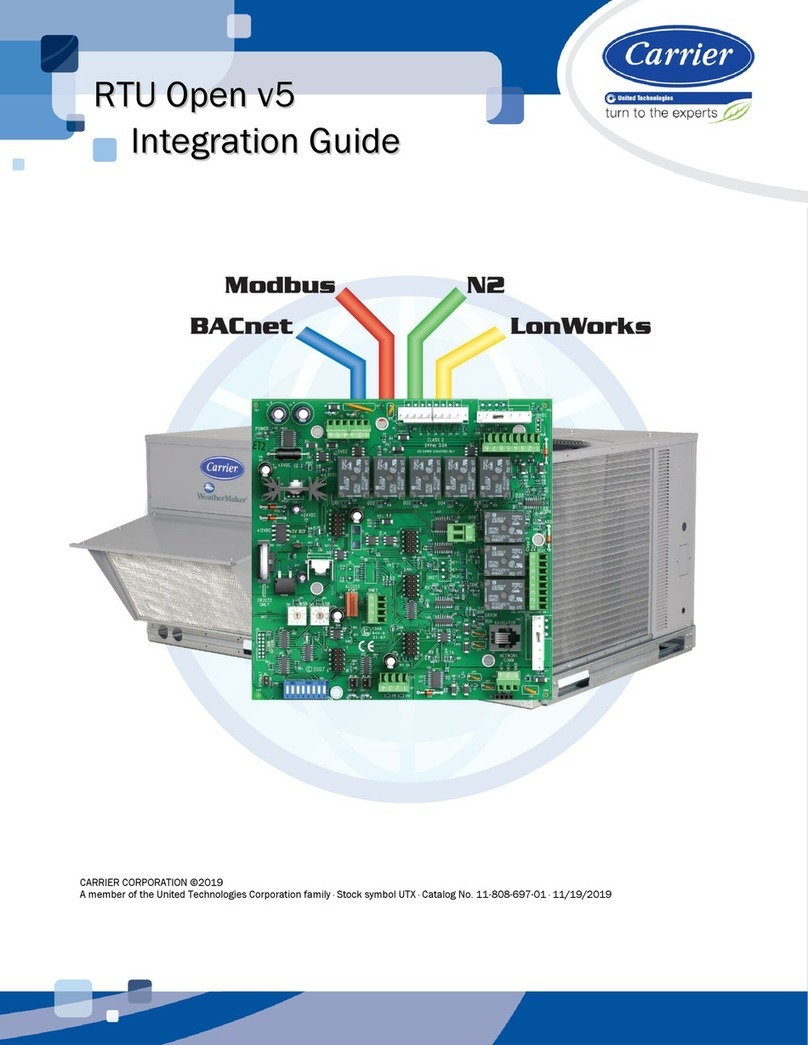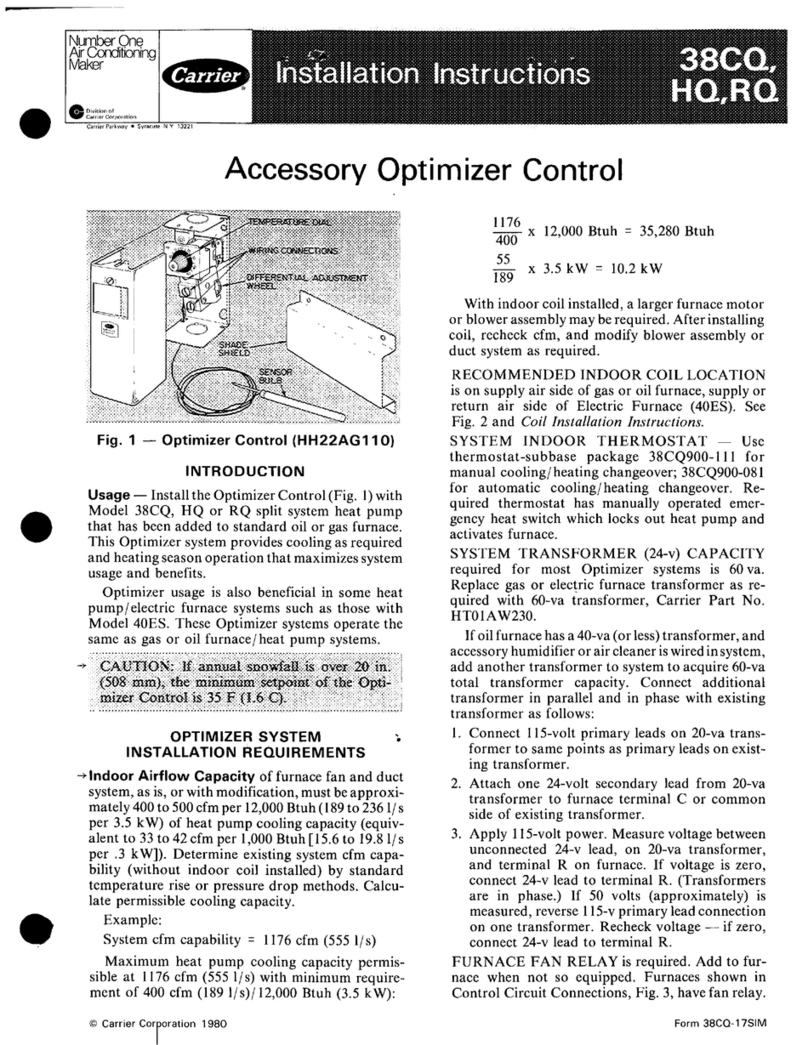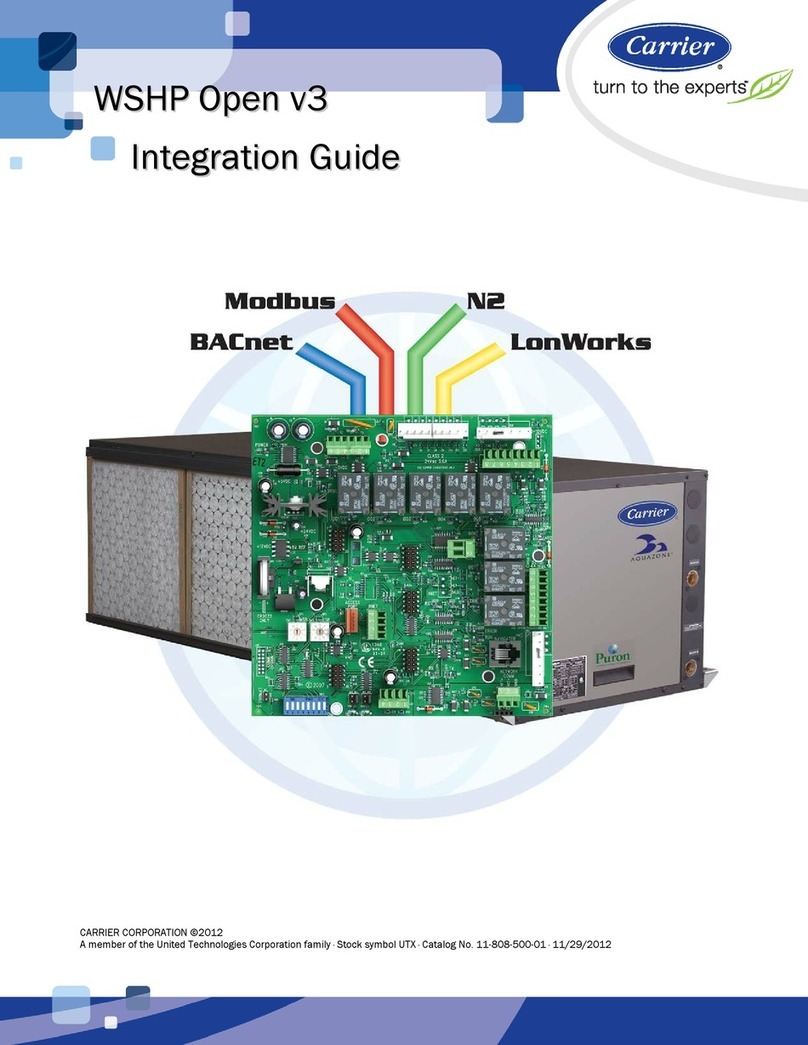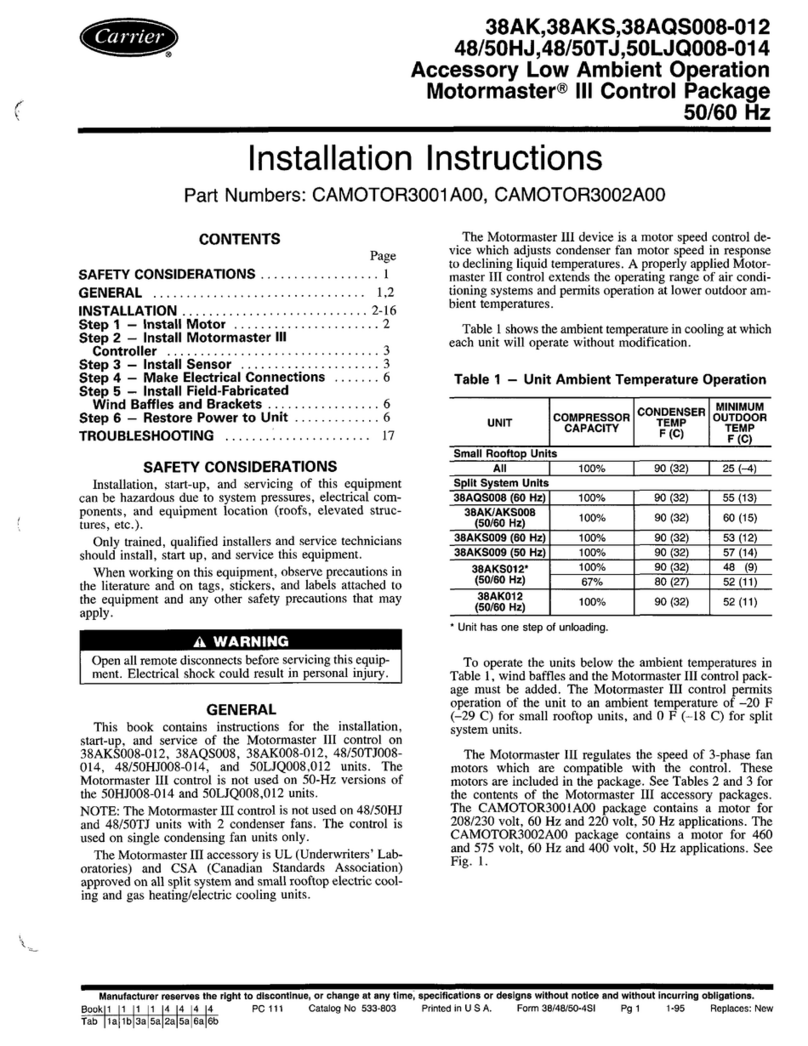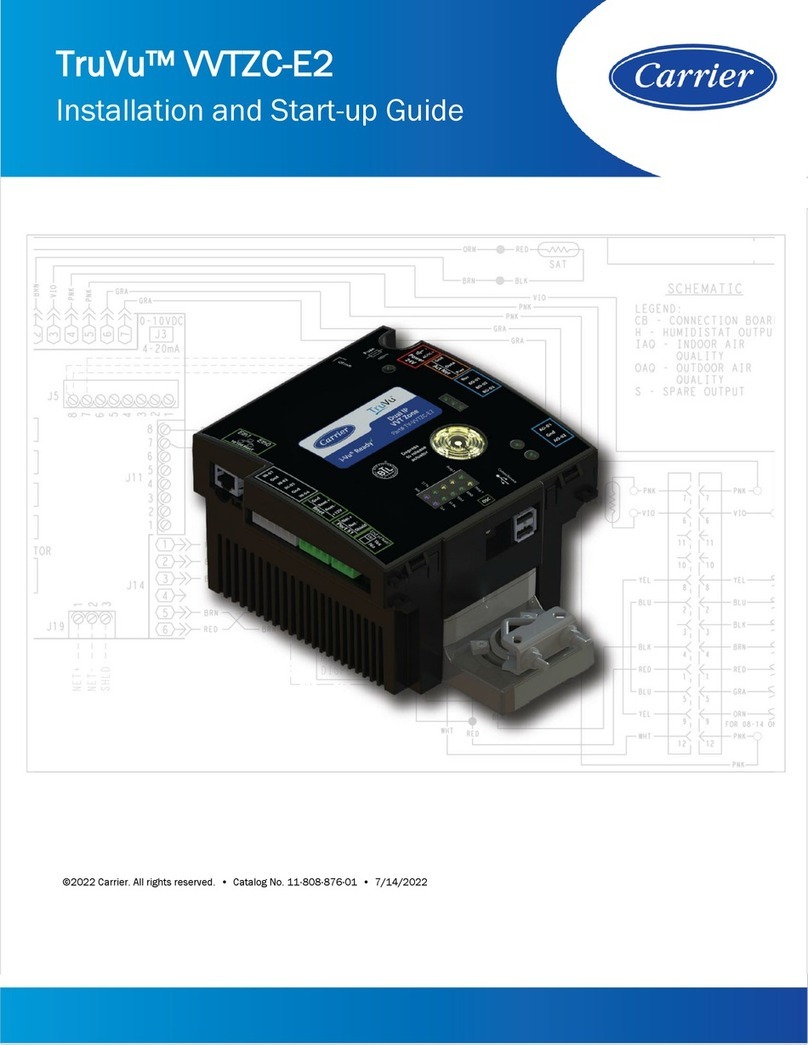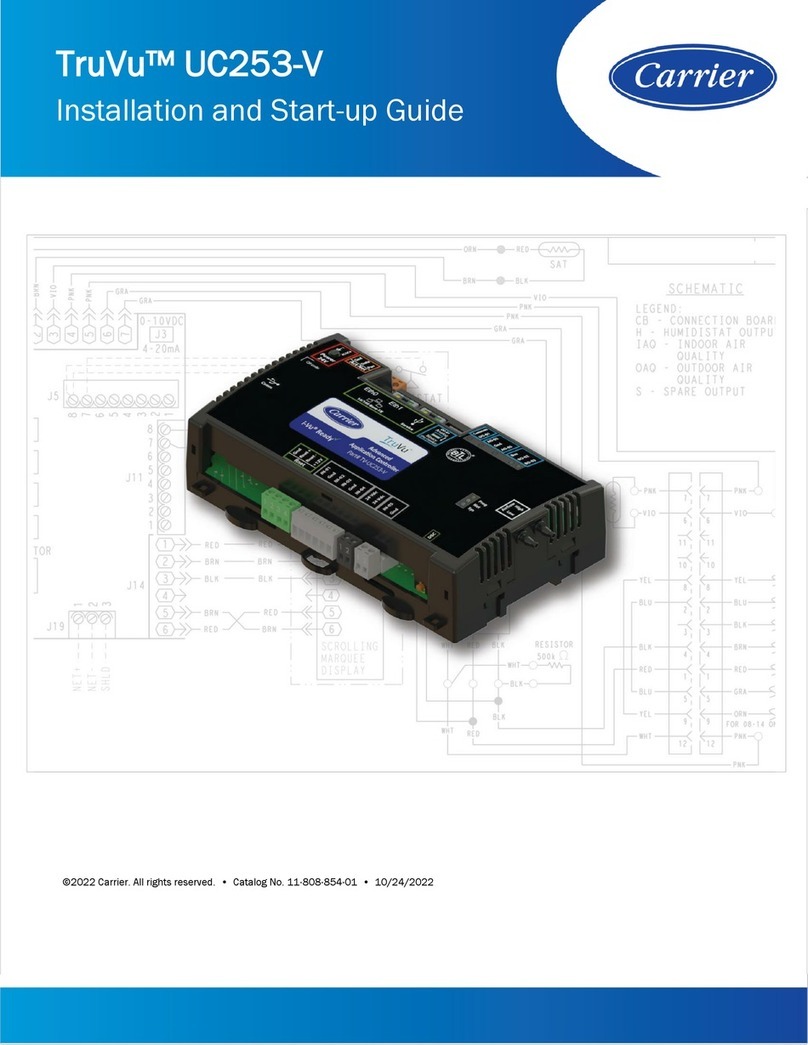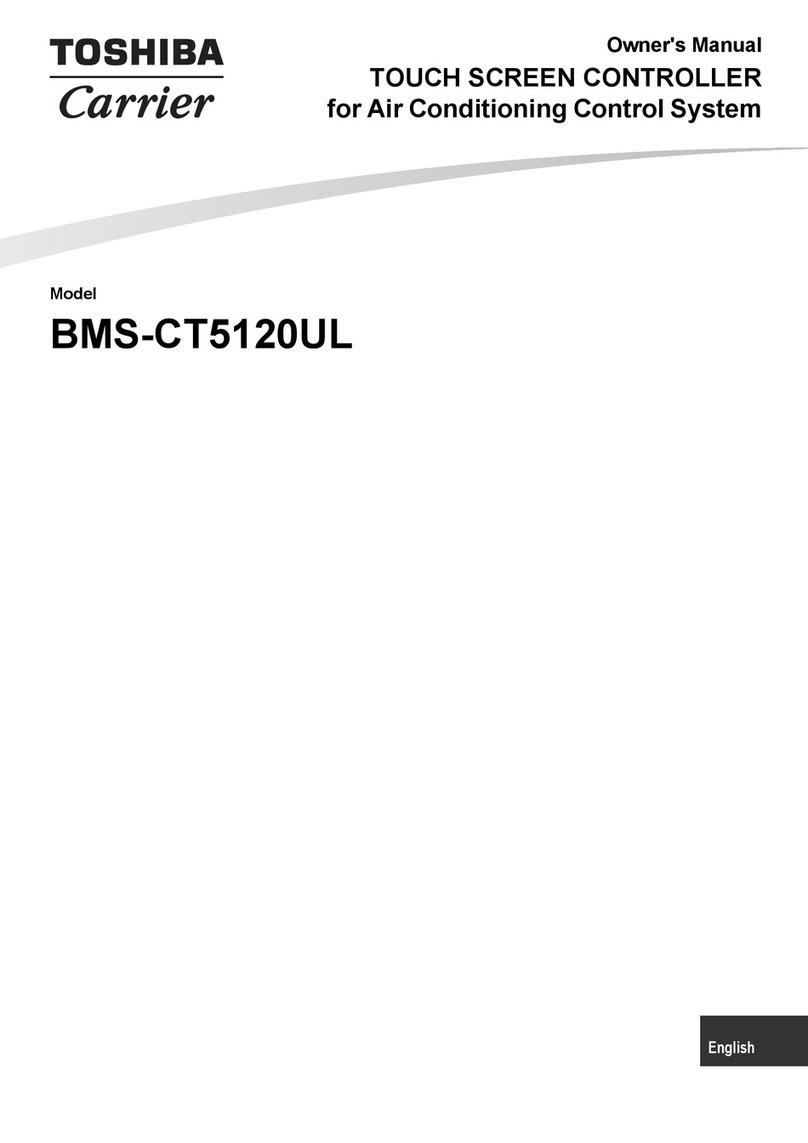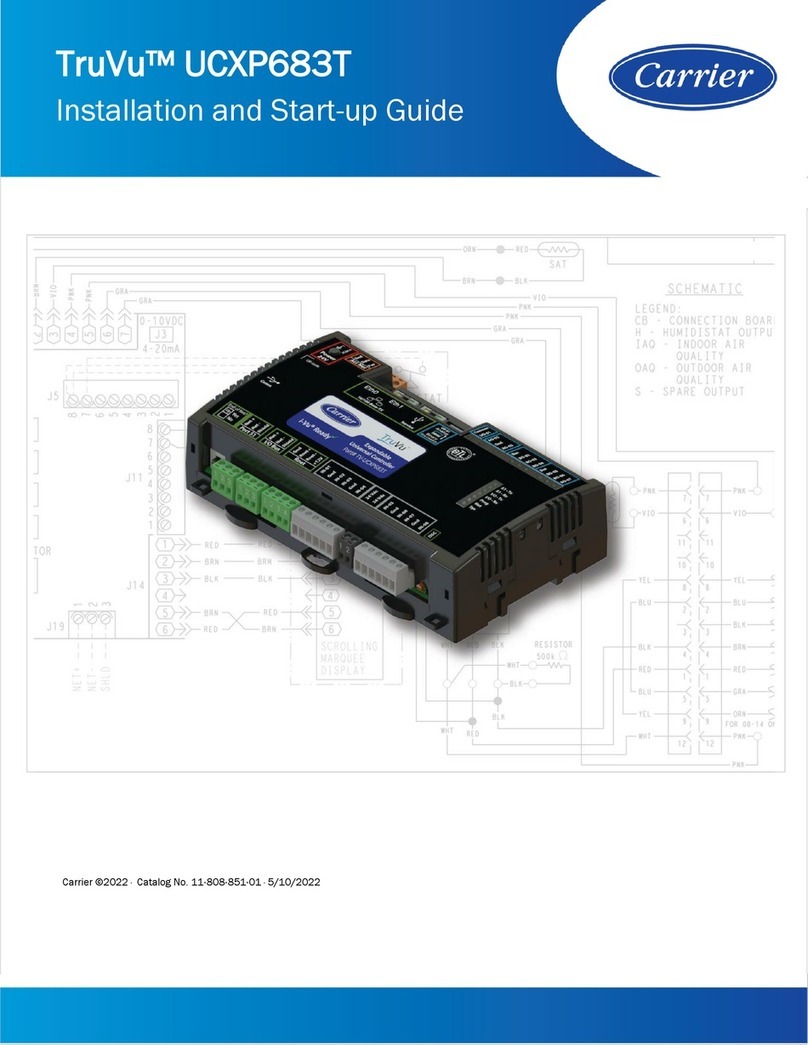The manufacturer reserves the right to discontinue or change specifications or designs at any time without notice and without incurring obligations.
If anything unusual occurs, the Networker will display a message stating
“Air-Conditioner Fault – R01 Code#?? for assistance call 1300 652 349”
across the top of the screen. There are two parts to the message: the
R01 number designates which appliance has the fault, and the Code#??
relates to the type of fault. The screen will also display the spanner
symbol.
Note: Whenever such a message appears, it is a good idea to write it
down before doing anything else.
This code contains information that will enable Carrier to deal quickly
and easily with anything that requires their attention. With many of them
you will be asked to contact Carrier Service on 1300 652 349 and pass
on the message, the model and type of appliance.
Message repeating
Push the Function button followed by the Key 1 button quickly after to
repeat a message.
Resetting
If something has interrupted the unit’s operation, the word Reset could
appear beside the Key 4 button while a coded message is scrolling
across the top of the display.
When this is the case the Key 4 button can be used to re-start the unit.
If the unit does not resume normal operation or the error message re-
appears, contact Carrier Service.
Locking/Unlocking the Networker
To prevent any unwanted alterations being made to the operational
settings, the Networker can be locked via a 4-digit PIN number. In the
case of dual networkers, if one is locked the other is also locked.
There can be up to 3 PIN numbers stored into the controller, which
allows the Networker to be locked or unlocked by various users. If dual
networkers are installed, the user PIN numbers can only be set from the
Master Networker. The Slave Networker can only lock and unlock the
system and cannot access the PIN numbers.
Setting PIN Numbers
Push the Function button then the Key 2 button immediately after. The
screen will then display “Enter Your PIN number to lock the system”. Do
not enter numbers at this stage, please continue to the next step.
•Push the Mode button once. The screen will now display “User PIN
number reset – Enter master PIN number”. Do not enter numbers at
this stage, please continue to the next step.
•Push the Mode button once again. The screen will now display the
message “User PIN number 1 alteration – Enter current PIN”. If
this is the first time for setting the PIN numbers the current PIN will
be “1111”. If the PIN has been previously altered then enter your
current PIN.
•The screen will then display the message, “Enter the new PIN”.
•Enter your new 4-digit PIN number using a combination of Keys 1-5.
The screen will now display, “Repeat the entry of the new PIN”.
•Providing you re-enter the new PIN correctly the screen will now
display “Valid PIN – PIN altered”.
•Repeat this process to change the other PINs if necessary.
Remembering that all PINs are set as “1111” by default. Pushing the
Mode button, while you’re at the user PIN 1 alteration screen will give
access to set user PIN numbers 2 & 3.
•If an incorrect number is entered press the Auto button to clear all
digits, then re-enter your user PIN number.
•To exit this area at any time simply press the On/Off button.
Locking the Networker
•Push the Function button then the Key 2 button immediately after.
The screen will now display “Enter Your PIN number to lock the
system”.
•Enter your current user PIN number to lock the Networker. The
screen will now display “System locked out!”
If an incorrect number is entered press the Auto button to clear all
digits, then re-enter your PIN number.
Unlocking the Networker
•Push the Function button then the Key 2 button immediately after.
The screen will now display “Enter Your PIN number to unlock the
system”.
•Enter your current user PIN number to unlock the Networker. The
screen will now display the message “System unlocked!”
•If an incorrect number is entered press the Auto button to clear all
digits, then re-enter your PIN number.
Note: If an invalid PIN is entered, the message “Invalid PIN entered – Try
again” will scroll across the screen. The user has three attempts at
entering a valid PIN number. On the third failed attempt the message
“Invalid PIN entered!” will be displayed. At this point the Networker will
abort the PIN entry screen, and resume the state that it was in prior to
attempting to enter the PIN. You can immediately retry entering the PIN
numbers, or if you cannot remember the PIN numbers, call Carrier Service
on 1300 652 349.
Dual Networker Operation (Where Applicable)
It is possible to have two networkers connected to the system. The two
networkers will operate together, one will be configured as a Master and
the other a Slave, and the settings for the system will be common on both
controllers.
The benefit of having two controllers is the convenience of making
adjustments to the settings as an adjustment made on one of the
networkers is immediately reflected on the other Networker. When locking
one of the networkers the other one will also be locked, and the system
can be unlocked at either Networker.
By default the Master Networker senses room temperature as is indicated
by the flashing heart symbol.
Note: that only the Master control has the ability to set the clock time, this
is one way of identifying which controller is the Master – Look for the word
‘clock’ beside the Key 5 button while the system is in the OFF position.
FIG 13