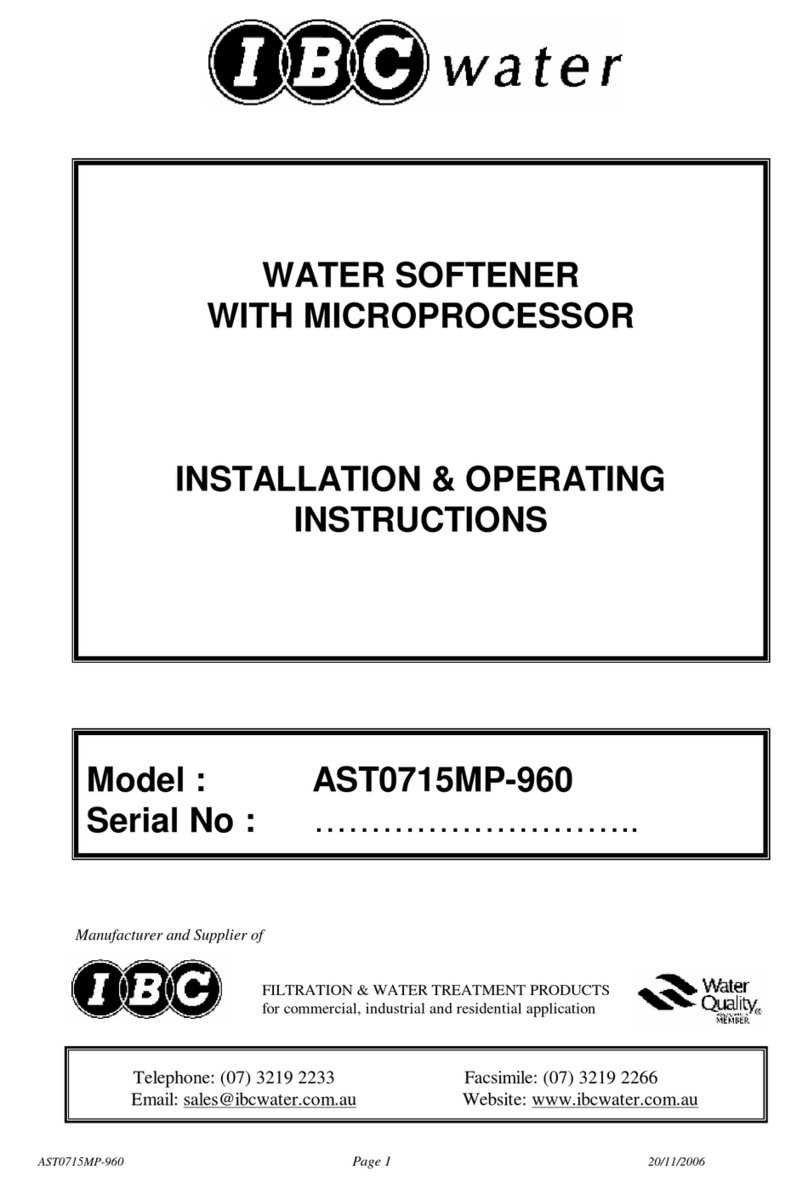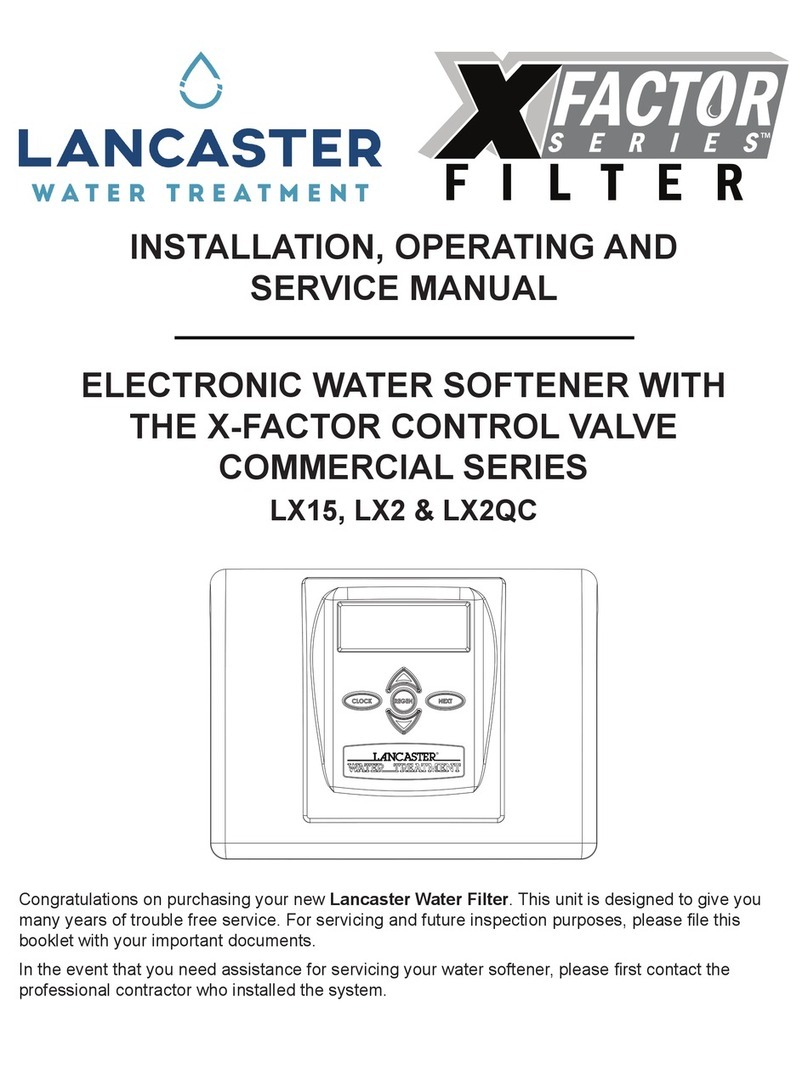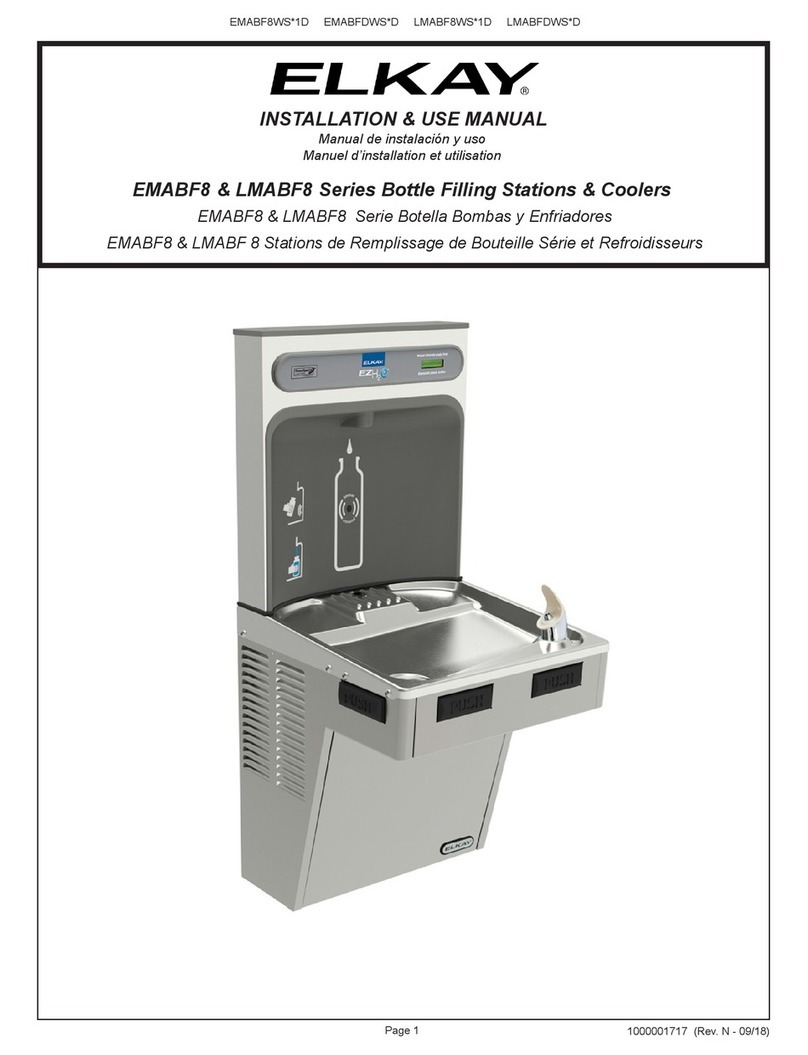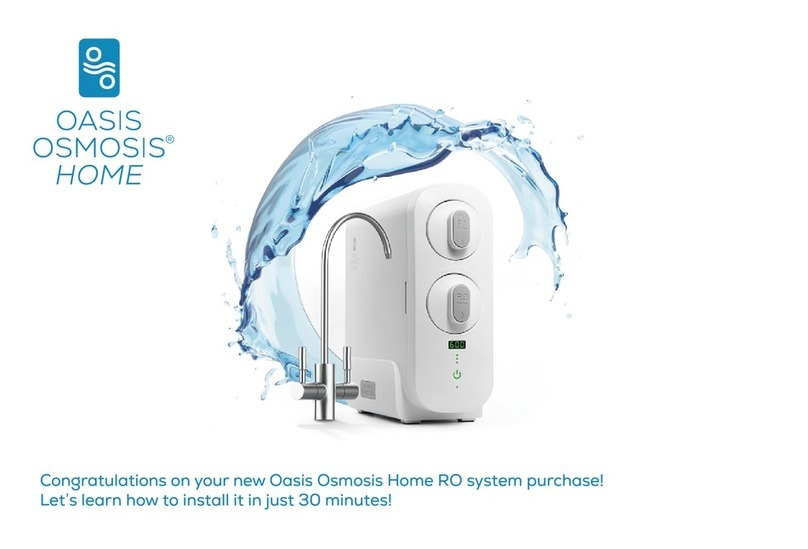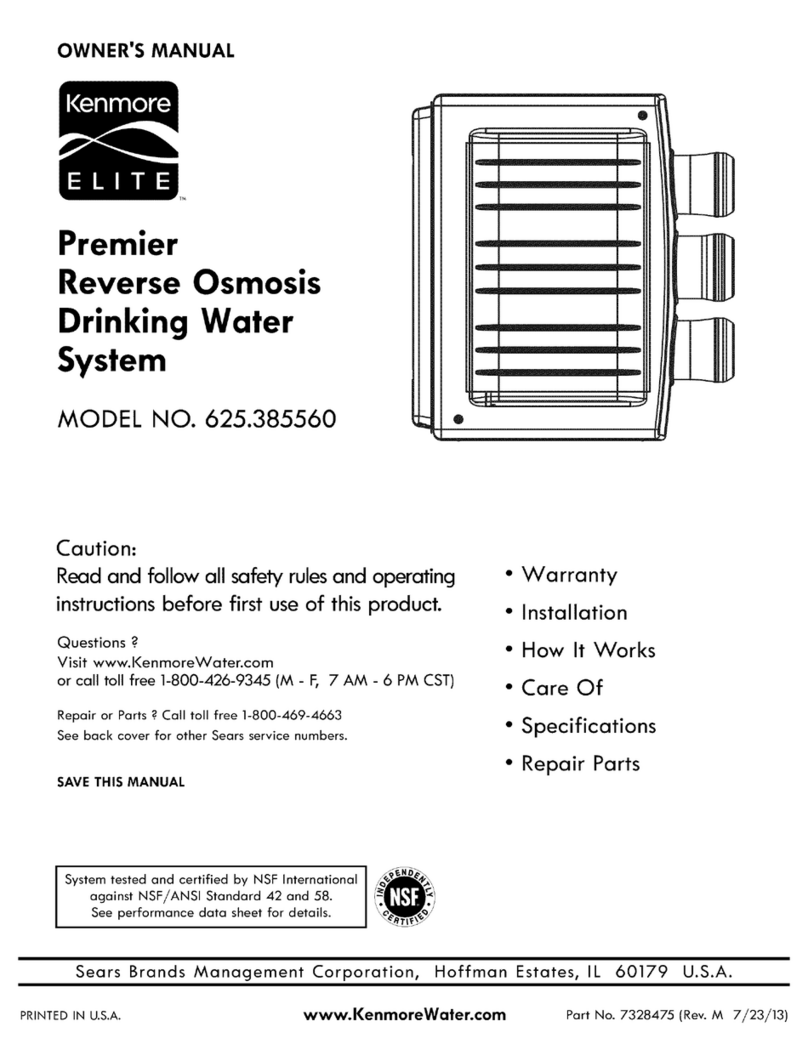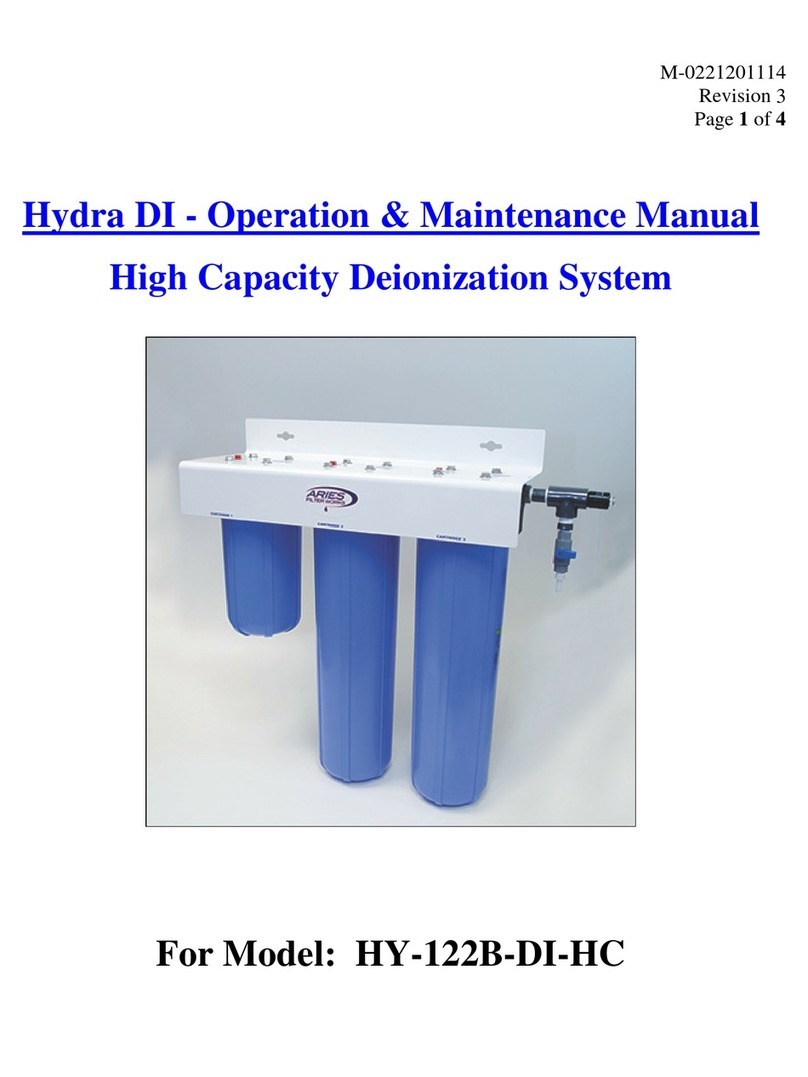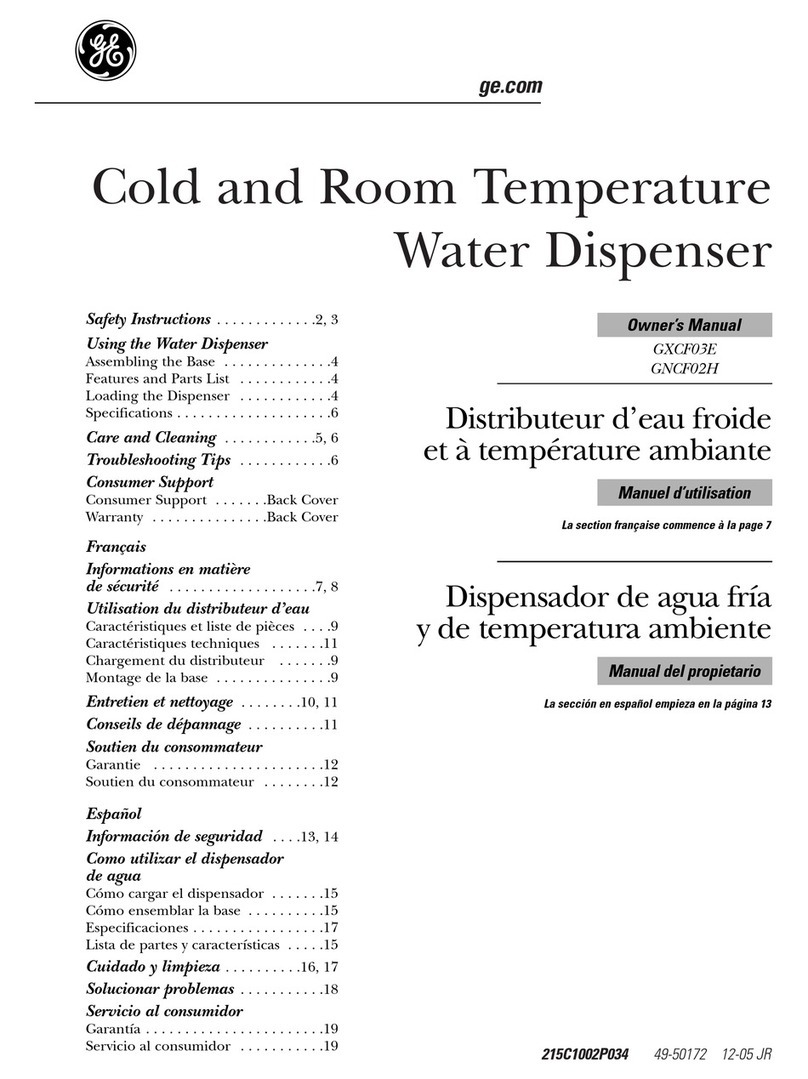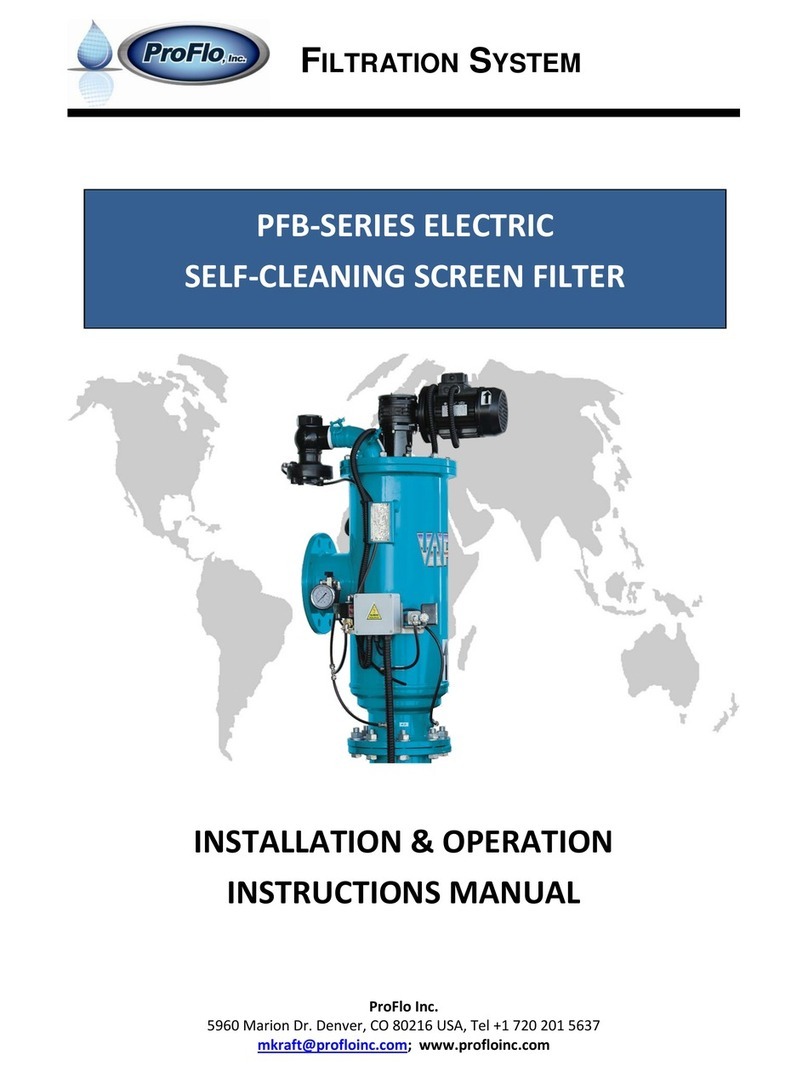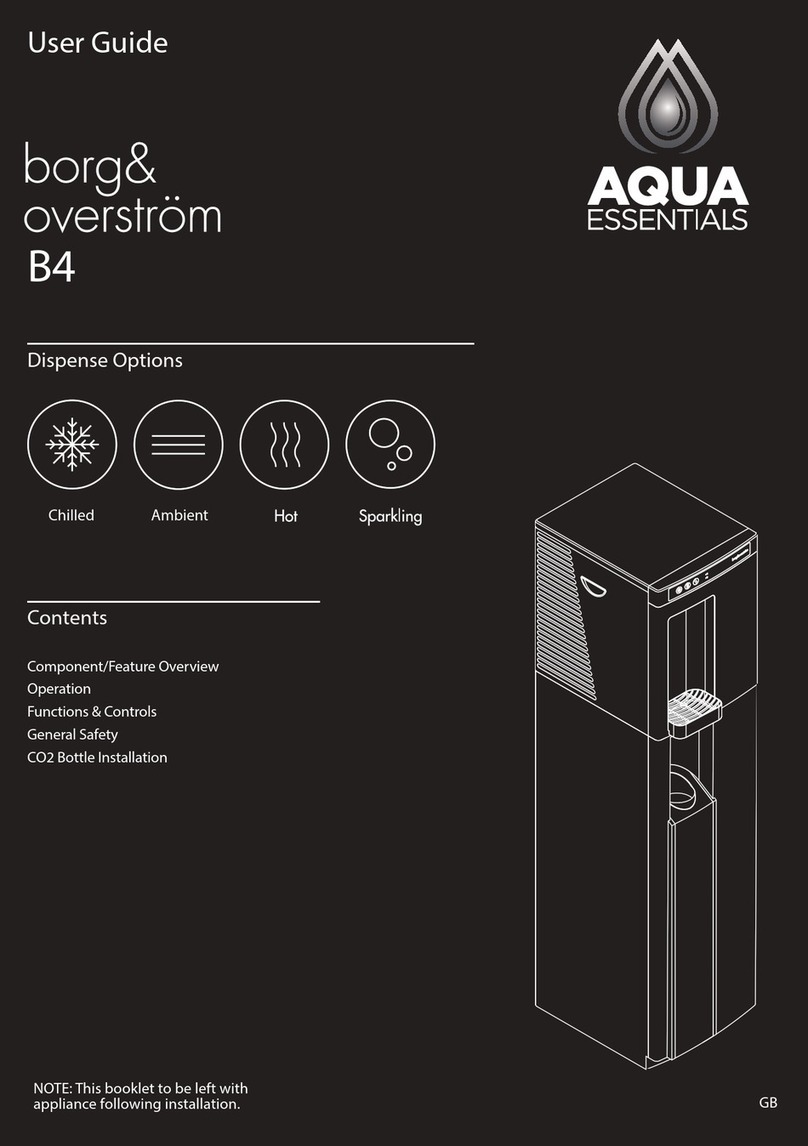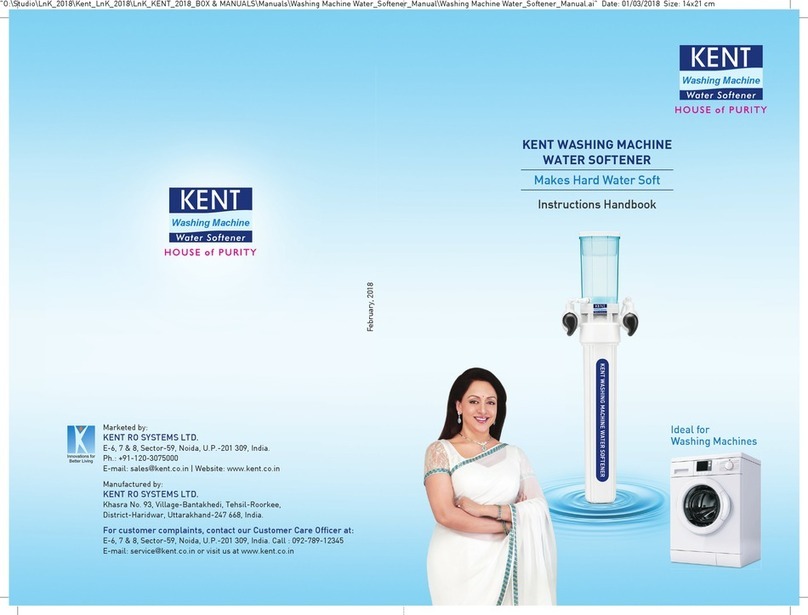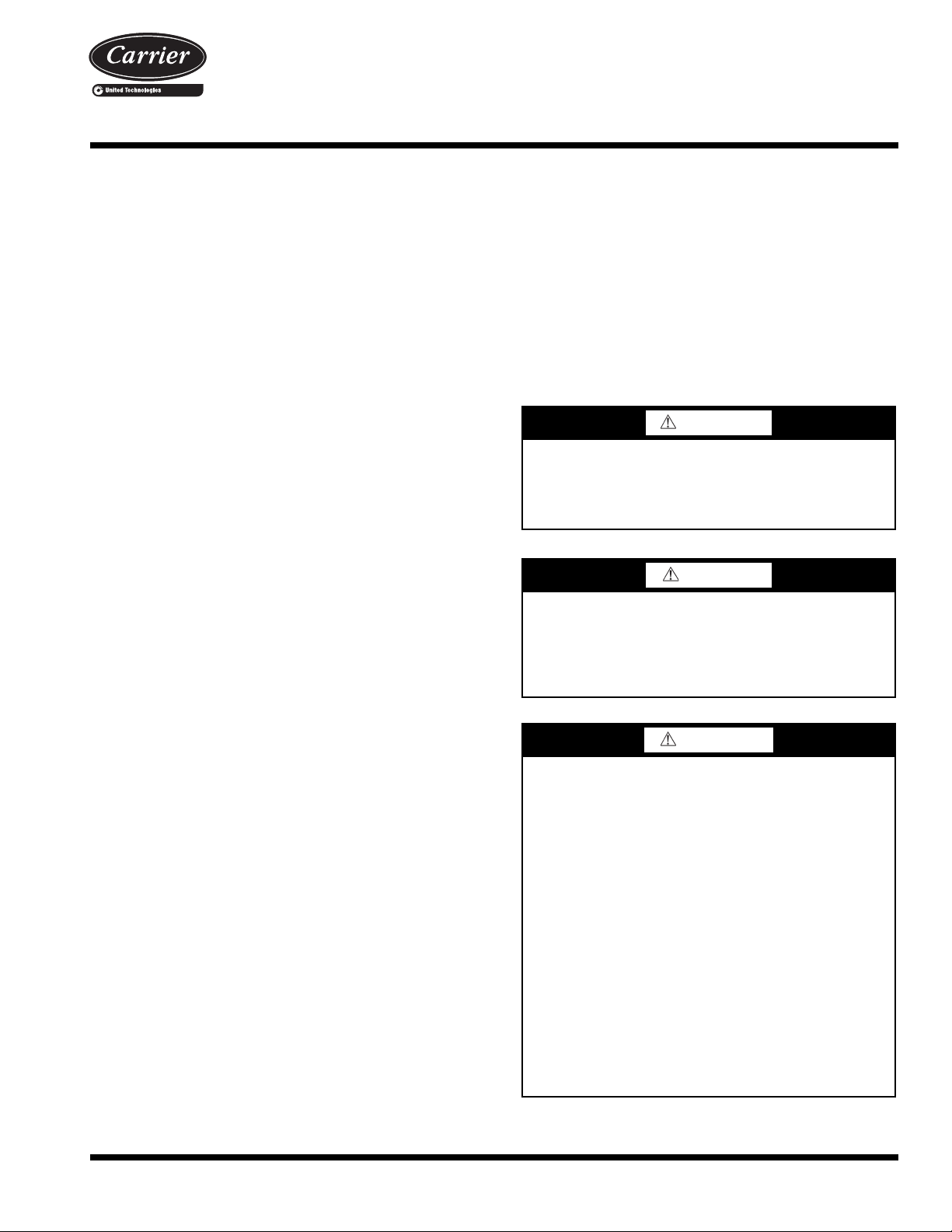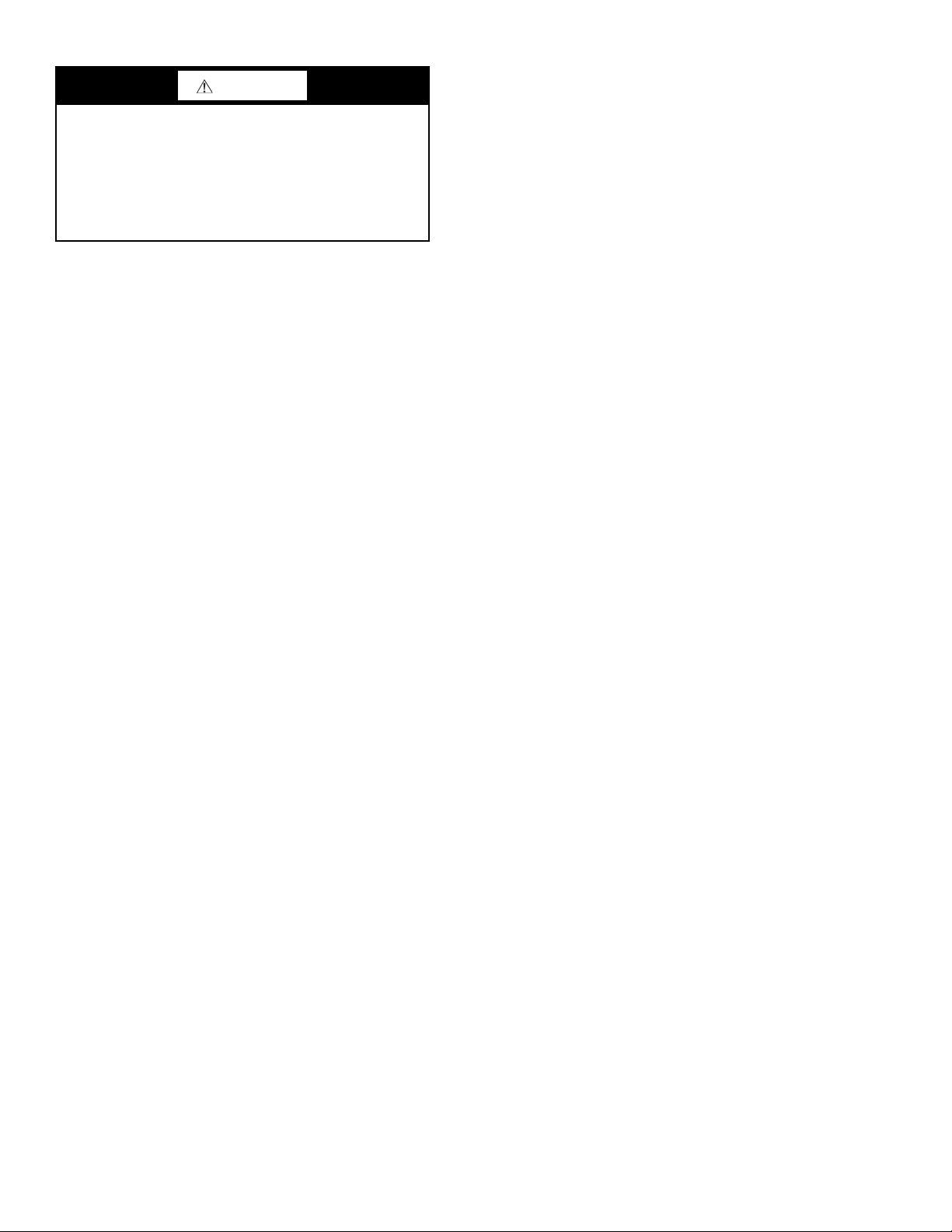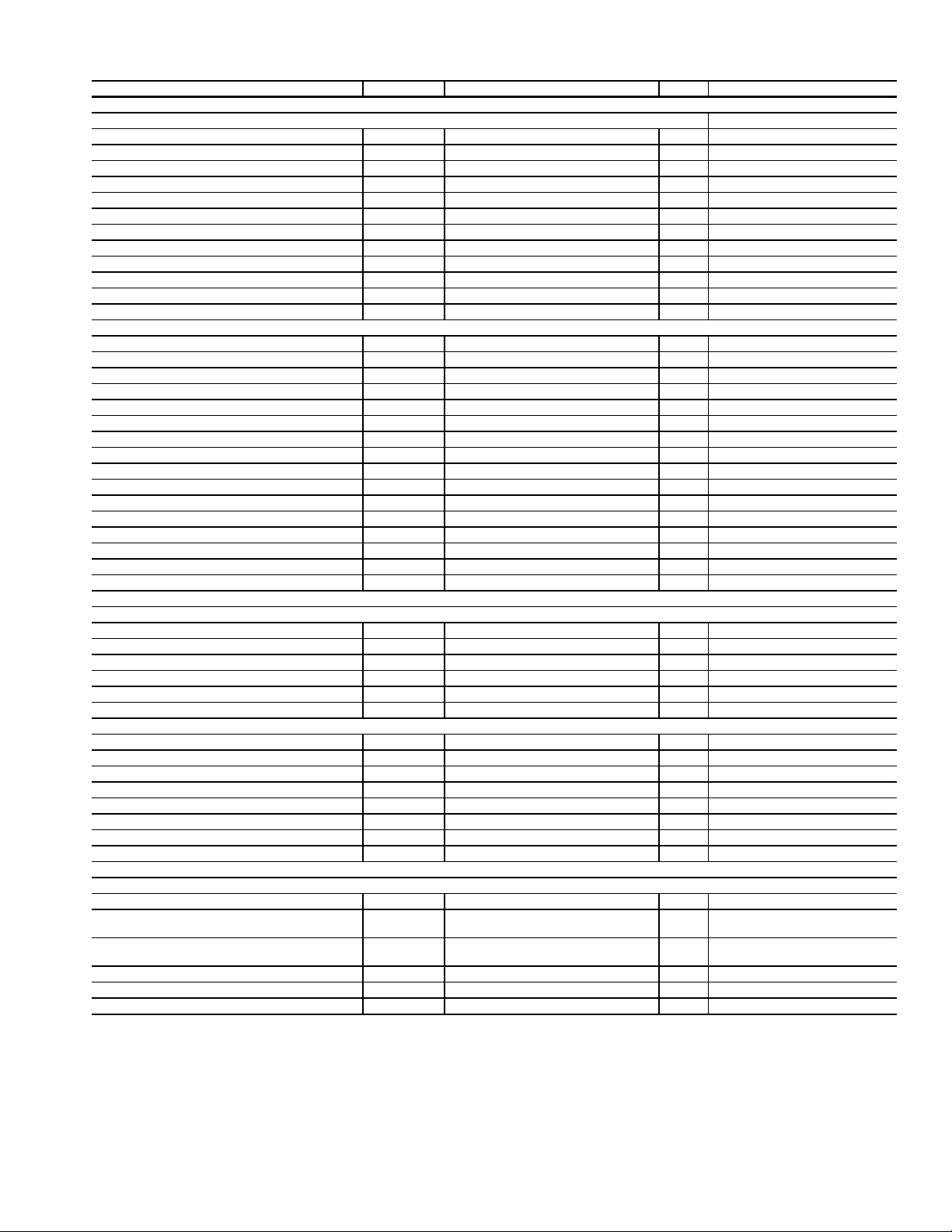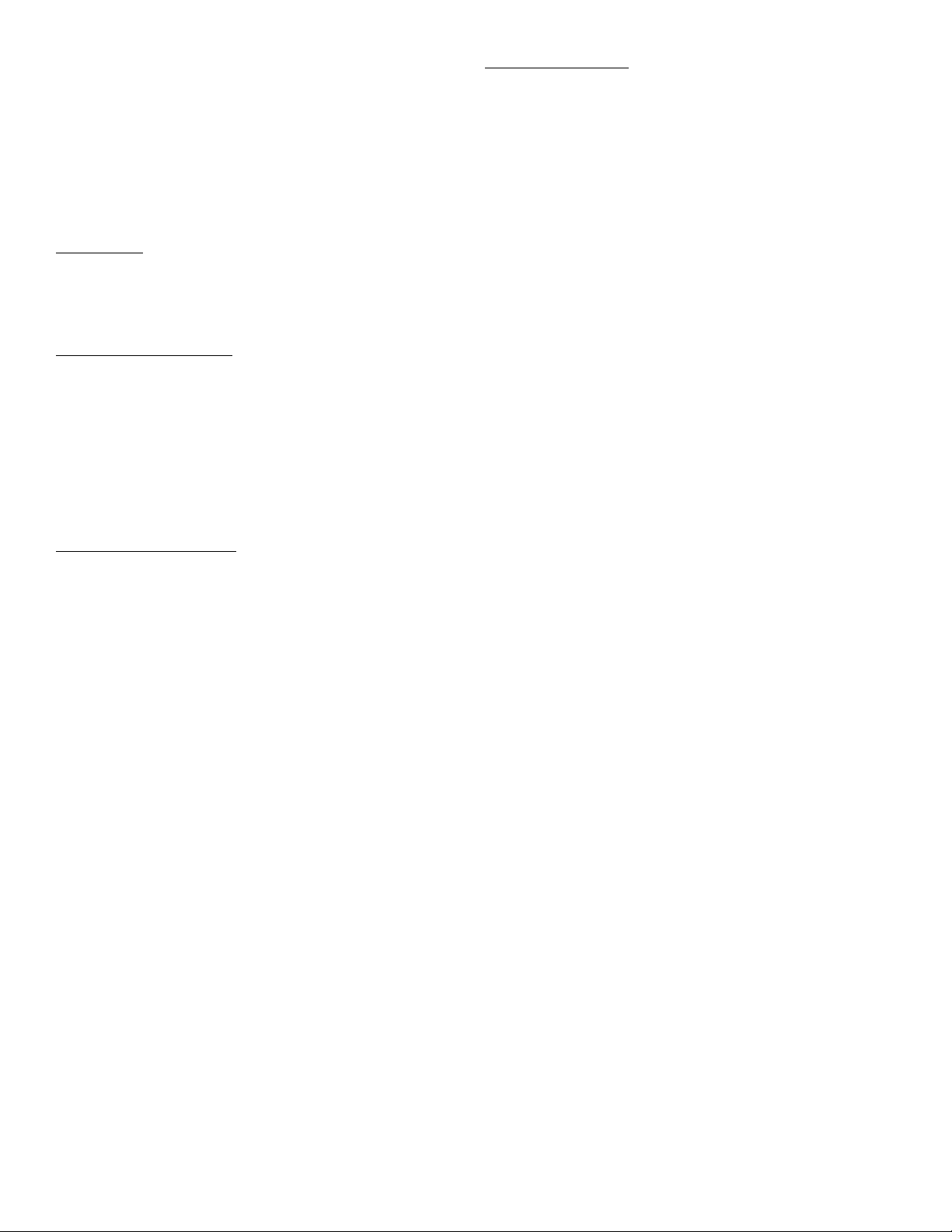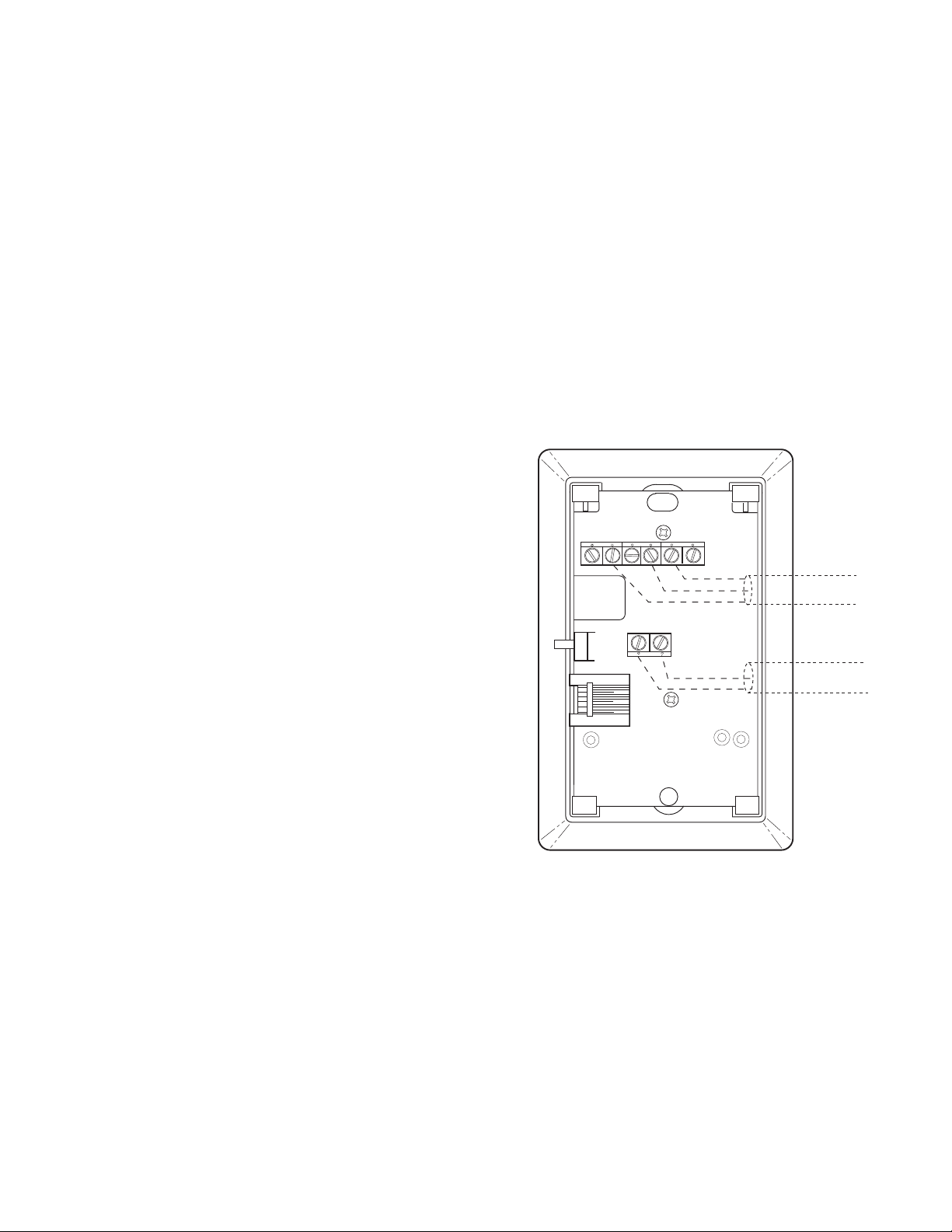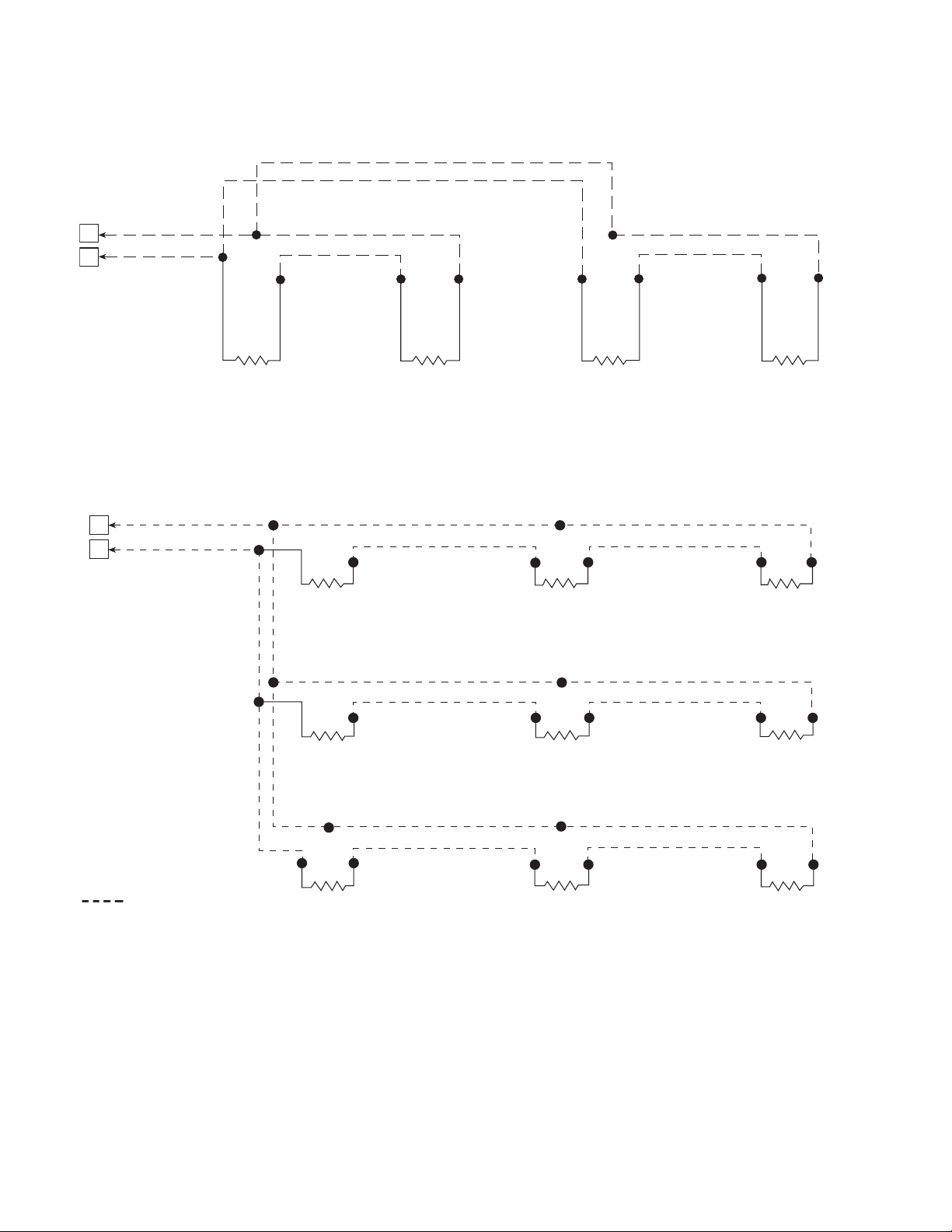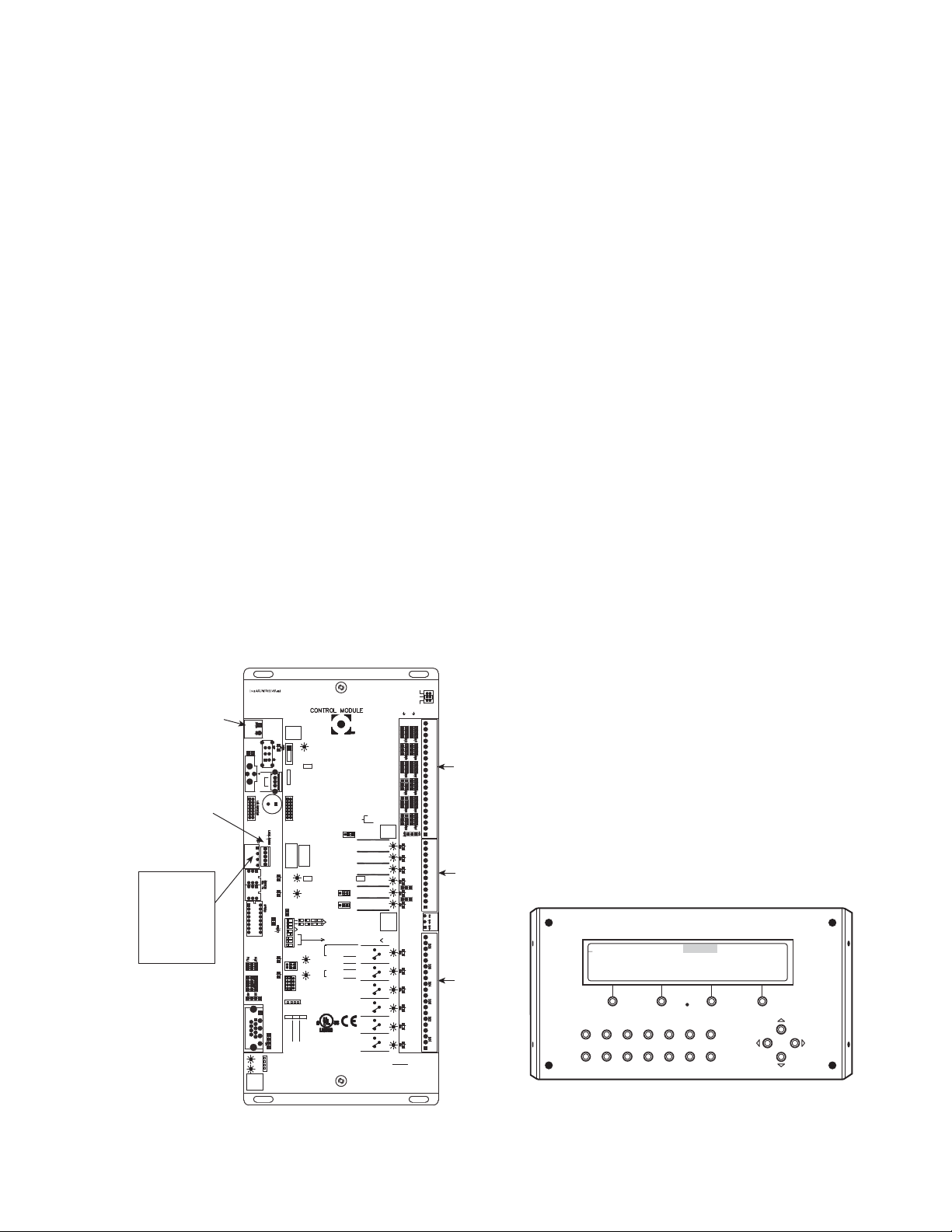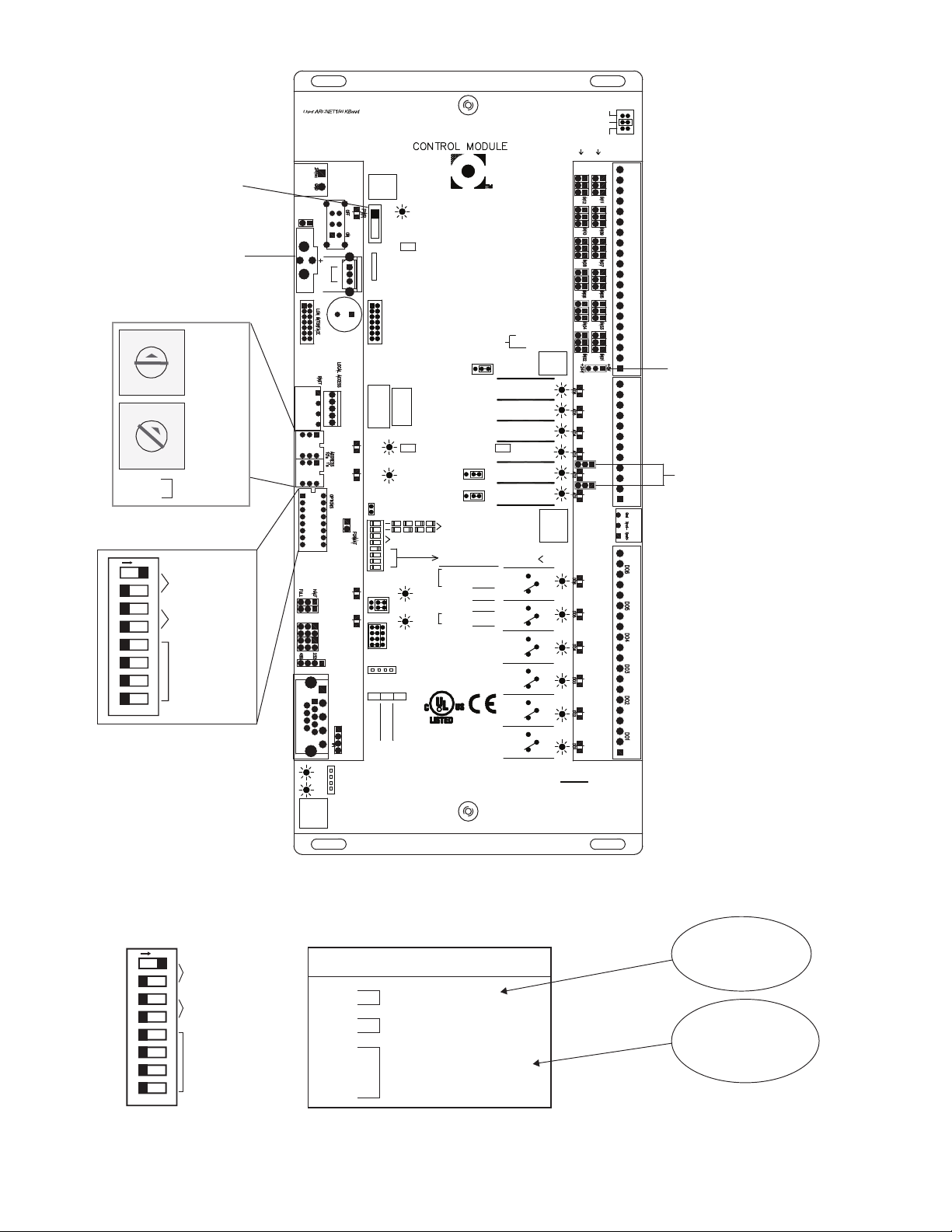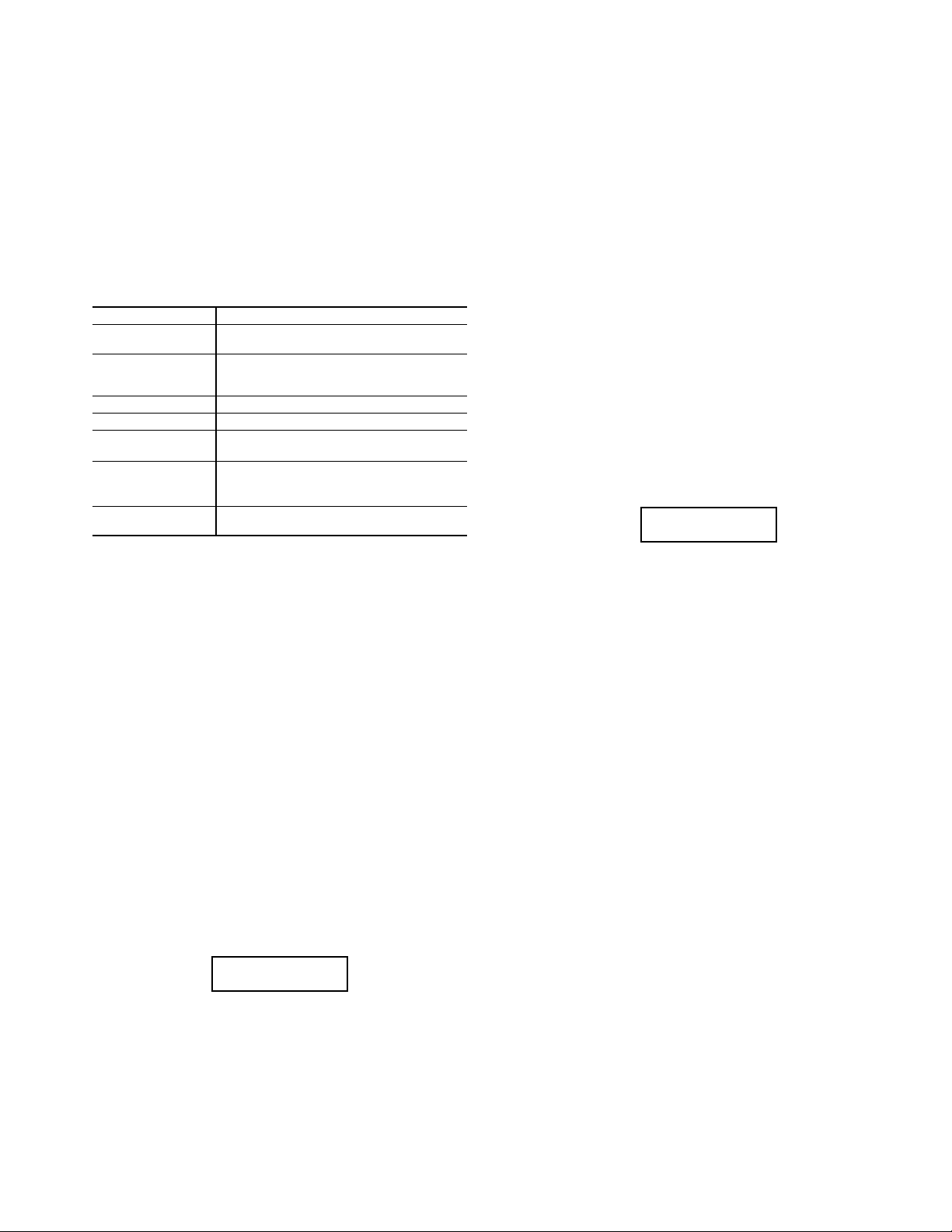4
The mixed/return air sensor (MA_RA) is an air temperature
sensor located in the unit between economizer coil and
evaporator.
The entering water temperature sensor (EWT) is a probe
type sensor inserted into a copper stub at the unit water inlet
connection.
The 50XJ units can be connected to two types of building
water systems: variable and fixed or constant flow control. In
either case, the economizer water valves are opened whenever
there is a call for cooling and the inlet water temperature is cold-
er than the econimizer lockout set point.
Dependencies — Water economizer option is enabled, fan is
on, and inlet water temperature is below set point; or from “re-
mote scheduler,” or from “remote linkage.”
Economizer mode is switched to off or no start if there is no
condenser water flow, fire input is on, fan is not on, or the unit
is in unoccupied mode.
Variable Waterflow Systems — Whenever water economizer
is off, the economizer flow control valve is fully closed and the
reverse flow valve directly to the condenser is fully open. Upon
engagement of the water economizer, the economizer flow con-
trol valve should be controlled to maintain the mixed air temper-
ature as sensed by the MA-RA sensor, located between the
economizer coil and the DX (direct expansion) cooling coil at a
temperature near the supply air set point. The the reverse flow
valve will be controlled in reverse of the economizer flow con-
trol valve’s position. The following formula is an example: re-
verse/head press ctrl output = 100 – two-position/econo output.
When the unit is off, both valves are closed.
Constant Waterflow Systems — Control of the economizer
flow control valve is same as for variable waterflow systems.
Control of the reverse flow control valve position will inversely
track the economizer flow control valve, such that the total sum
of the two valves open positions always equals 100%. The only
difference between the variable waterflow system and the
constant waterflow system is that for the constant flow system
when the unit is off, the economizer valve will be closed and
the reverse flow control valve will be open.
HEATING COILS AND VALVE (PCB1) — Water or steam
heating options are factory installed. The water or steam con-
trol valve should be installed outside the unit.
HEATING - ELECTRIC HEAT (PCB1) — The controller
provides a 0 to 10 vdc signal to control remote electric heat. A
field-installed step sequencer can be used to convert this signal
in to 2, 4 or more heating stages.
A single controller output is used to drive either a hydronic
heating coil or the electric heat, so without field modifications,
these are mutually exclusive options.
HEAD PRESSURE CONTROL (PCB1) — Head pressure
control is required for unit installations that will experience en-
tering condenser water temperatures of 55 F or lower.
NOTE: Head pressure control is not needed or used in
conjunction with a water economizer. A refrigerant pressure
transducer monitors head pressure on compressor circuit 1,
allowing the unit main controller to regulate water flow rate
in main water line entering the unit (flow to all condensers).
(Water header design to the condensers will be optimized
such as to provide relative flow rates to each condenser
based on its compressor capacity, enabling successful
waterflow control at the main entering pipe.) There are two
possible water valve configurations, as outlined below.
Pressure transducer input is factory installed in the
discharge line of compressor circuit 1. It is provided 5 vdc by
the unit main controller and returns a signal 1 to 5 vdc linearly.
The sensor’s range is 0 to 550 psig.
Water Valve(s) Control
Variable Building Waterflow Systems — Variable waterflow
configurations use only one water valve in the main water
supply pipe. The factory-installed valve is a normally open
motorized variable control type. The valve is controlled by a
2 to 10 vdc signal from the main unit controller using the
reverse/head pressure control output, which modulates to
maintain the head pressure set point.
Constant Building Waterflow Systems — Constant waterflow
configurations use two (2) water valves, only one of which is in
the main water supply pipe. The second valve is located in a
bypass pipe to the main outlet water pipe branched off of the
supply pipe immediately ahead of the first valve. This valve is
same type, but normally closed and is controlled in unison with
the first valve, but opposite position, such that the total opening
of the 2 valves always equals 100%.
VFD BYPASS (PCB1) — The variable frequency drive
(VFD) bypass option provides backup for the VFD in VAV
units. The bypass includes a control switch to select across-the-
line operation or operation through the VFD. When the bypass
is switched to across-the-line operation, the fan will not start
until the user indicates that the VFD access doors are secure via
the BACview keypad. The controller provides an output to sig-
nal the remote VAV dampers to open fully before the fan is
started at full speed. A duct high static (DHS) switch shuts
down the fan if the duct static exceeds the switch setting.
VENTILATION OUTPUT (PCB2) — The ventilation output
is a controller output signal (available for field connection) to a
field-supplied ventilation damper(s). This signal is activated
whenever the unit is in the occupied mode.
SPACE TEMPERATURE SENSOR (PCB2) — A field-sup-
plied Carrier space temperature sensor is required to maintain
space temperature in sensor mode.
SUPPLY AIR RESET — Supply air temperature set point
may be reset using one of several sensors. In the case of multi-
ple sensors and configurations, the precedence of sensor use is
from the top of the list to the bottom:
• EWT (PCB2) — EWT sensor installed, entering water
temperature reset configuration on
• SPT (PCB1) — Space reset configuration on
• MA_RA (PCB2) — Configured for return air sensing
EXHAUST FAN CONTROL OUTPUT (PCB1) — This out-
put is activated whenever the unit is in the occupied mode. This
is a 0 to10 vdc output that controls based on the building pres-
sure input set point.
CONDENSER WATER PUMP REQUEST (PCB2) — This
relay output (provided for field connection) is used to start/stop
the remote condenser water pump. This output is engaged
when the unit is in cooling mode and the supply fan is operat-
ing. This output is also engaged if the economizer freeze pro-
tection is activated.
WATER TOWER REQUEST (PCB2) — This relay output
(provided for field connection) is used to start/stop a remote
water cooling tower. This output is engaged when the unit is in
cooling mode and the supply fan is operating.
PHASE LOSS/REVERSAL PROTECTION SWITCH
(PCB2) — A phase loss/reversal switch may be installed to
detect over/under voltage conditions and phase loss or reversal.
This is a factory-installed option. This switch monitors the unit
power supply leads to detect phase loss or reversal. If the
switch detects improper phasing, an input is sent to the unit
controller, which shuts the unit down. When the switch opens,
the controller outputs are forced off, the alarm output will
close, the red alarm lamp will be lit on the BACview display,
and a system alarm will be generated. Unit reset is automatic
when the voltage and power phases have been restored.
FREEZE THERMOSTAT (FREEZ) (PCB2) — The economiz-
er freezestat, used in conjunction with an optional water