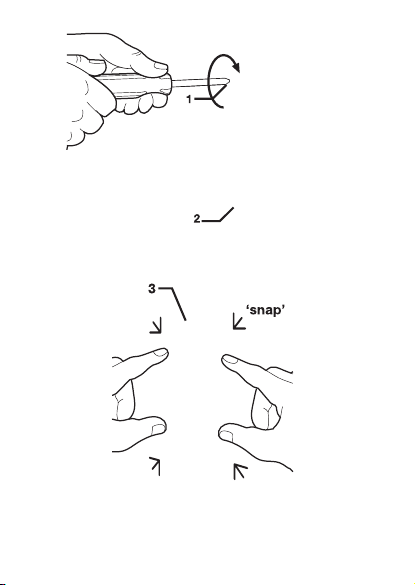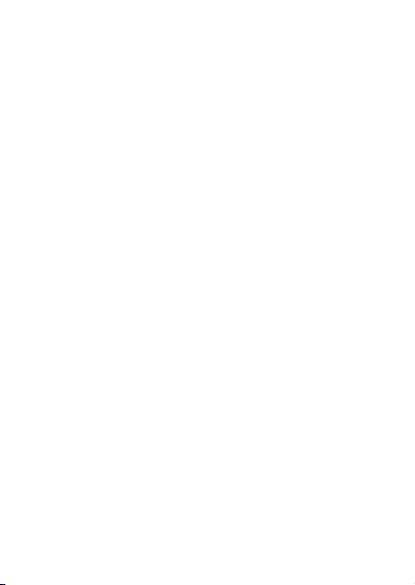Smart switch: Press and hold the “CARRO” button for 5 seconds till the
indicator light blinking slowly to into AP Mode.
b. Press “+” button to select “Electrical”(smart switch) or “Air Circulation”
(smart ceiling fan) on the sidebar menu then select “Ceiling Fan Switch” or
“Ceiling Fan” and tap next.
c. Connect to your home WIFI (Only for 2.4Ghz).
d. Choose AP Mode.
e. Press “Next” button to go to connect the fan’s WIFI signal.
f. Choose the fan’s WIFI signal “CarroHome-XXXX” then back to the app.
g. Wait for connecting.
4. Connect the device to the Alexa:
a. Make sure you have connected the device to the app and working
normally.
b. Open Alexa app, go to the skill to search “Carro Home” skill.
c. Link the skill, log in with your Carro Home app account and password,
then authorize and connect with Carro Home app.
d. Then the Alexa will find out the device automatically.
5. Connect the device to the Google Home
a. Make sure you have connected the device to the app and working
normally.
b. Open Google Home app, Set up a device, choose “Works with Google”.
c. Search “Carro Home”, log in with your Carro Home app account and
password, then authorize and connect with Carro Home app.
d. Then the Google Assistant will find out the device automatically.
6. Connect the device to the Siri shortcuts
a. Make sure you have connected the device to the app and working in
functional.
b. Tap “Smart” on the main menu.
c. Tap “+” button.
d. Tap “launch Tap To Run”.
e. Tap “Run the device”.
f. Choose the device you want to control by Siri.
g. Select the function you want to control by Siri.
h. Then save it.
I. Add to Siri, choose the scene you just made, Add to Siri .
j. Enter the sentence you want to say to make the device works, Add to Siri.