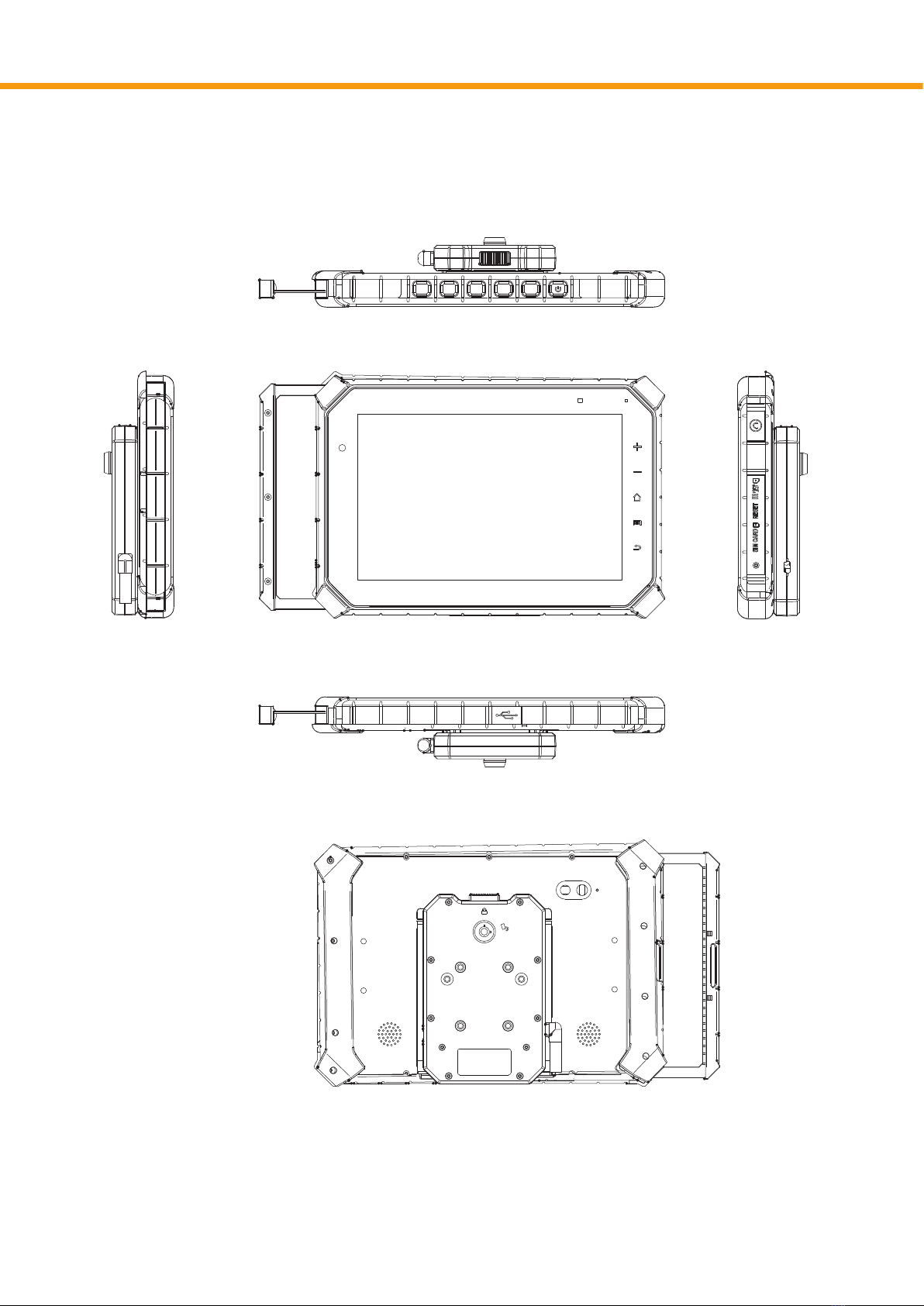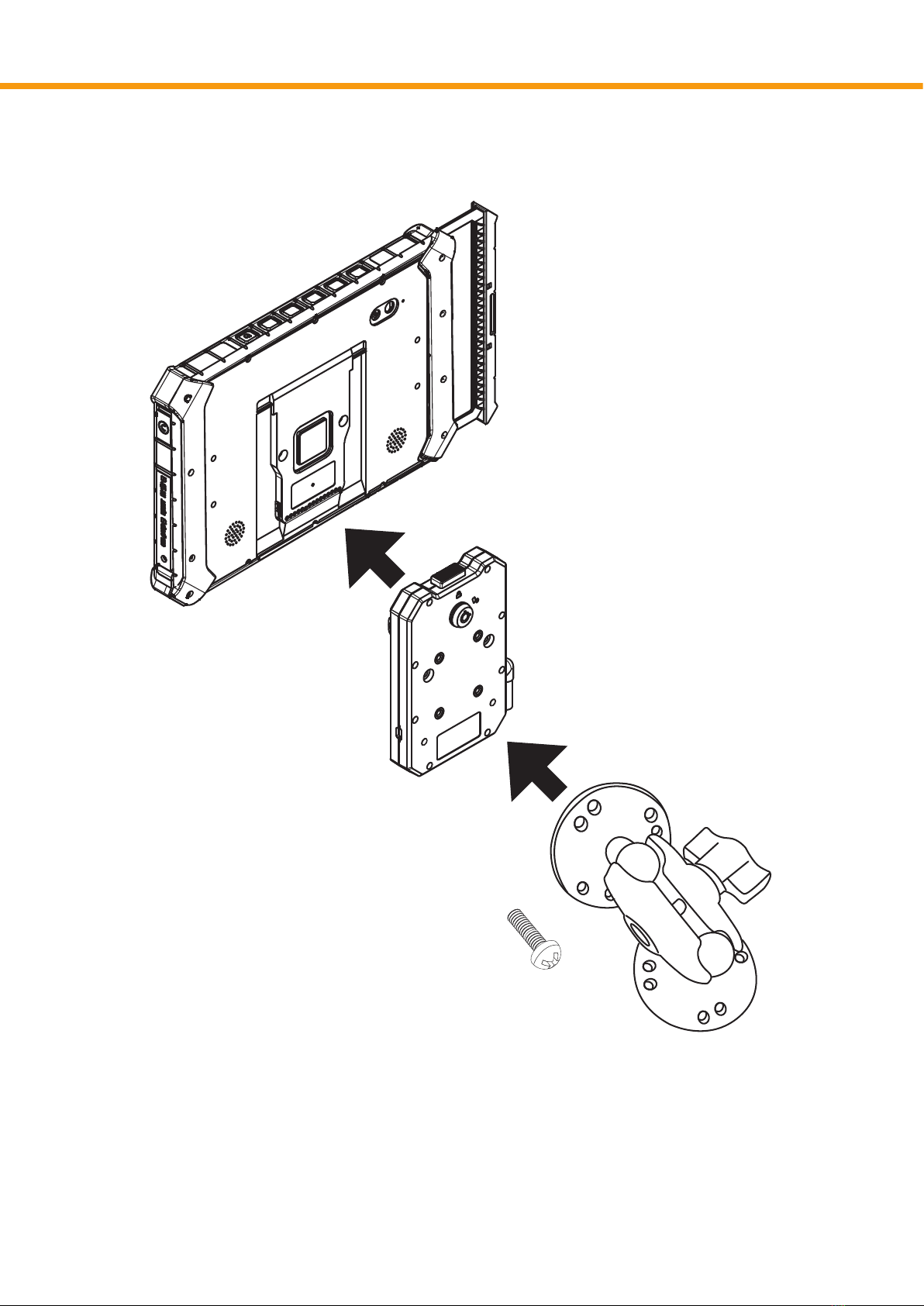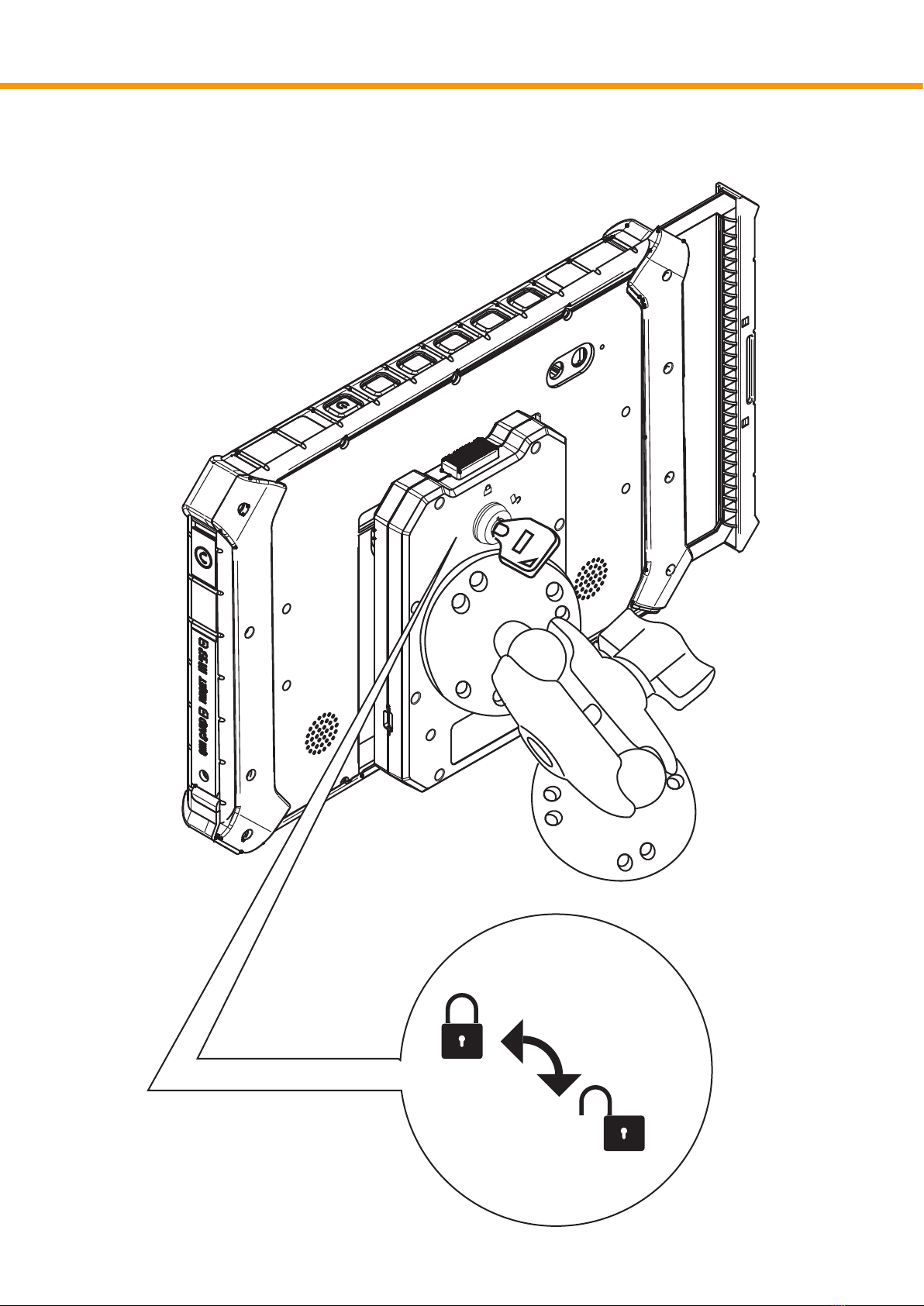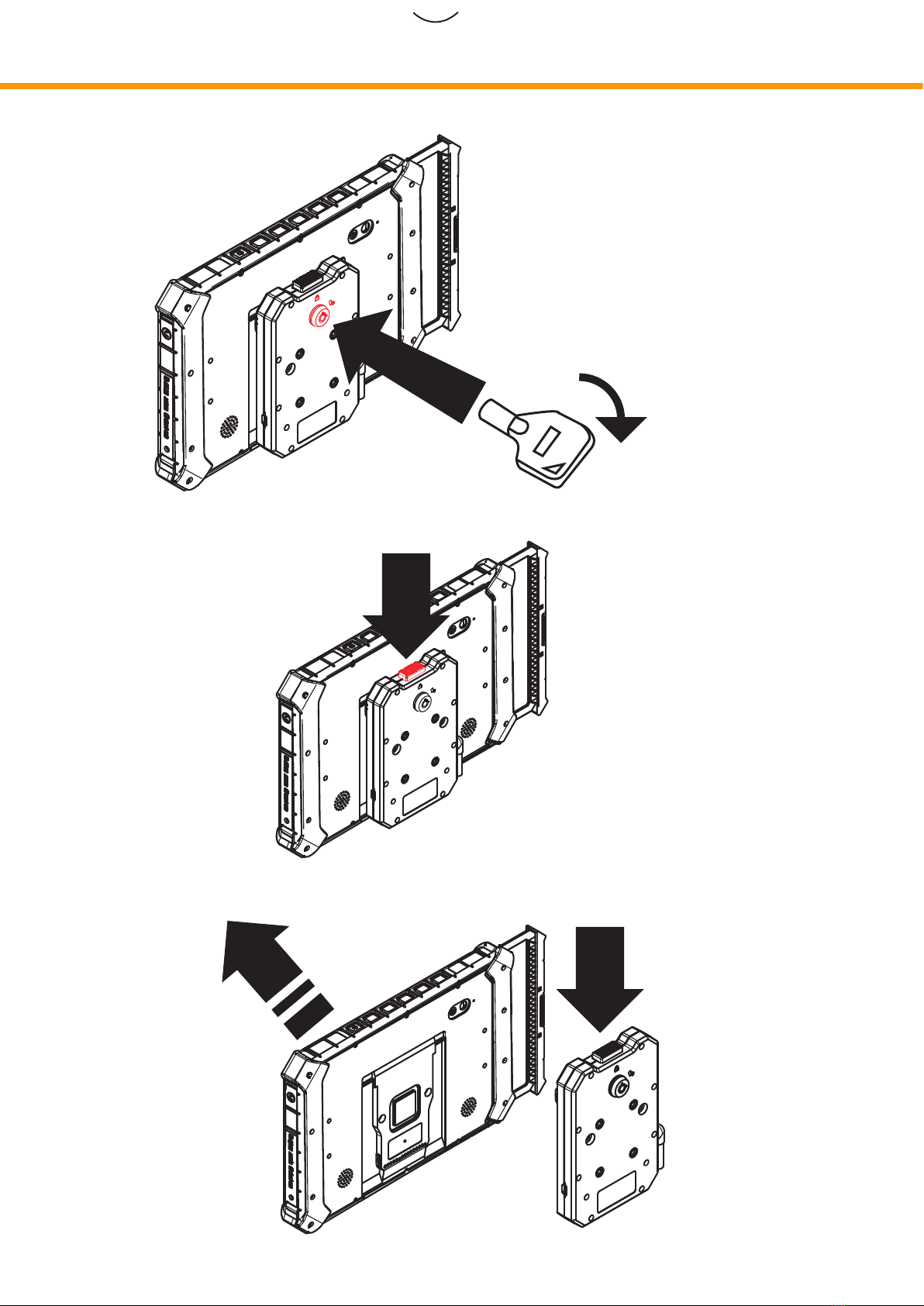Safety Precautions
Device
The tablet and the battery should not be thrown into the re and not used in areas where
the temperature exceeds the specied values. This can lead to the outbreak of a re or cause
the battery to explode. In addition, this will result in a leak occurring and the functionality
will be signicantly reduced or the tablet cannot no longer be used. If you are charging the battery
or when using the tablet, and you realize, that the temperature of the case is unusual high, because
the battery has overheated, quit please the applications.
Do not charge the battery continuous for more than 24hours.
Should this precautions be disregarded, there is no guarantee.
Please charge and discharge the device as one cycle at room temperature
when devices are stored for half year or above.
Do not attempt to repair, customize, or disassemble the device without the appropriate knowledge
and pre-cautions may lead to dangerous situations with chance on damaging the product.
Do not use in extreme conditions such as high and low temperatures, high humidity or
moist environments and around magnetic elds.
Avoid long-time exposure to sunlight. Only use by the manufacturer permitted accessories to
avoid damages to the product with possibly warranty loss.
Environment
The tablet is for the outdoor area designed. It is waterproof, dustproof and shockproof.
- The device can be used for up to 30minutes in 1.m deep lying water.
- You can do it in dirty and dusty environments.
- Ambient temperatures are from -10oC to 60oC possible.
- The impact resistance was with a drop height of 1.0m tested.