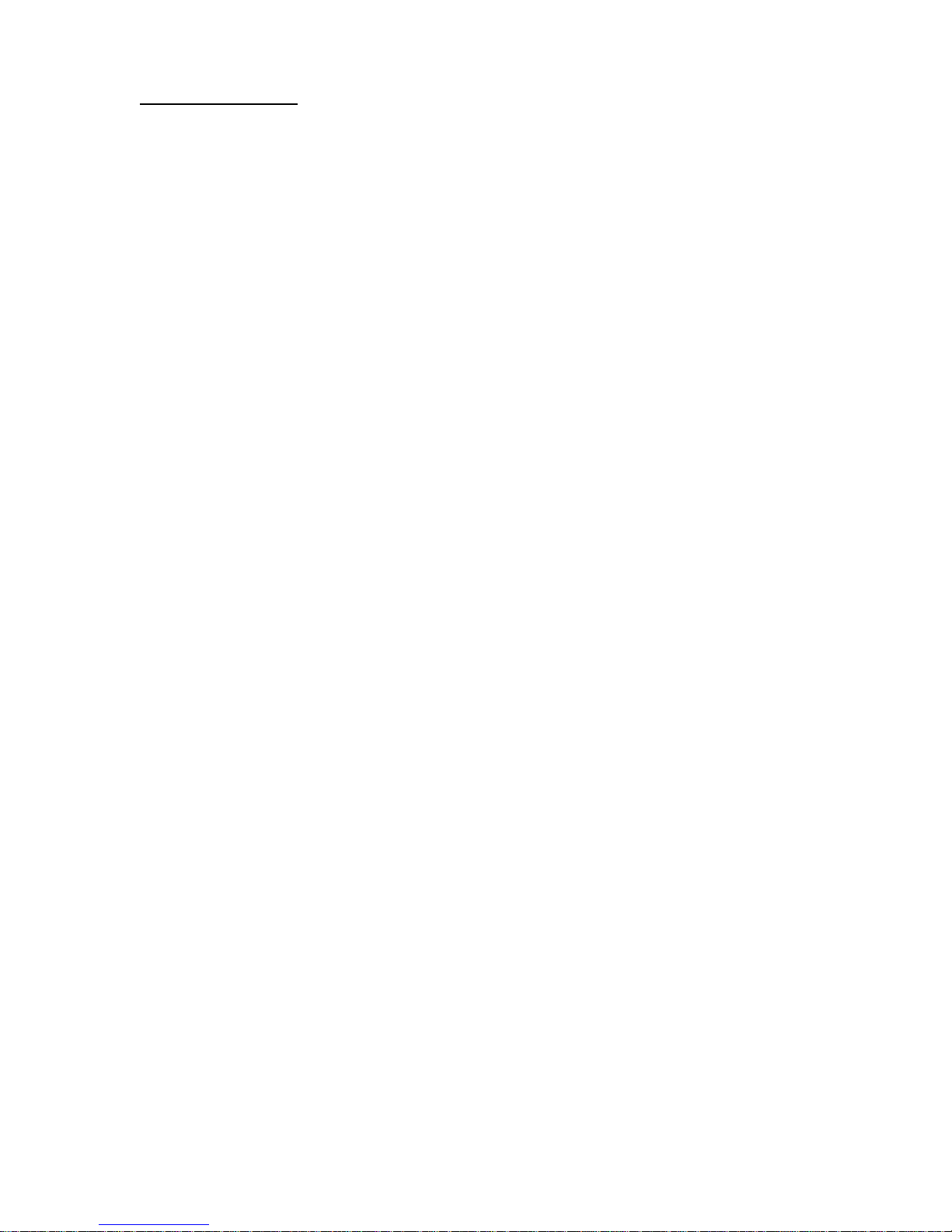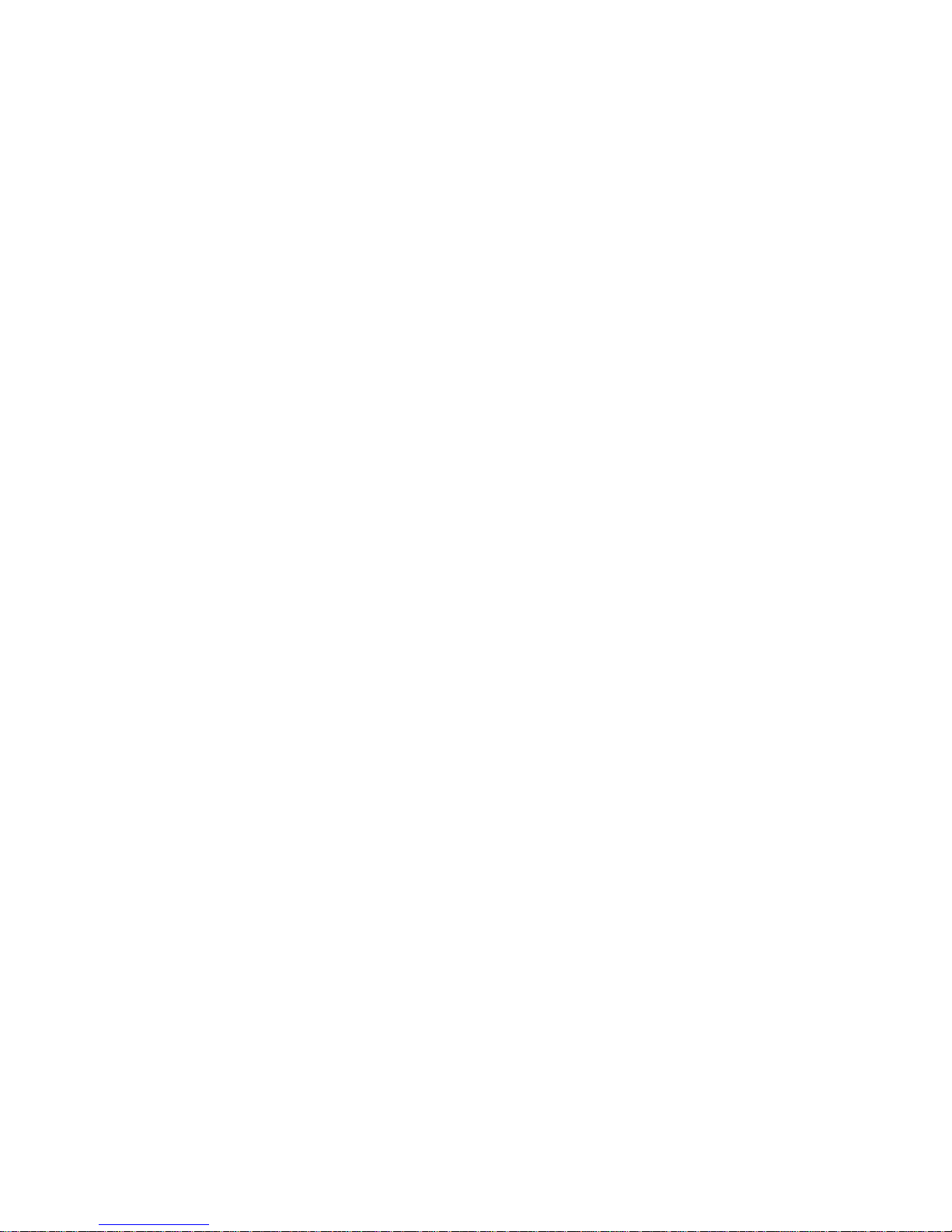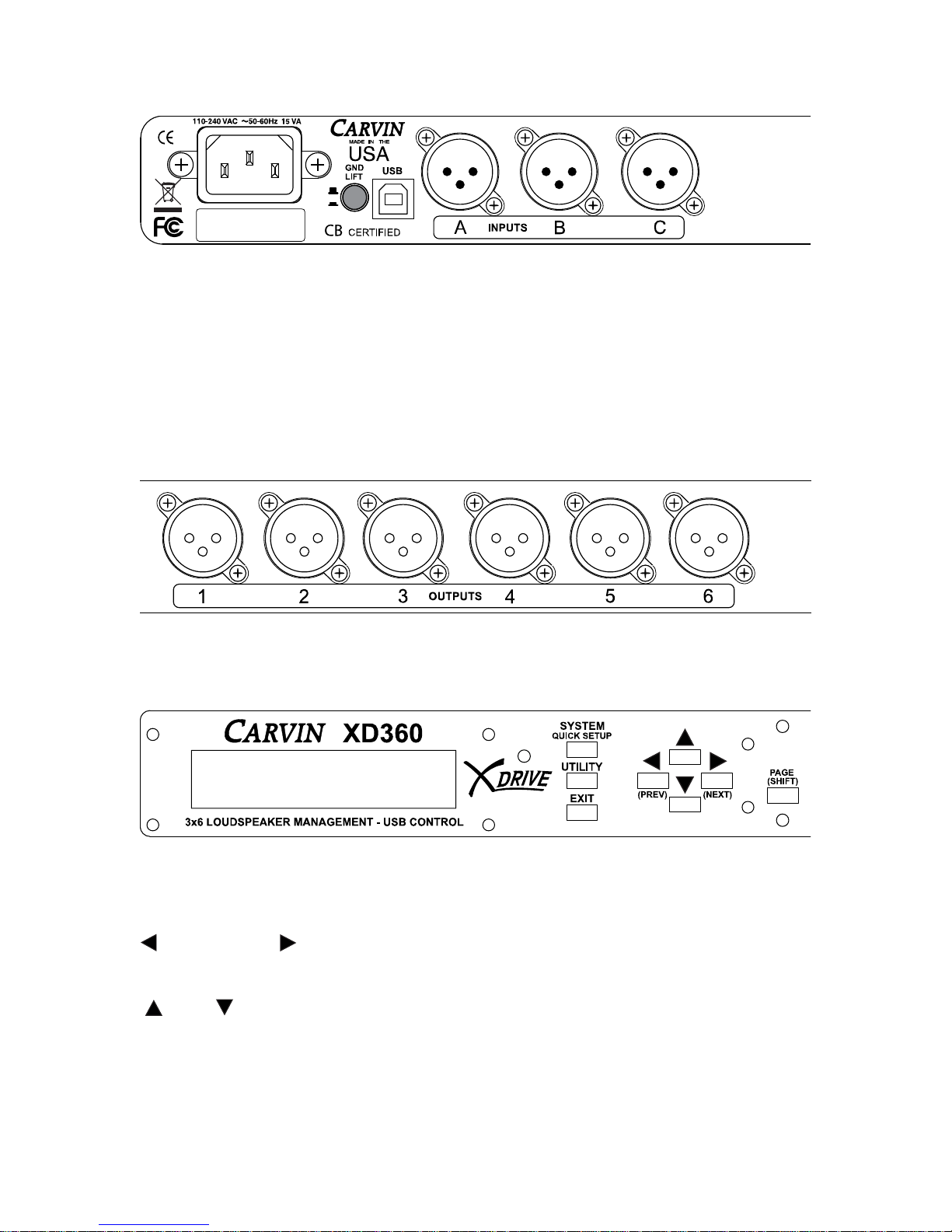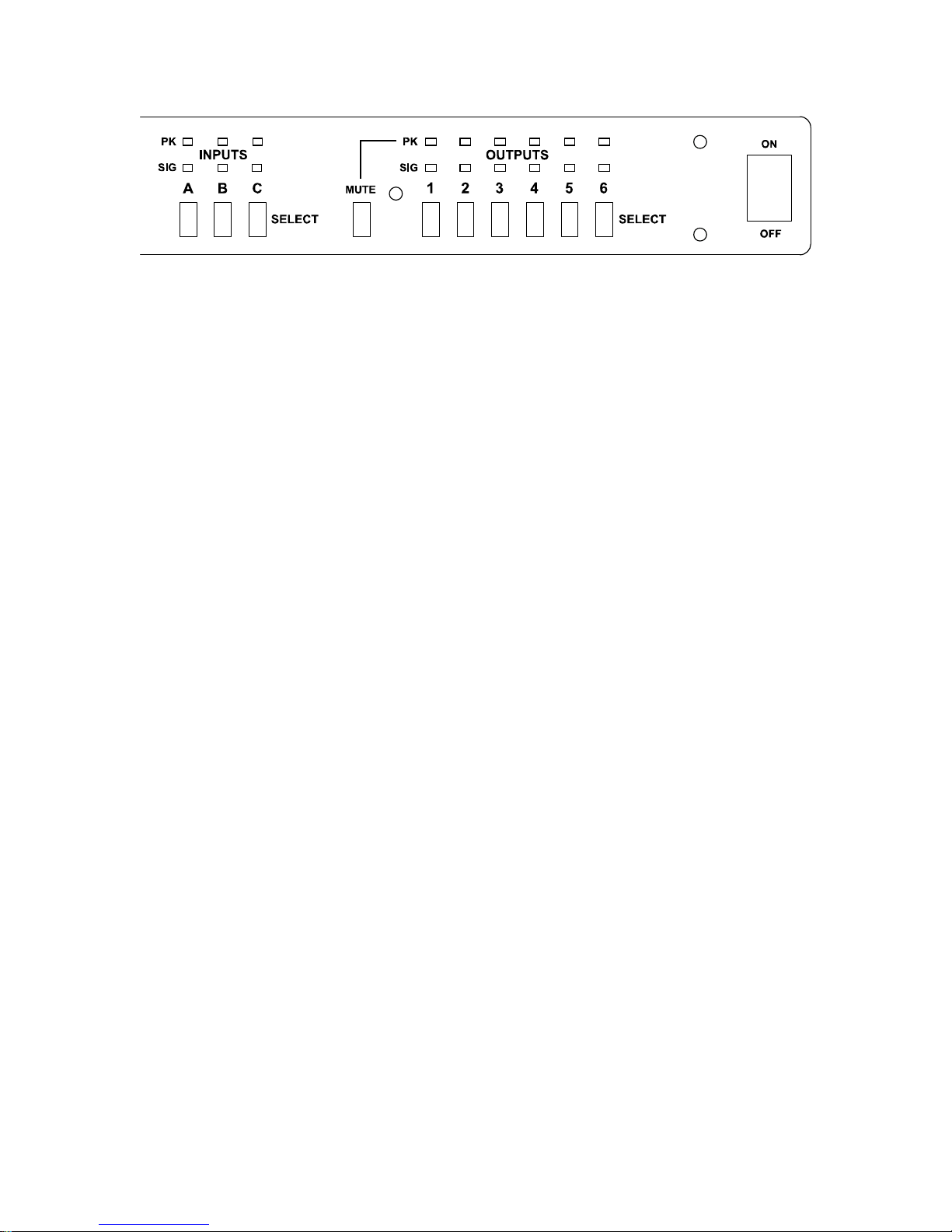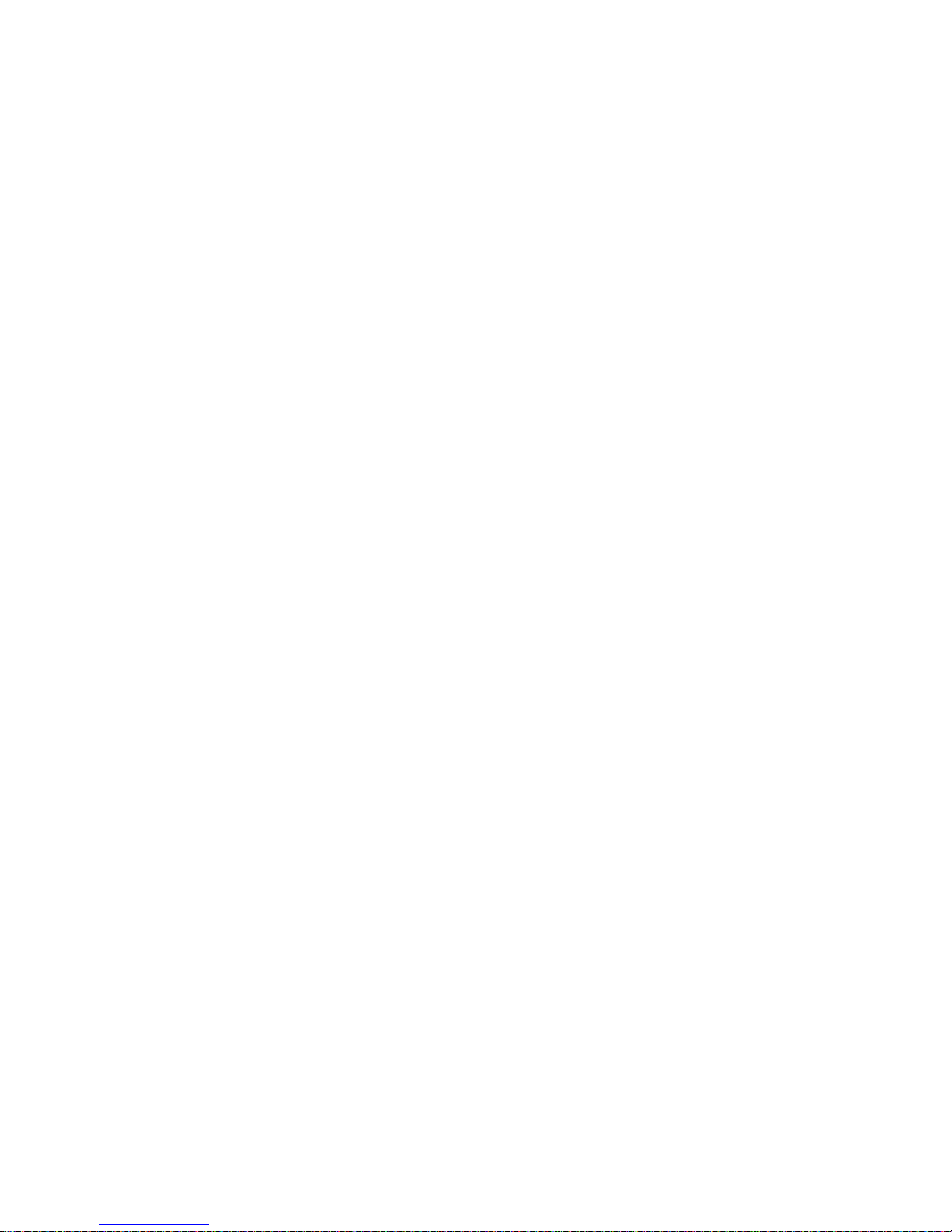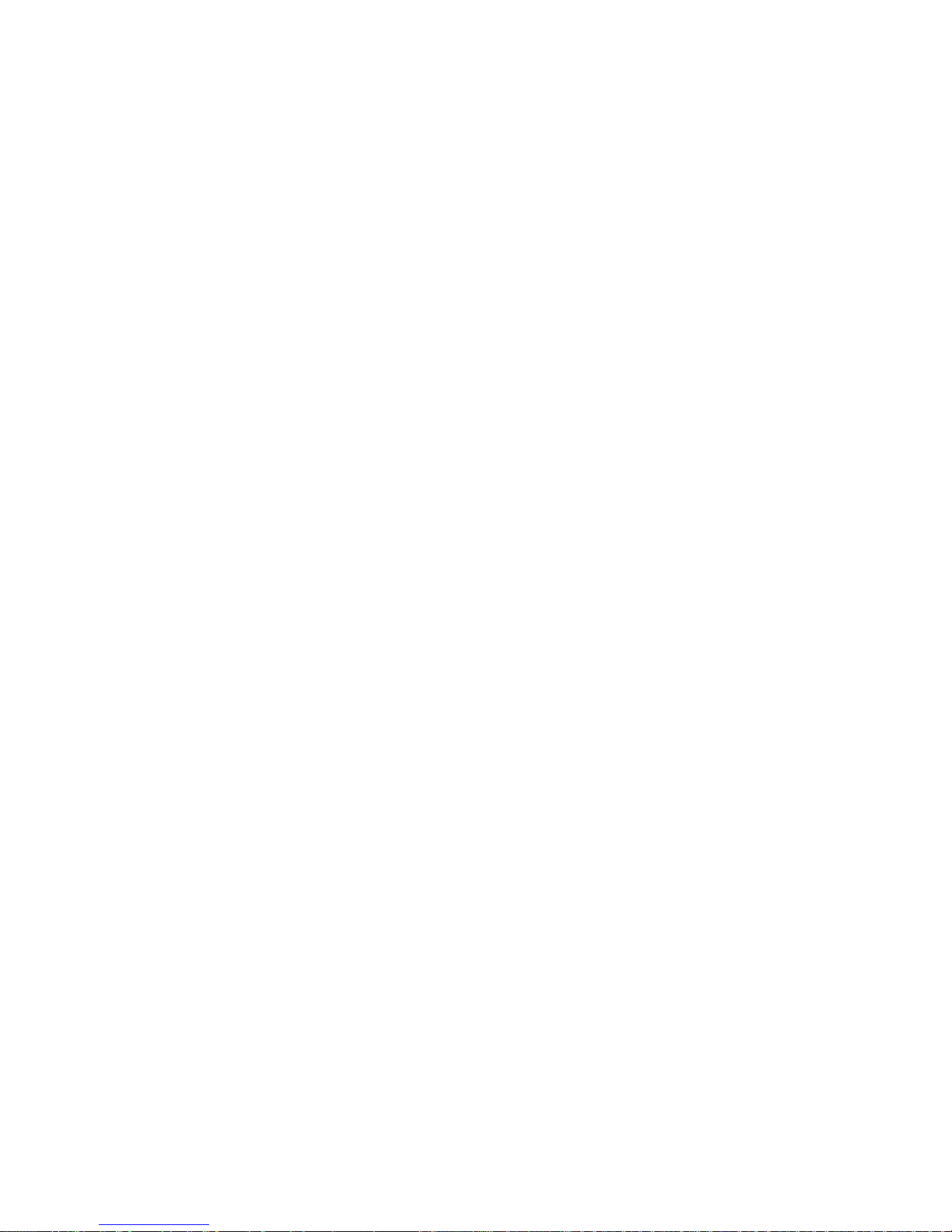5
2. SAFETY
IMPORTANT! FOR YOUR PROTECTION, PLEASE READ THE FOLLOWING:
CAUTION: RISK OF ELECTRIC SHOCK, DO NOT OPEN.
WATER AND MOISTURE: Electronic equipment should not be used near water (near a bathtub,
washbowl, kitchen sink, laundry tub, in a wet basement, or near a swimming pool, etc). Care
should be taken so that objects do not fall and liquids are not spilled into the enclosure through
openings.
POWER SOURCES: The electronic equipment should be connected to a power supply only of
the type described in the operating instructions or as marked on the electronic equipment.
GROUNDING OR POLARIZATION: Precautions should be taken so that the grounding or
polarization means of an electronic equipment is not defeated.
POWER CORD PROTECTION: Power supply cords should be routed so that they are not likely
to be walked on or pinched by items placed upon or against them, paying particular attention to
cords at plugs, convenience receptacles and the point where they exit from the electronic
equipment.
SERVICING: The user should not attempt to service the electronic equipment beyond that
described in the operating instructions. All other servicing should be referred to qualified service
personnel. If your unit is equipped with a fuse receptacle, replace only with the same type fuse.
Refer to replacement text on the unit for correct fuse type.
This equipment has been tested and found to comply with international safety standards.
Warranty Information:
LIMITED WARRANTY
Your Carvin processor is guaranteed against failure for 1 YEAR unless otherwise stated. Carvin will service and supply all
parts at no charge to the customer providing the unit is under warranty. Shipping costs are the responsibility of the
customer. CARVIN DOES NOT PAY FOR PARTS OR SERVICING OTHER THAN OUR OWN. A COPY OF THE
ORIGINAL INVOICE IS REQUIRED TO VERIFY YOUR WARRANTY. Carvin assumes no responsibility for horn drivers
or speakers damaged by this unit. This warranty does not cover, and no liability is assumed, for damage due to: natural
disasters, accidents, abuse, loss of parts, lack of reasonable care, incorrect use, or failure to follow instructions. This
warranty is in lieu of all other warranties, expressed or implied. No representative or person is authorized to represent or
assume for Carvin any liability in connection with the sale or servicing of Carvin products. CARVIN SHALL NOT BE
LIABLE FOR INCIDENTAL OR CONSEQUENTIAL DAMAGES.
SERVICE:
In the USA go to www.carvinservice.com
Outside the USA, contact your dealer or go to http://www.carvinworld.com for your nearest service center. Include a
written description of the problem with serial number and date of purchase.
MAINTAINING YOUR EQUIPMENT
Avoid spilling liquids or allowing any other foreign matter inside the unit. The panels of your unit can be wiped from time to
time with a dry or slightly damp cloth in order to remove dust and bring back the new look. As with all pro gear, avoid
prolonged use in caustic environments such as dust or salt air. When used in such an environment, be sure the unit is
adequately protected by a cover.
Please record the unit’s serial number, invoice number and invoice date
(purchase date).
Serial No.:_____________________________________
Invoice No.:____________________________________
Invoice Date:___________________________________