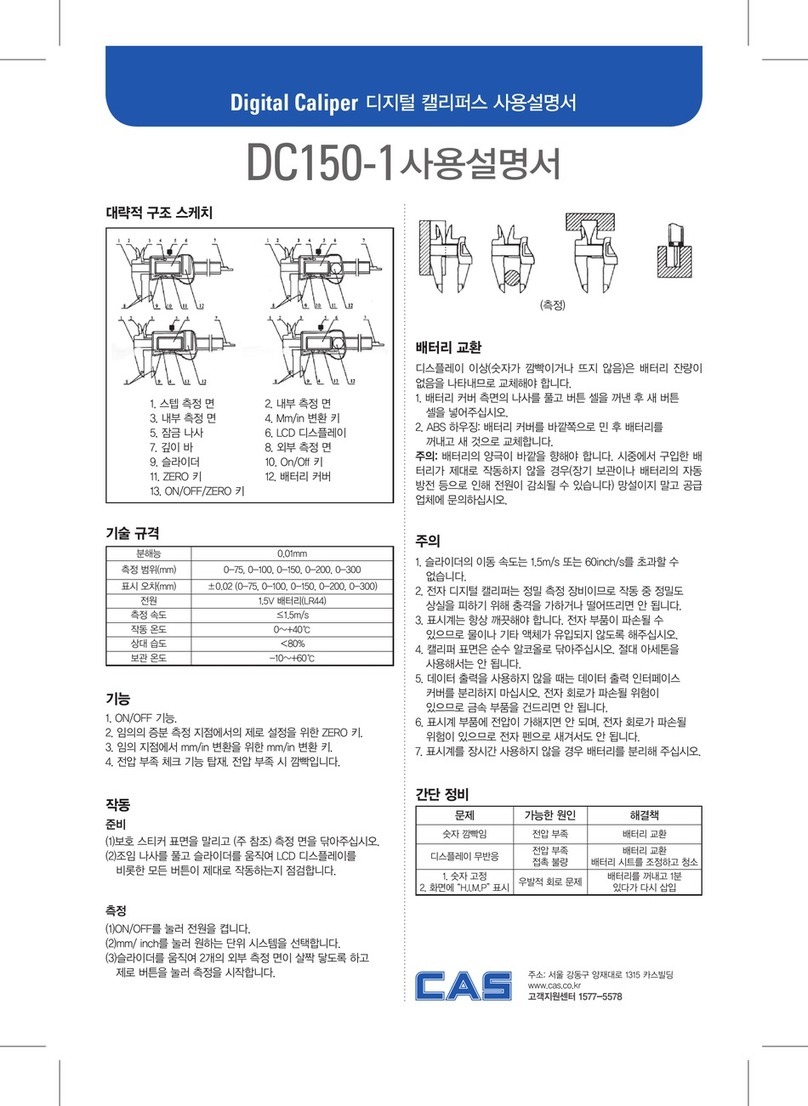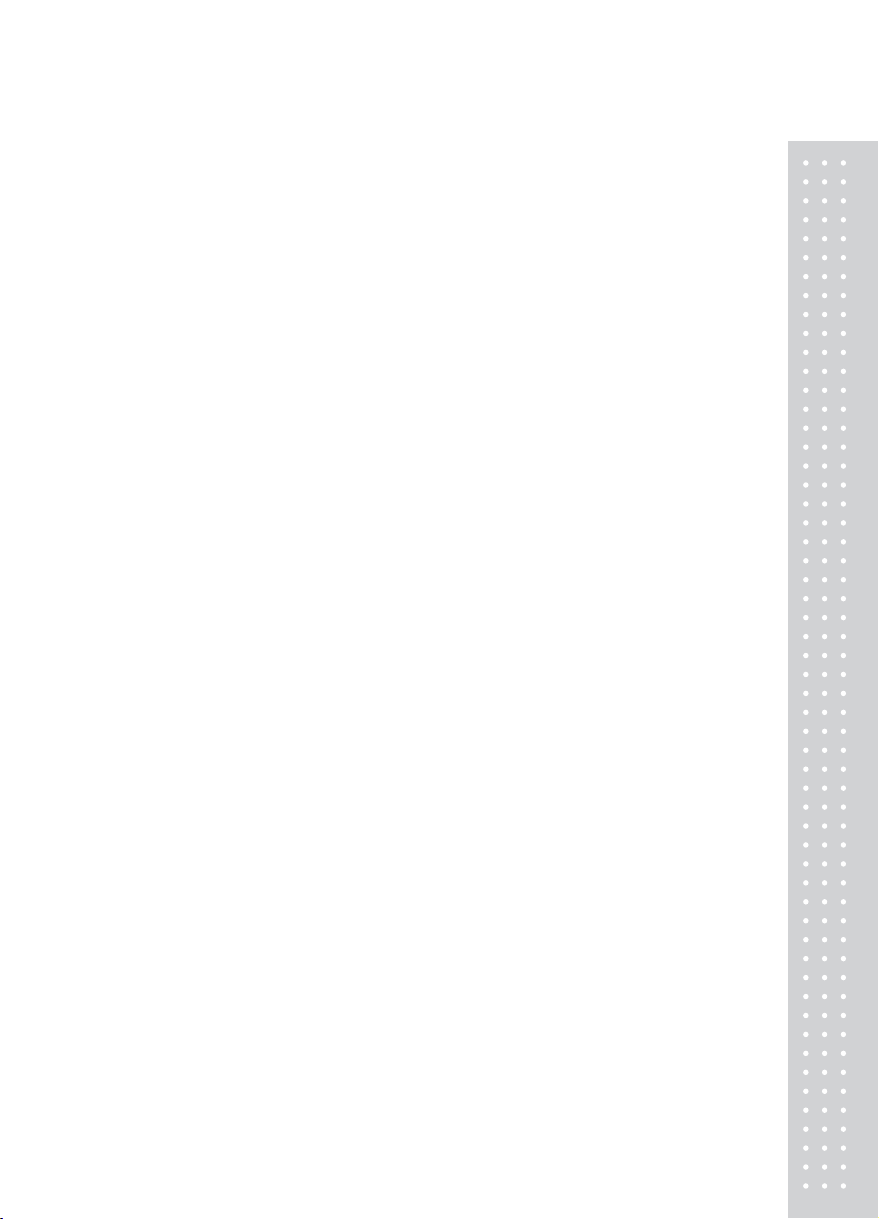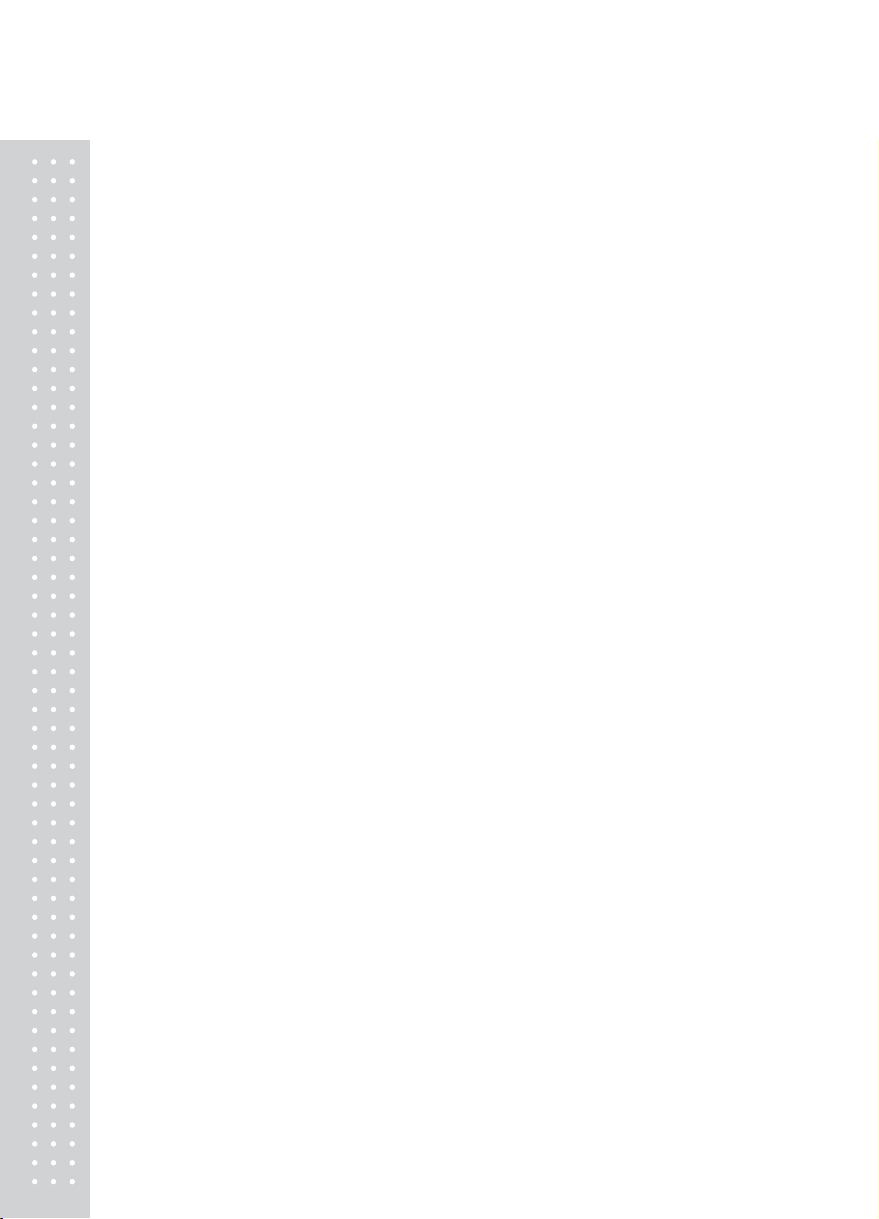6
Table of Contents
1. Features .............................................................................10
1-1. Features...................................................................................................... 10
1-2. Main function ............................................................................................ 10
1-3. Analog Part & A/D Conversion ............................................................... 11
1-4. Digital Part................................................................................................. 11
1-5. General Specification................................................................................ 12
1-6. Option Specification ................................................................................. 12
2. Measure of Appearance ..................................................13
2-1. Measure of Appearance ............................................................................ 13
2-2. Front Panel................................................................................................. 14
2-3. Rear Panel.................................................................................................. 18
3. Installation & Connection ..............................................19
3-1. Loadcell connection.................................................................................. 19
4. Calibration Mode.............................................................20
4-1. How to enter Calibration Mode ............................................................... 20
4-2. Available key in the Calibration Mode .................................................... 20
4-3. Calibration Menu ...................................................................................... 20
- Maximum Value Set.................................................................................................. 21
- Setting Minimum division and Dot position .......................................................... 21
- Setting Multi Calibration Range .............................................................................. 22
- Zero Calibration ......................................................................................................... 22
- Setting Weight value.................................................................................................. 23
- Weight Calibration ..................................................................................................... 23
- Zero Adjust ................................................................................................................. 24
- Weight Constant Calibration .................................................................................... 24
4-4. Sealing Method ......................................................................................... 25