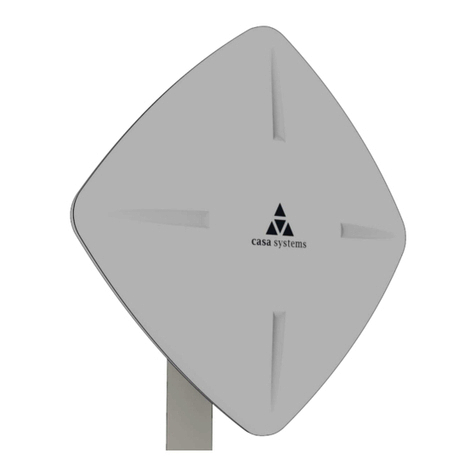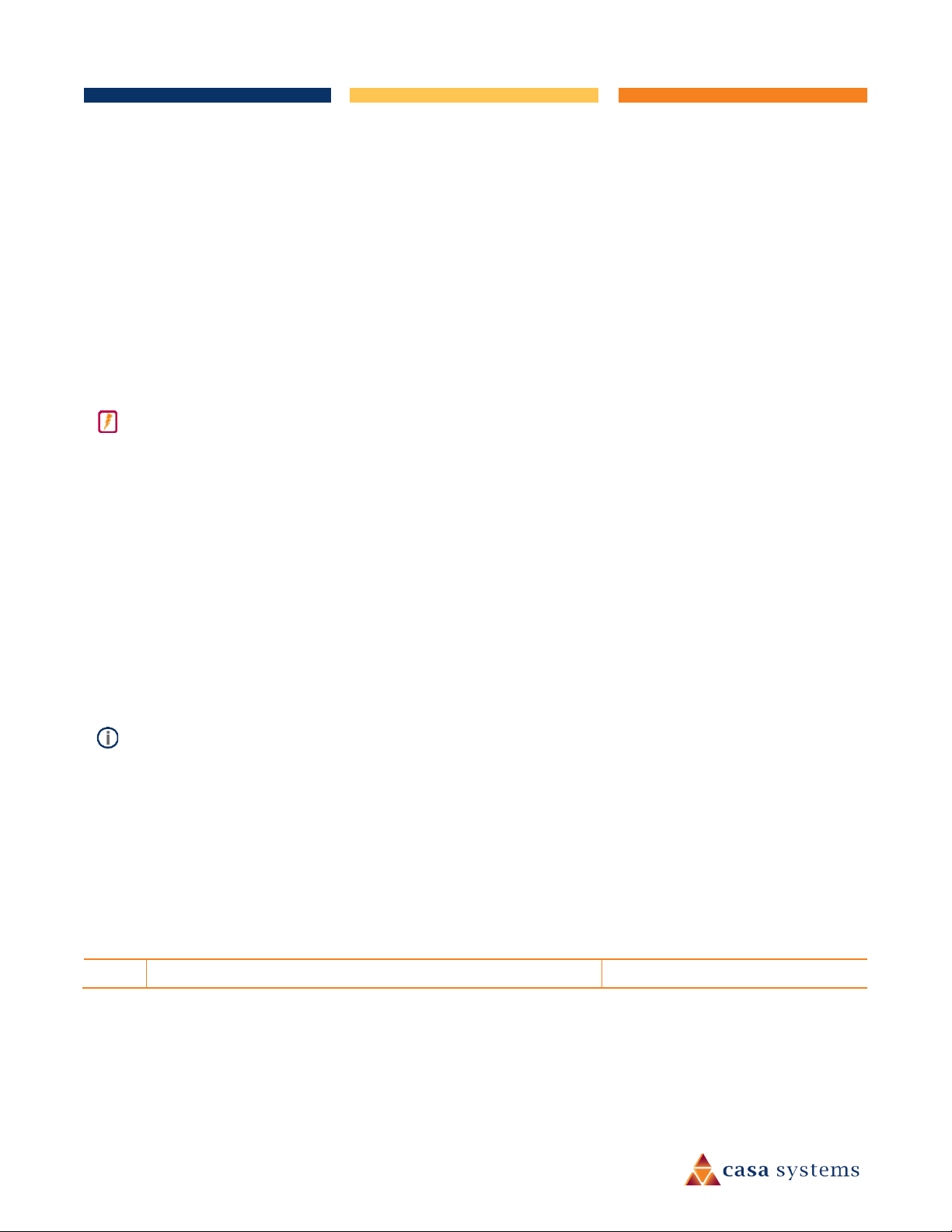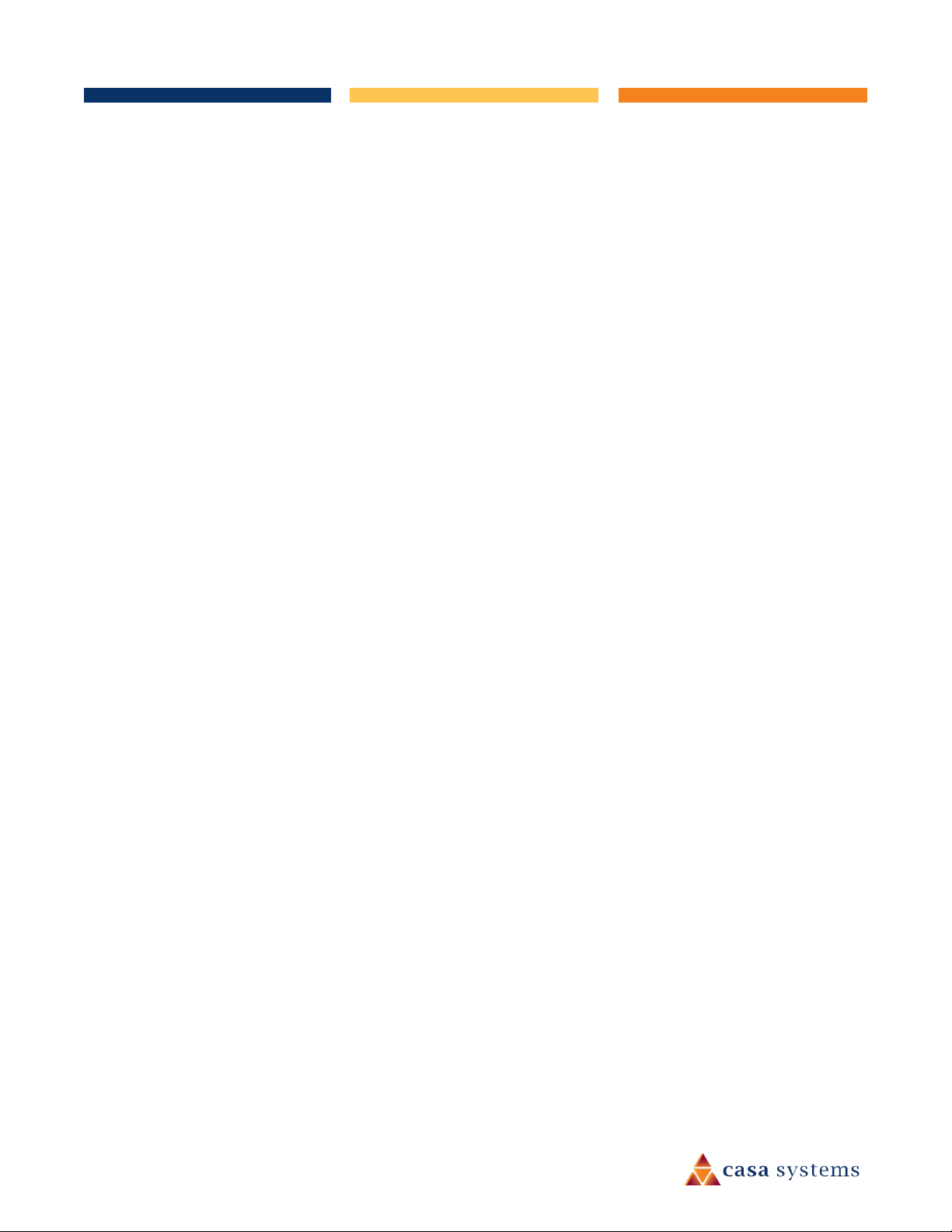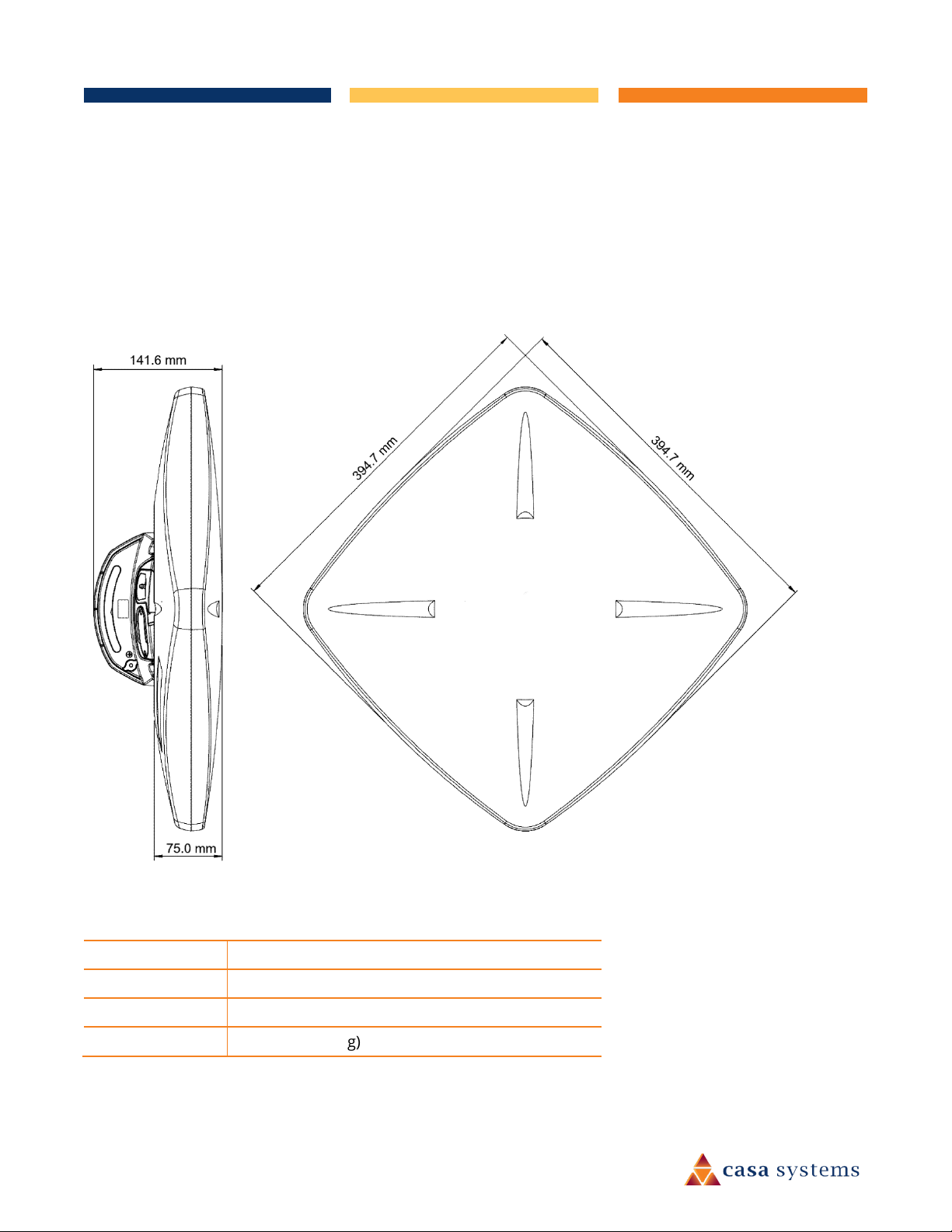4 of 63
UG01228 v1.0 April 27, 2020 © Casa Systems 2020
Operator settings ...........................................................................................................................................................................................................................35
SIM security settings ................................................................................................................................................................................36
Unlocking a PIN locked SIM..........................................................................................................................................................................................................36
Enabling/Disabling SIM PIN protection ......................................................................................................................................................................................38
Changing the SIM PIN code ..........................................................................................................................................................................................................39
Unlocking a PUK locked SIM.........................................................................................................................................................................................................40
LAN ...................................................................................................................................................................................................................41
LAN configuration ....................................................................................................................................................................................41
DNS masquerading........................................................................................................................................................................................................................41
Services ..................................................................................................................................... 43
Network time (NTP) ........................................................................................................................................................................................44
Timezone settings ..........................................................................................................................................................................................................................44
NTP settings ....................................................................................................................................................................................................................................45
Remote management.....................................................................................................................................................................................45
TR-069........................................................................................................................................................................................................45
TR-069 configuration................................................................................................................................................................................46
SAS....................................................................................................................................................................................................................48
CBRS Registration Status.........................................................................................................................................................................48
Speed Test.................................................................................................................................................................................................48
Run speed test................................................................................................................................................................................................................................48
Speed test settings.........................................................................................................................................................................................................................49
Test results ......................................................................................................................................................................................................................................50
System ...................................................................................................................................... 52
Log....................................................................................................................................................................................................................53
System log.................................................................................................................................................................................................53
Log file .......................................................................................................................................................................................................54
System log settings ..................................................................................................................................................................................54
Log capture level ......................................................................................................................................................................................55
Non-volatile log ........................................................................................................................................................................................55
Remote syslog server...............................................................................................................................................................................55
System Configuration.....................................................................................................................................................................................56
Administration ................................................................................................................................................................................................57
Administration settings ...........................................................................................................................................................................57
Accessing the antenna configuration pages remotely............................................................................................................................................................59
Reboot..............................................................................................................................................................................................................60
Logging out ................................................................................................................................ 60