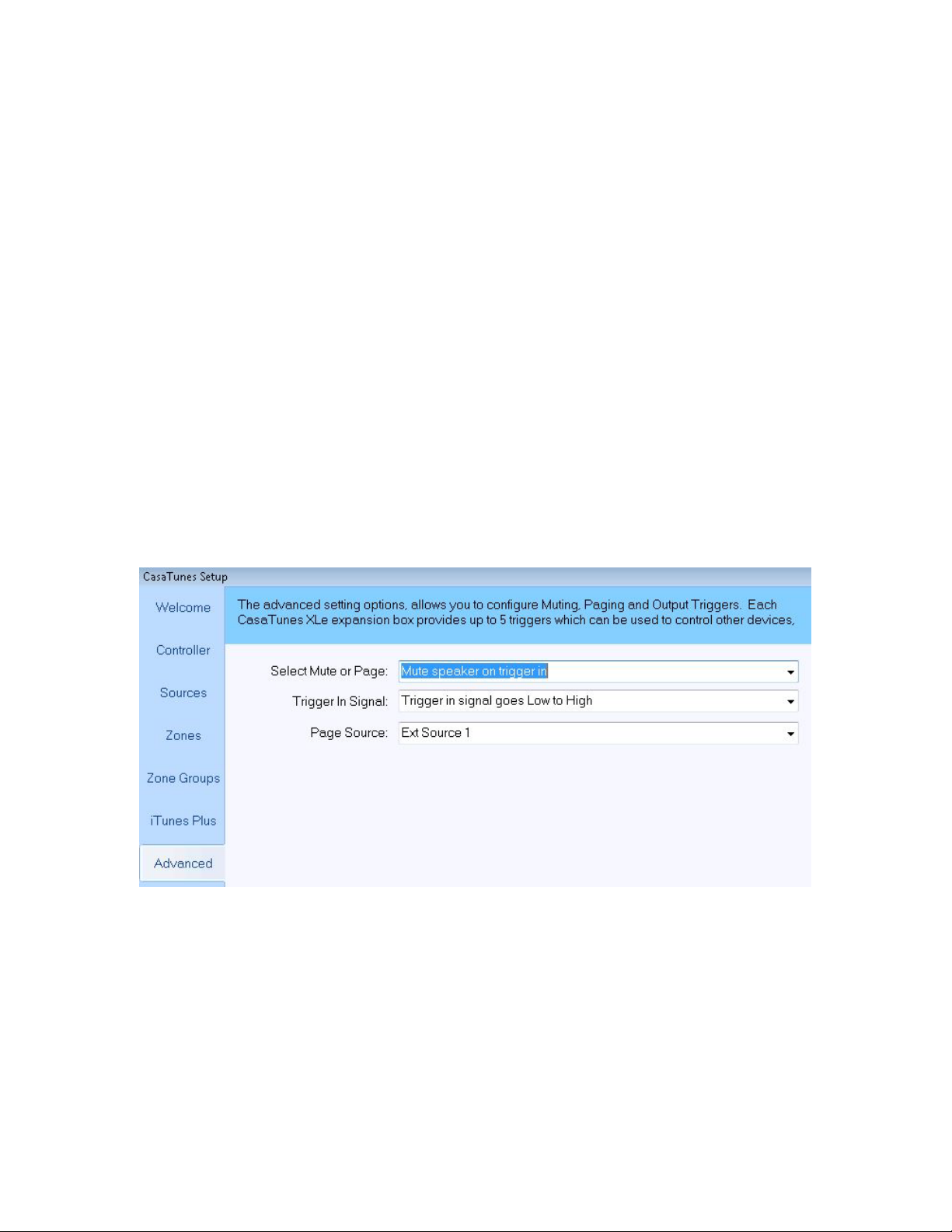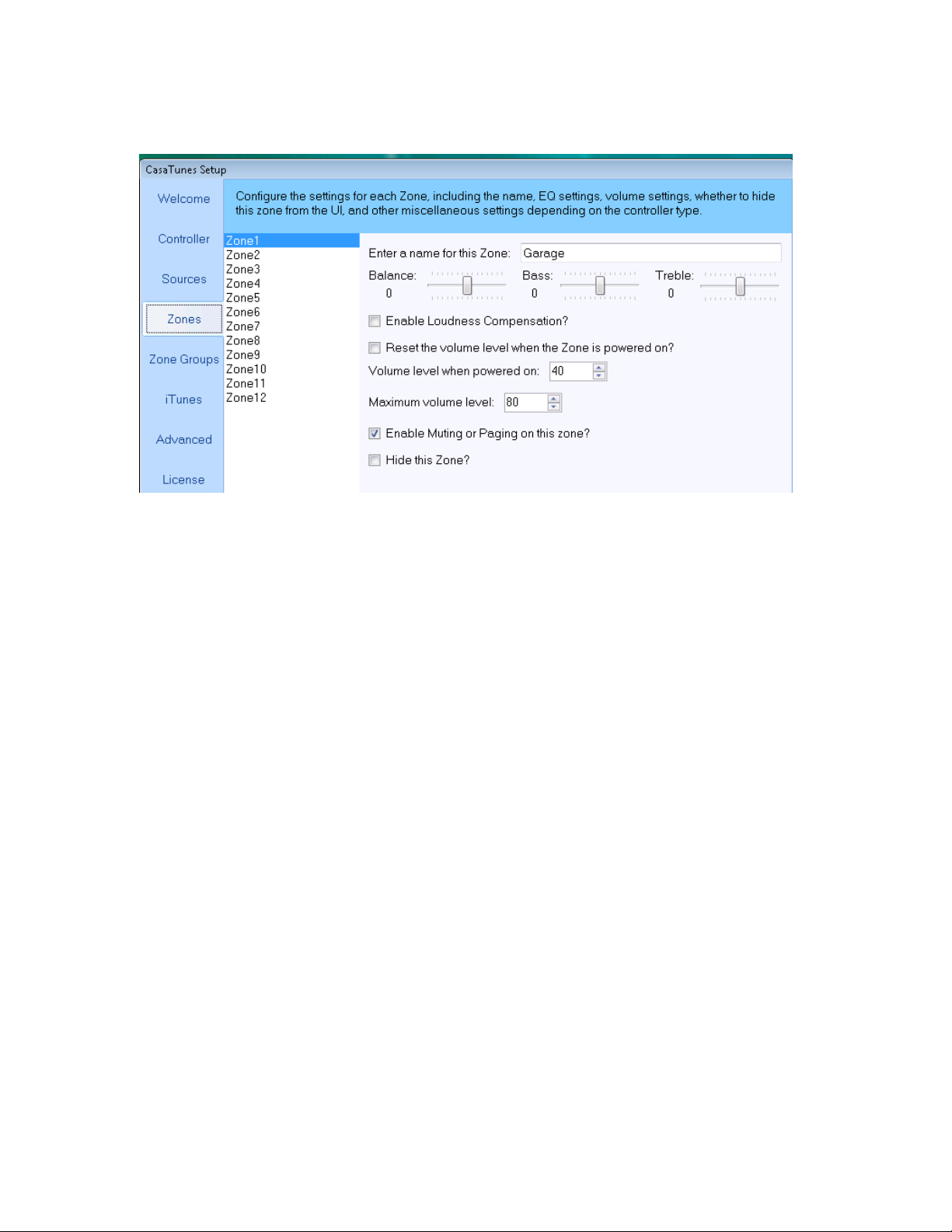CasaTunes™ Technical Article – XXX
Copyright © CasaTools, LLC 2006-2008 3
Introduction
There are five trigger outputs and one mute/page input on each XLe expansion chassis.
The trigger outputs are divided into two functions, individual zone triggers and group
zone triggers. There are three individual zone trigger outputs that respond to the activity
of the first three zones in the chassis and there are two group zone trigger outputs that
respond to the activity of the first and second group of 6 zones in that chassis.
The mute input, on the other hand, only works in the first chassis and gives the user a
way to mute the system or page through the zone outputs.
All of these triggers use standard mono or stereo 3.5mm to 3.5mm (1/8”) cables.
Individual Zone Triggers
The three individual zone triggers, labeled “Zone Triggers 1, 2, and 3” on the back panel,
are 12V signals that follow the activity of Zones 1, 2 and 3. When the power at zone 1 is
on and the volume is not set to zero or muted, the Zone Trigger 1 output goes to 12 volts.
When the power is off, the volume is set to zero or the room is muted, the Zone Trigger 1
output goes to 0 volts. Zone Triggers 2 and 3 work the same way for zones 2 and 3,
respectively.
These outputs can be used if you have a requirement to use a set of speakers in Room 1,
for example, which are also used by a local sound source, such as a TV. The Zone
Trigger 1 output, in this example, would go to a switch that switches the speakers from
the TV audio output to the Zone 1 output when Zone 1 is on and back to the TV audio
output when the CasaTunes Zone 1 output is off.
Group Zone Triggers
The two zone triggers, labeled “Triggers 1-6 and 7-12” on the back panel are 12V signals
that follow the activity of the group of zone 1 through zone 6 and group of zone 7
through zone 12, respectively. If any of the first six zones are turned on, not muted and
their volume is not set to zero, the trigger labeled “1-6” will go to 12 volts. If ALL the
first 6 zones are off (or their volumes are set to 0 or muted), the trigger labeled “1-6” will
go to 0 volts. In the same way, the trigger labeled “7-12” will follow the second 6 zones.
These triggers can be used to turn 12 channel (6 room) amplifiers on and off. By
plugging a cable from the group trigger output to the trigger input on your amplifier, the
amplifier will turn on when the audio going to any of the rooms served by that amplifier
are turned on.
Mute (or Page) Input
The jack labeled “Mute” on the back panel is actually used for muting zone audio outputs
OR switching paging audio to zone audio outputs. If you have more than one expansion