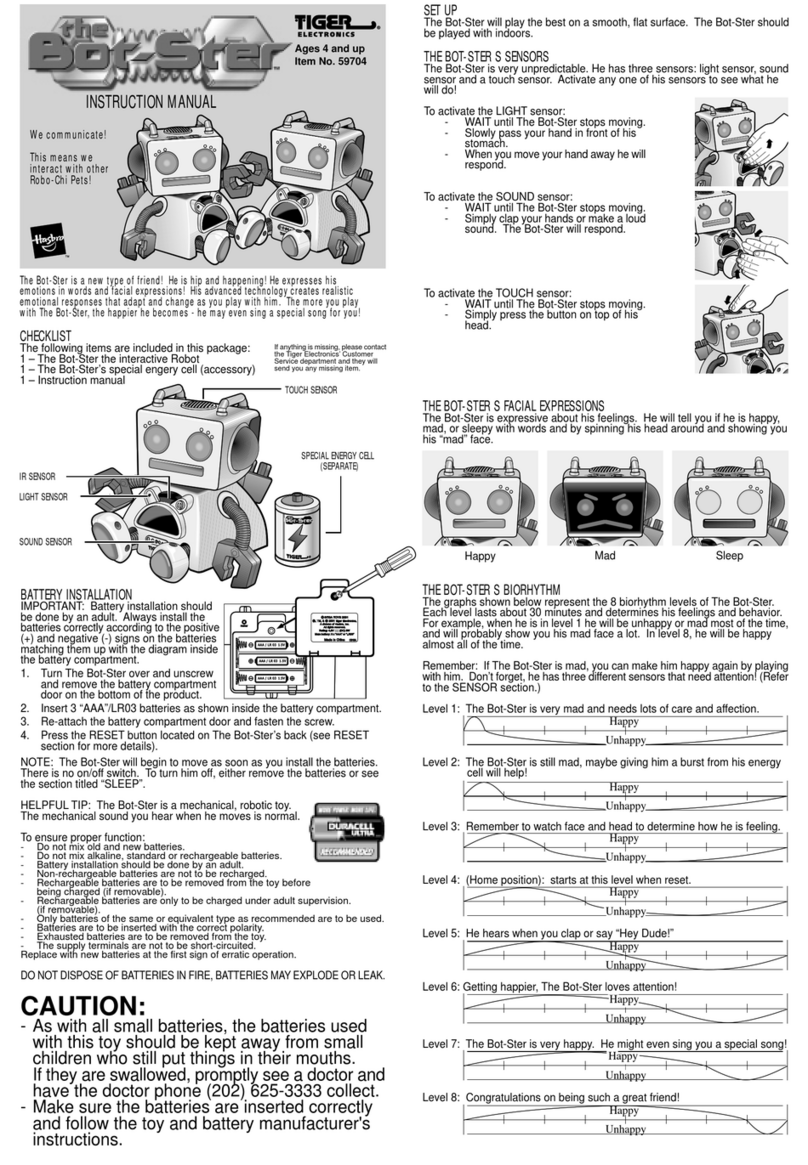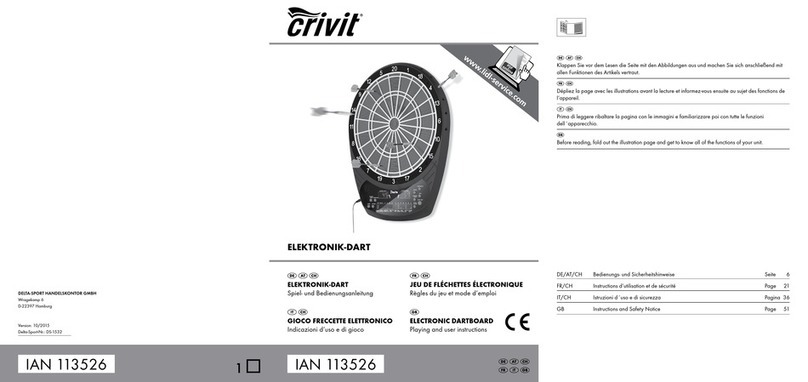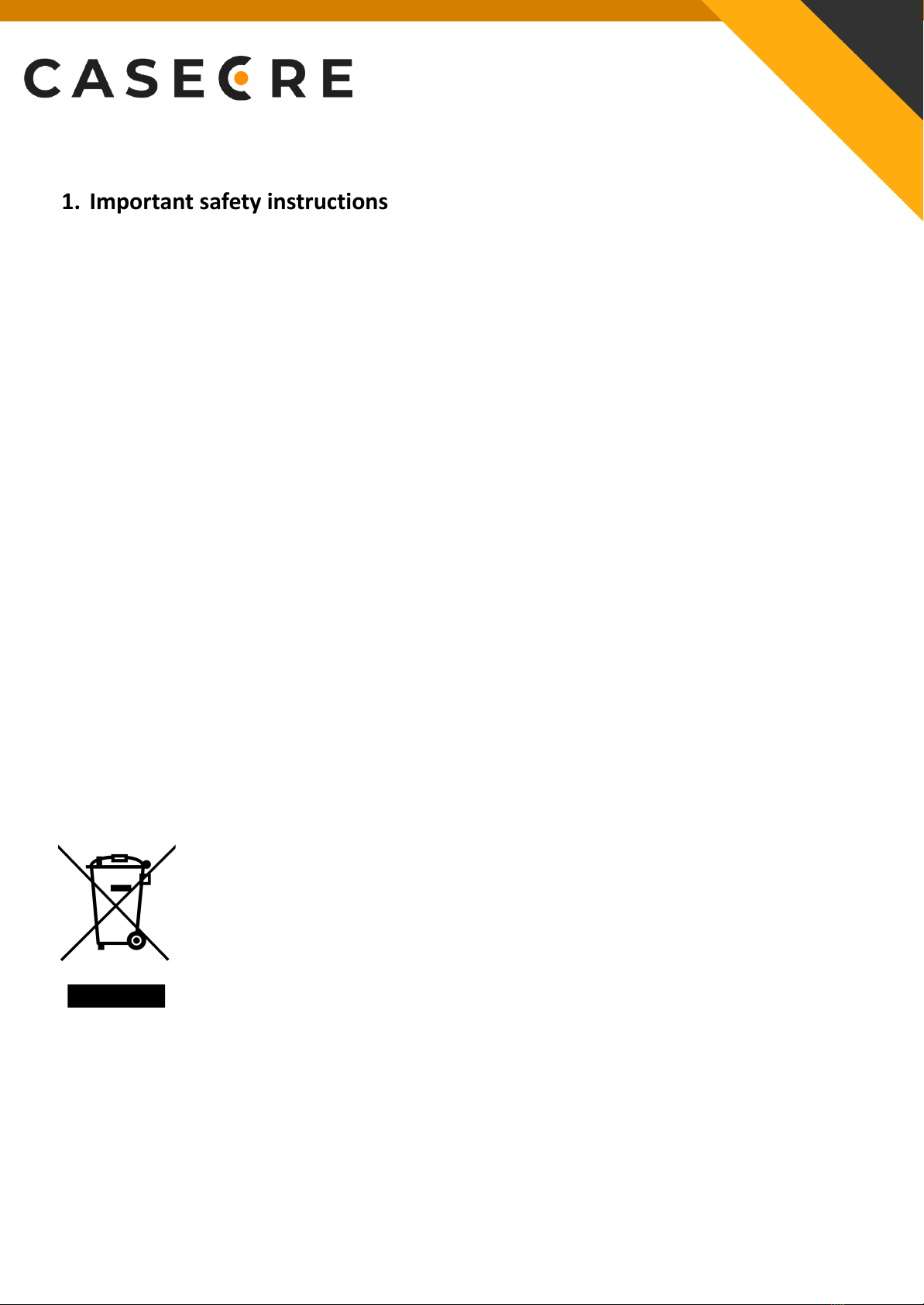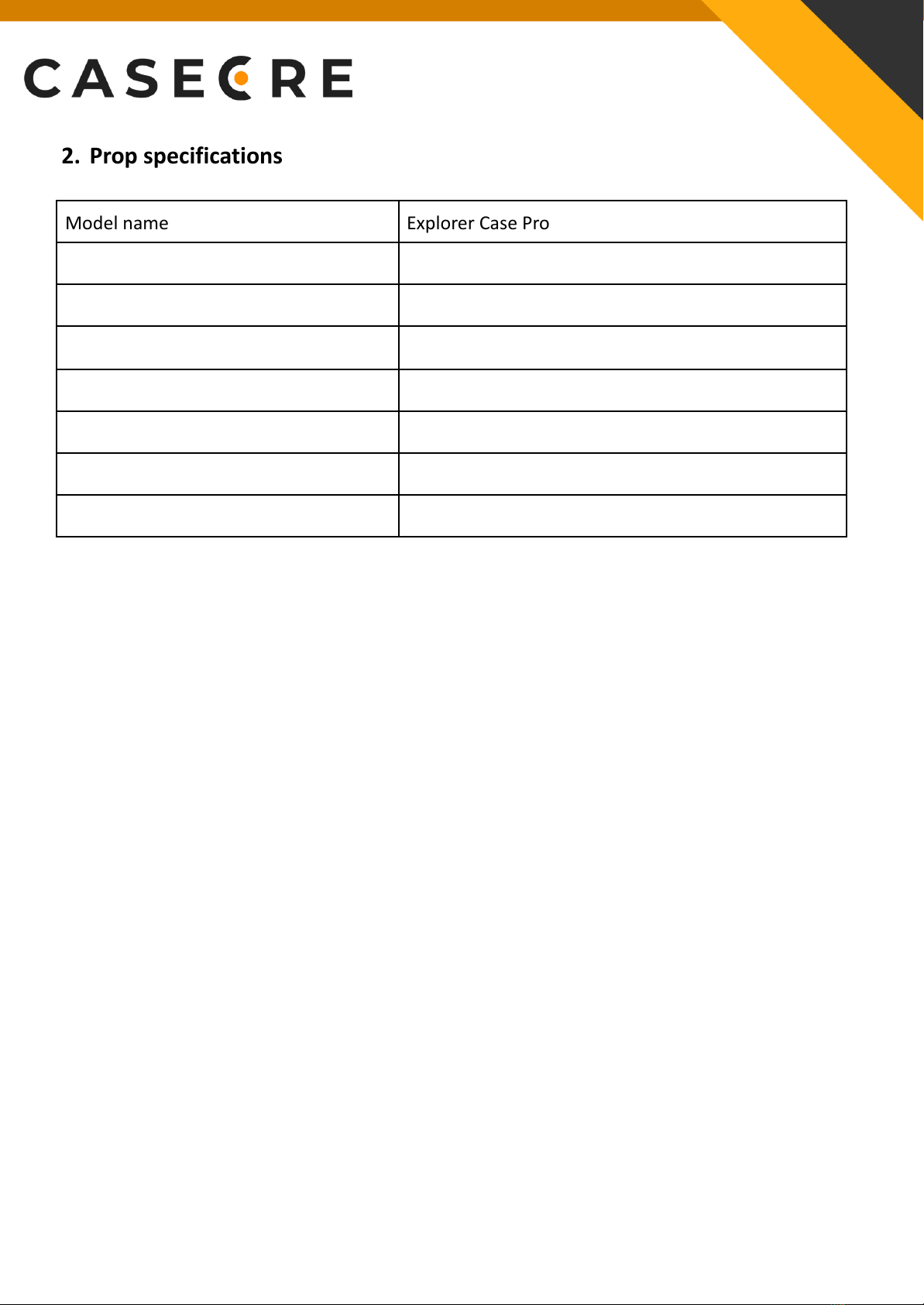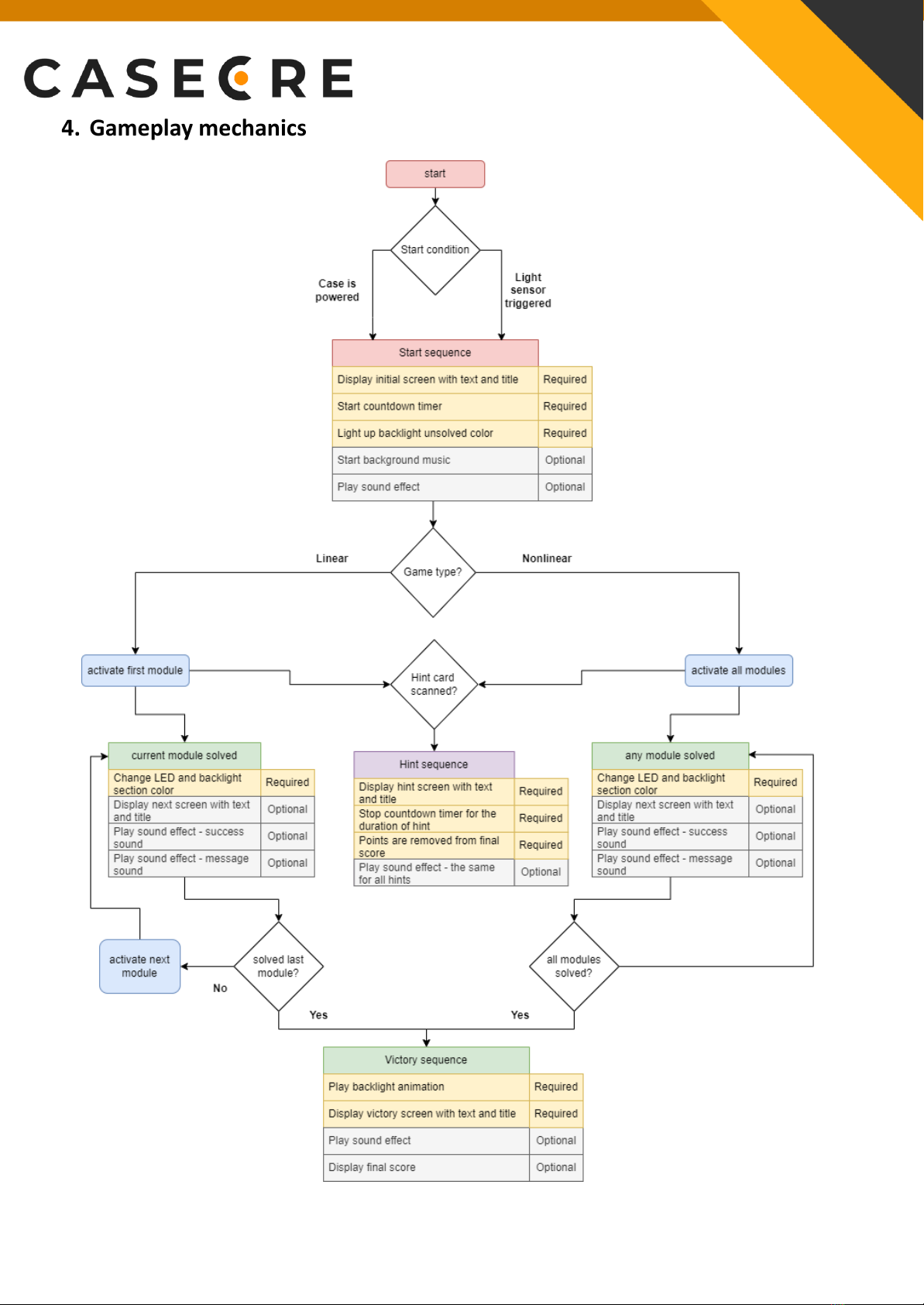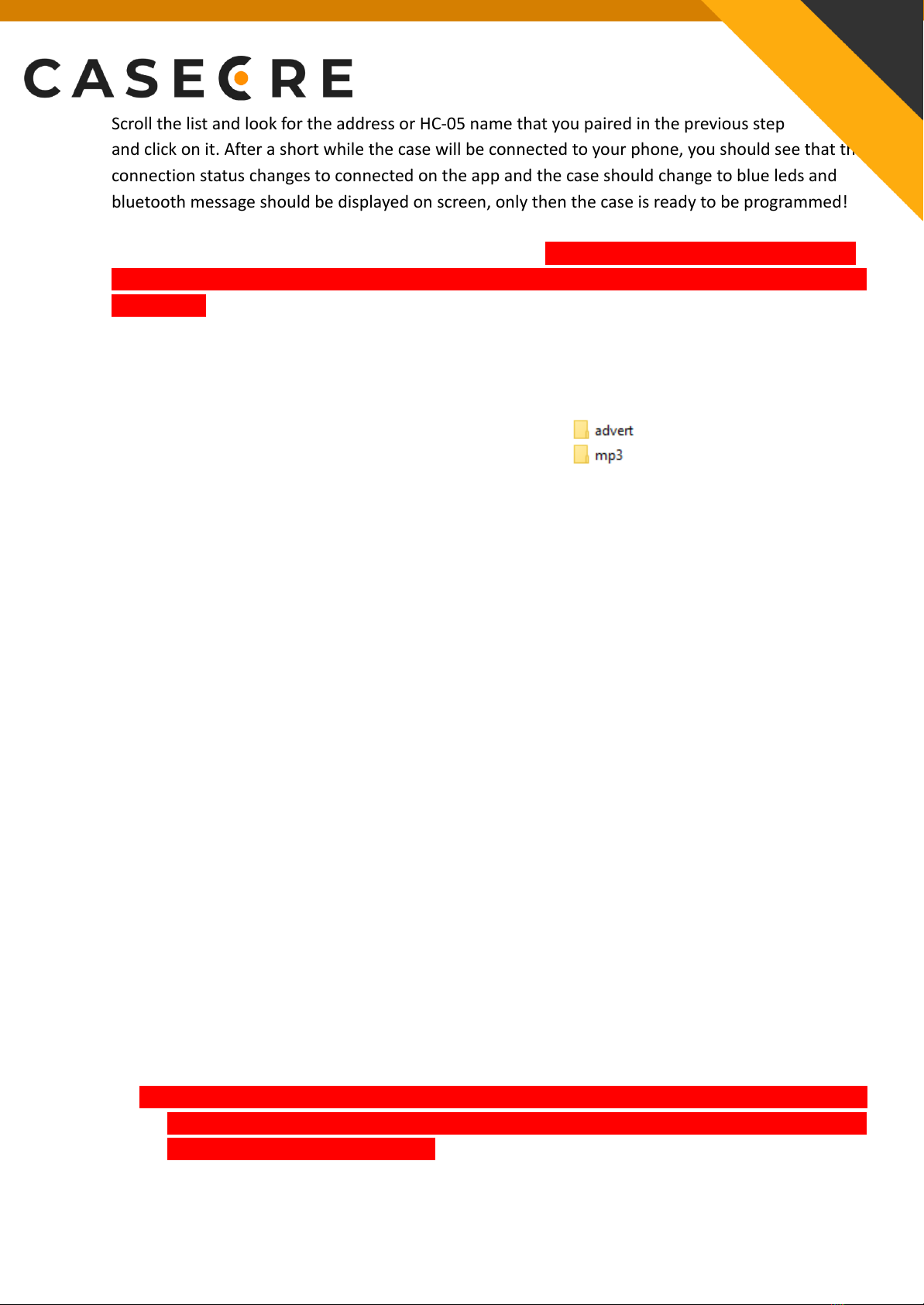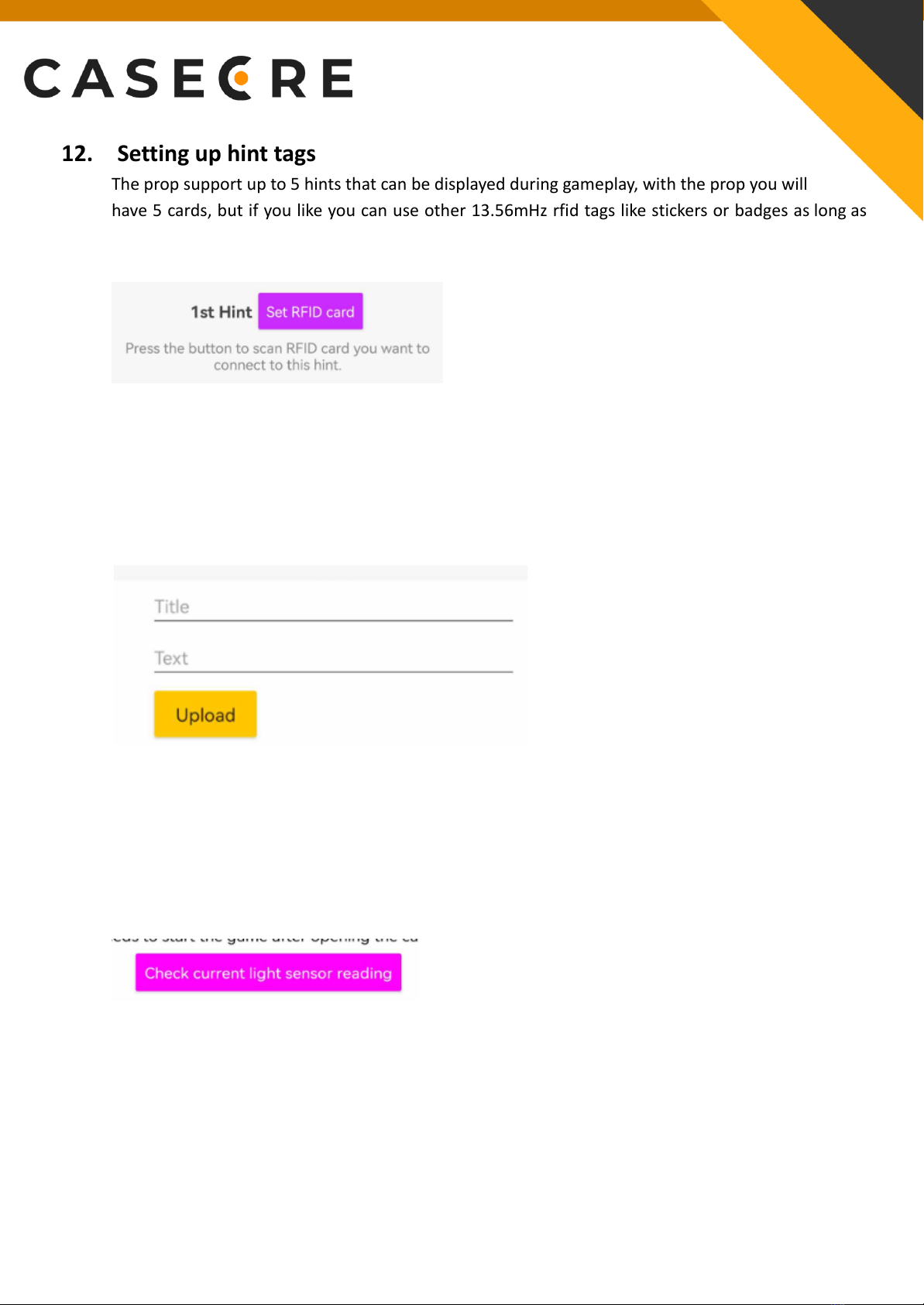Scroll the list and look for the address or HC-05 name that you paired in the previous step
and click on it. After a short while the case will be connected to your phone, you should see that the
connection status changes to connected on the app and the case should change to blue leds and
bluetooth message should be displayed on screen, only then the case is ready to be programmed!
All the changes you make will be active after power reset. Please note that when powering off the
case and turning it back on, you would need to connect the app once again by selecting the device
from the list (but you only need to pair the device once with your phone).
11. Setting up custom audio files
To change the default audio files stored on USB flash drive you need to follow below actions:
1. Plug the USB flash drive to your PC.
2. You should see two folders inside, advert and mp3.
3. Copy those folders to your PC as a backup!
4. The structure of the folders in the flash drive has to remain the same, so you will always
need to have advert and mp3 folders.
5. When you change the files you will always need to follow a strict naming scheme, if you just
put in random files the case will not know what file is to what action!
a. In the mp3 folders there are 4 files:
■0001.mp3 - this is the background music file name
■0002.mp3 - this is bluetooth connection sound effect, you don’t have to
change it
■0003.mp3 - this is a victory sound effect played when players win
■0004.mp3 - this is a game over sound effect played when players lose
b. In the advert folder there are 9 files:
■0001.mp3 - universal success sound played when module is solved
■0002.mp3 - universal strike sound played when players made mistake
■0003.mp3 - universal hint used sound effect played when rfid card is scanned
■0004.mp3 - welcome message played when the game starts
■0005.mp3 - padlock sound effect played when this module is solved
■0006.mp3 - buttons sound effect played when this module is solved
■0007.mp3 - switches sound effect played when this module is solved
■0008.mp3 - keypad sound effect played when this module is solved
■0009.mp3 - jacks sound effect played when this module is solved
6. Prepare two new folders called advert and mp3 on your PC and fill them with new files
named as mentioned above.
7. Delete the present two advert and mp3 folders from the USB flash drive, so it’s empty.
8. Drag and drop two of the new folders you created with new files onto the usb flash drive, it’s
very important that you do this all at once, if you just try to replace single files on the usb,
the case might play the wrong files!
9. Plug the USB flash drive back to prop and check if everything works correctly.