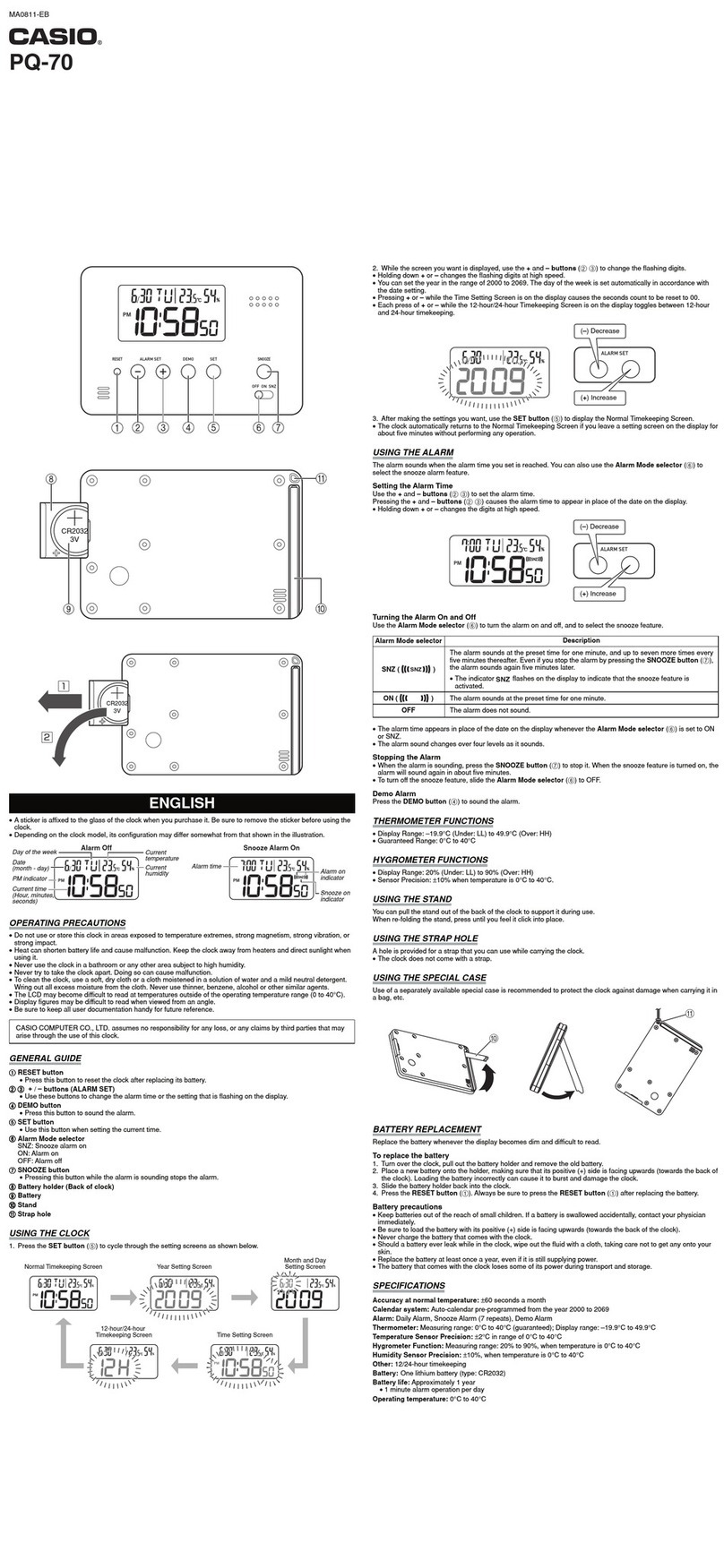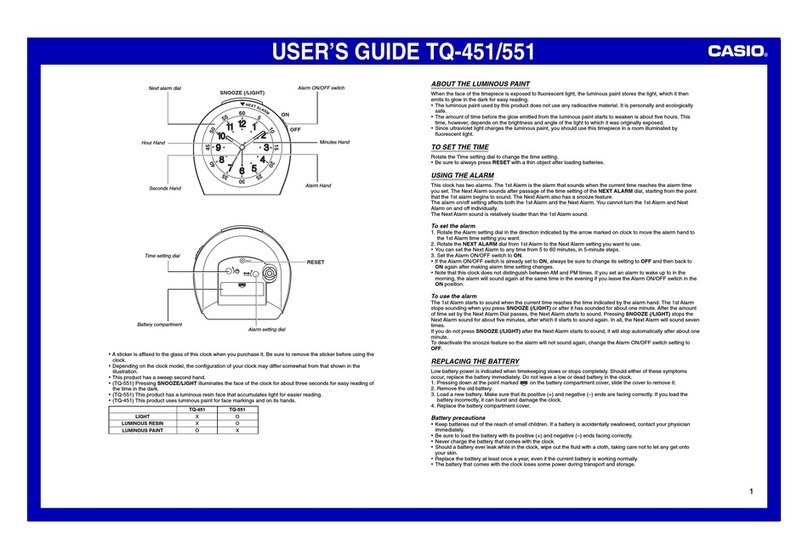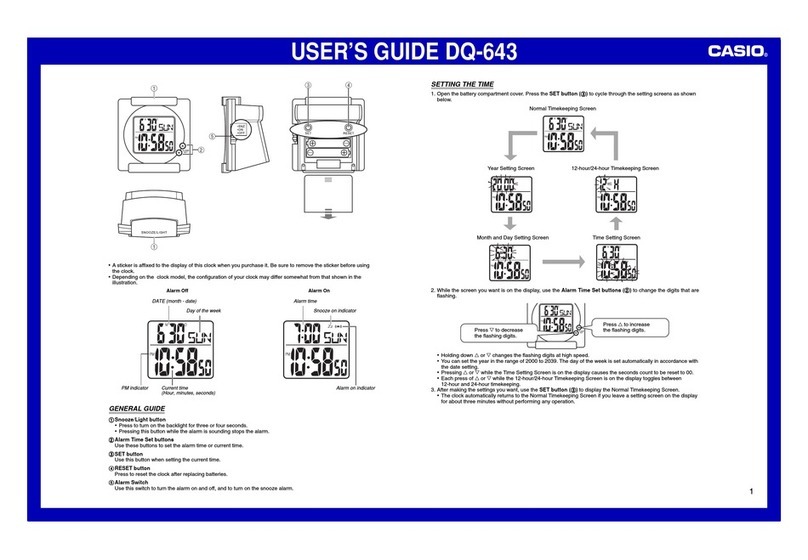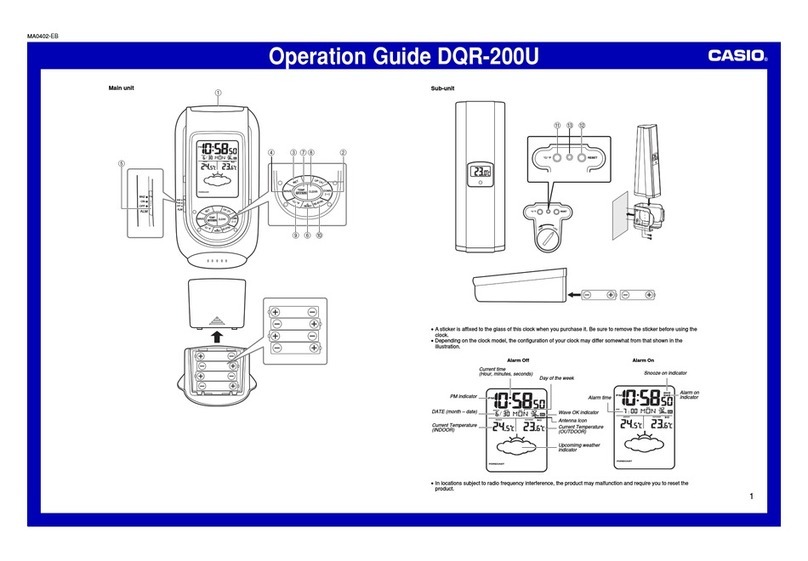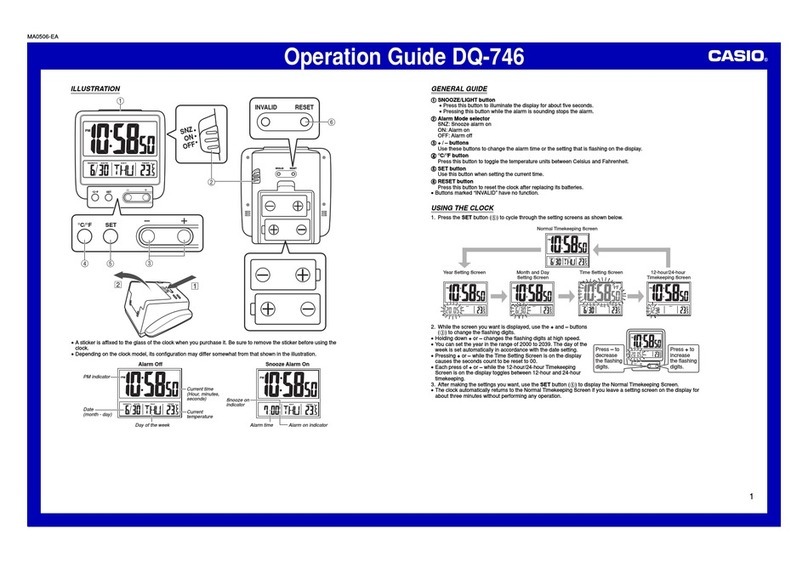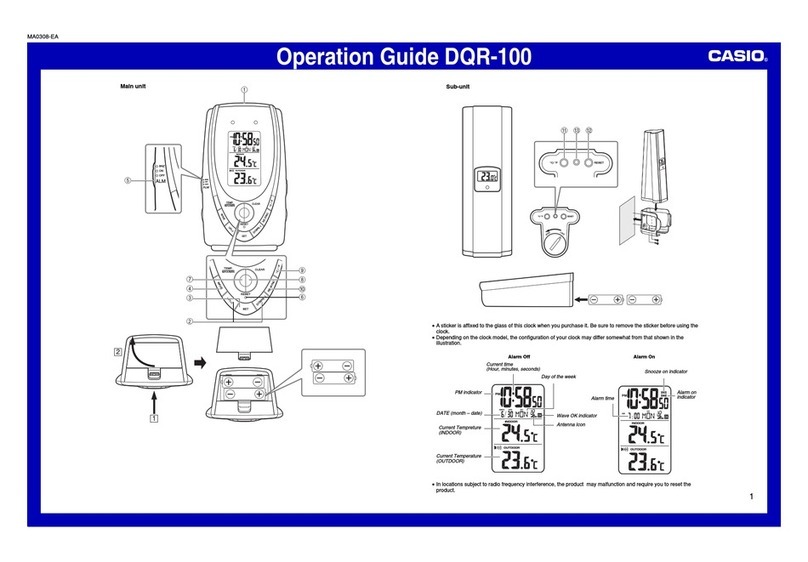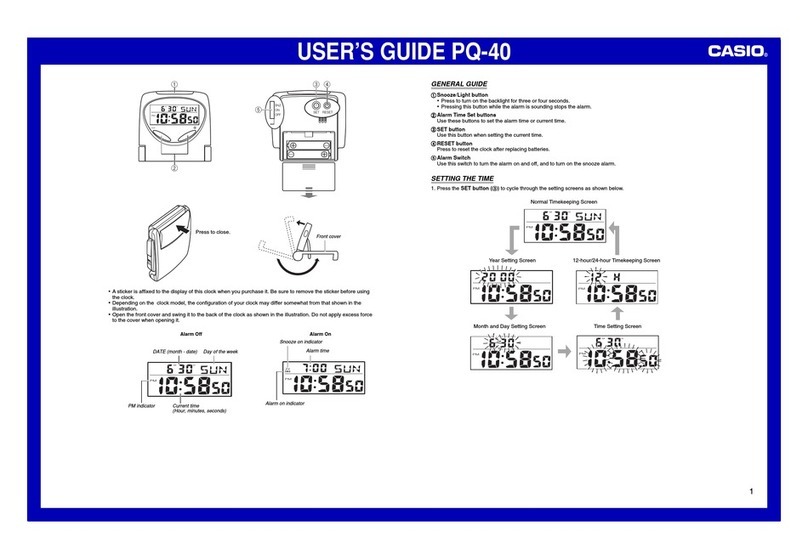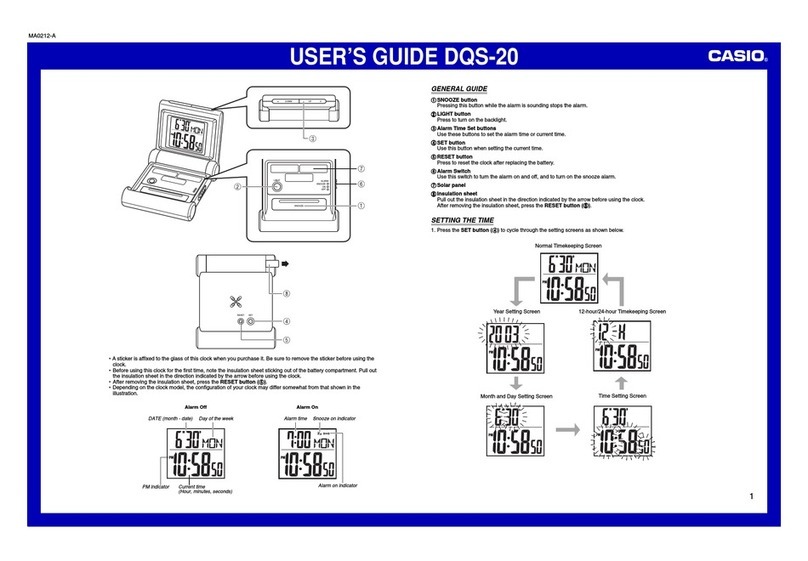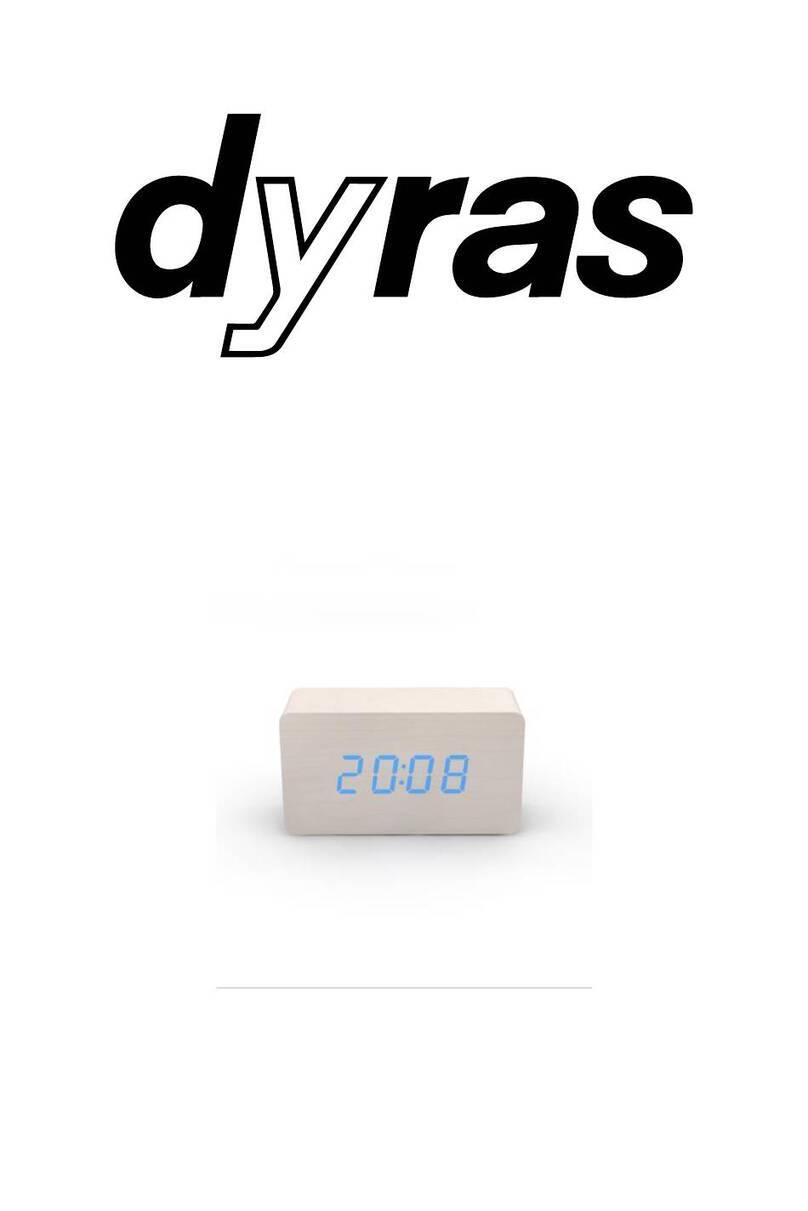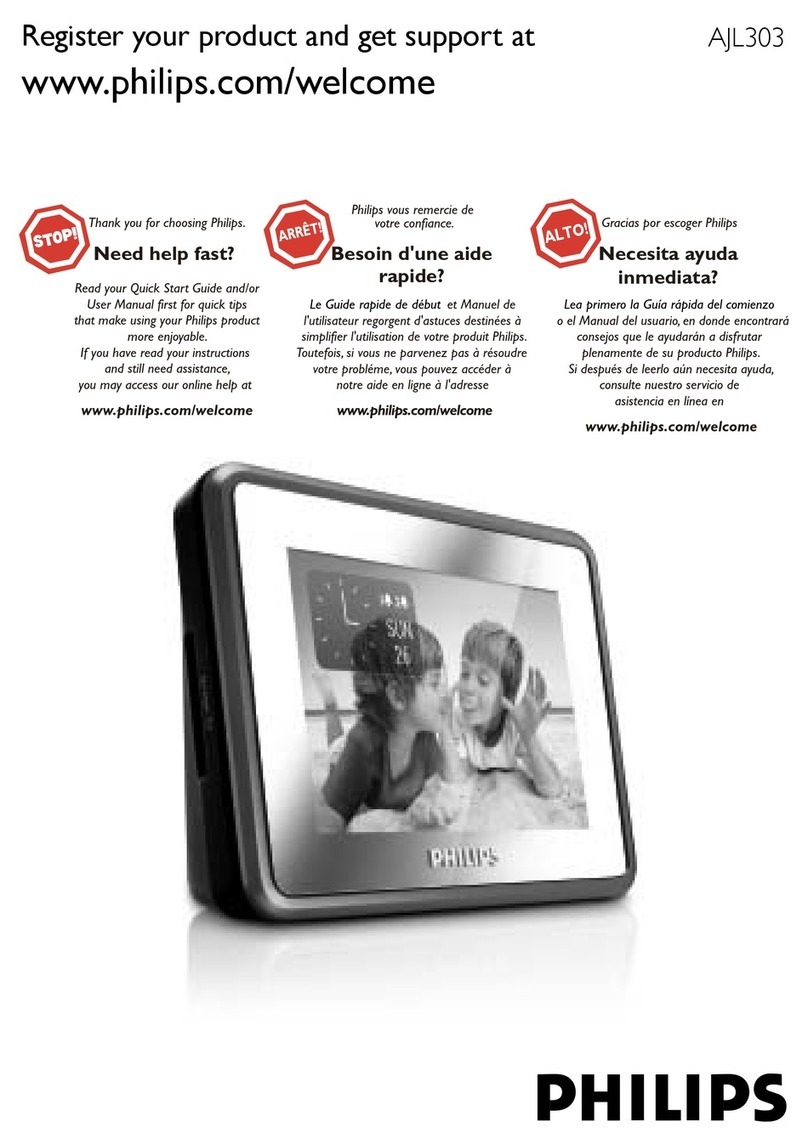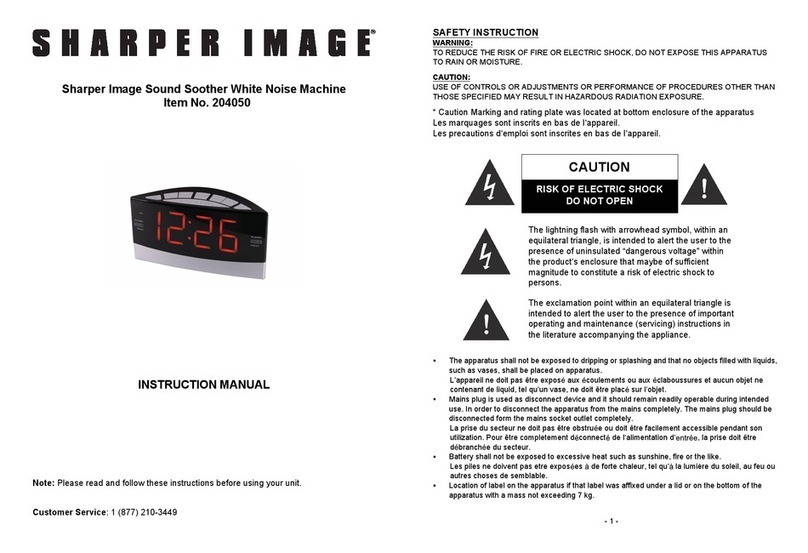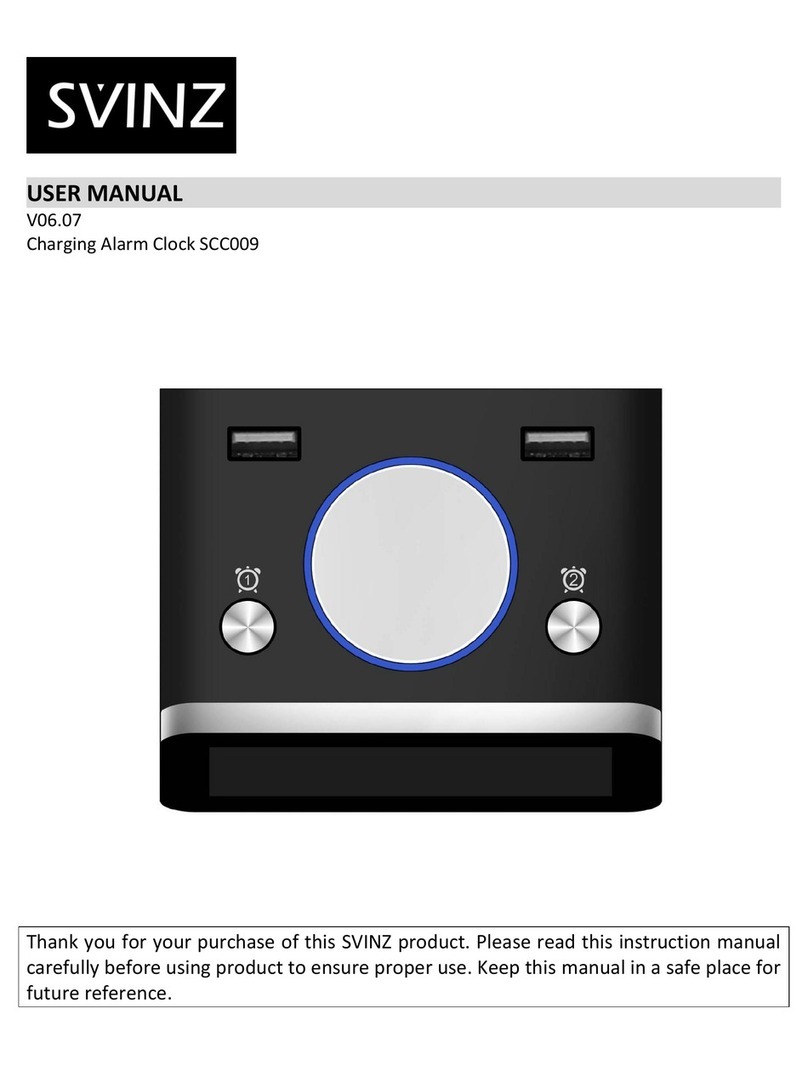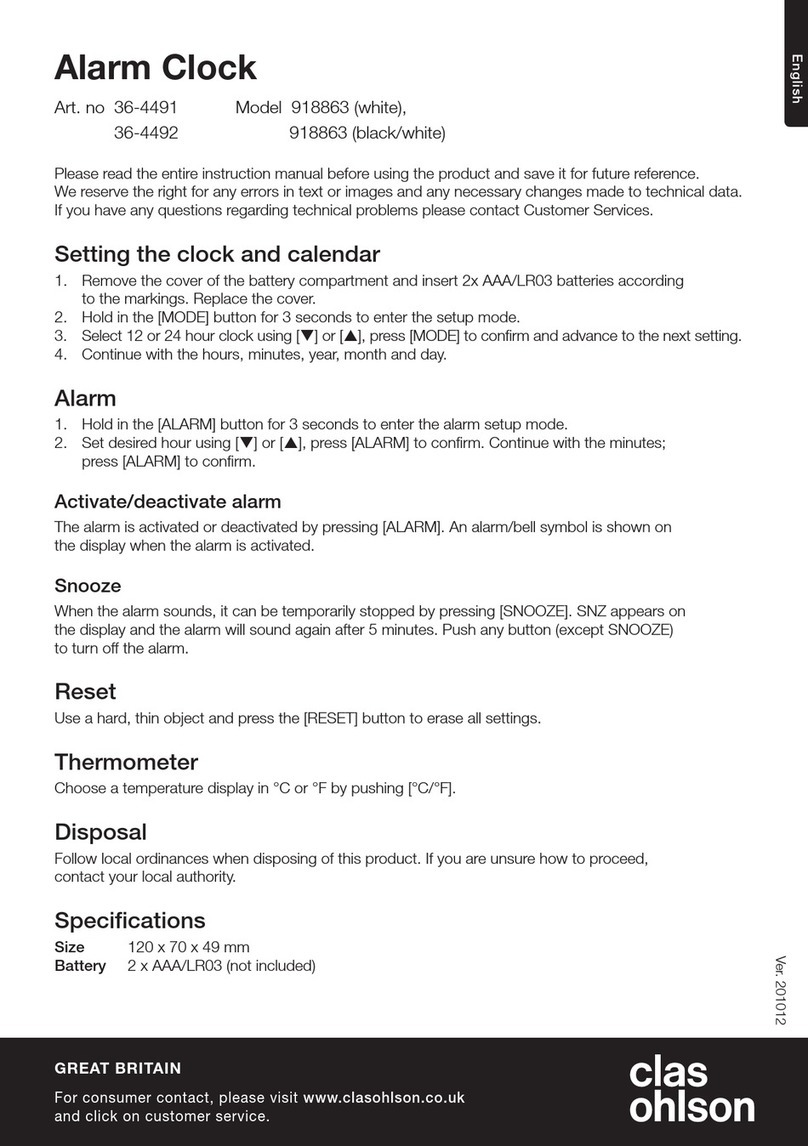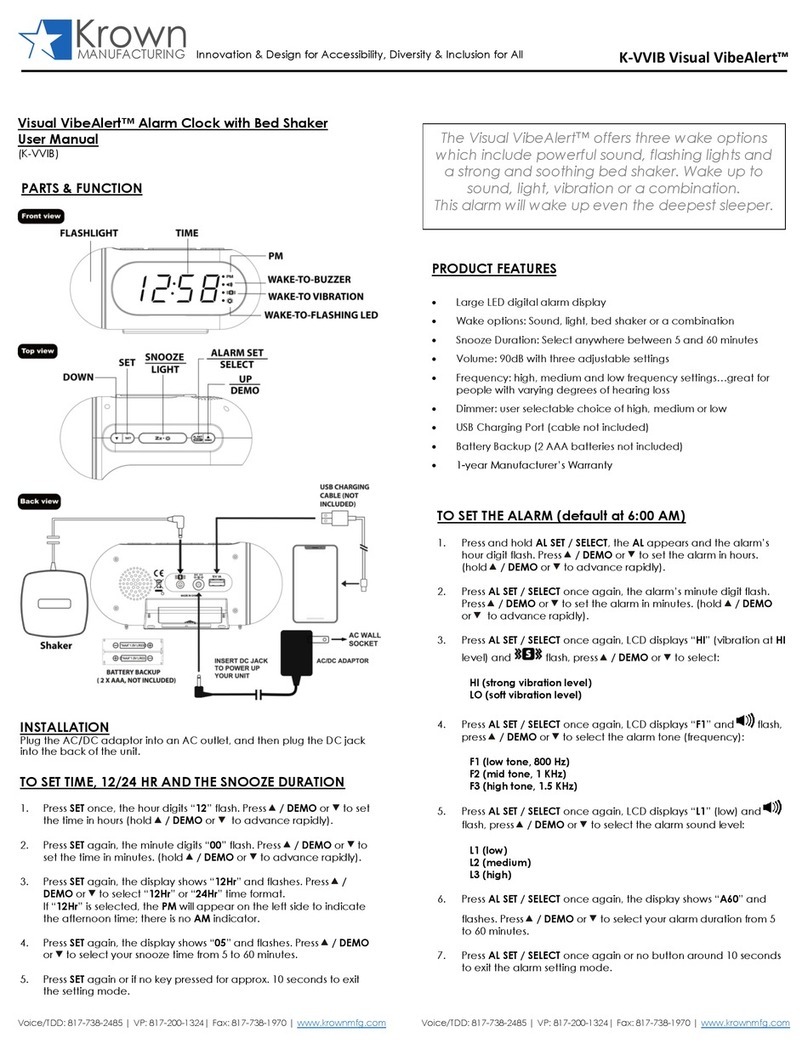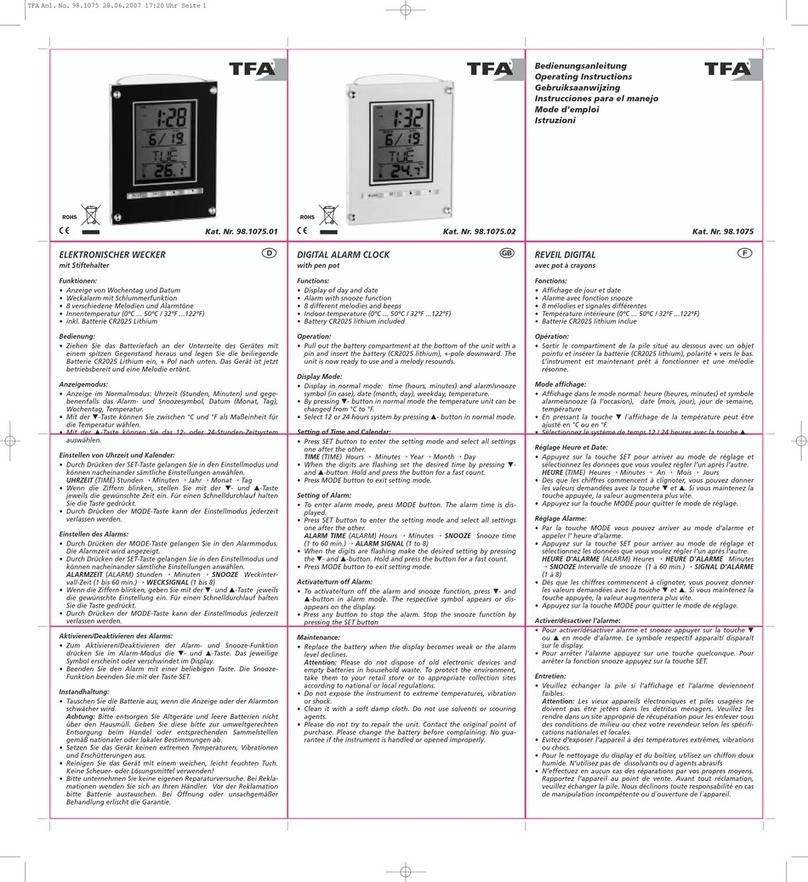Operation Guide DQ-950
3
USING THE LIGHT
Pressing the SNOOZE/LIGHT button (1) turns on the light and illuminates the display for easy reading in the dark.
Important!
•Overuse of the light can shorten battery life.
THERMOMETER FUNCTIONS
A built-in sensor measures temperature and shows the measured value on the display. The readout from the
temperature sensor can also be switched between Celsius (°C) and Fahrenheit (°F).
Temperature Measurements
•The temperature display shows “LO”for temperatures below –50°C (–58°F) and “HI”for temperatures above
70°C (158°F).
•Though temperature readings are displayed up to 0°C (32°F) and greater than 41°C (105°F), note that such
readings are actually outside the guaranteed temperature range of this clock.
Switching between Celsius and Fahrenheit
•Push the °C/°Fbutton (4) to select either Celsius (°C) or Fahrenheit (°F).
°C/°F button (4)
°C°F
Celsius (°C) Fahrenheit (°F)
High Temperature and Low Temperature Memory
•The clock remembers the high and low temperatures it measured since the last time its temperature memories
were cleared. You can recall these values as shown below.
Current temperature and humidity
MAX/MIN TEMP. button (7)
High temperature and low temperature
•To clear the high temperature and low temperature memory, press the MAX/MIN TEMP. button (7) to display the
current high/low values, and then press the CLEAR button (6). Note that the current high/low values are
displayed for only about five seconds, and you need to press the CLEAR button (6) during that period.
New data starts to be stored after memory is cleared.
CLEAR button (6)
HYGROMETER FUNCTIONS
A built-in sensor measures humidity and shows the measured value on the display.
Humidity Measurements
•The humidity display shows “LO”for humidity below 10% and “HI”for humidity above 90%.
High Humidity and Low Humidity Memory
•The clock remembers the high and low humidity values it measured since the last time its humidity memories
were cleared. You can recall these values as shown below.
Current temperature and humidity
MAX/MIN HUMIDITY button (9)
High humidity and low humidity
•To clear the high humidity and low humidity memory, press the MAX/MIN HUMIDITY button (9) to display the
current high/low values, and then press the CLEAR button (6). Note that the current high/low values are
displayed for only about five seconds, and you need to press the CLEAR button (6) during that period.
CLEAR button (6)
BATTERY REPLACEMENT
Replace batteries whenever the display of the clock becomes dim and difficult to read.
1. Open the battery compartment cover as shown in the illustration.
2. Remove all of the old batteries.
3. Load a full set of new batteries. Make sure that their positive (+) and negative (–) ends face in the correct
directions. If you load batteries incorrectly, they can burst and damage the clock.
4. Press the RESET button (8). Be sure to press the RESET button (8) after replacing batteries.
5. Replace the battery compartment cover.
Battery precautions
•Keep batteries out of the reach of small children. If a battery is accidentally swallowed, contact your physician
immediately.
•Be sure to load the batteries with their positive (+) and negative (–) ends facing correctly.
•Never mix old and new batteries, or batteries of different brands.
•Never charge the batteries that come with the clock.
•Should batteries ever leak while in the clock, wipe out the fluid with a cloth, taking care not to let any get onto
your skin.
•Replace the batteries at least once a year, even if the current batteries are working properly.
•The batteries that come with the clock lose some of their power during transport and storage.