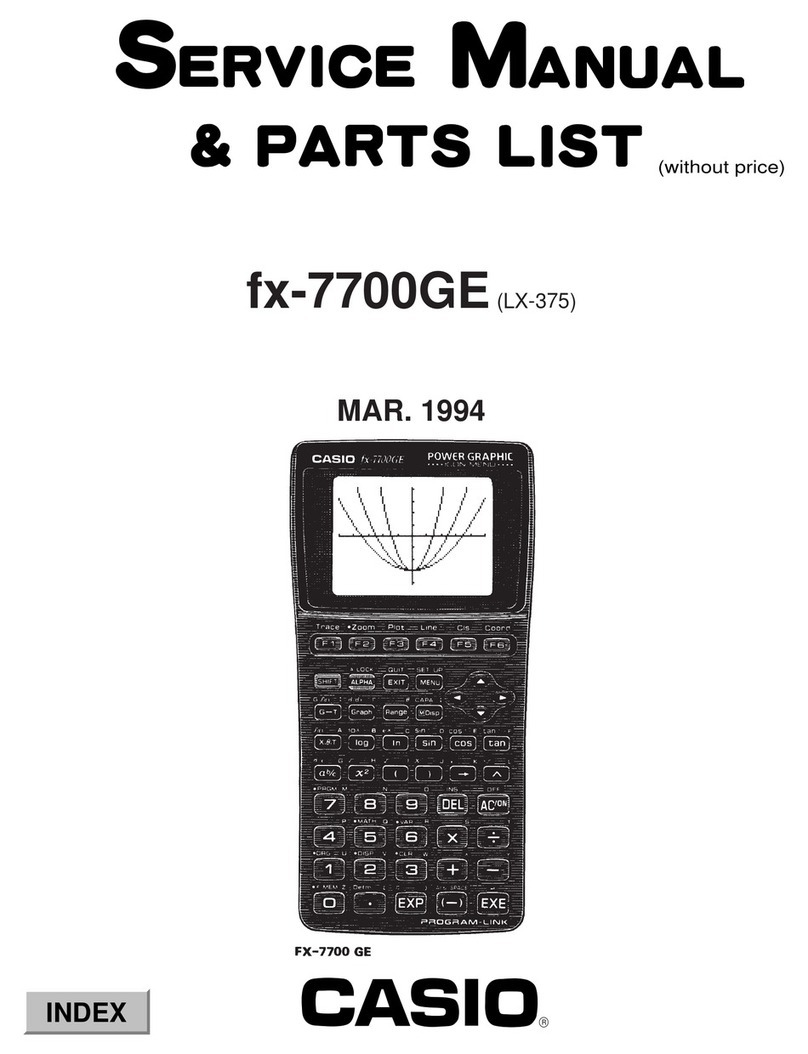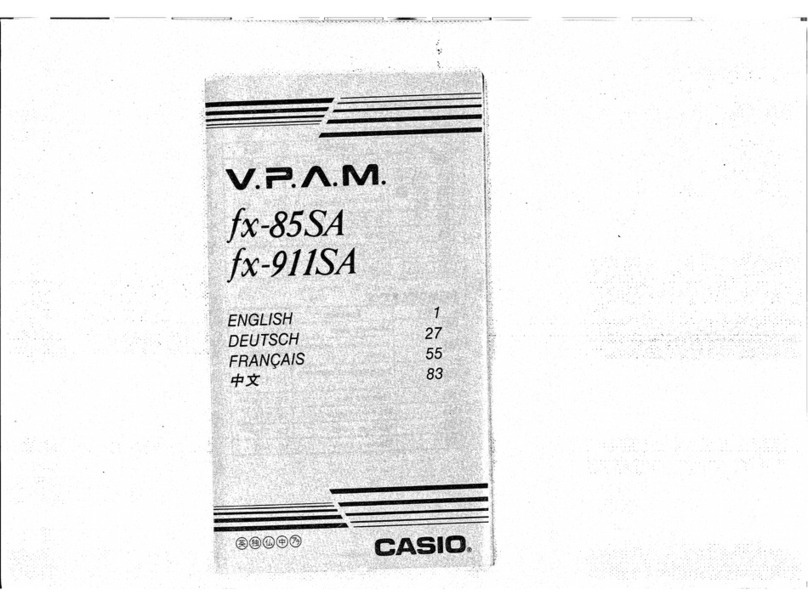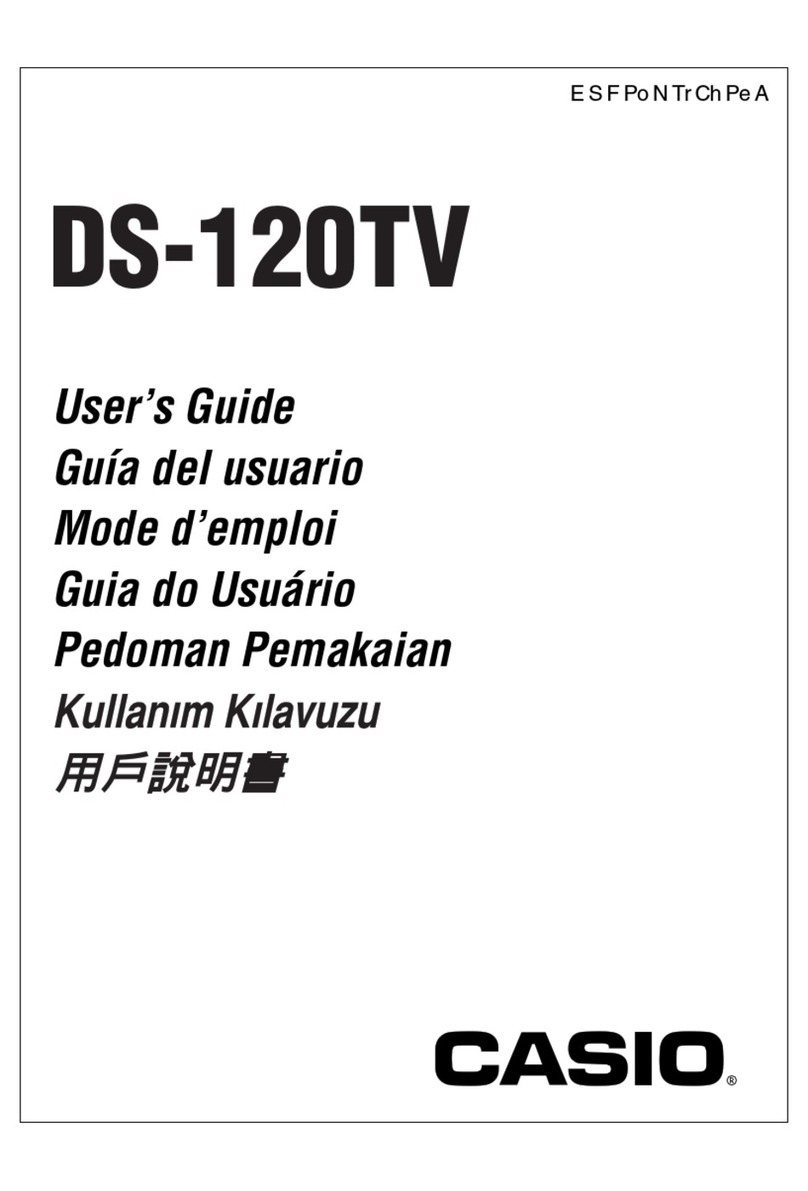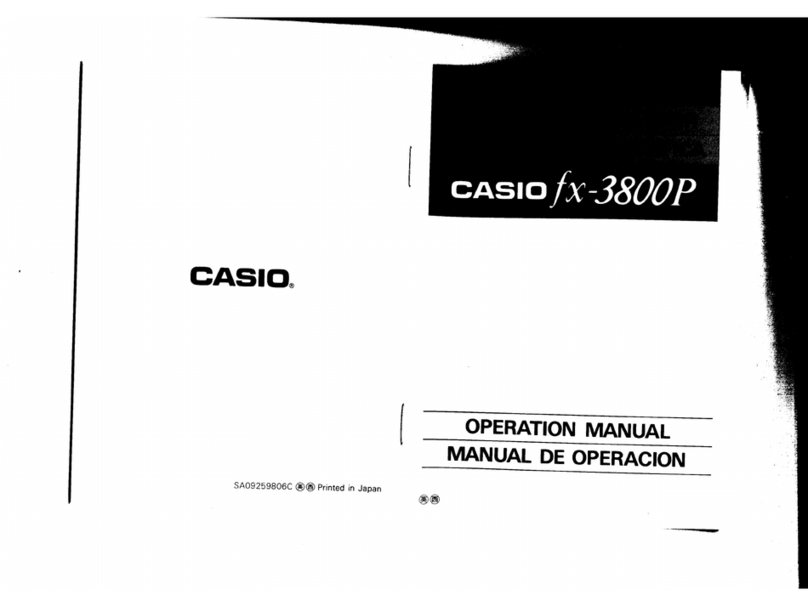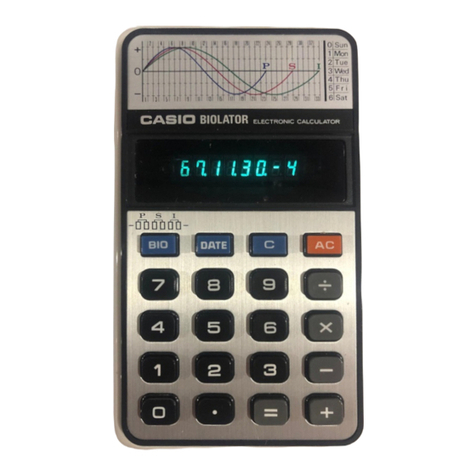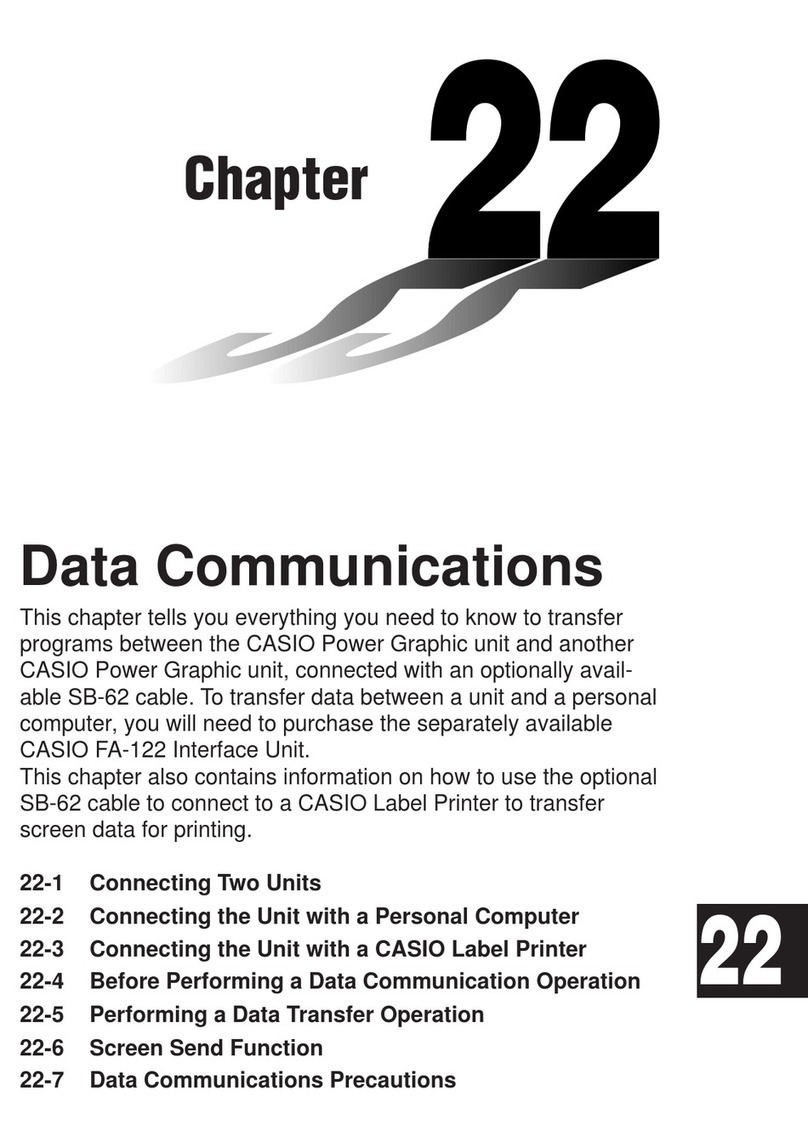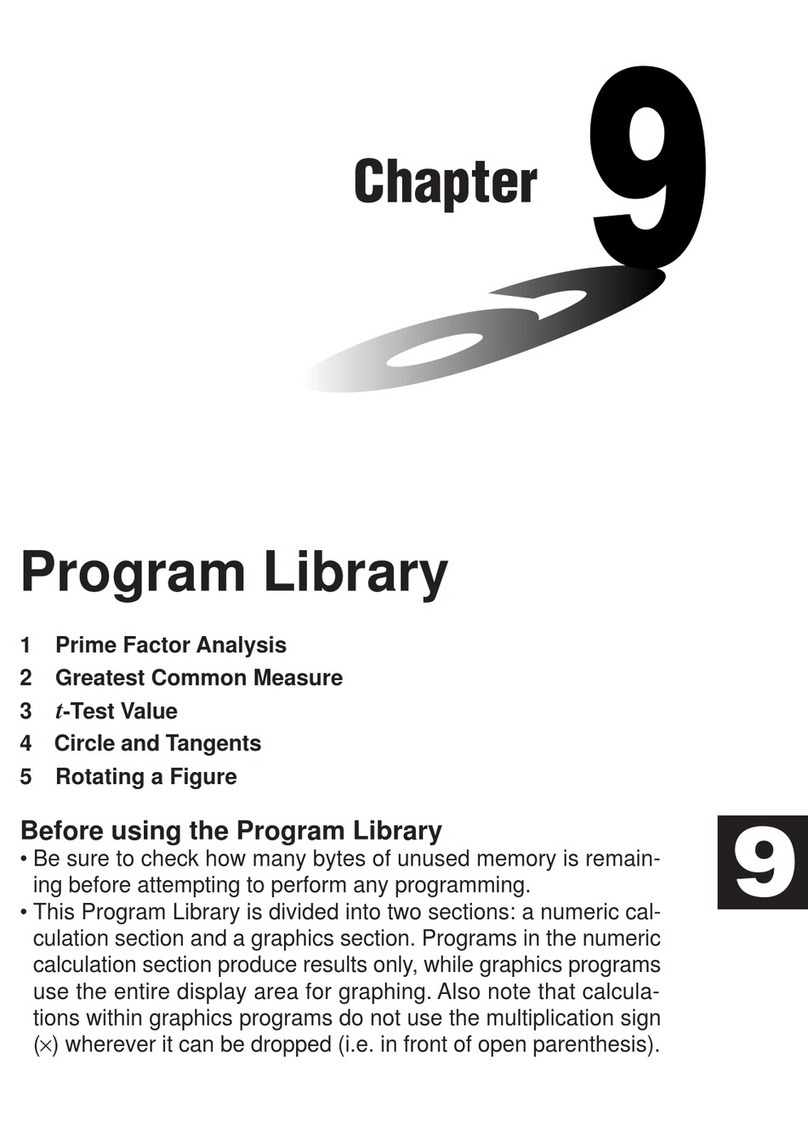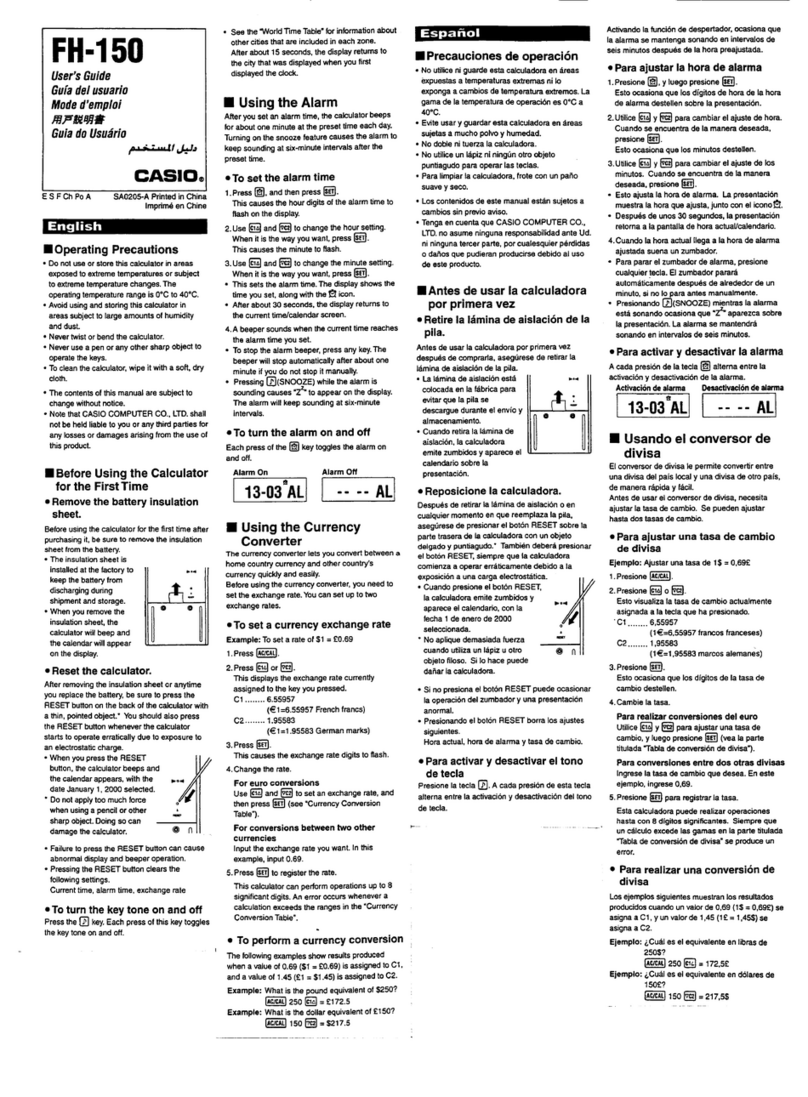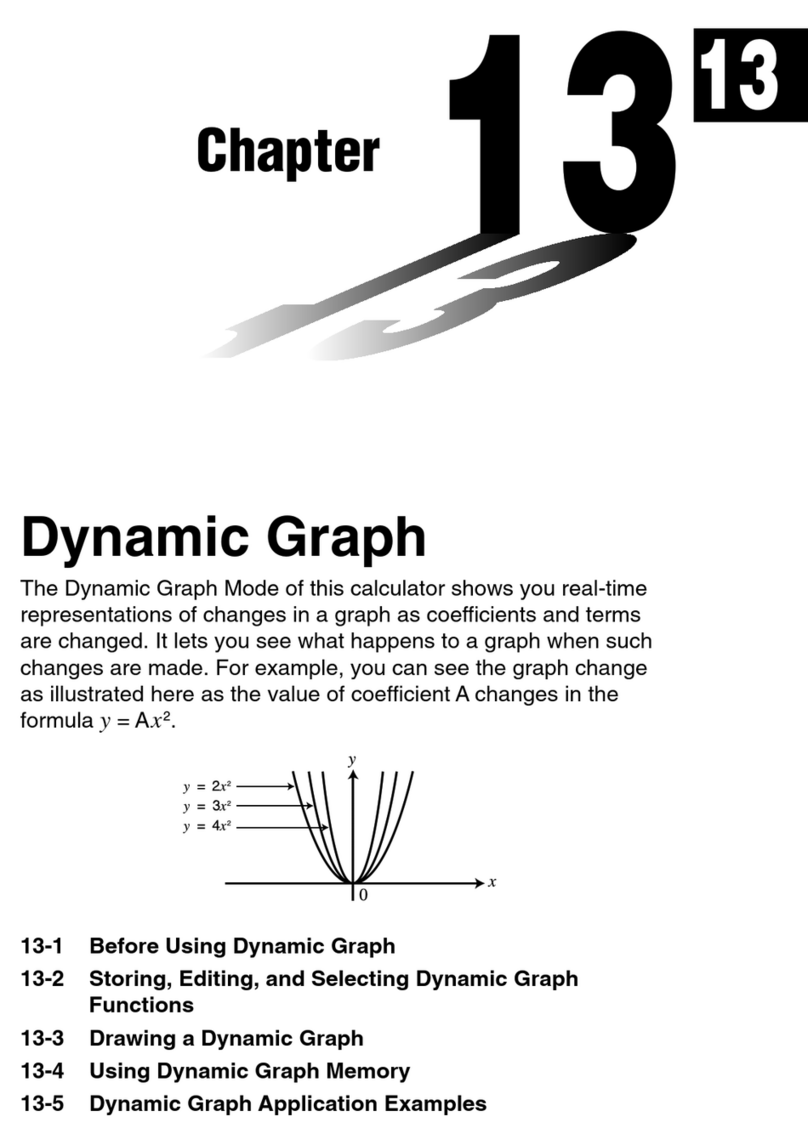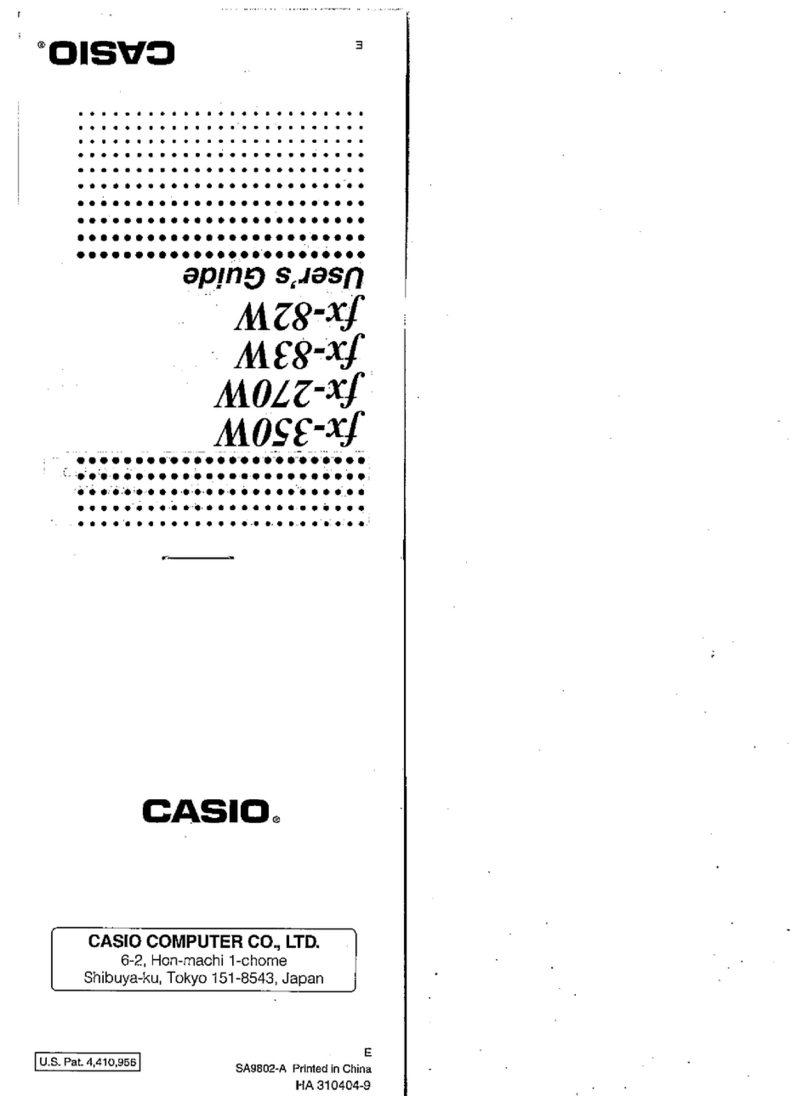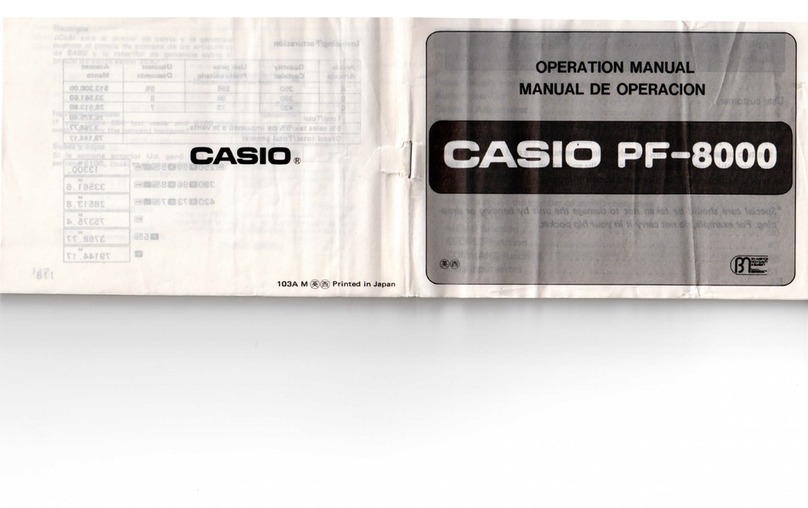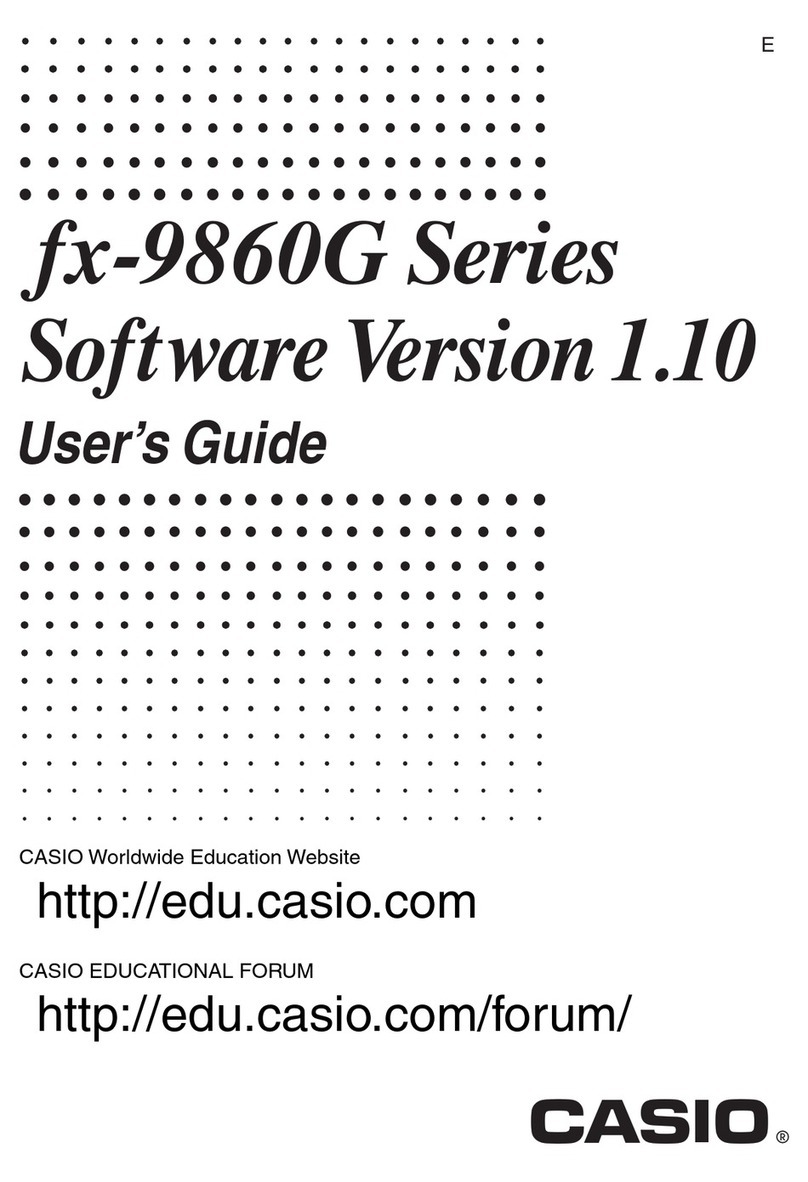2296-2
About the Receive Indicator
The receive indicator shows the strength of the calibration signal being received. For
best reception, be sure to keep the watch in a location where signal strength is
strongest.
•Even in an area where signal strength is strong, it takes about 10 seconds for signal
reception to stabilize enough for the receive indicator to indicate signal strength.
•Use the receive indicator as a guide for checking signal strength and for finding the
best location for the watch during signal receive operations.
•The receive indicator remains on the display in all modes following reception of the
time calibration signal and calibration of the watch’s time setting. The receive
indicator does not appear if signal reception was unsuccessful or after manual
adjustment of the current time setting.
To trigger a calibration signal receive operation manually
1. Place the watch on a stable surface so its top (12
o’clock side) is facing in the general direction of Fort
Collins, Colorado.
•This puts the watch in the optimum position for time
calibration signal reception.
2. In the Timekeeping Mode, hold down Cfor about two
seconds, until the watch beeps.
•At this time, the ( ) indicator on the watch’s display
should scroll from left to right, which indicates that
signal reception has started.
Recieve indicator
Weak Strong
Recieve indicator
Current time
Timekeeping Last Signal
Press C.
▲
Receive time
Recieve indicator
▲
Receive date
Day of week Year Month – Day
PM indicator Hour : Minutes Seconds
•Time calibration signal reception takes from four to 11 minutes. Take care that you
do not move the watch during this time.
•To interrupt a receive operation and return to the Timekeeping screen, press A.
•When a receive operation is successful, the receive date and time change, and
the receive indicator appears on the Last Signal screen.
Note
•If the receive operation is unsuccessful, the message “ERR”appears on the Last
Signal screen for about one or two minutes. After that, the watch returns to the
Timekeeping screen.
Last Signal Screen
The Last Signal Screen appears after the watch attempts a calibration receive
operation. The Last Signal screen shows the date and time of the last receive
operation if it was successful, or an error message if the receive operation failed. You
can also display the Last Signal screen at any time using the button operation
described below.
To toggle between the Timekeeping and Last Signal screens
In the Timekeeping Mode, press Cto toggle between the Timekeeping screen and
the Last Signal screen.
About Auto Receive
When auto receive is turned on, the watch automatically starts to receive the time
calibration signal when the Timekeeping Mode reaches a calibration time (0:00 AM,
2:00 AM, and 4:00 AM) each day.
Note
•The Auto Receive operation is performed only if the watch is in the Timekeeping
Mode or World Time Mode when one of the calibration times is reached. It is not
performed if the calibration time is reached while you are making settings (while
settings are flashing on the display), while an alarm is sounding or while you are
performing a key operation.
•Auto receive is performed at 0:00 AM, 2:00 AM, and 4:00 AM, while you sleep
(provided that the Timekeeping Mode time is set correctly). Before going to bed for
the night, remove the watch from your wrist, and put it in a location where it can
easily receive the signal.
•The receive indicator ( ) indicates that one, two, or all three of the last calibration
time reception attempts were successful. The receive indicator disappears from the
display when the Timekeeping Mode reaches midnight or when you perform a
manual receive operation.
•When auto receive is turned on, the watch receives the calibration signal for four to
11 minutes each day when the Timekeeping Mode time reaches 0:00 AM, 2:00 AM,
and 4:00 AM. Do not operate any of the watch’s buttons within 15 minutes prior to or
following the calibration times. Doing so can interfere with correct calibration.
•Remember that reception of the calibration signal depends on the Timekeeping
Mode time. The receive operation will be performed whenever the Timekeeping
Mode time is 0:00 AM, 2:00 AM, and 4:00 AM, regardless of whether or not the
displayed time is actually the correct time.
•When two or three receptions are successful, the watch uses the data of the last
reception for calibration. When only one reception is successful, the watch uses the
data of the successful reception.
To turn auto receive on and off
1. In the Timekeeping Mode, hold down Auntil the
current Auto Receive On/Off setting starts to flash,
which indicates the setting screen.
2. Press or to toggle Auto Receive on (ON)
and off (OFF).
3. Press Ato exit the setting screen.
3. When the setting you want to change is flashing (selected), use the applicable key
operation shown below to change it.
Press D. Press C.
Seconds
Auto
Receive
Minutes
City CodeDST
Hour
MonthYear
Day
Setting the Time and Date Manually
The times displayed in the Timekeeping Mode and World Time Mode are linked. Even
if you plan to use the watch without enabling auto time calibration, be sure to select a
time zone city code (the time zone whose time and date you are setting), before you
set the time and date. When you move to another time zone, you can adjust watch’s
time by simply selecting the new time zone.
Note
If the receive indicator is on the display, manually changing the date, time, DST, or
time zone setting causes it to disappear.
To set the current time and date manually
1. In the Timekeeping Mode, hold down Auntil the
current Auto Receive On/Off setting starts to flash,
which indicates the setting screen.
2. Press Cor Dto move the flashing in the sequence
shown below to select other settings.
To change
this setting:
Time Zone
City Code
Year, Month,
Day, Hour,
Minutes
Seconds
Perform this key operation:
Use (REW) and (FWD) to scroll through settings.
•See the “CITY CODE TABLE”at the back of this manual for a
complete list of available city codes.
Note
The City Code for your currently selected time zone appears first
whenever you display the Time Zone City Code setting screen.
Use the keypad key to input values.
•The flashing selection automatically advances to the right each
time you input a number.
•You should input both digits for the hour, minutes, year, month,
and day settings. If you want to specify 3 o’clock, for example,
input for the hour.
Press to reset the seconds to 00.
•See “About Auto Receive”for information about the Auto Receive Setting.
•See “Daylight Saving Time (DST)”for information about the Daylight Saving Time
(DST) Setting.
•While any selection is flashing, press Bto toggle between 12-hour format (Aor P
indicator appears) and 24-hour format (no indicator).
•While hour or minutes is flashing, press to toggle between AM (A indicator
appears) and PM (Pindicator appears).
4. Press Ato exit the setting screen.
Daylight Saving Time (DST)
Daylight Saving Time automatically advances the time setting by one hour from
Standard Time. Remember that not all countries or even local areas use
Daylight Saving Time.
Daylight Saving Time Setting
The time calibration signal sent from Fort Collins includes Standard Time and Daylight
Saving Time information. Selecting DST AUTO for the DST setting after you select the
city code for your current time zone, you do not need to make any adjustments to
switch between Standard Time and Daylight Saving Time while you are in a U.S. area
where Daylight Saving Time is followed. The initial factory default setting for the DST
setting is DST AUTO .
•Make sure you change the DST setting to DST OFF when you are in a U.S. area
that does not follow DST.
•You need to set the DST setting whenever the time zone of the city code you have
selected is outside the Continental United States.
To change the Daylight Saving Time setting
1. In the Timekeeping Mode, hold down Auntil the
current Auto Receive On/Off setting starts to flash,
which indicates the setting screen.
2. Press Donce to display the DST setting screen.
3. Use the key operations in the illustration below to select
DST AUTO, DST ON, or DST OFF.
Important!
Note that the DST AUTO option is available while the time zone city code setting is
LAX, DEN, CHI, or NYC only. For other time zones, you can select DST ON or DST
OFF only.
▲
▲
▲
Press or .
Press .Press .
▲
▲