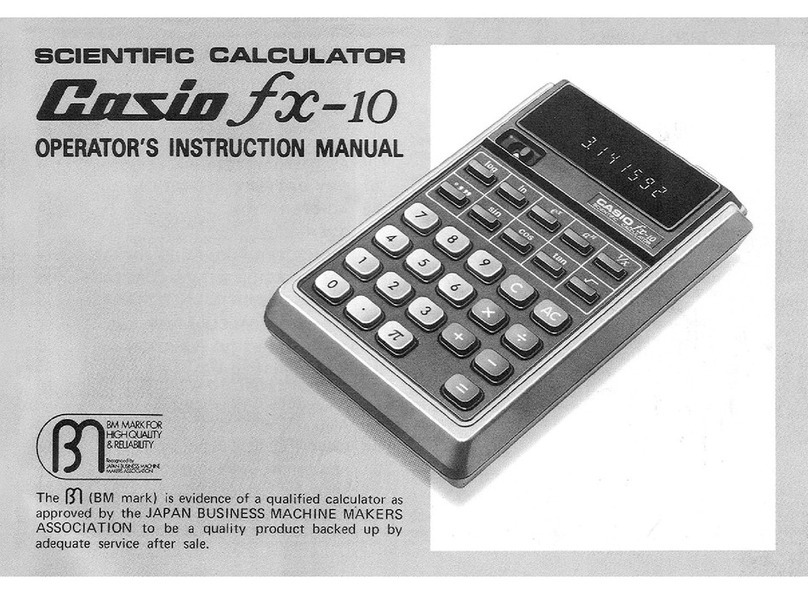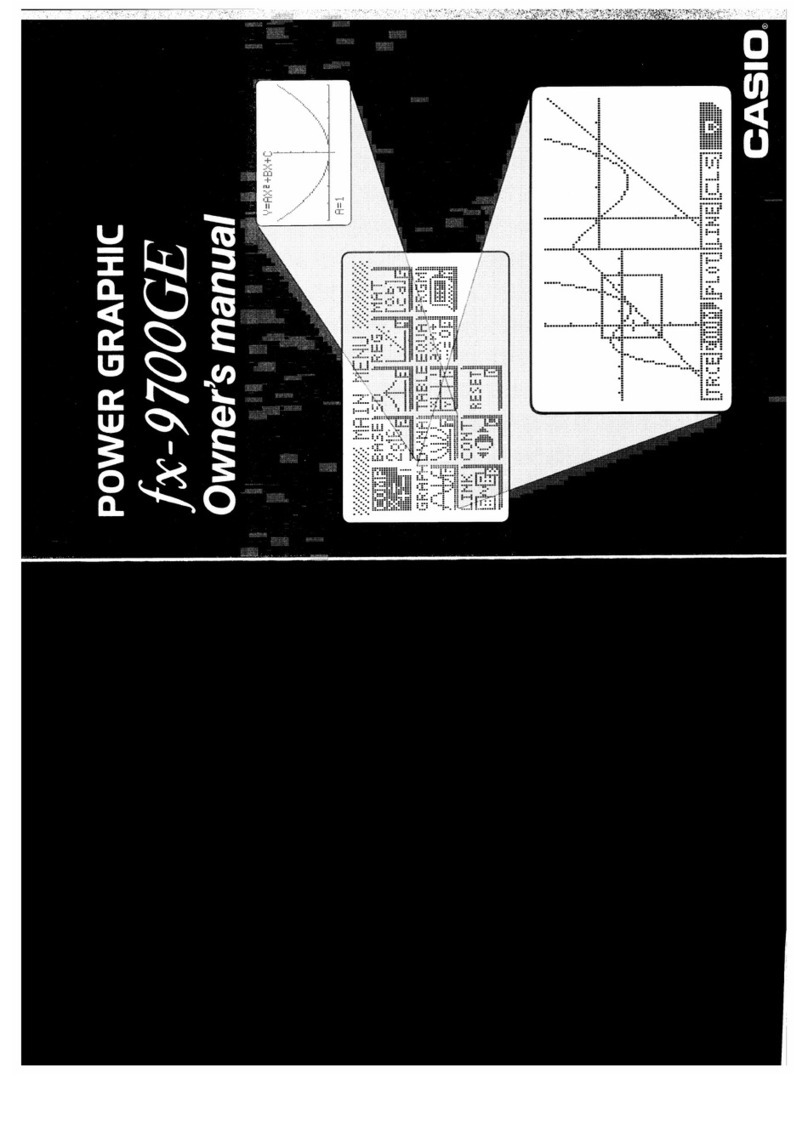Casio CFX-9970G Use and care manual
Other Casio Calculator manuals
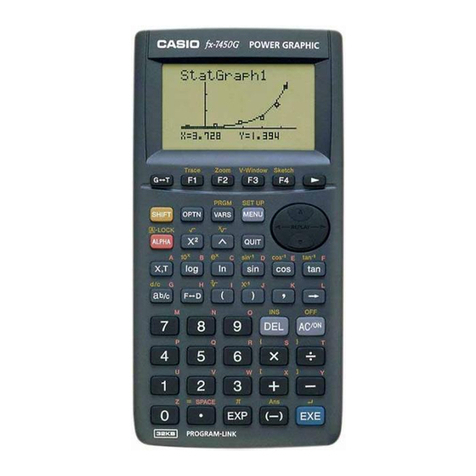
Casio
Casio fx-7450G User manual

Casio
Casio fx-CP400 User manual
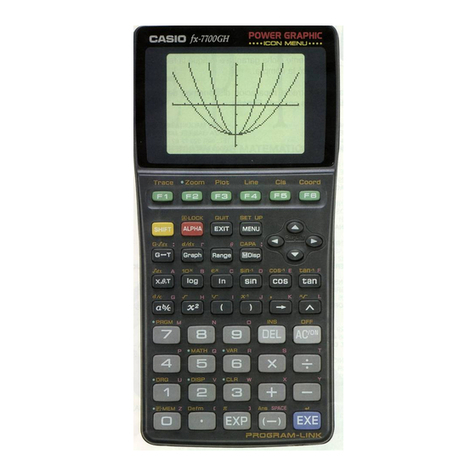
Casio
Casio FX-7700GH User manual
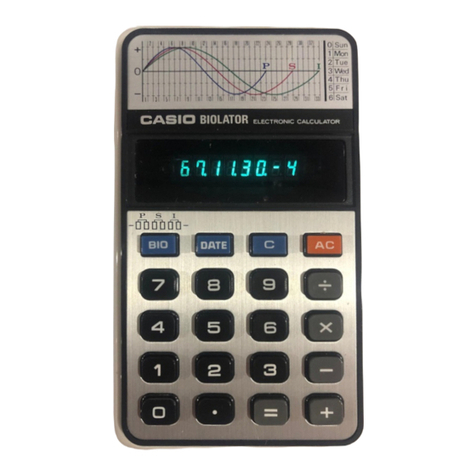
Casio
Casio Biolator H-801 User manual

Casio
Casio FX-82TL User manual

Casio
Casio FX-9750GII - SOFTWARE VERSION 2-00 User manual

Casio
Casio MS-7UC User manual
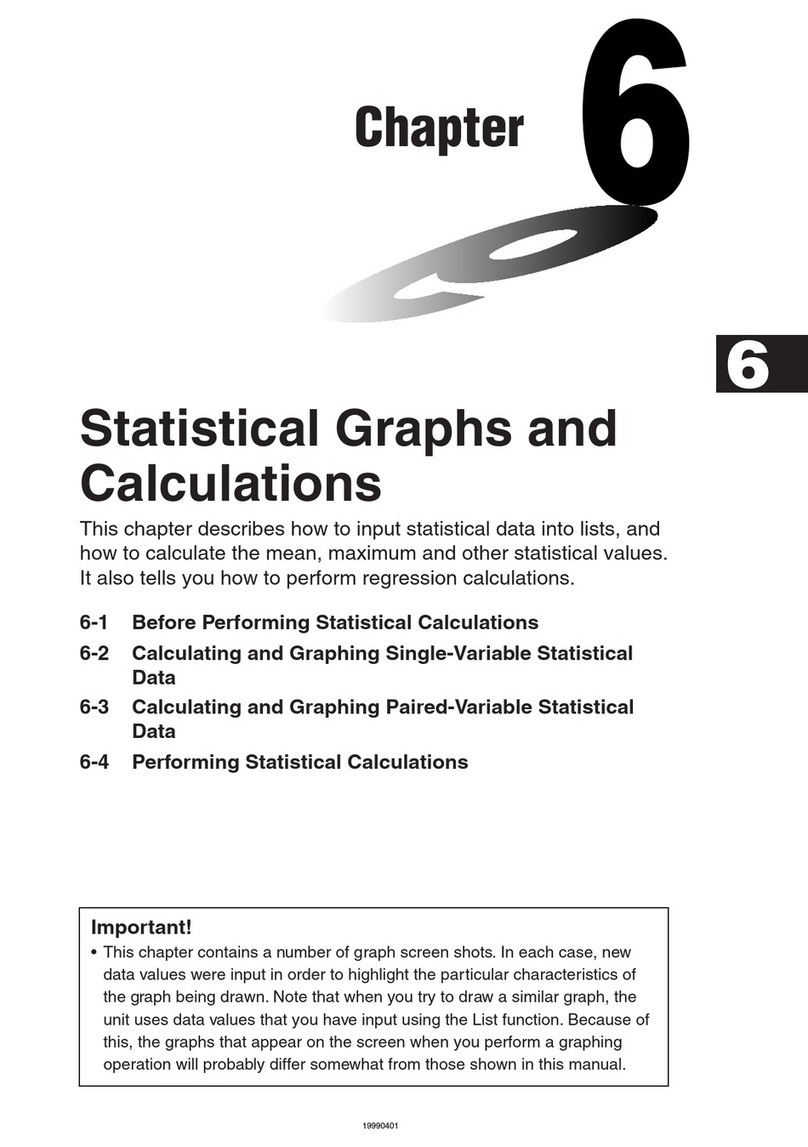
Casio
Casio ALGEBRA FX 2.0 User manual

Casio
Casio ALGEBRA FX 2.0 Plus User manual
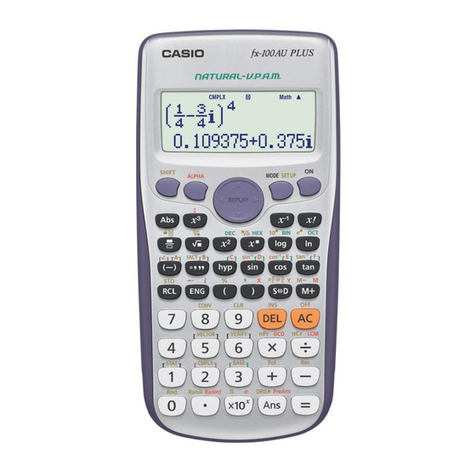
Casio
Casio fx-82AU PLUS User manual

Casio
Casio fx-570EX User manual
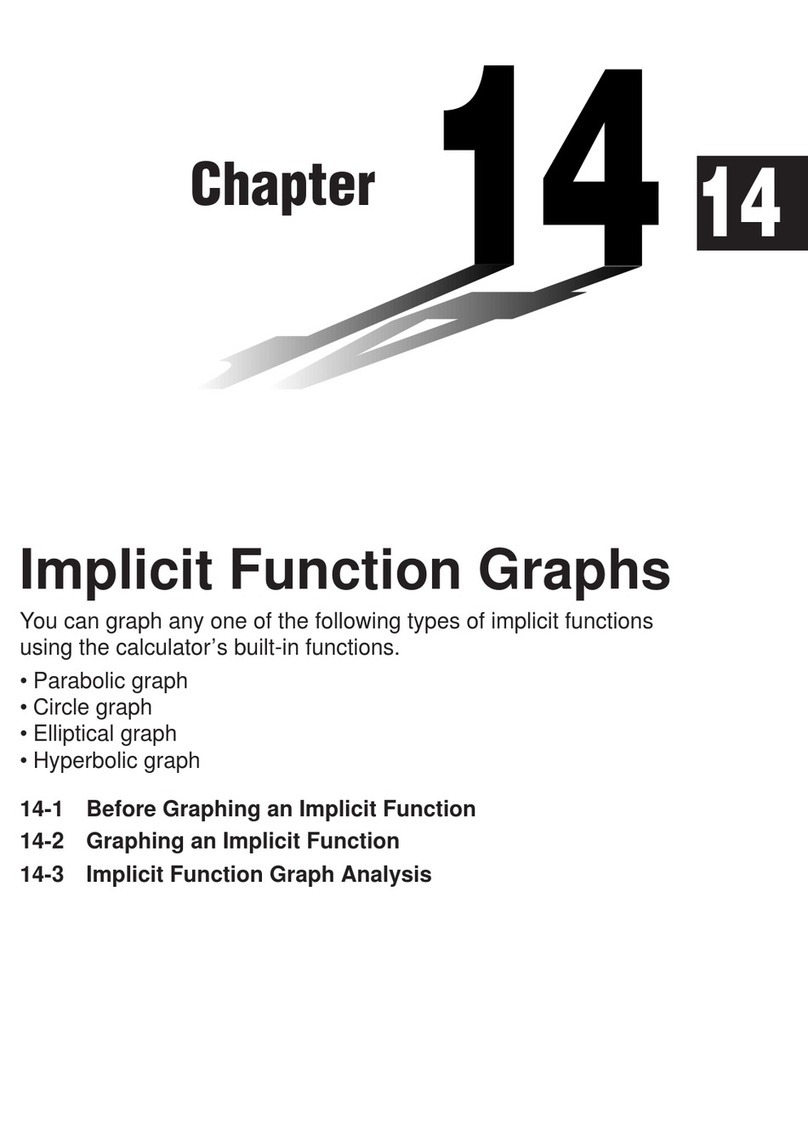
Casio
Casio CFX-9970G User manual
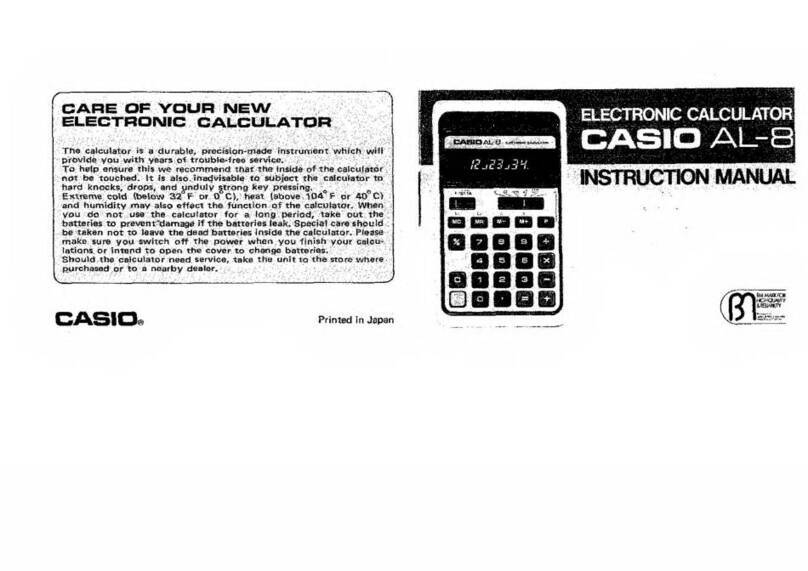
Casio
Casio AL-8 User manual
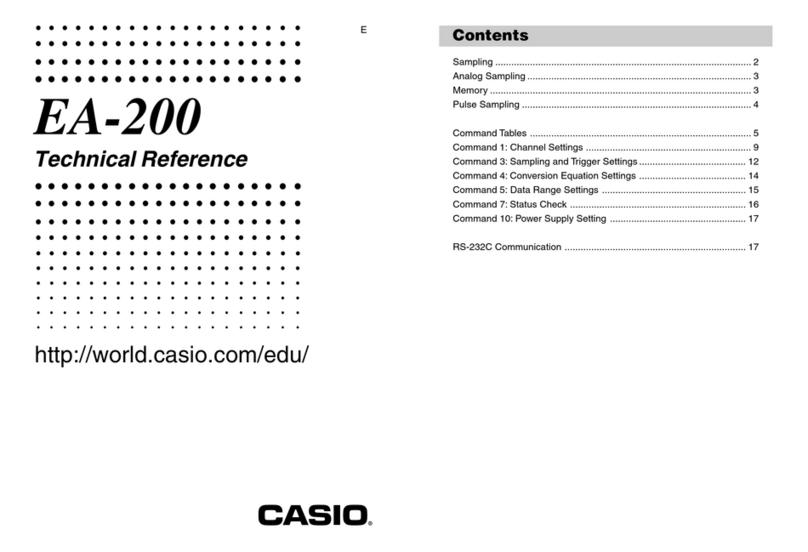
Casio
Casio E-Con EA-200 Use and care manual

Casio
Casio FX-CG500 User manual

Casio
Casio CLASSPad300 - ClassPad 300 Touch-Screen Graphing Scientific... Operating instructions
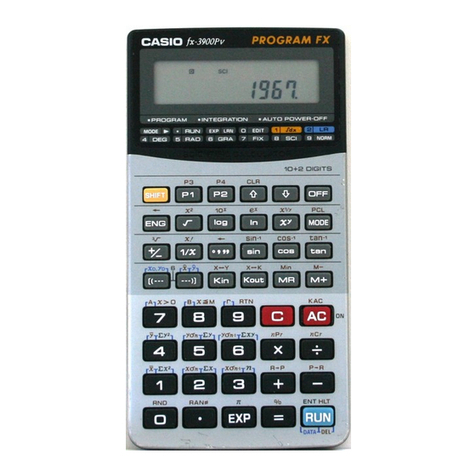
Casio
Casio fx-3900Pv User manual
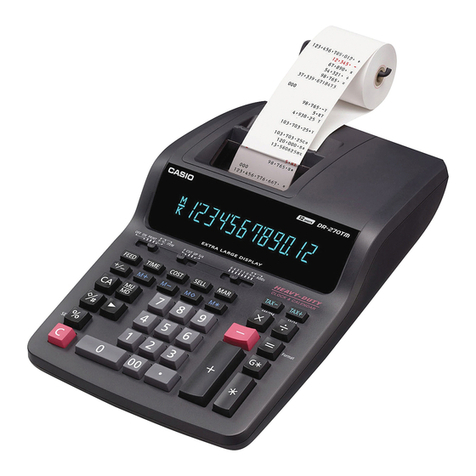
Casio
Casio DR-270TM User manual
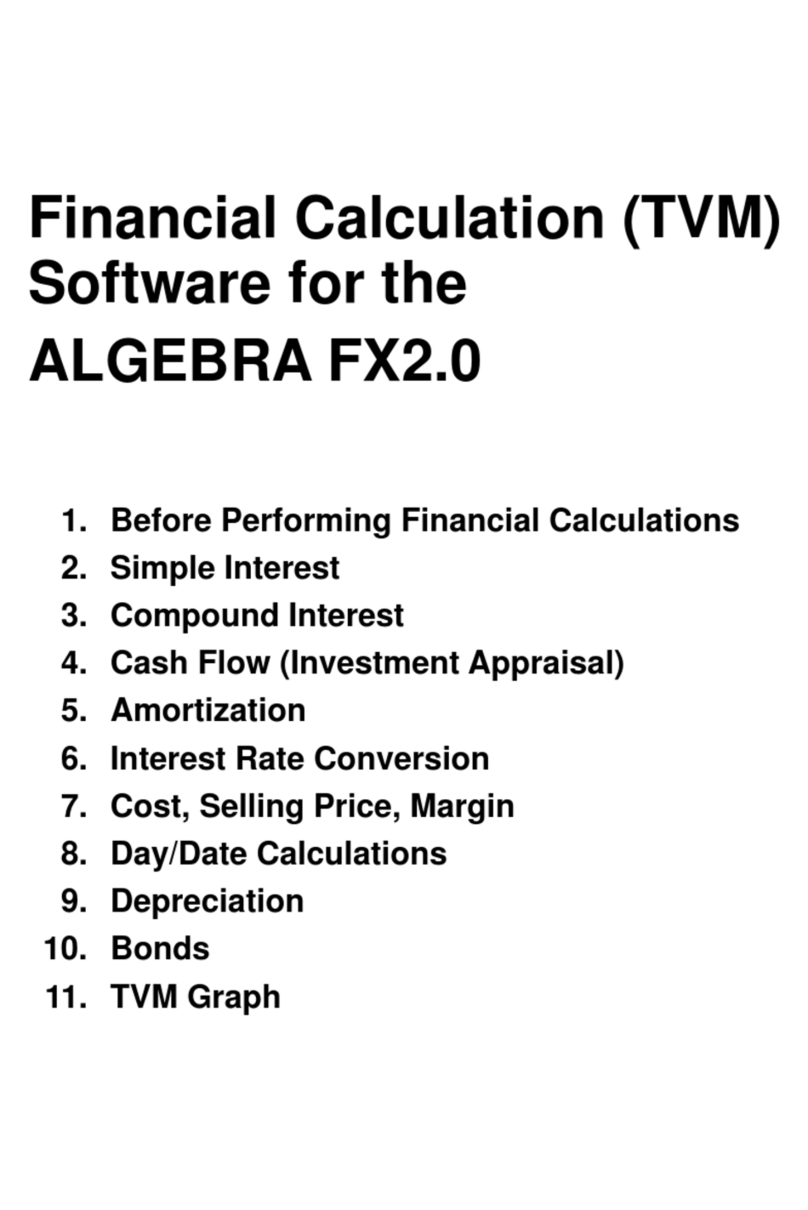
Casio
Casio ALGEBRA FX 2.0 Quick start guide
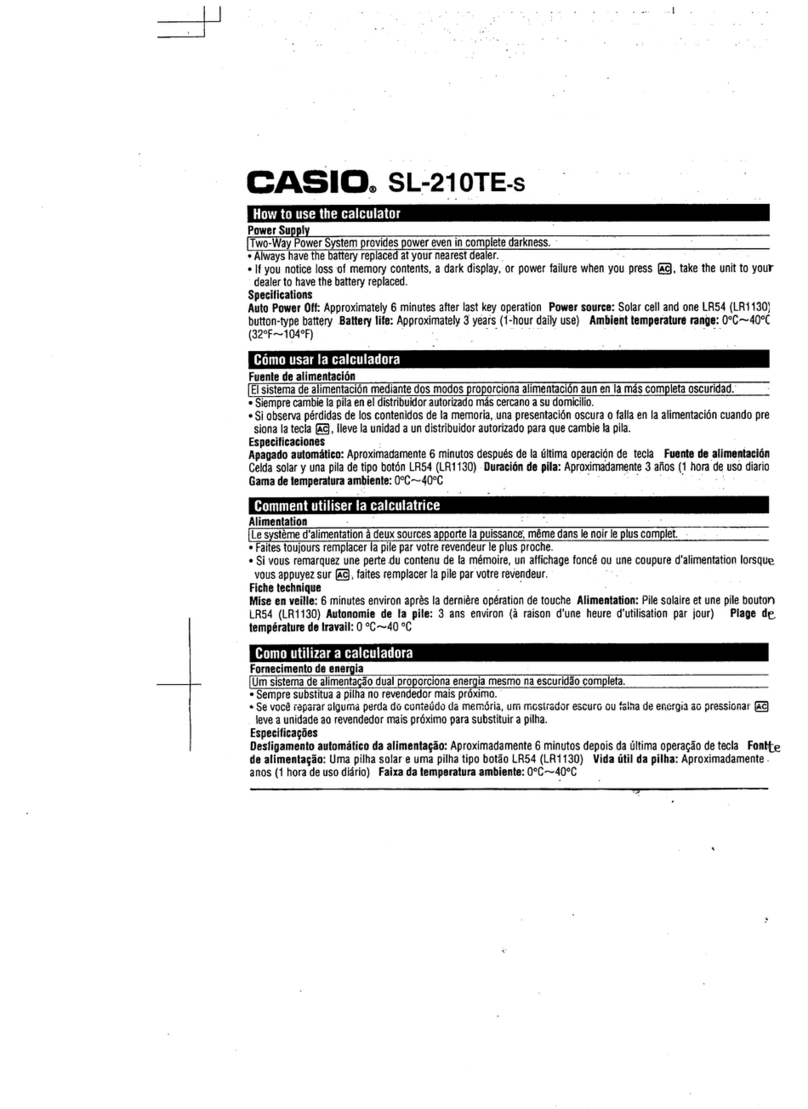
Casio
Casio SL-210TE User manual
Popular Calculator manuals by other brands

Texas Instruments
Texas Instruments BA II Plus user guide

Kompernass
Kompernass KH 2283 instruction manual

Helwett Packard
Helwett Packard 9100A Operating and programming manual

Calculated Industries
Calculated Industries 3423 user guide

Calculated Industries
Calculated Industries Qualifier Plus IIcx user guide

HP
HP 35s Instruction guide