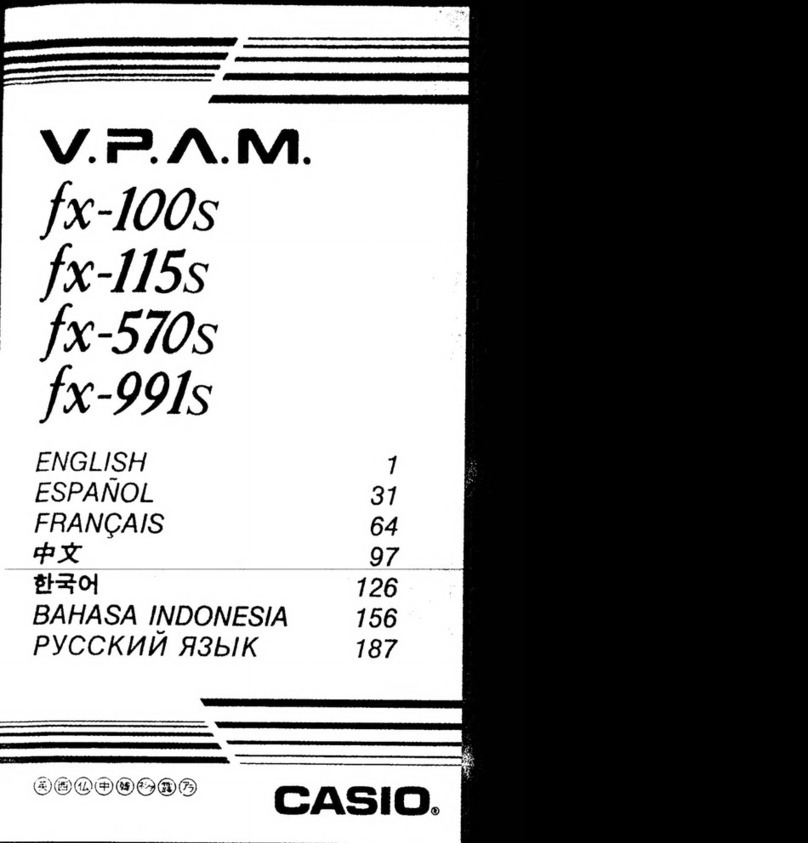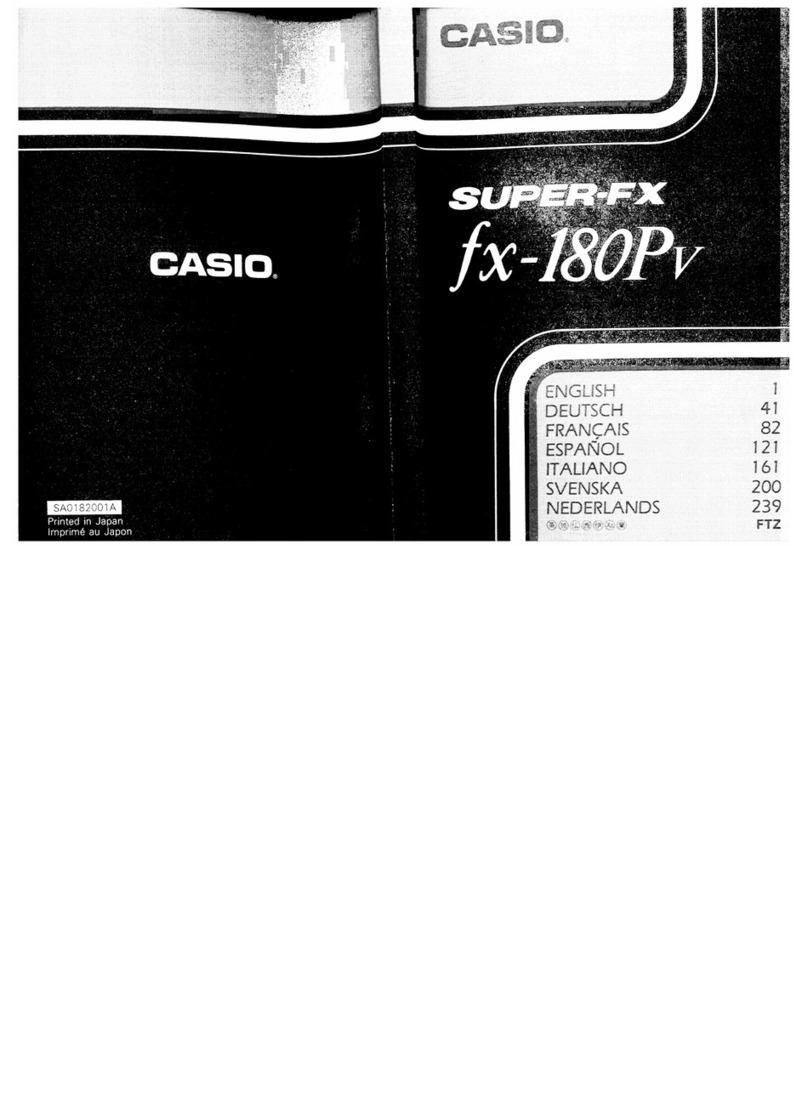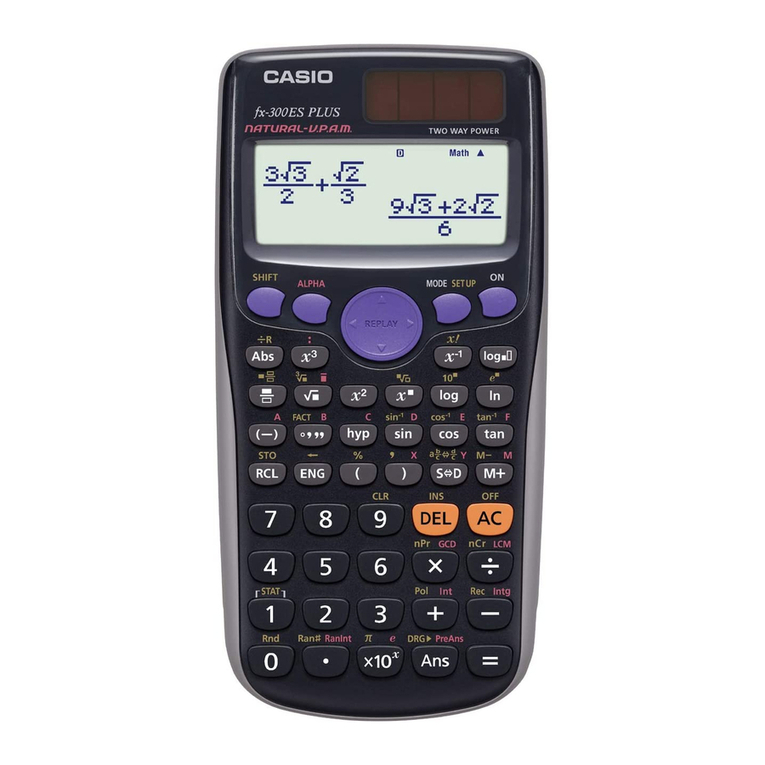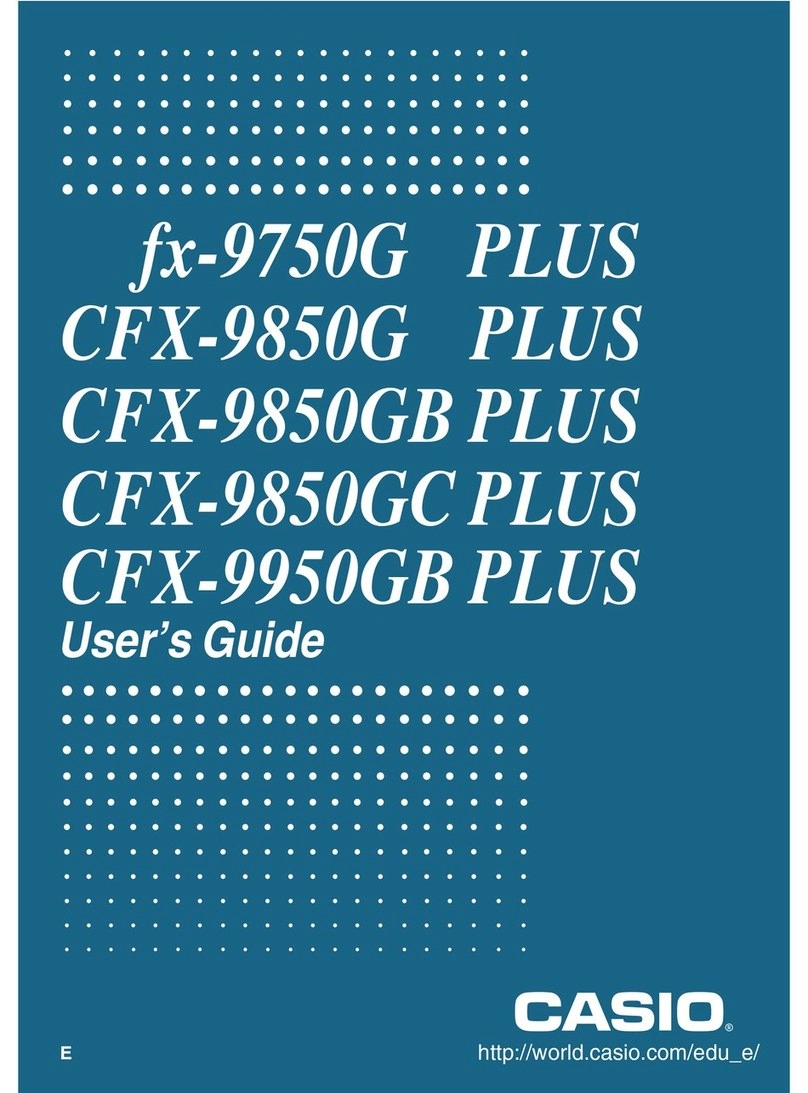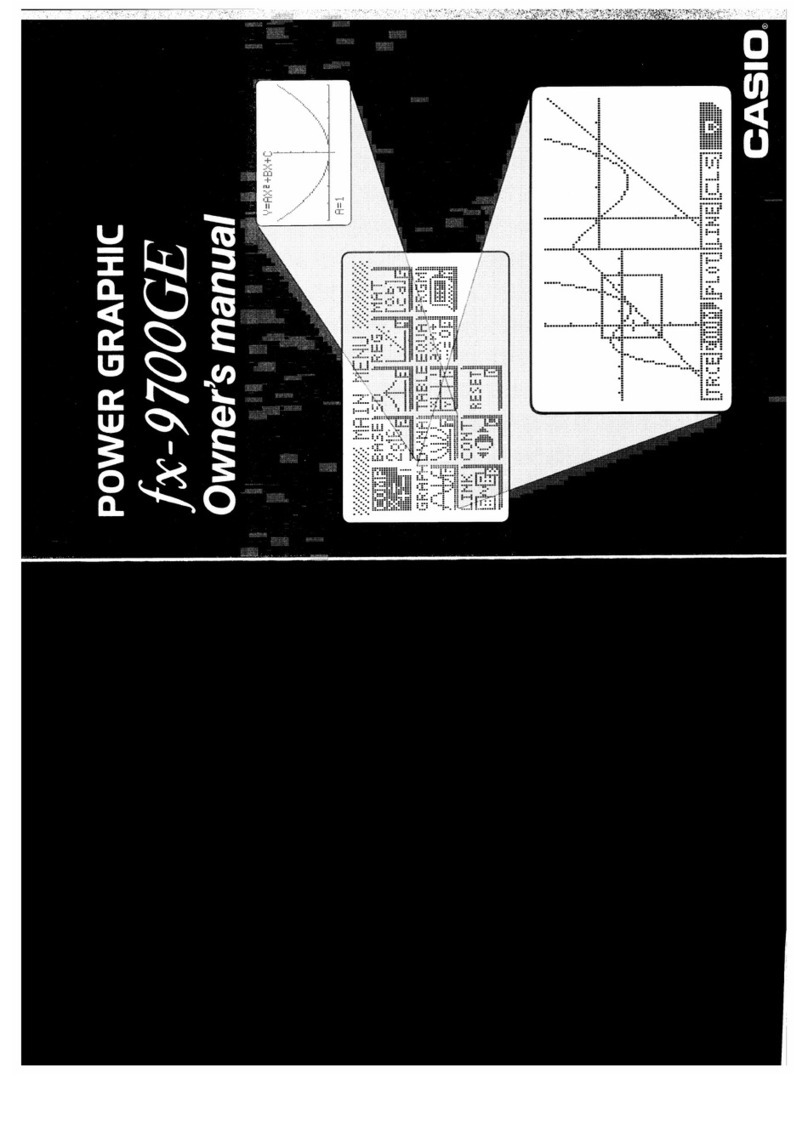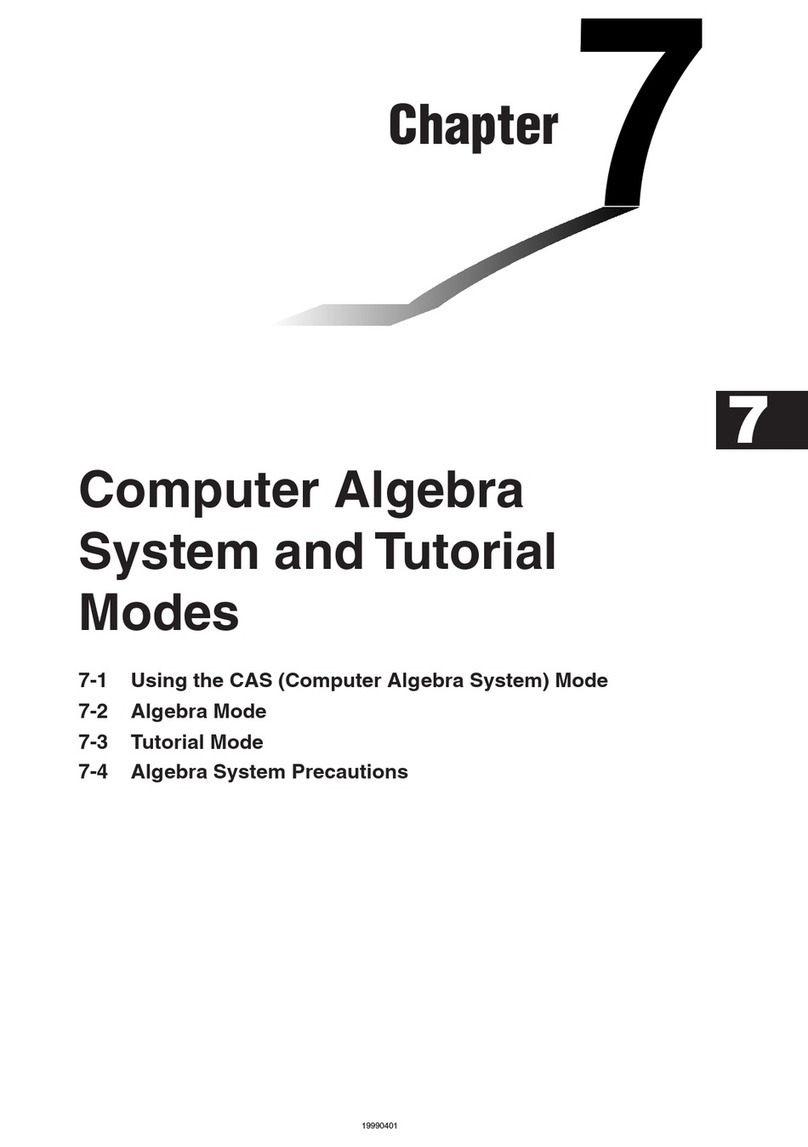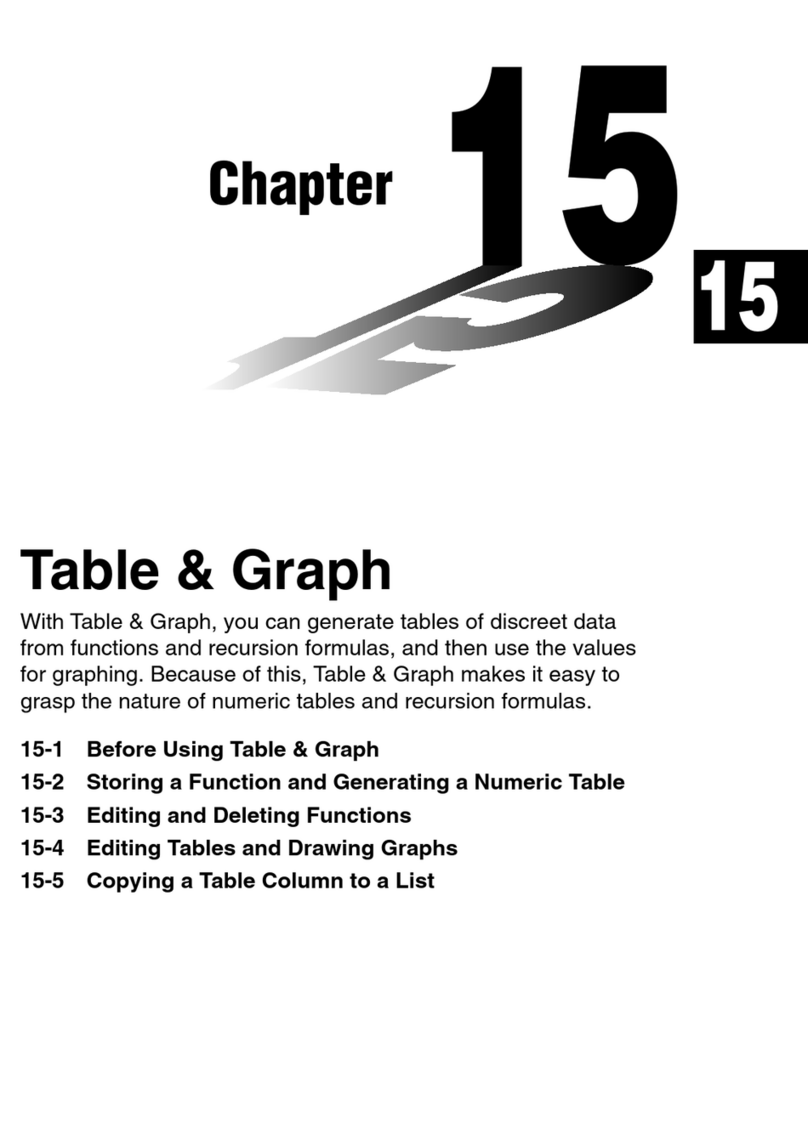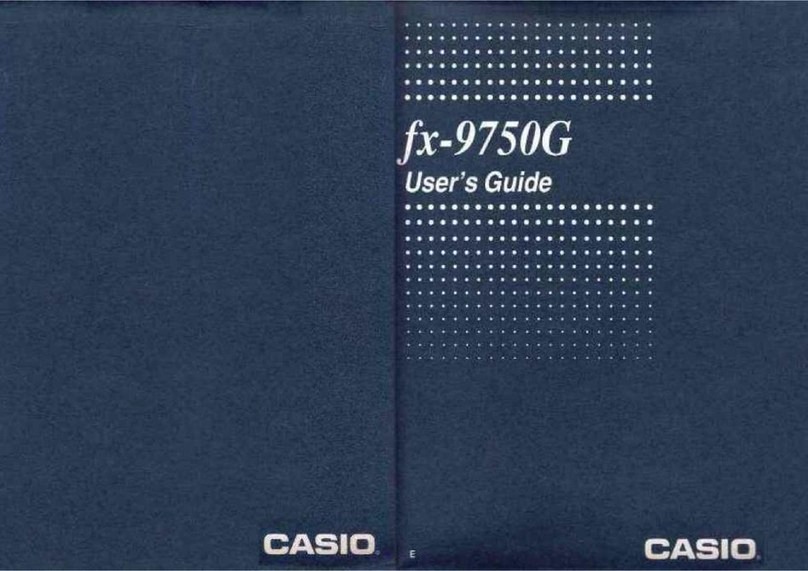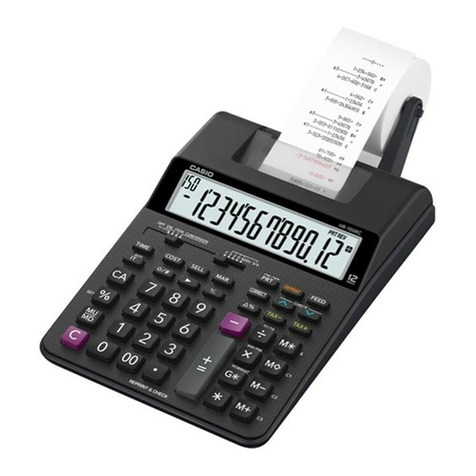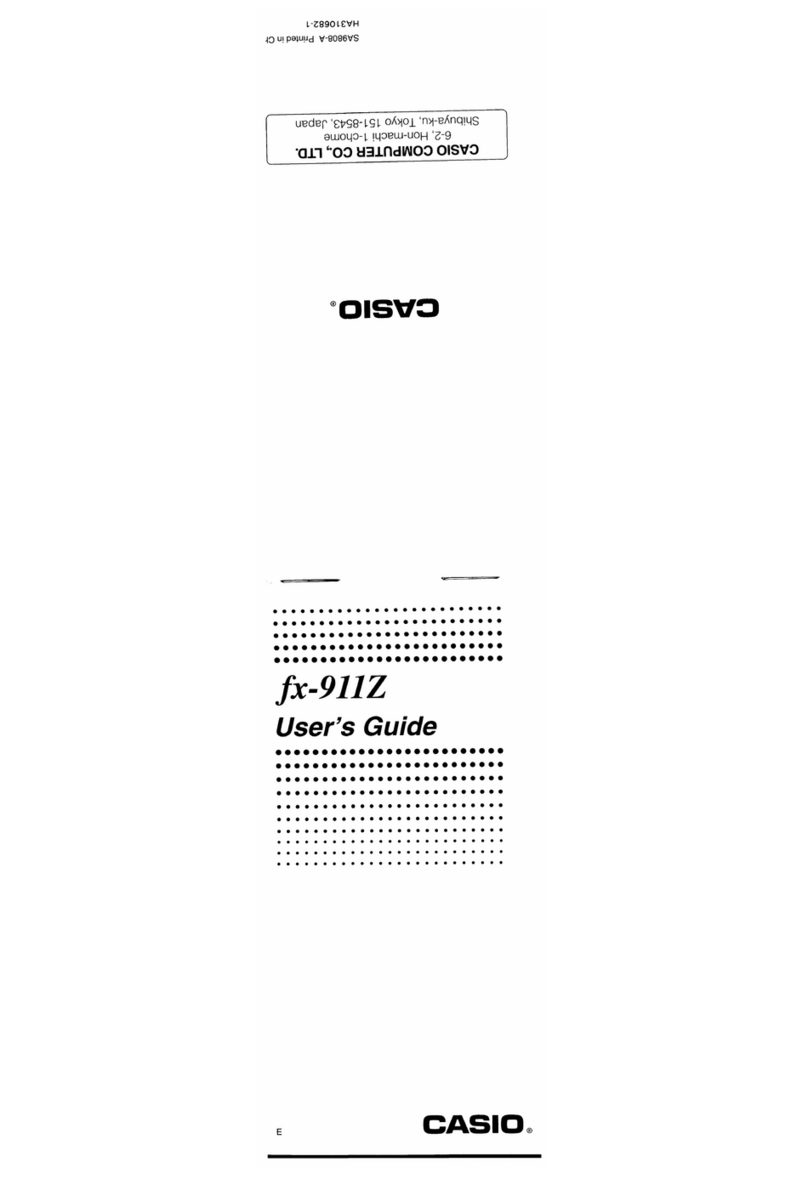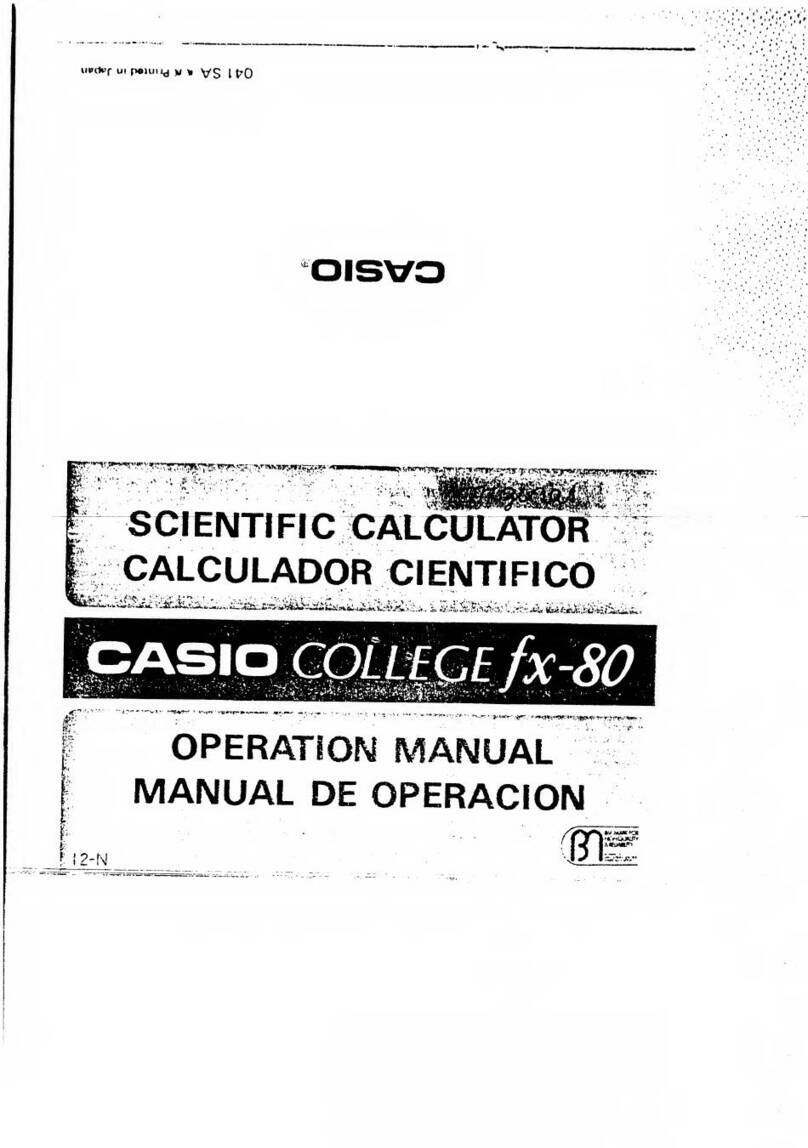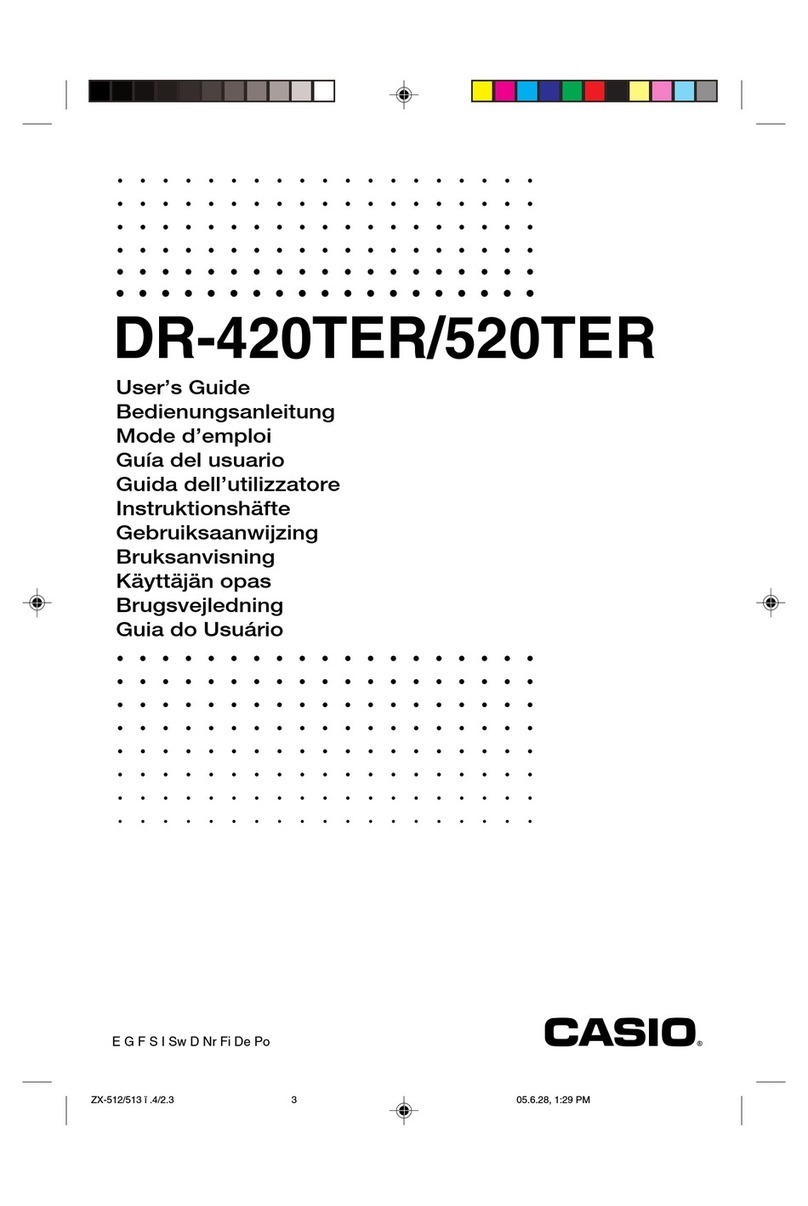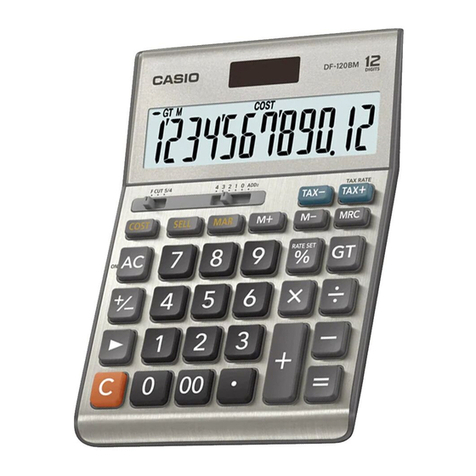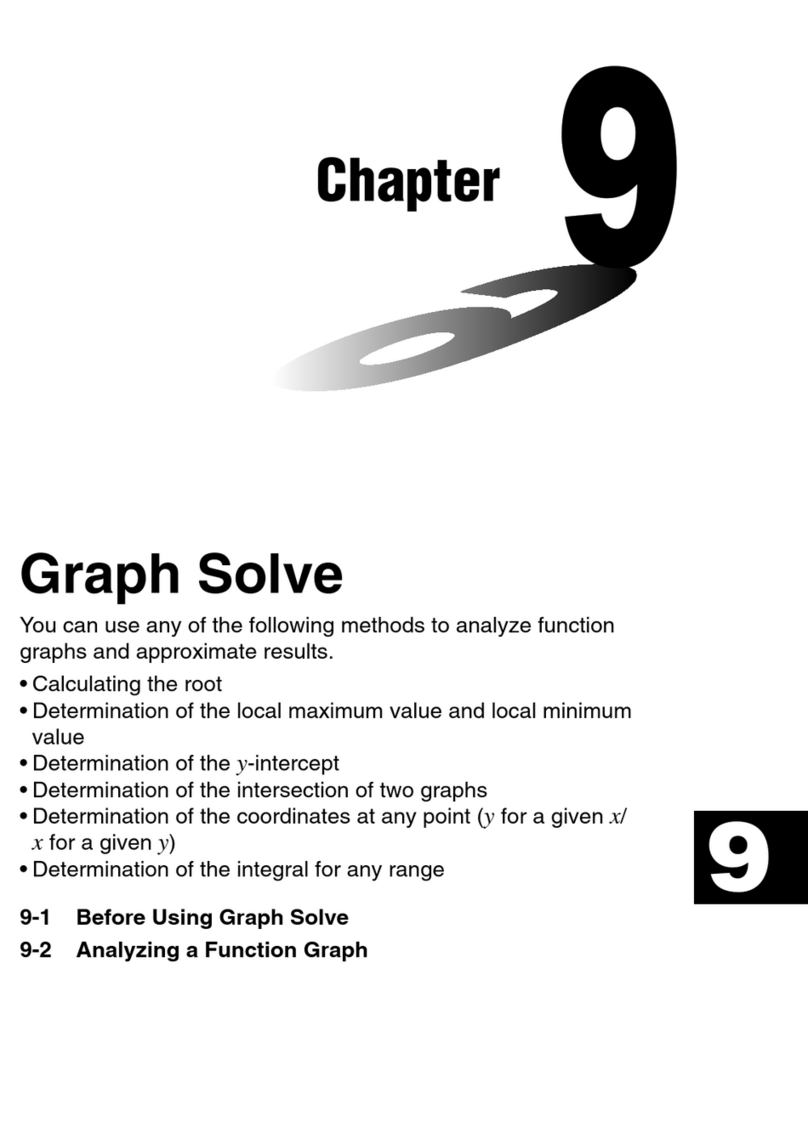3
The following explains the meaning of each icon on the
Prizm main icon menu.
Run•Matrix
This icon menu is used for general
computations, including binary, octal,
decimal, and hexadecimal functions
and matrices.
Stati tic
This icon menu is used to perform
single-variable (standard deviation)
and paired variable (regression)
statistical calculations, to perform
tests, to analyze data and to draw
statistical graphs.
eActivity
eActivity lets you input text, math
expressions, and other data in a
notebook-like interface. Use this
mode when you want to store text,
formulas, or built-in application
data in a file.
Spread heet
This icon menu is used for creating
spreadsheets.
Graph
This icon menu is used to draw,
store and calculate information of
functions.
Dynamic Graph
This icon menu is used to draw
multiple versions of a graph by
changing the values in a function.
Table
This icon menu is used to store
functions, to generate a numeric
table of different solutions as the
values assigned to variables in a
function change, and to draw graphs.
Recur ion Graph
This icon menu is used to store
recursion formulas, to generate a
numeric table of different solutions
as the values assigned to the
variables in a function change, and
to draw graphs.
Conic Graph
This icon menu is used to graph
parabolas, circles, ellipses, and
hyperbolas. You can input a
rectangular or polar coordinate
function or a parametric function
for graphing.
Equation
This icon menu is used to solve
linear e uations with two through six
unknowns, and high-order e uations
from 2nd to 6th degree.
Program
This icon menu is used to store
programs in the program area and
to run programs.
Financial
This icon menu is used to perform
financial calculations and to draw
cash flow and other types of graphs.
Data Analyzer Link
This icon menu is used to control
the optionally available EA-200 Data
Analyzer. For information about this
icon menu, download the E-CON2
manual from http://edu.casio.com.
Link
This icon menu is used to transfer
money contents or back-up data to
another unit or PC.
Memory
This icon is used to manage data
stored in memory.
Sy tem
This icon menu is used to initialize
memory, adjust contrast, reset
memory, and to manage other
system settings.
Geometry
This mode allows you to draw,
analyze and animate geometric
objects.
Picture Plot
This mode allows you to plot points
(that represent coordinates) on
screen and then perform various
analysis of the data collected.
Conver ion
You can perform unit conversions
of length, area, volume, time,
temperature, velocity, mass,
force/weight, pressure, energy/work,
and power.