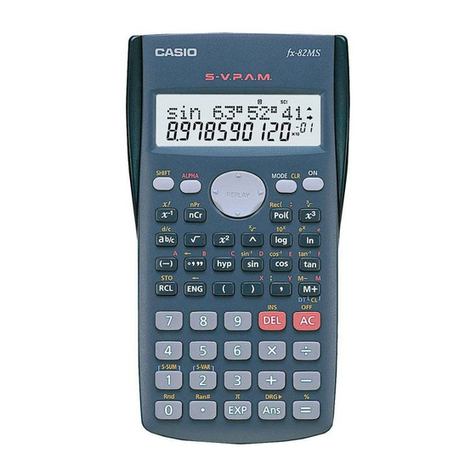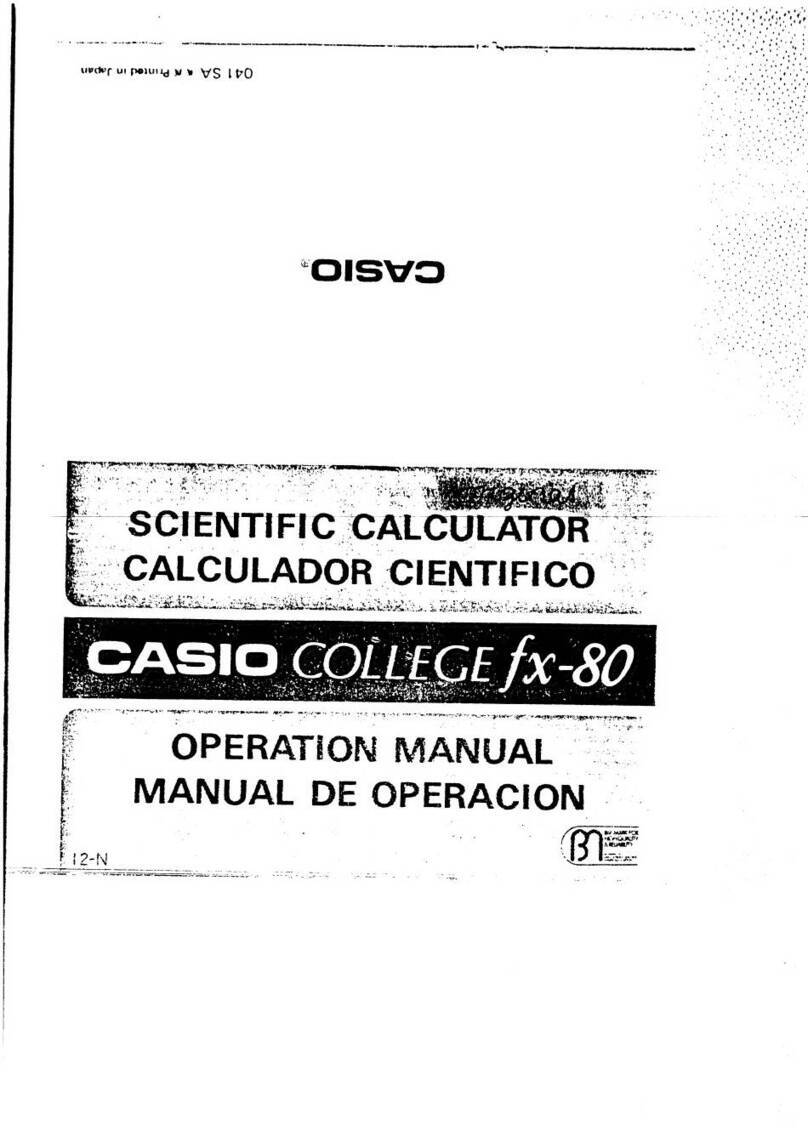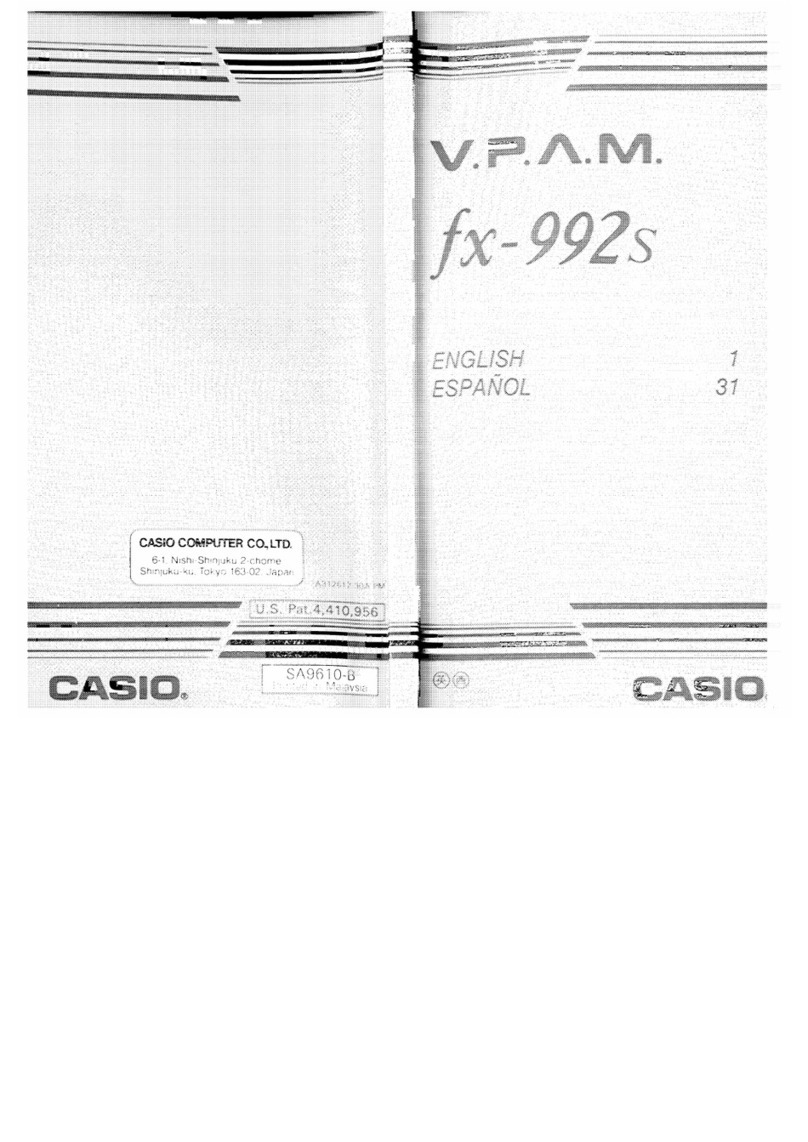Casio FX-9750GII - SOFTWARE VERSION 2-00 User manual
Other Casio Calculator manuals
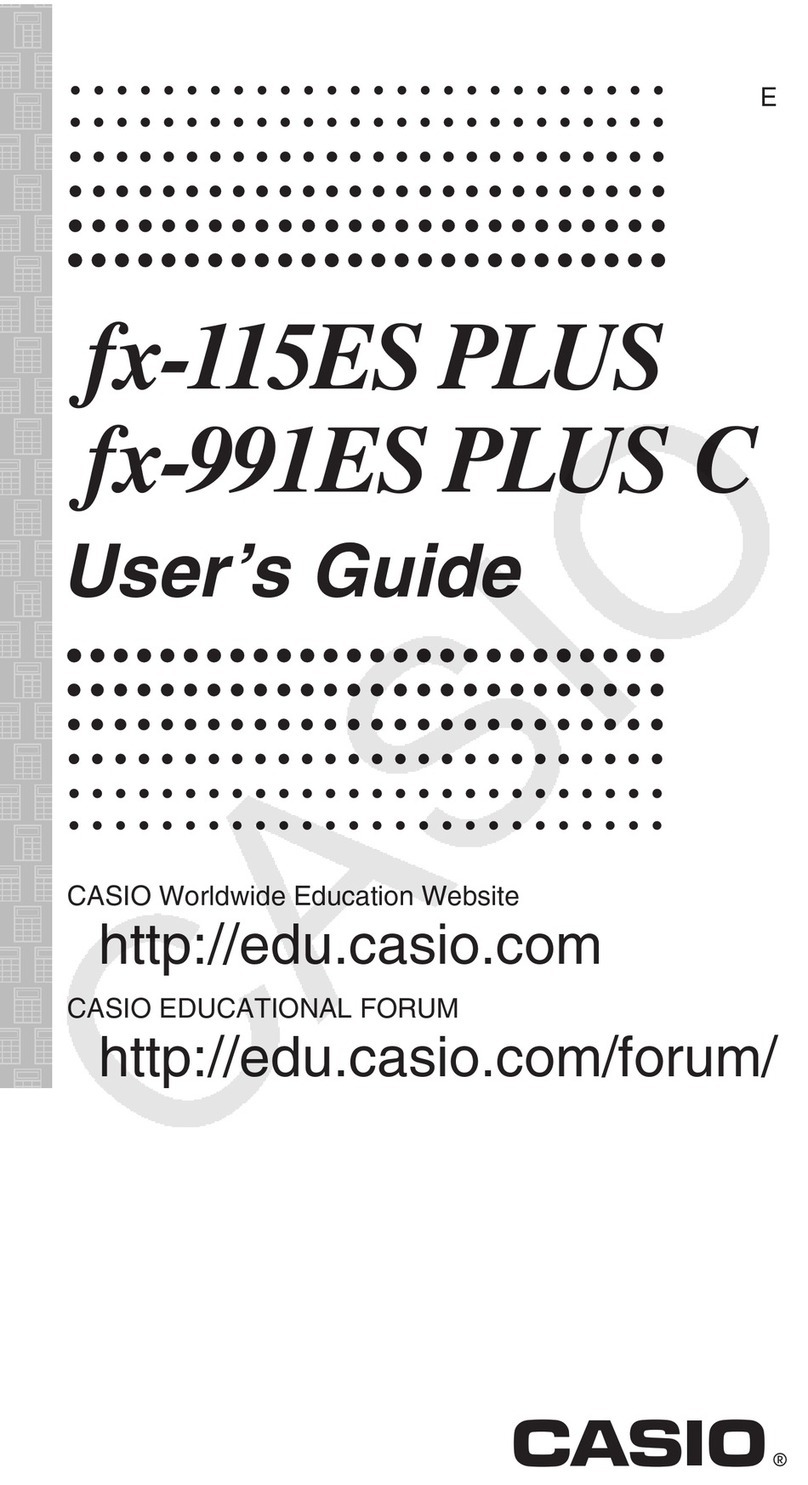
Casio
Casio fx-115ES PLUS User manual

Casio
Casio DR-210HD User manual

Casio
Casio fx-115ES PLUS User manual
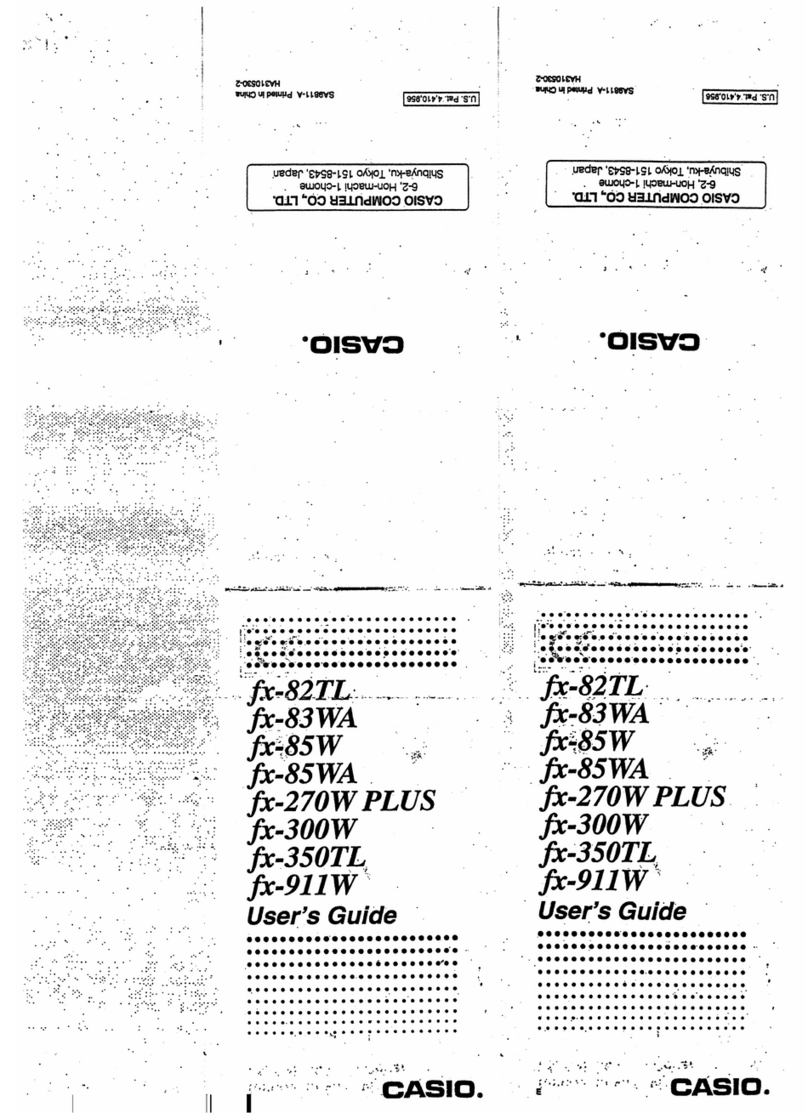
Casio
Casio FX-270W PLUS User manual
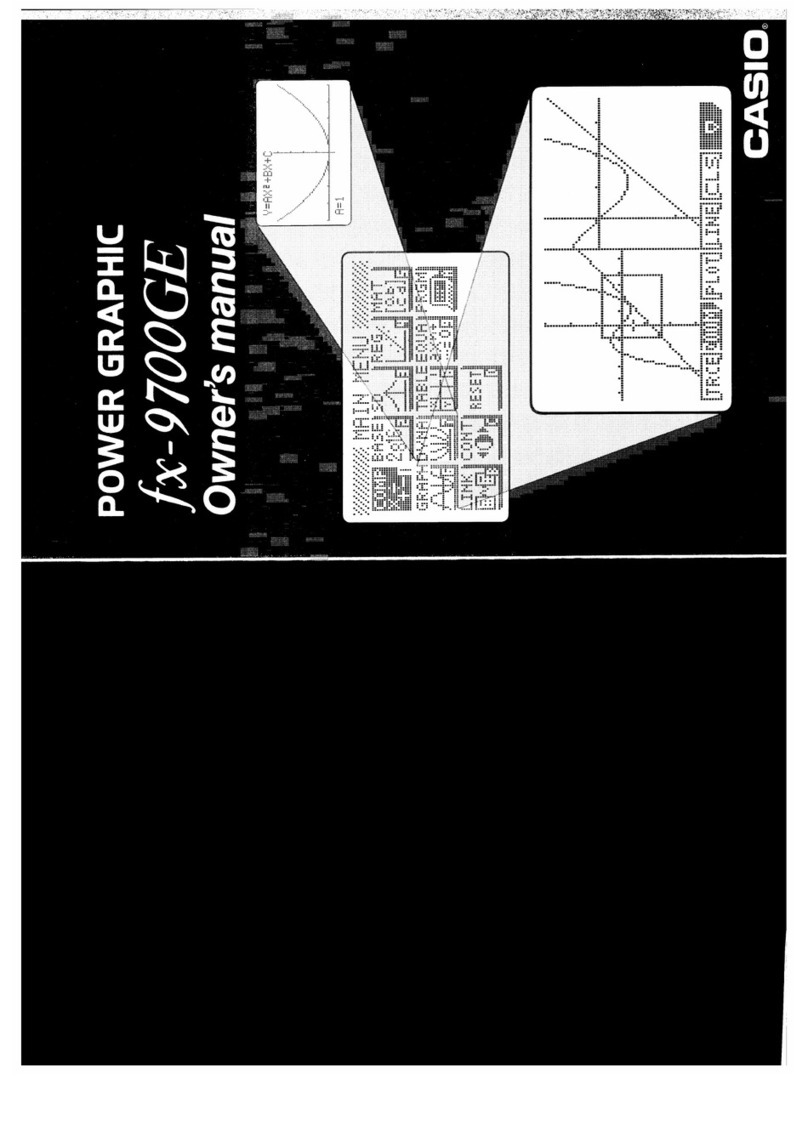
Casio
Casio FX-9700GE User manual
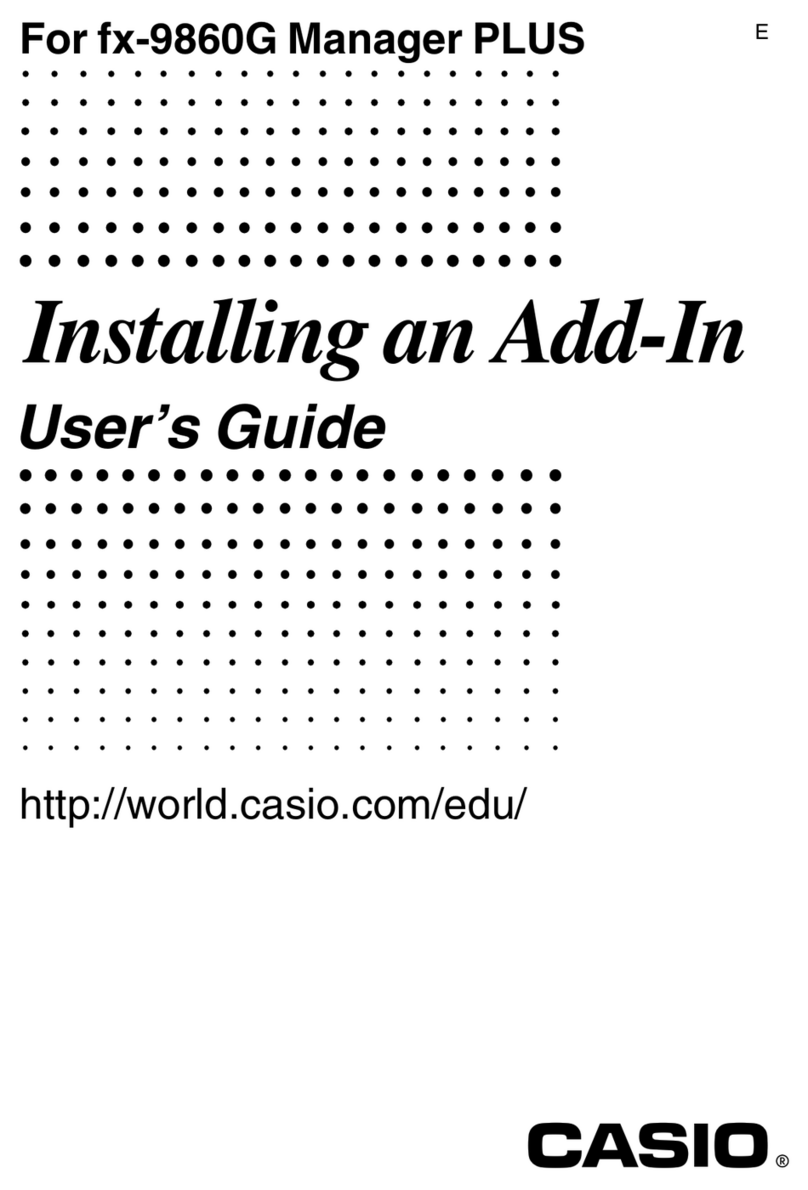
Casio
Casio fx-9860G AU PLUS Quick start guide

Casio
Casio FX-350ES PLUS User manual
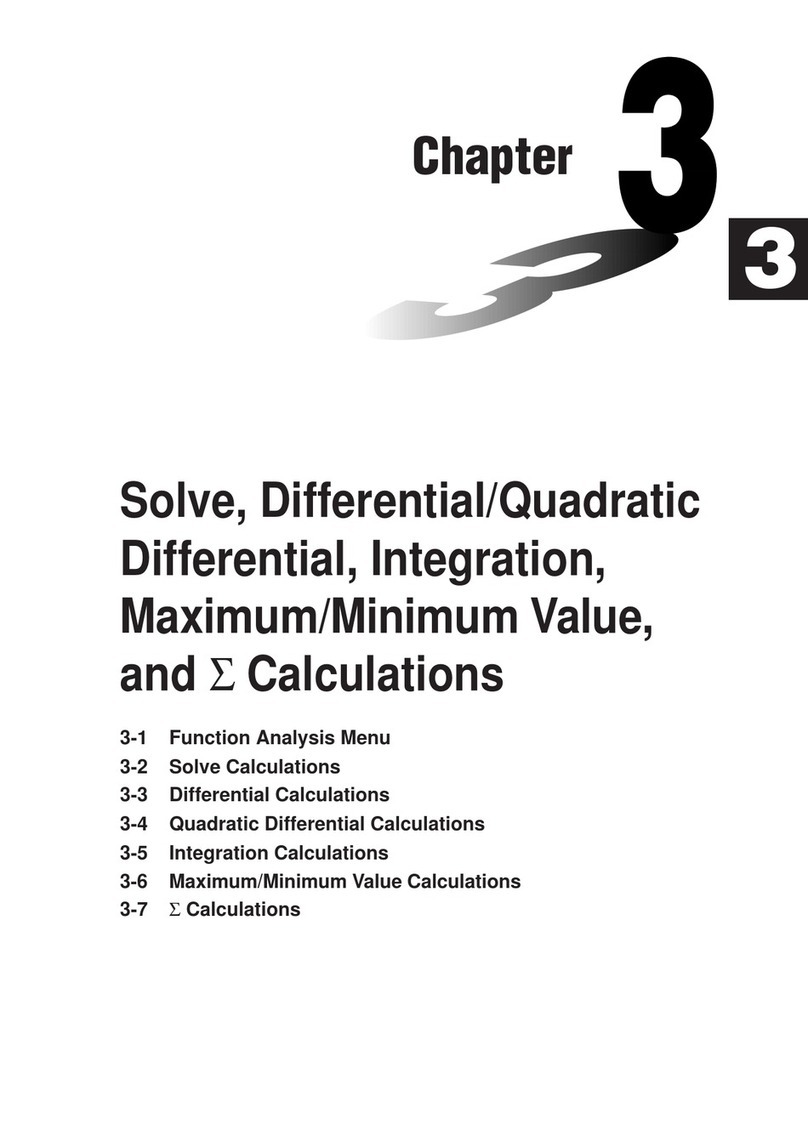
Casio
Casio FX-9750G User manual

Casio
Casio MS-8B User manual

Casio
Casio ClassPad 330 Installation manual
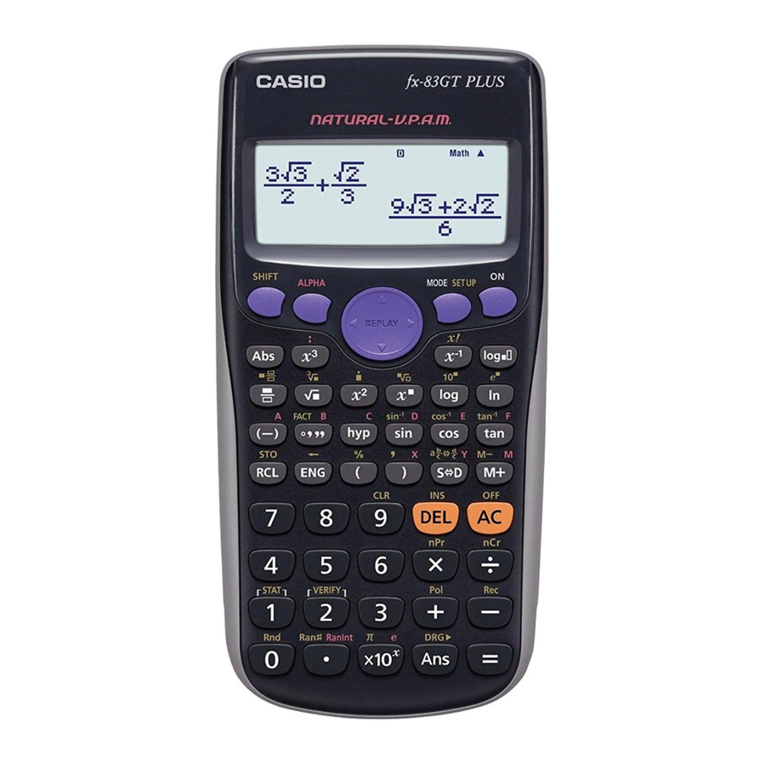
Casio
Casio fx-85GT PLUS User manual

Casio
Casio CLASSPAD II User manual
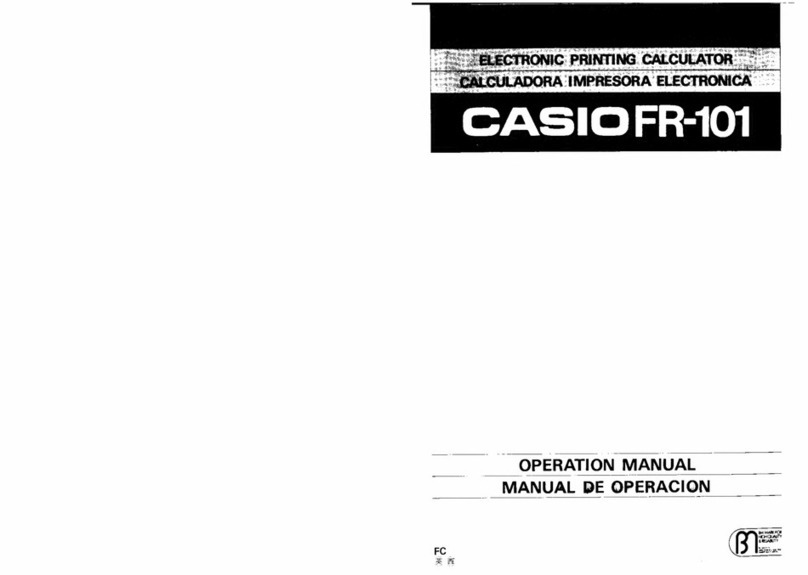
Casio
Casio FR-101 User manual
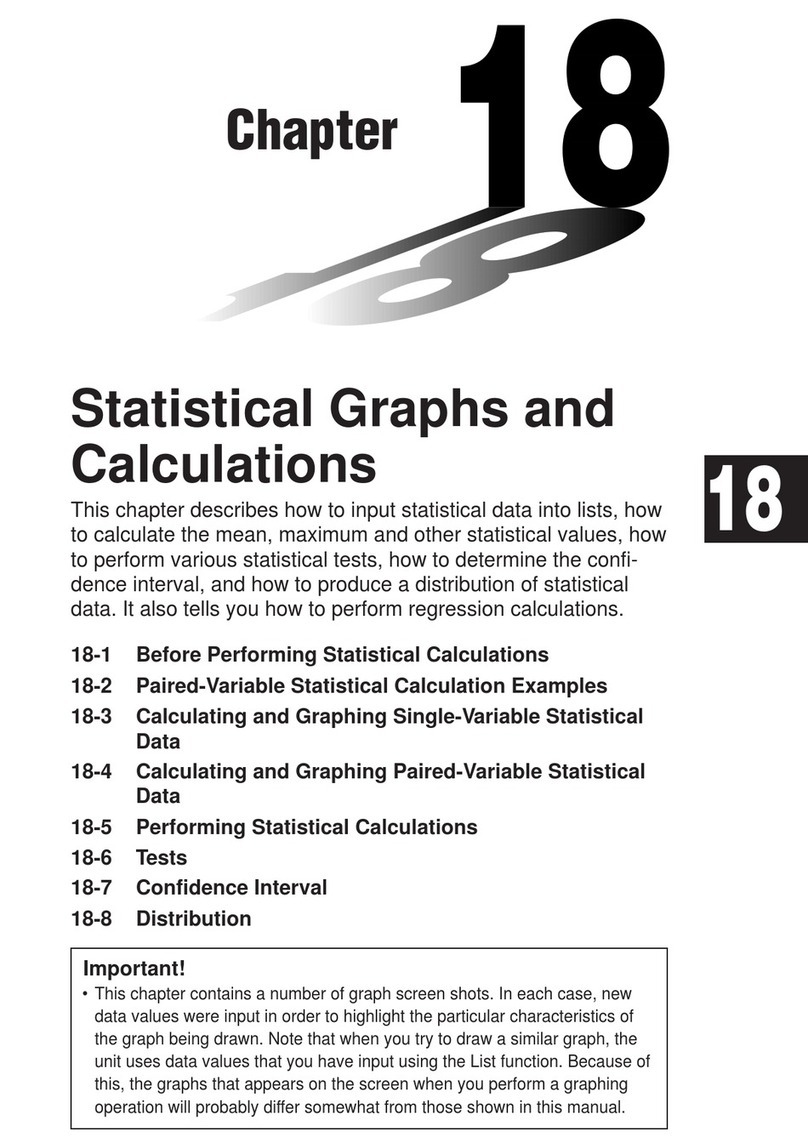
Casio
Casio CFX-9970G User manual

Casio
Casio FX-9860G SD User manual
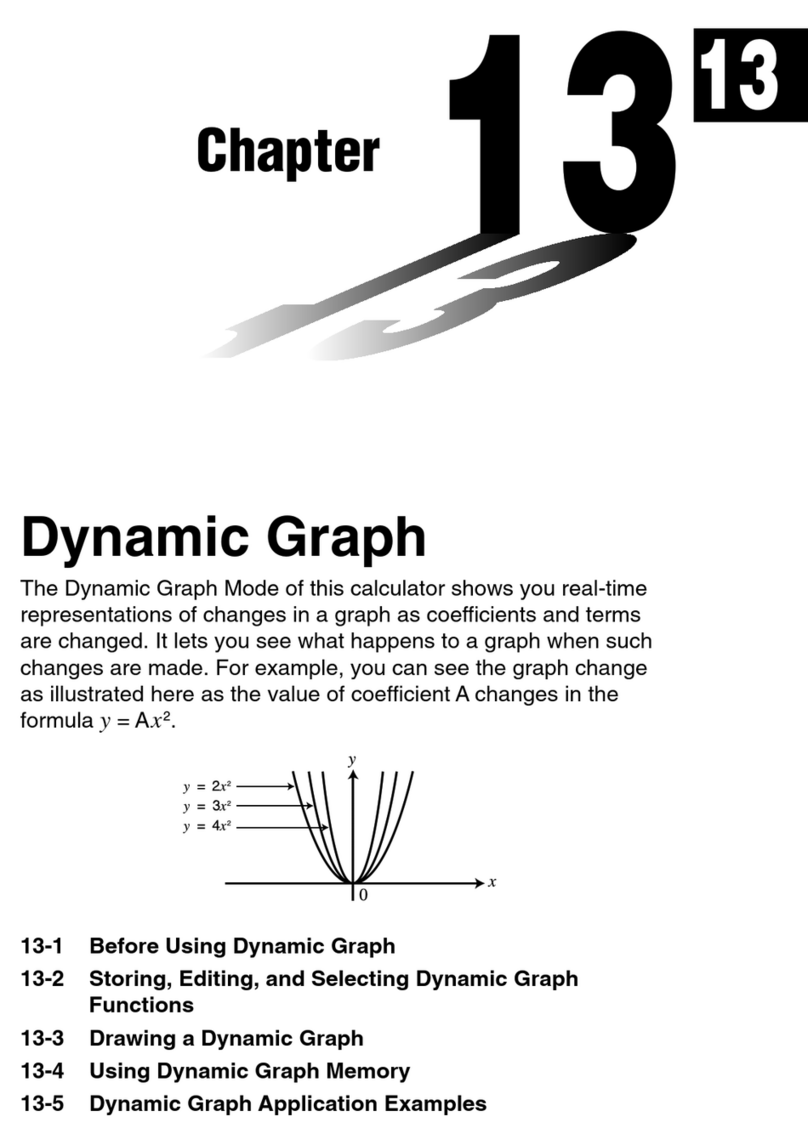
Casio
Casio CFX-9850G PLUS User manual

Casio
Casio ClassPad II fx-CP400+E User manual
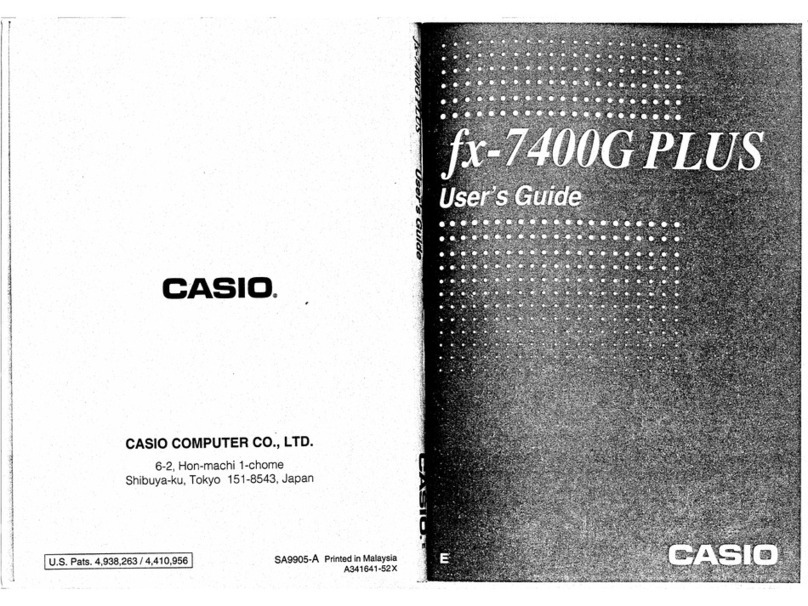
Casio
Casio fx-7400G PLUS User manual

Casio
Casio fx-7400G PLUS Guide
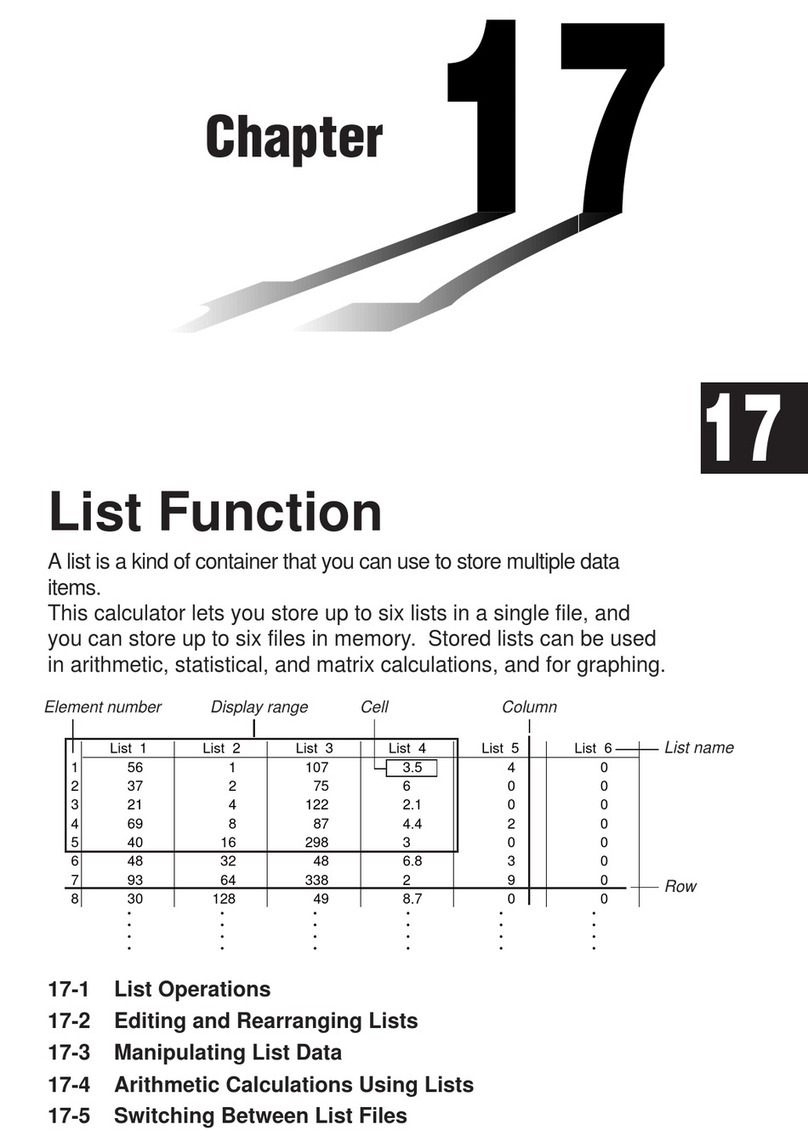
Casio
Casio CFX-9970G Instruction and safety manual
Popular Calculator manuals by other brands

Texas Instruments
Texas Instruments BA II Plus user guide

Kompernass
Kompernass KH 2283 instruction manual

Helwett Packard
Helwett Packard 9100A Operating and programming manual

Calculated Industries
Calculated Industries 3423 user guide

Calculated Industries
Calculated Industries Qualifier Plus IIcx user guide

HP
HP 35s Instruction guide