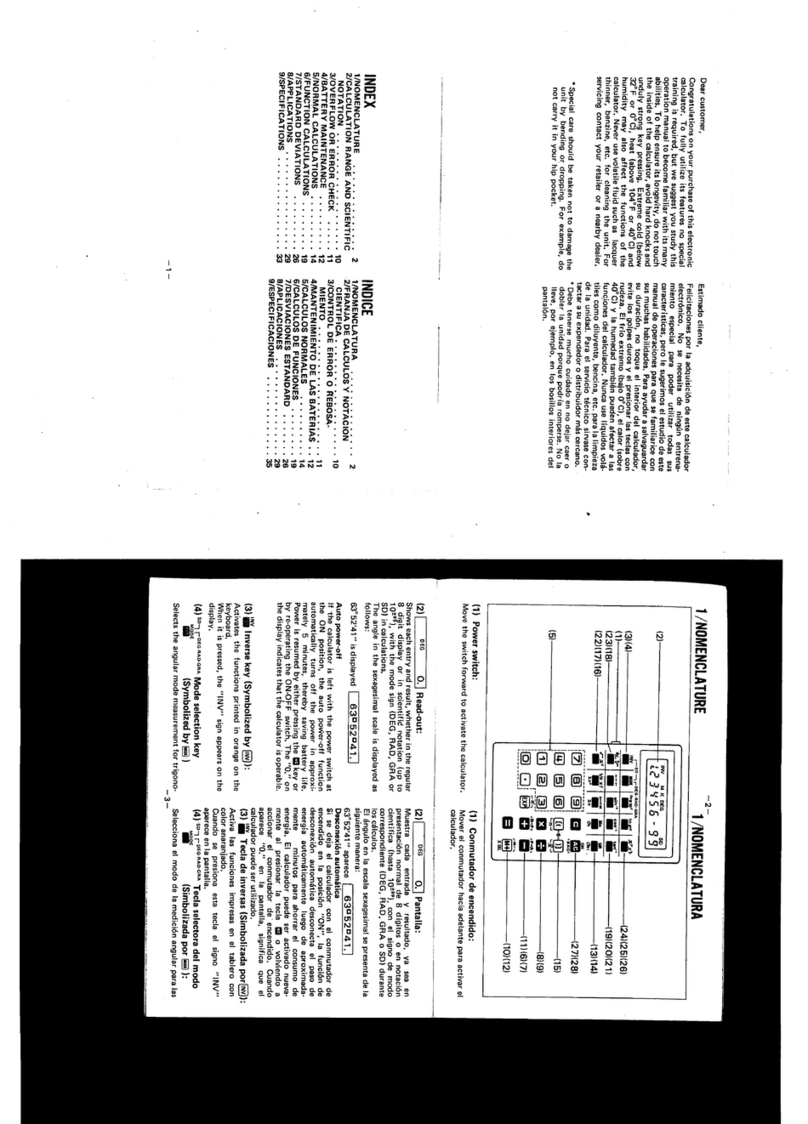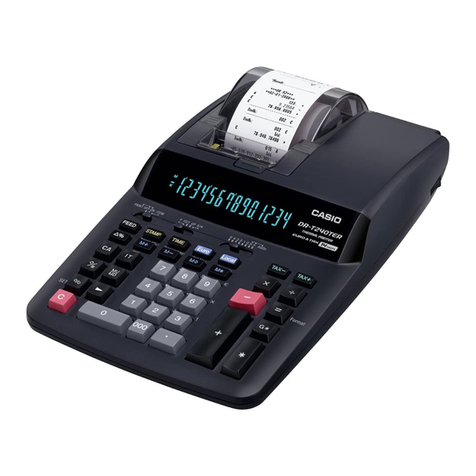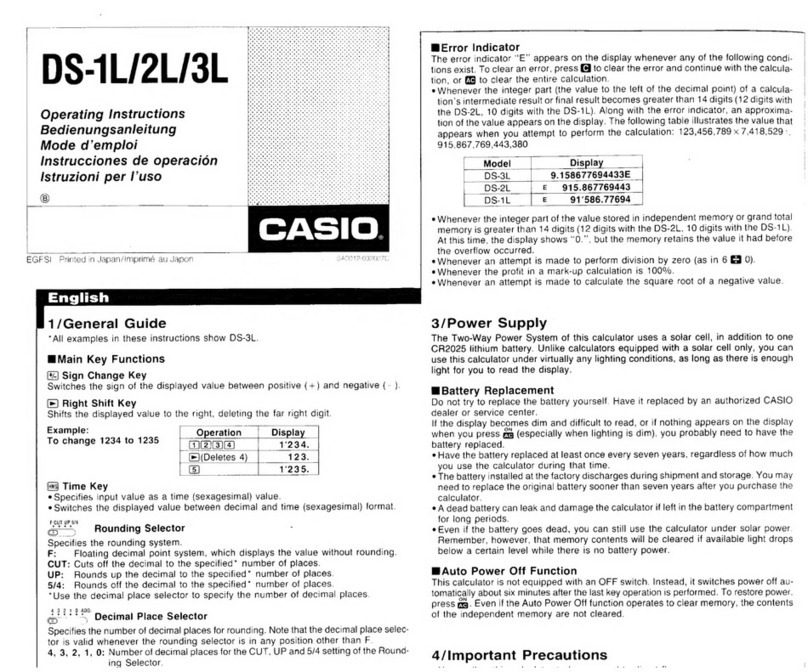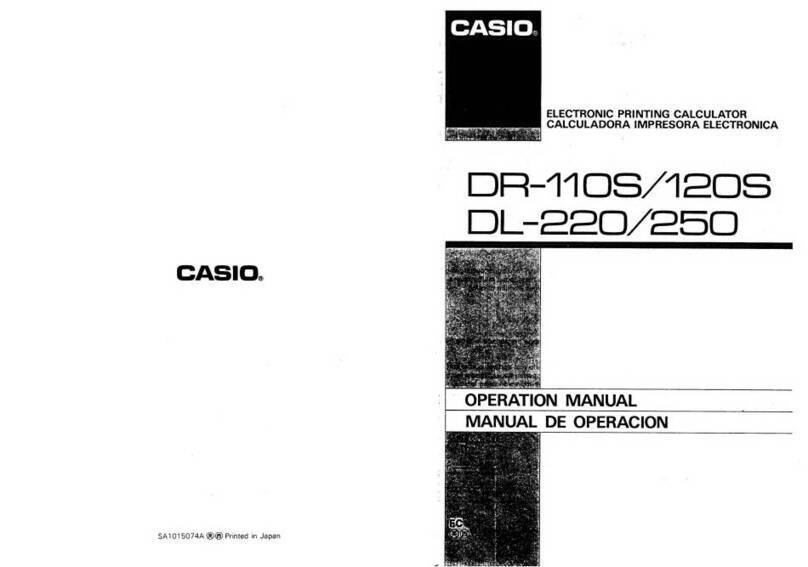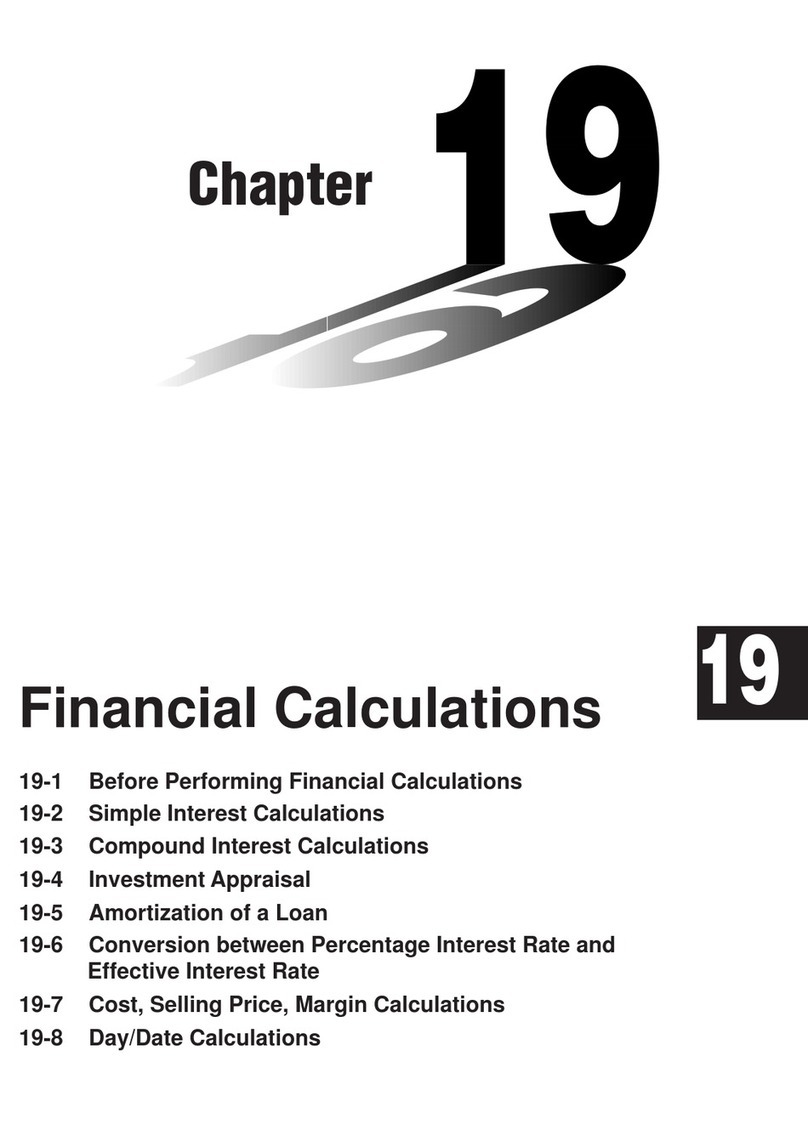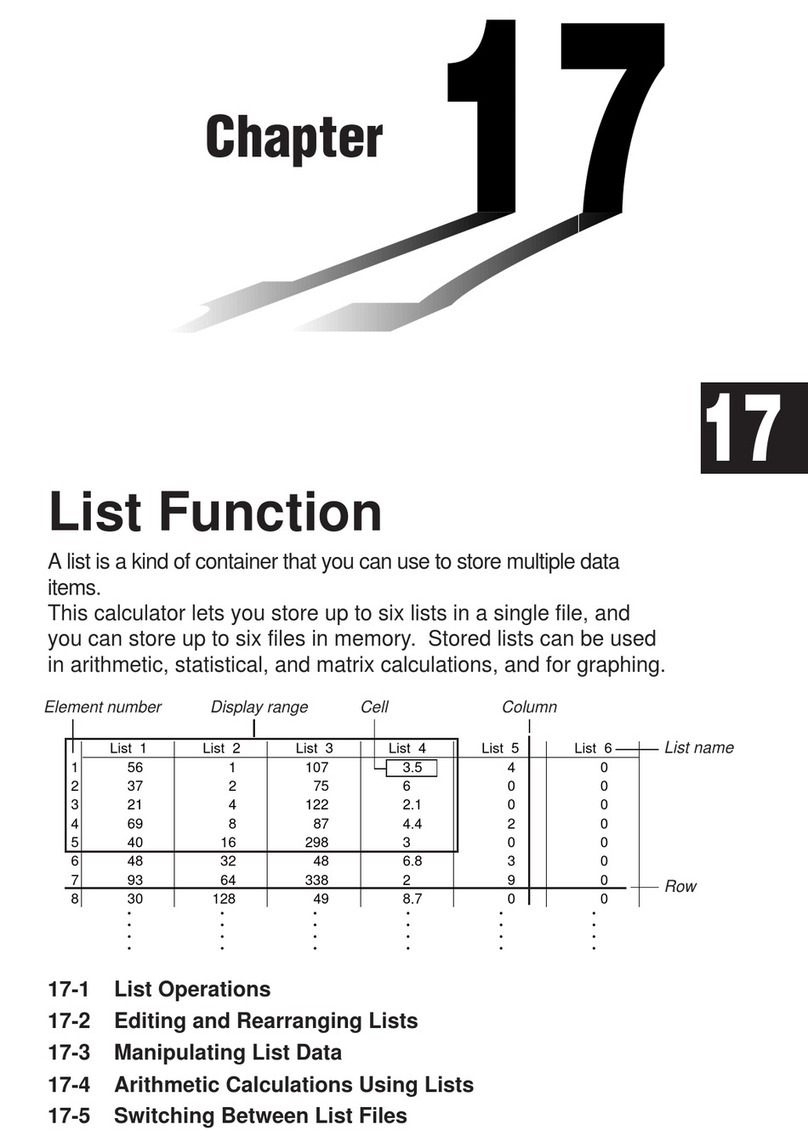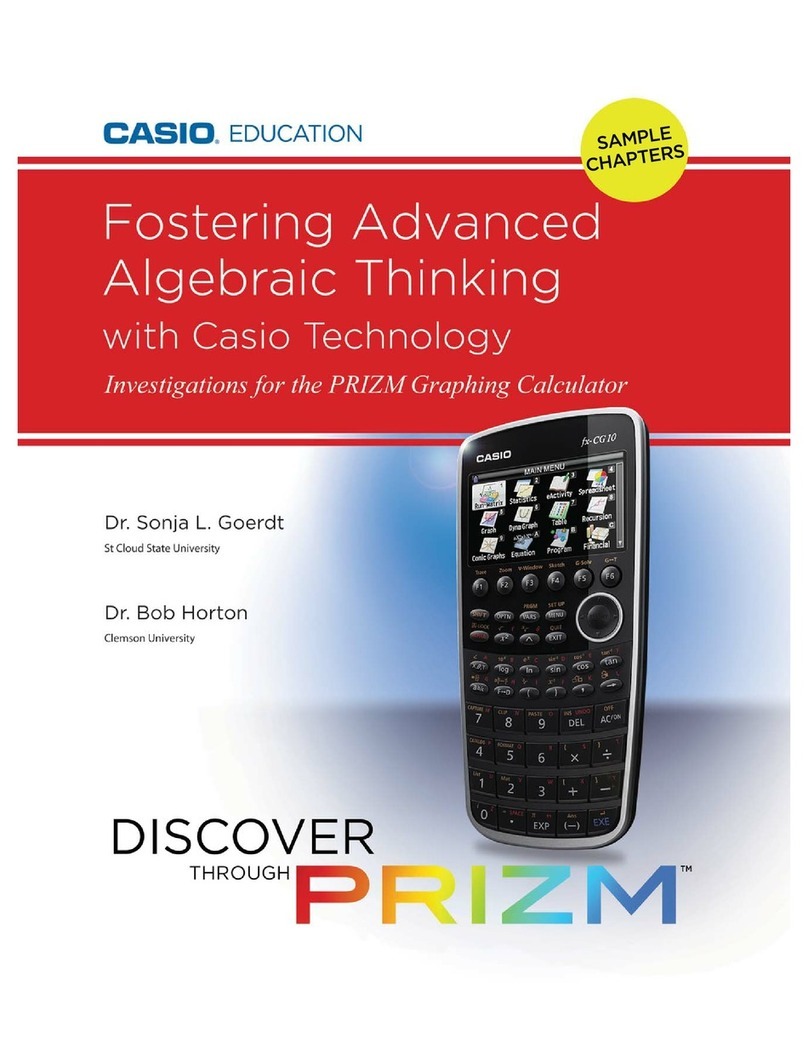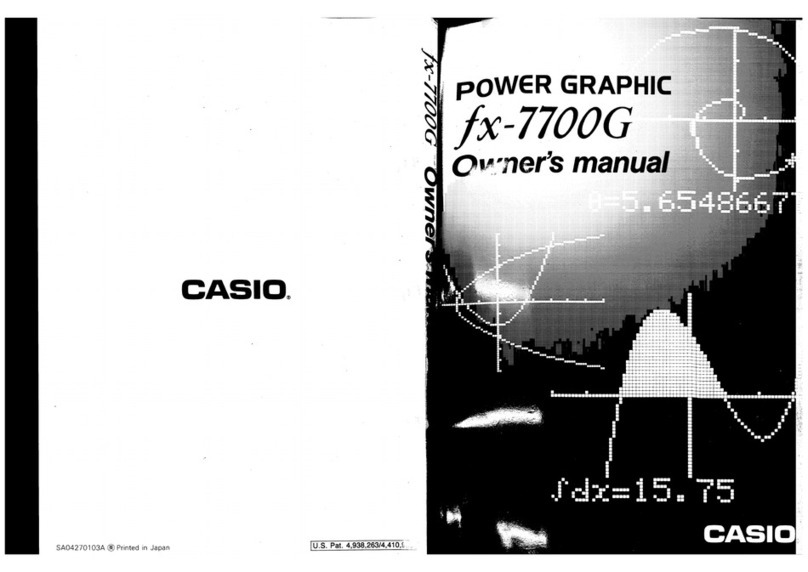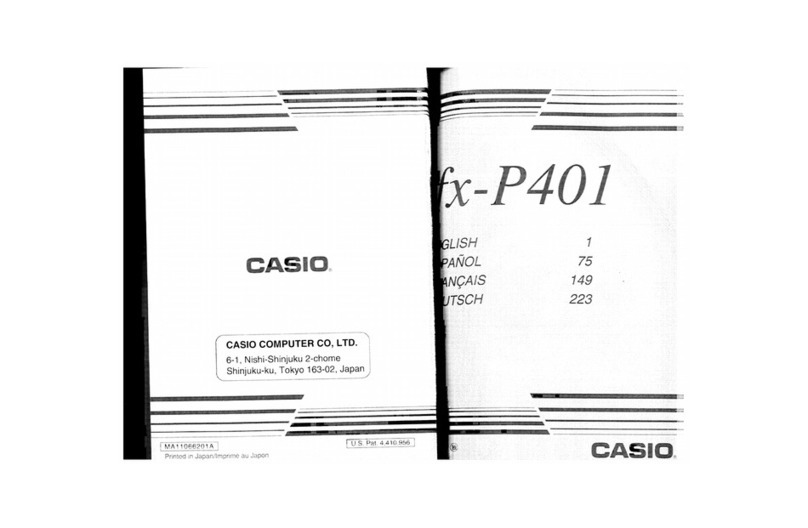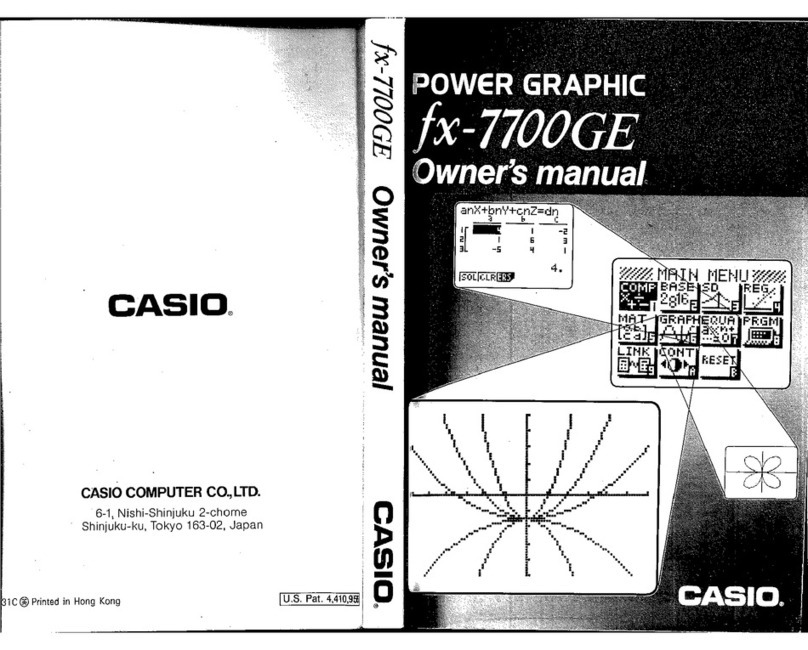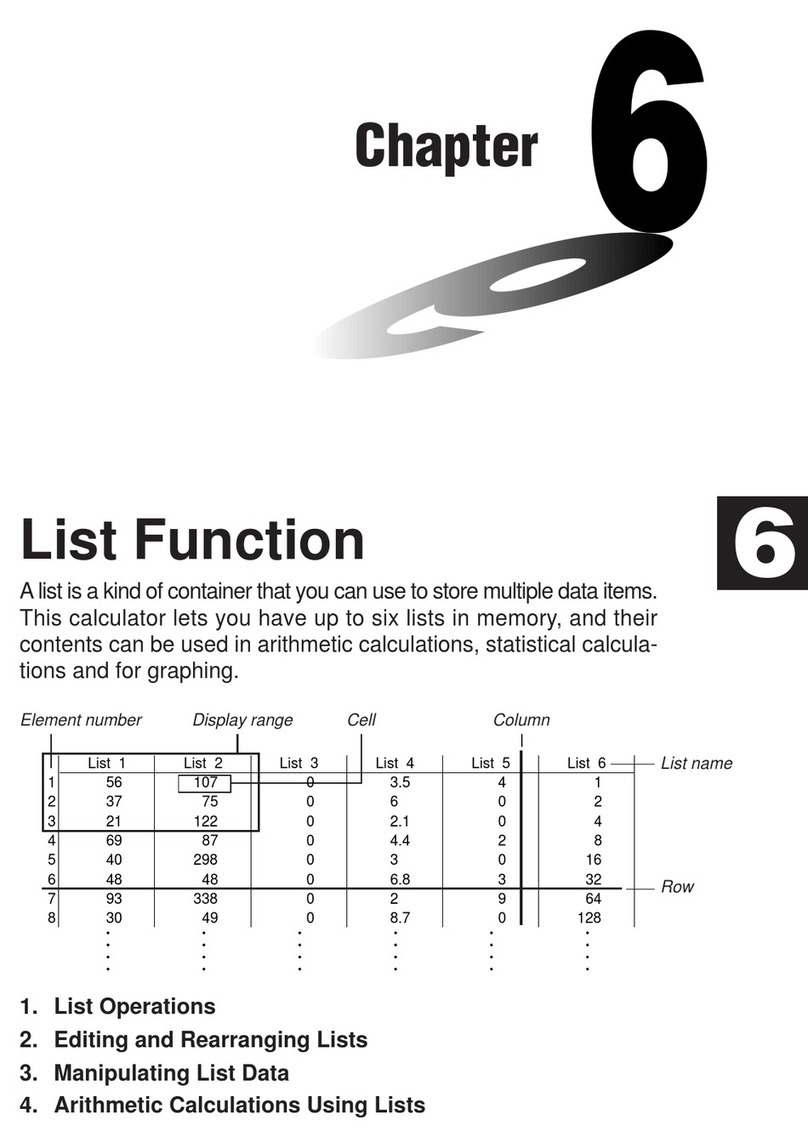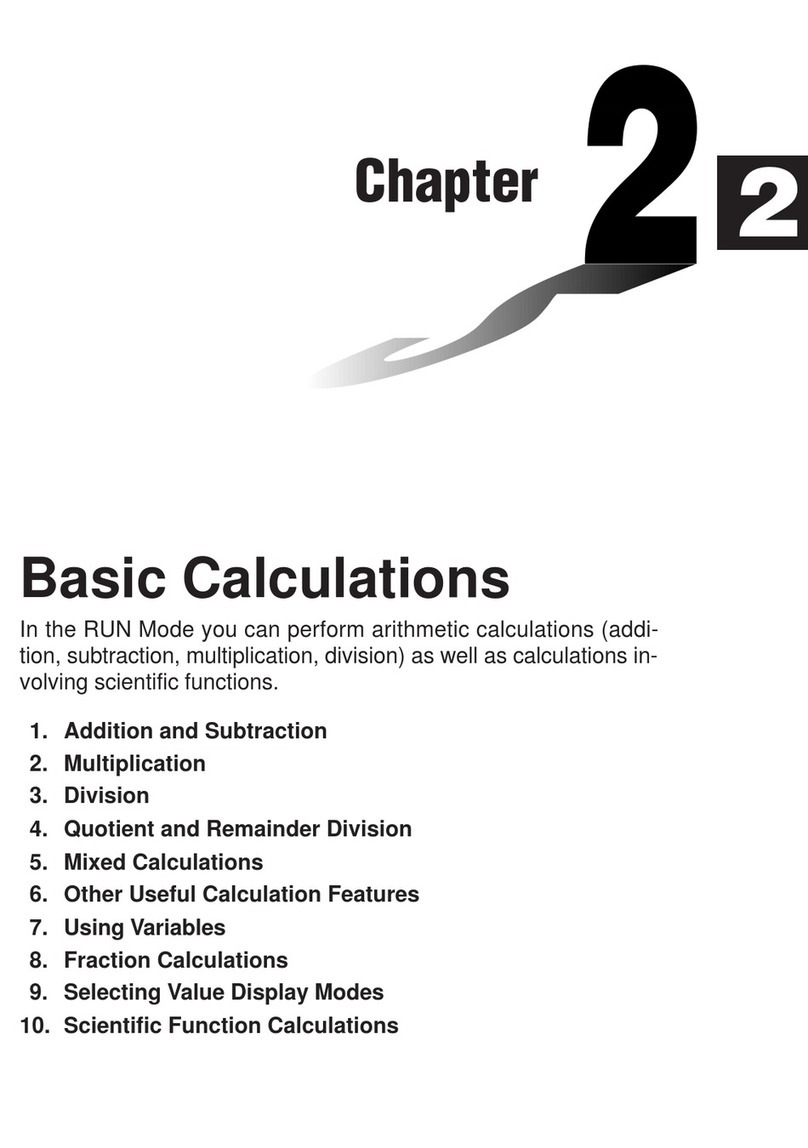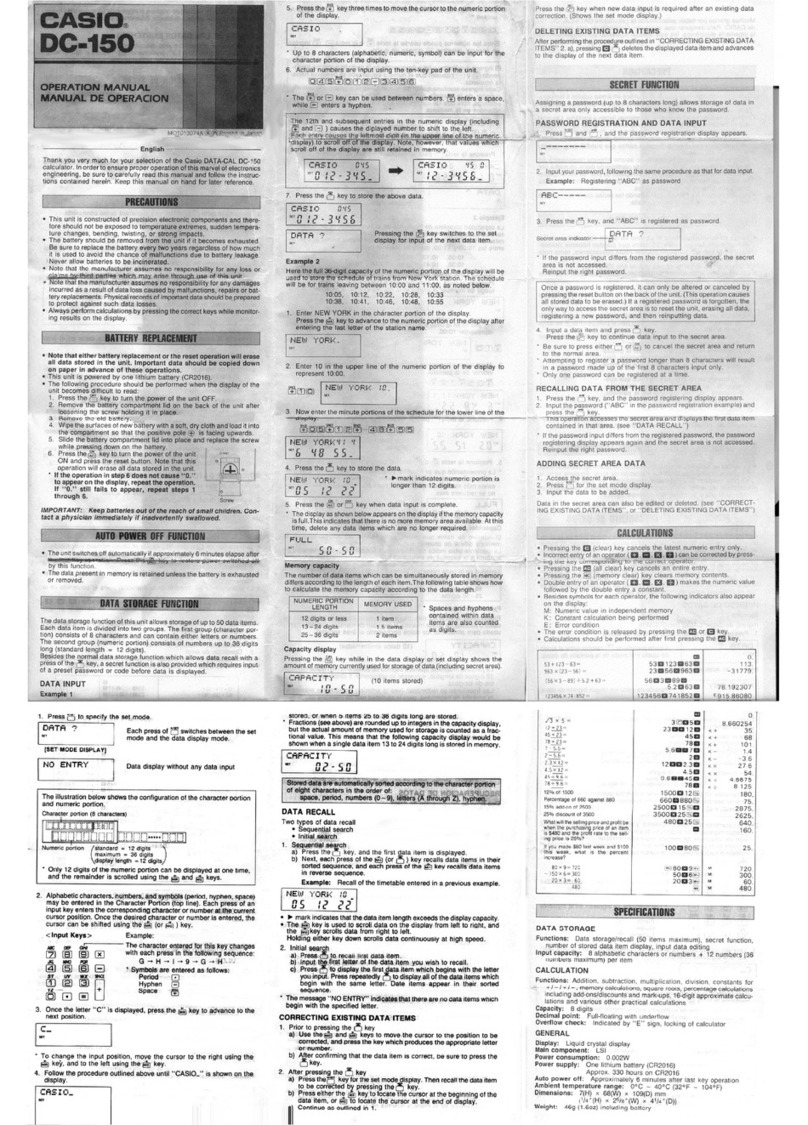E-2
Key Primary Function Combined with Combined
with ?
QUIT
)
Back steps to the previous
screen without making any
changes.
Returns directly to initial screen
of the mode.
DMoves cursor upward. Scrolls
screen. Switches to previous
function in trace mode.
Scrolls one screen up in the
e•ACTor RUN • MAT mode
(Math input/output mode).
AMoves cursor downward.
Scrolls screen. Switches to
next function in trace mode.
Scrolls one screen down in the
e•ACTor RUN • MAT mode
(Math input/output mode).
BMoves cursor to left. Scrolls
screen. Press after Uto
display calculation from end.
Makes contrast lighter.
C
Moves cursor to right. Scrolls
screen. Press after Uto
display calculation from
beginning.
Makes contrast darker.
A
TAllows input of variable X, Ƨ,
and T.
Enters the operator () for
complex number polar format
input (page 2-30).
Enters
letter A.
10xB
J
Press before entering value
to calculate common logalithm
(page 2-14).
Press before entering exponent
value of 10.
Enters
letter B.
exC
(Press before entering value
to calculate natural logarithm.
Press before entering exponent
value of e.
Enters
letter C.
sin–1 D
QPress before entering value
to calculate sine (page 2-13).
Press before entering value to
calculate inverse sine (page
2-13).
Enters
letter D.
cos–1 E
A
Press before entering value
to calculate cosine (page
2-13).
Press before entering value to
calculate inverse cosine.
Enters
letter E.
tan–1 F
RPress before entering value
to calculate tangent.
Press before entering value to
calculate inverse tangent.
Enters
letter F.
G
6
Linear input/output mode:
Press between entering
fraction values (page 2-19).
Math input/output mode:
Enters an improper fraction
() in natural input format
(pages 1-12 and 1-18).
Inputs a mixed fraction (page
1-11). (Enabled only for the
Math input/output mode.)
Enters
letter G.
H
Converts a fraction to a
decimal value or a decimal
value to a fraction (pages
1-19 and 2-19).
Converts between an improper
fraction and mixed fraction
(page 2-19).
Enters
letter H.
Key Primary Function Combined with Combined
with ?
3I
Enters open parenthesis in
formula (page 2-1).
Press before entering value to
calculate cube root.
Enters
letter I.
x–1 J
Enters close parenthesis in
formula (page 2-1).
Press after entering value to
calculate reciprocal.
Enters
letter J.
K
Enters comma.
Transitions from an application
launched from an eActivity to
another application (page 10-11).
(Enabled only in an eActivity.)
Enters
letter K.
L
?
Assigns value to an Alpha
memory name (page 2-6).
Toggles between an eActivity
and the screen of an application
launched from the eActivity
(page 10-9). (Enabled only in
an eActivity.)
Enters
letter L.
CAPTURE M
FEnters number 7. Captures the current screen to
Capture memory (page 1-30).
Enters
letter M.
CLIP N
GEnters number 8.
Changes the shape of the
cursor to indicate that the
clipboard function is enabled
(page 1-8).
Enters
letter N.
PASTE O
HEnters number 9. Pastes the character string that
is on the clipboard (page 1-9).
Enters
letter O.
INS UNDO
#
Insert mode:
Backspace function.
Overwrite mode:
Deletes the character at the
cursor position.
(See page 1-6.)
Linear input/output mode:
Toggles between the insert
mode and overwrite mode
(page 1-6).
Math input/output mode:
With natural input, inserts
a function into an existing
expression (page 1-15).
Performs
UNDO
operation
(page
1-16).
OFF
MTurns power on. Clears the
display. Turns power off.
CATALOG P
CEnters number 4. Displays the catalog function
list (page 1-9).
Enters
letter P.
Q
DEnters number 5. Enters
letter Q.
R
EEnters number 6. Enters
letter R.
{S
Multiplication function (page
2-1). Enters open curly bracket. Enters
letter S.
}T
Division function (page 2-1). Enters close curly bracket. Enters
letter T.