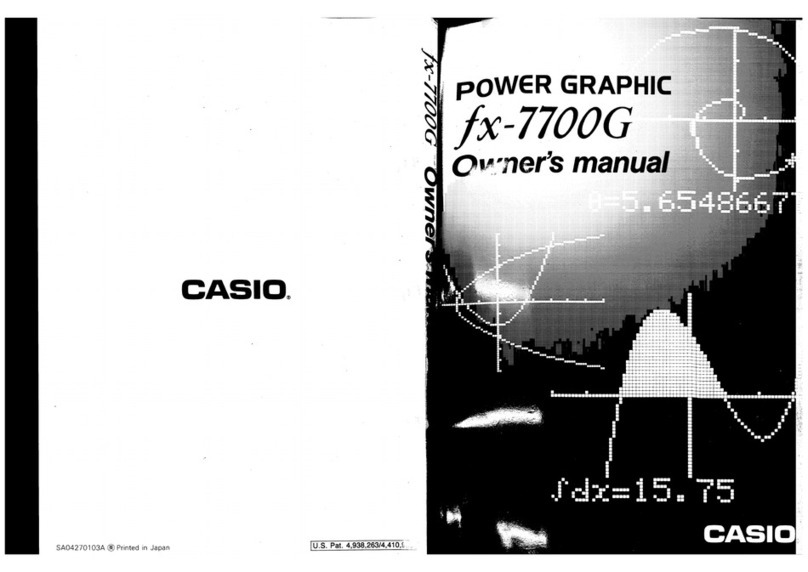Casio fx-7400G User manual
Other Casio Calculator manuals

Casio
Casio FX250HC - Basic Scientific Calculator User manual
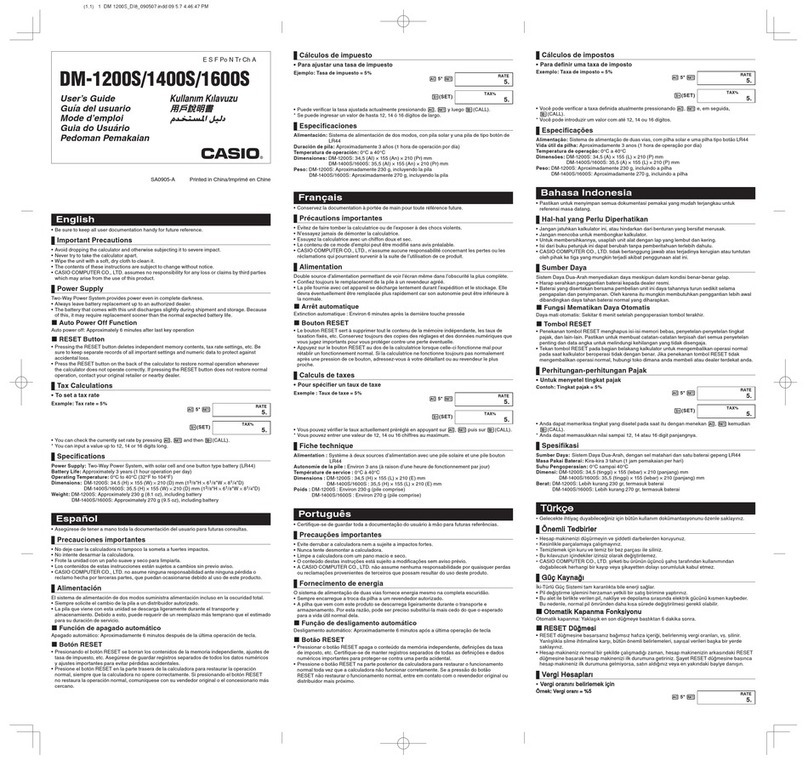
Casio
Casio DM-1200S User manual

Casio
Casio Fx-96SG User manual
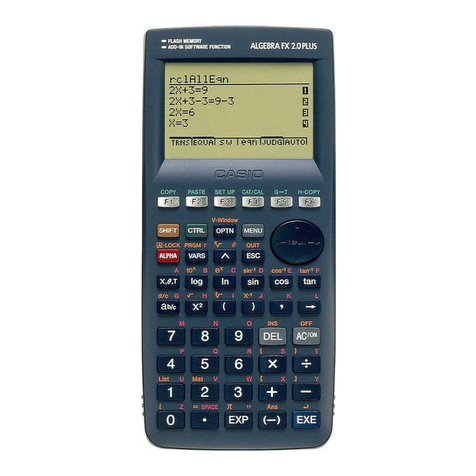
Casio
Casio ALGEBRA FX 2.0 Plus Instruction and safety manual
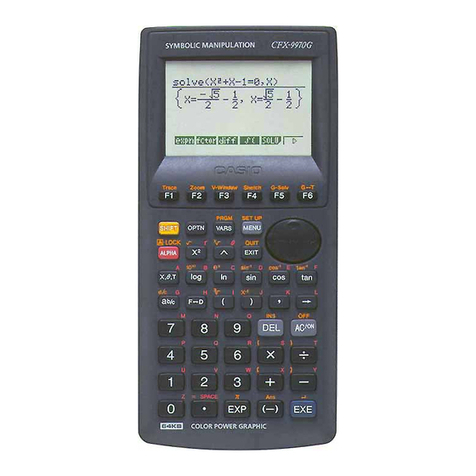
Casio
Casio CFX-9970G User manual
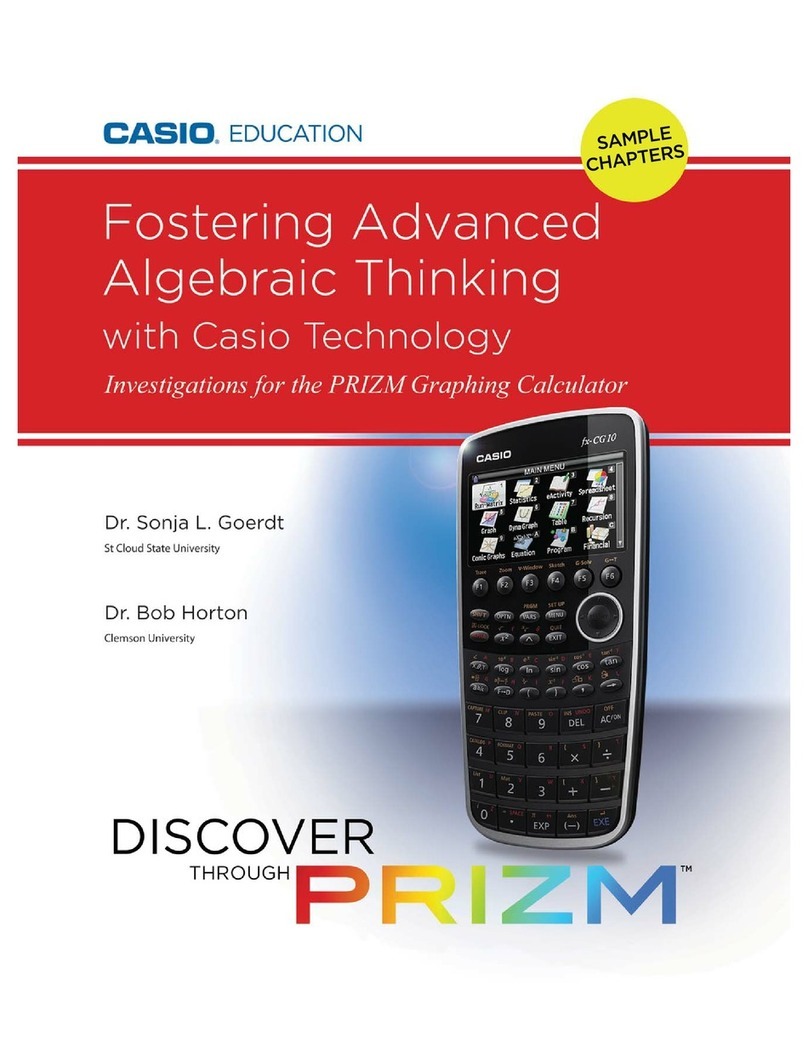
Casio
Casio FX-CG10 User manual
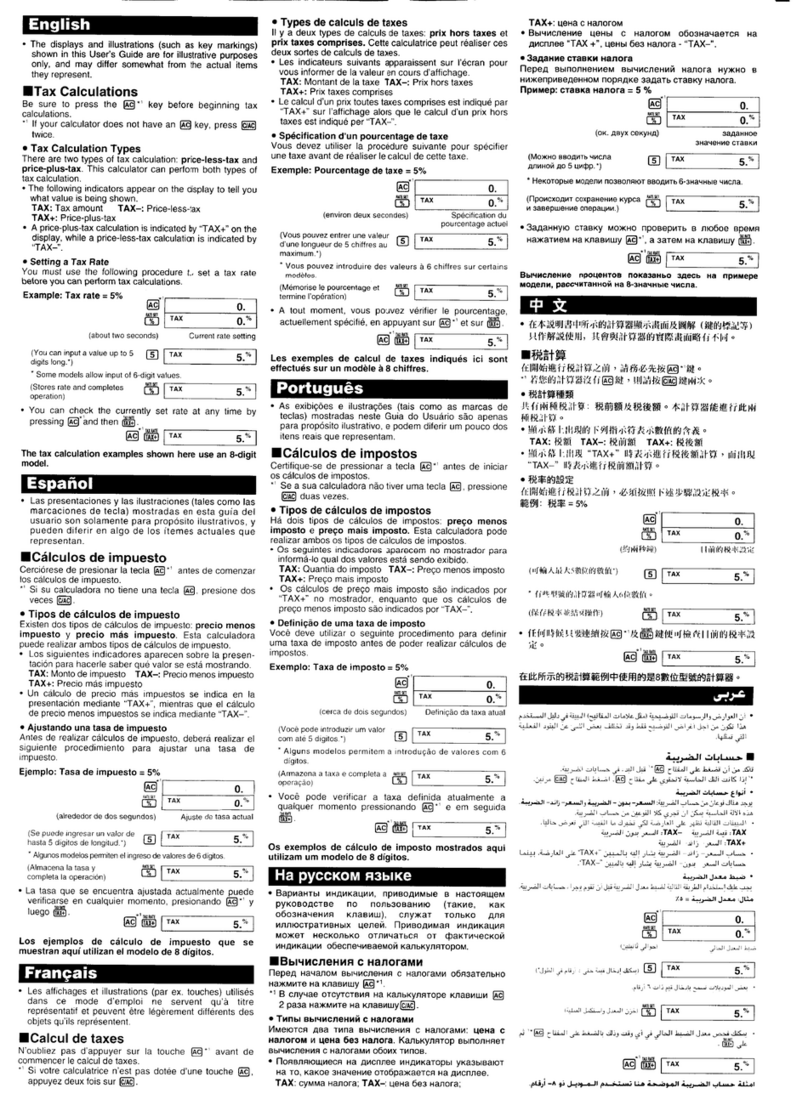
Casio
Casio MS8-T Instruction and safety manual
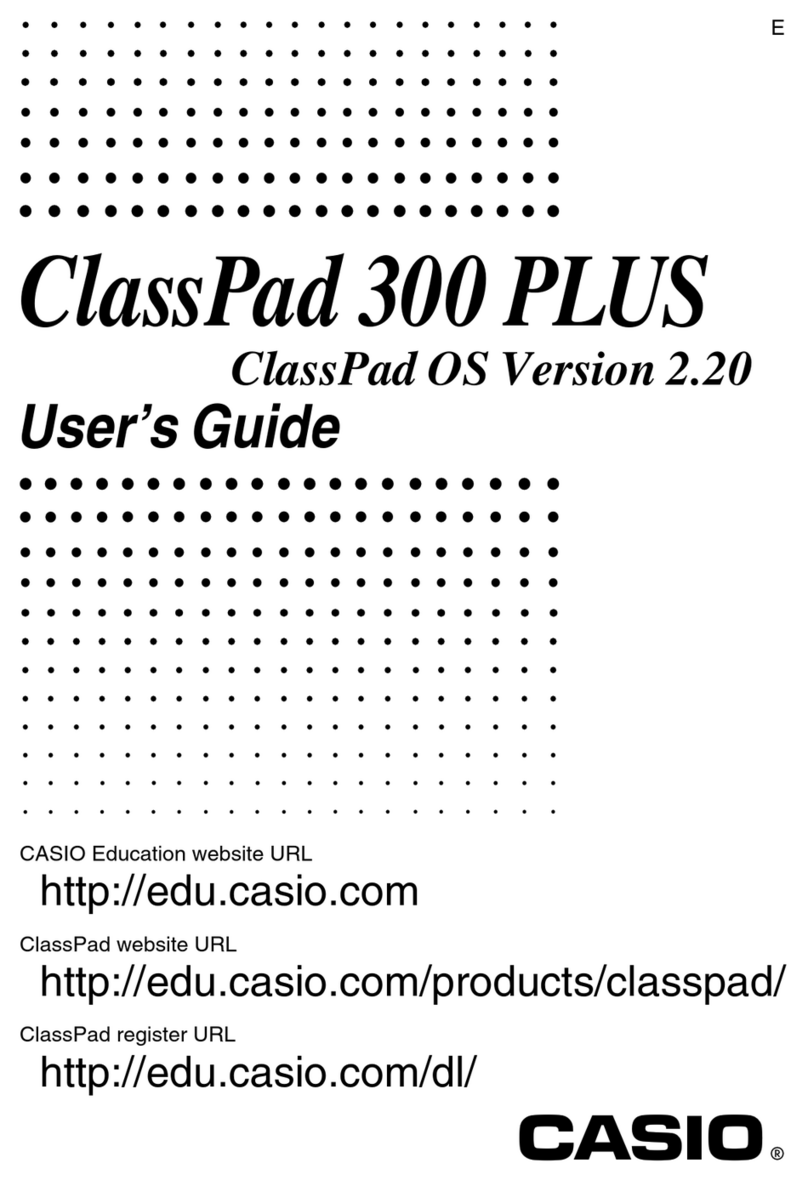
Casio
Casio ClassPad 300 PLUS User manual

Casio
Casio FX-9860GII - SOFTWARE VERSION 2-00 User manual
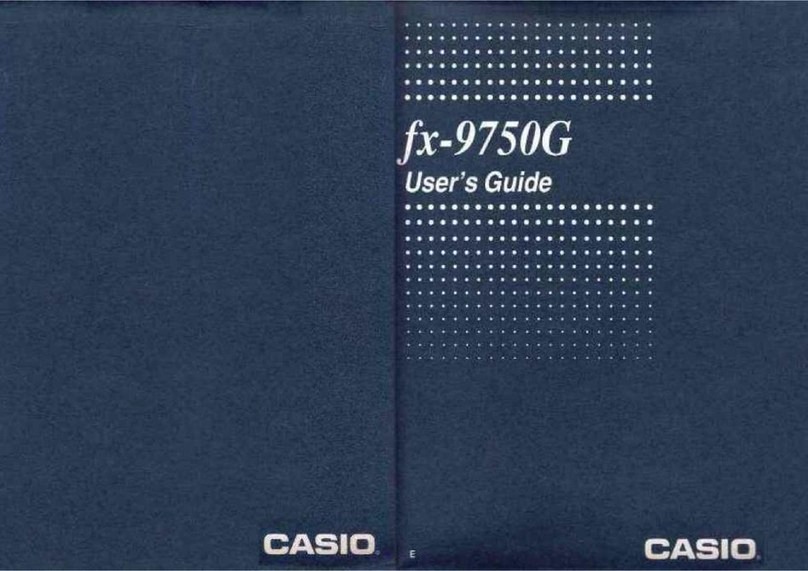
Casio
Casio FX-9750G User manual
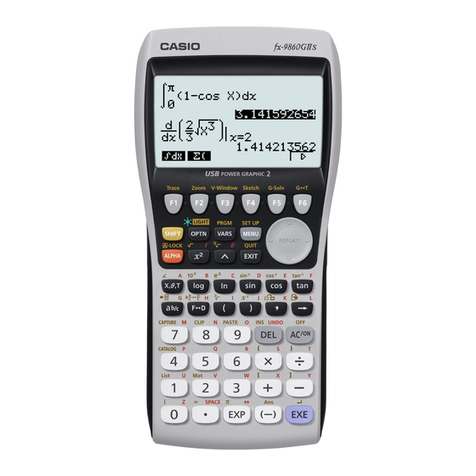
Casio
Casio fx-9860G AU PLUS User manual
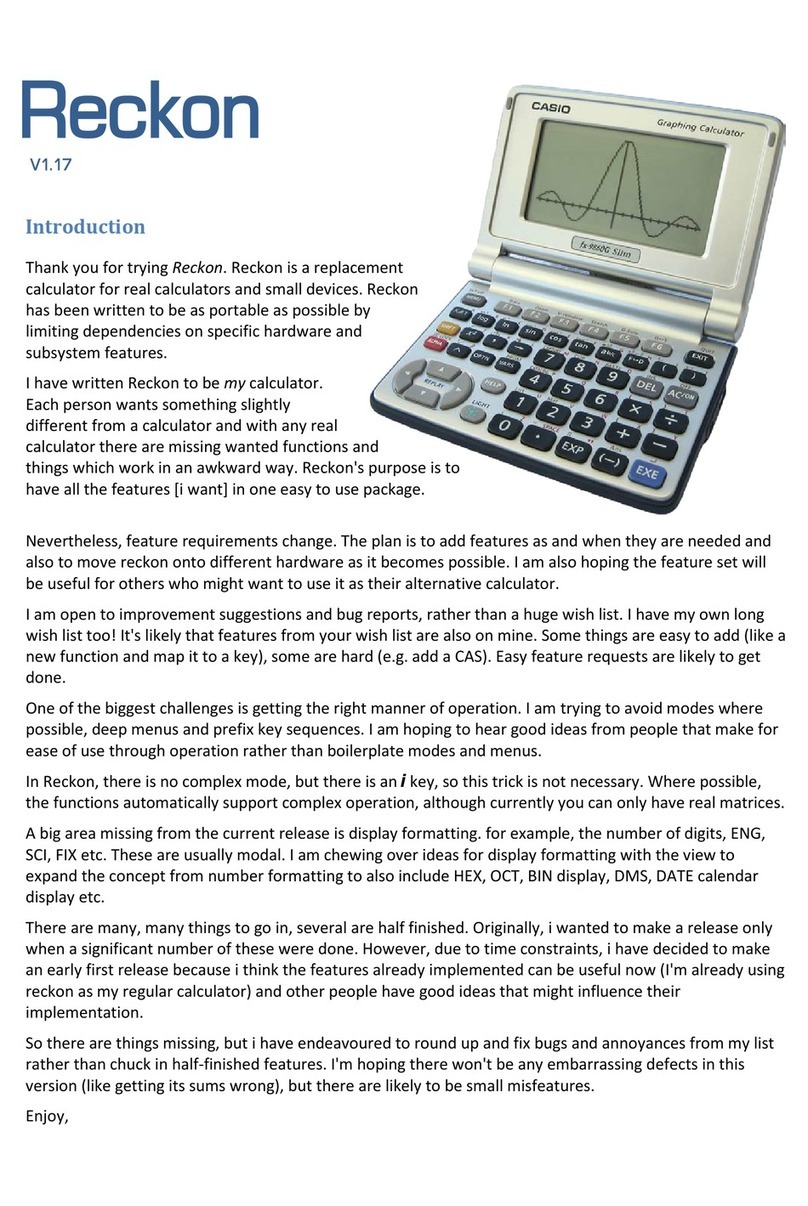
Casio
Casio Reckon User manual
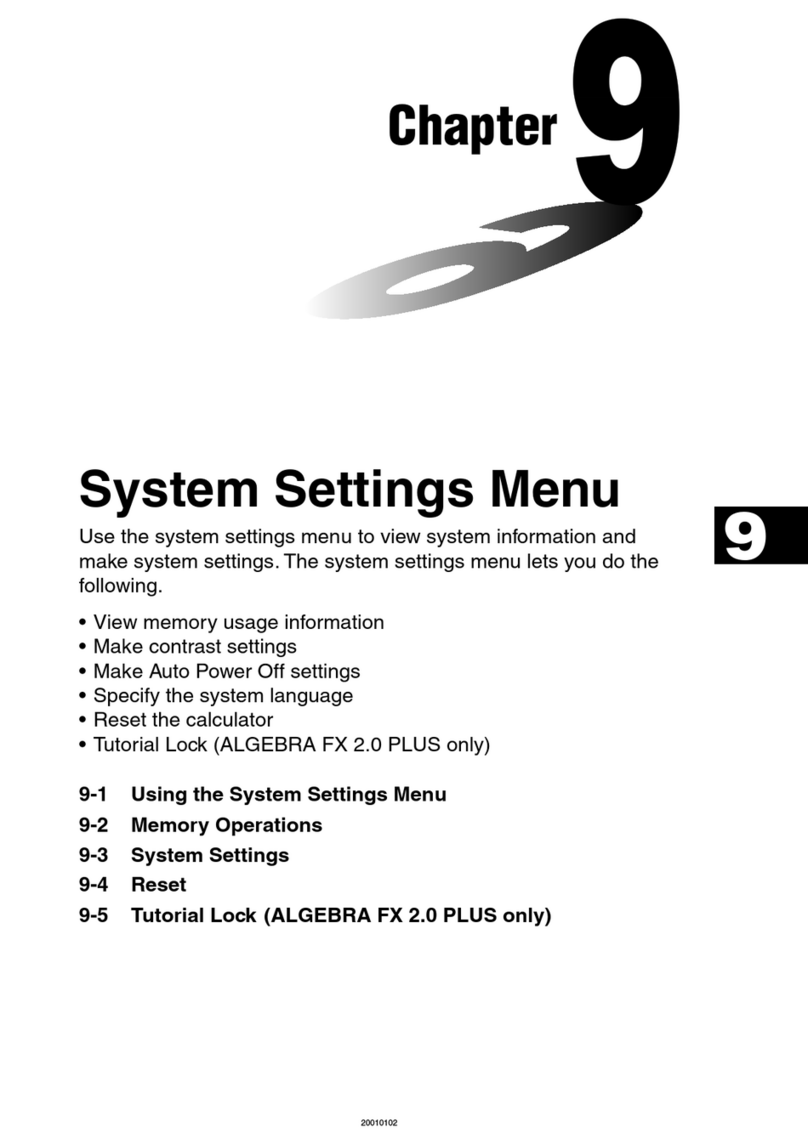
Casio
Casio ALGEBRA FX 2.0 Plus User instructions
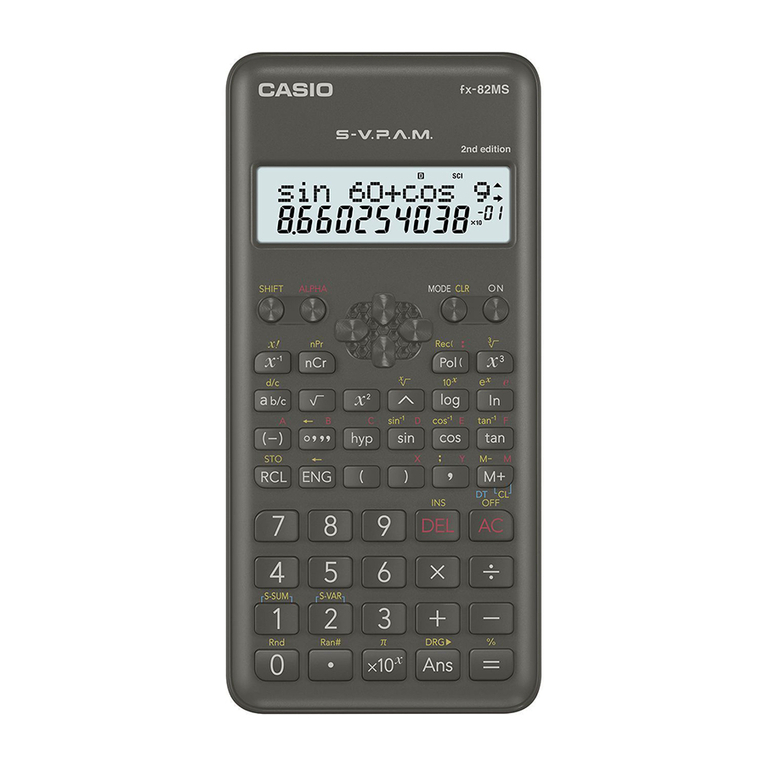
Casio
Casio FX-82MS 2 User manual
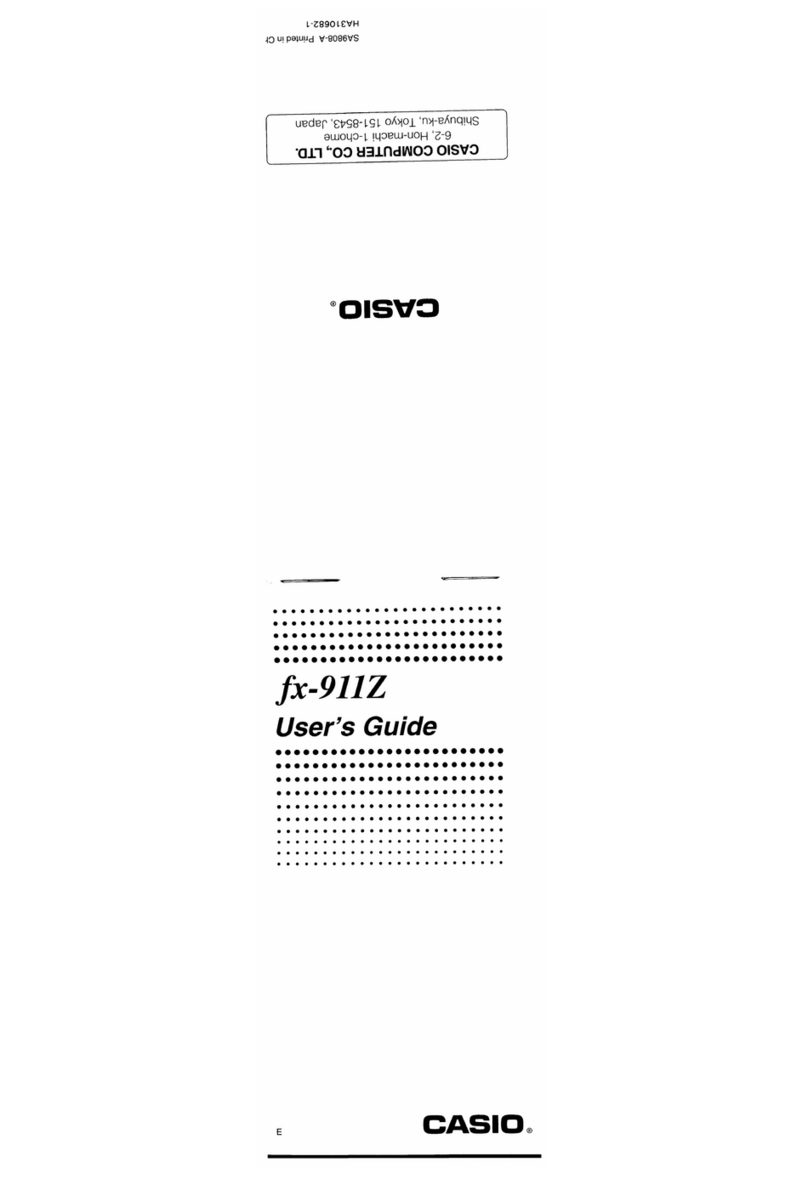
Casio
Casio FX-911Z User manual
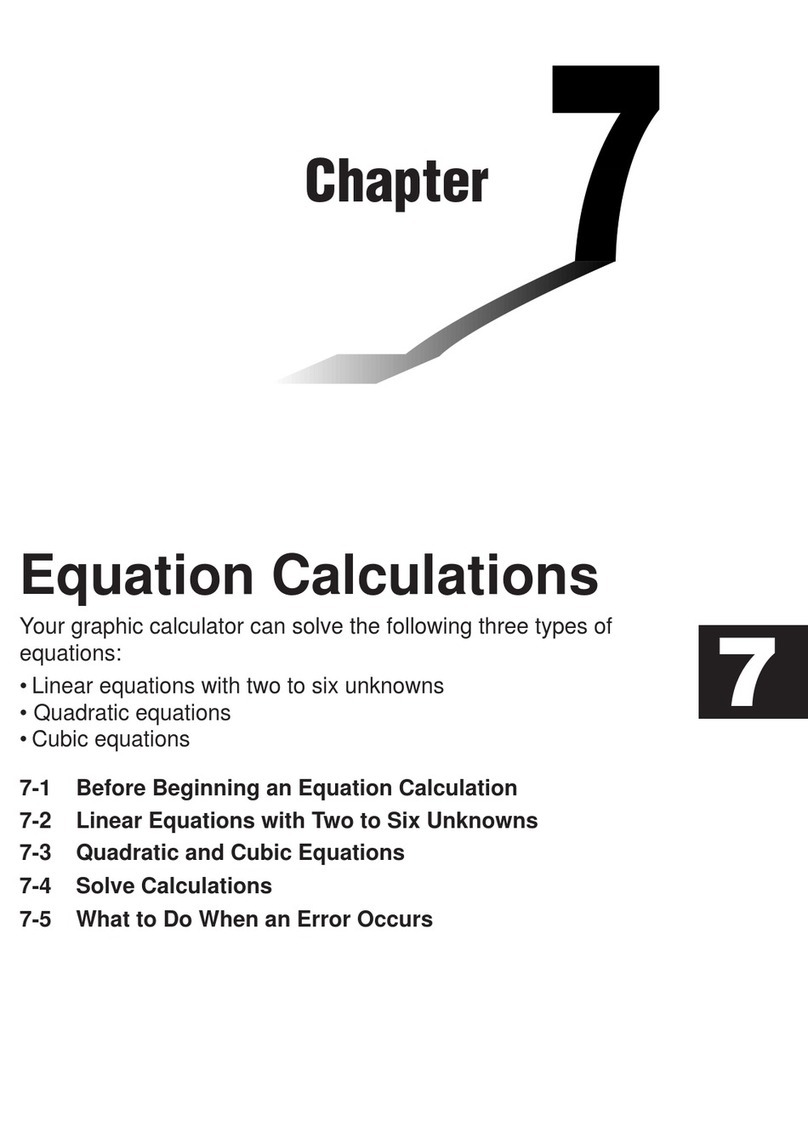
Casio
Casio CFX-9970G User manual
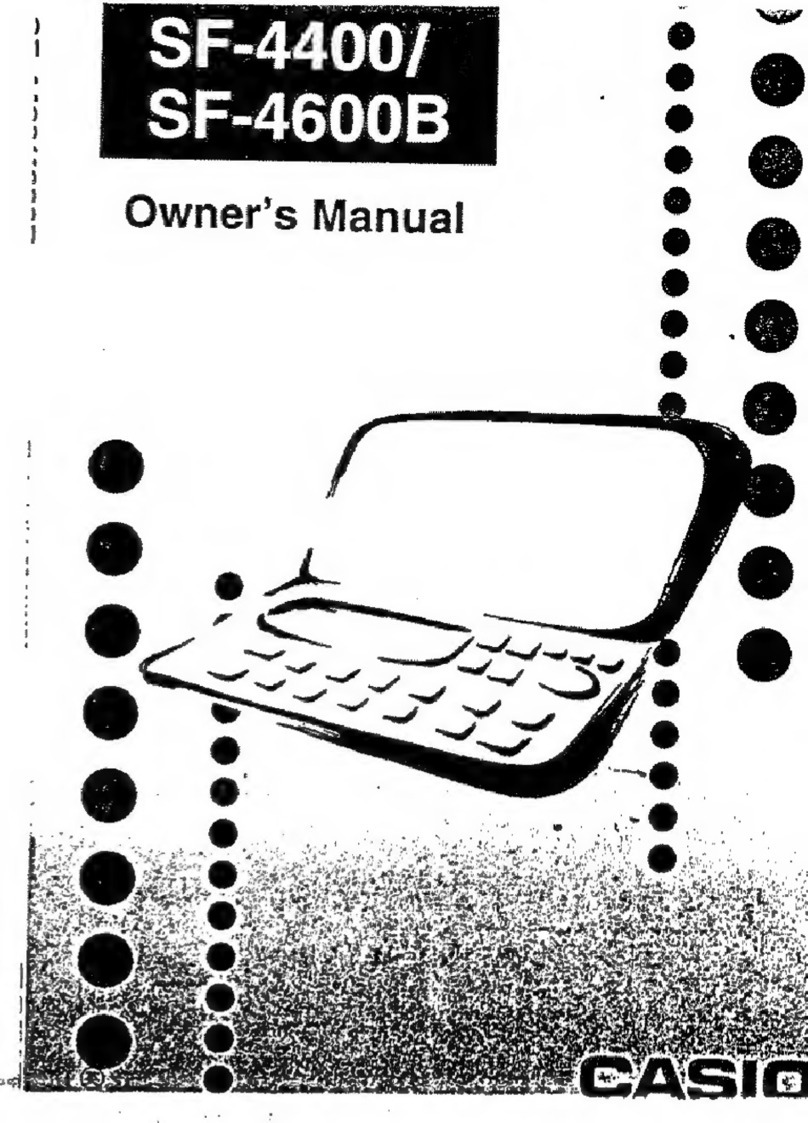
Casio
Casio SF-4400 User manual
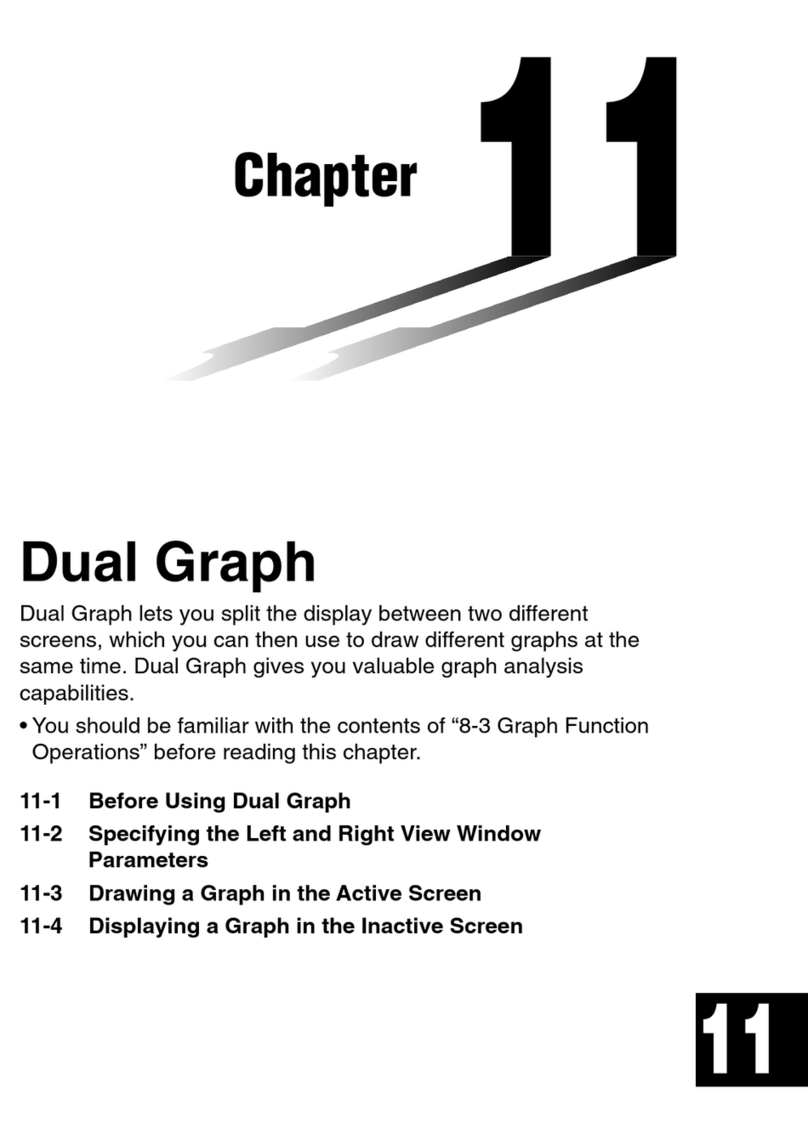
Casio
Casio CFX-9850G PLUS User manual
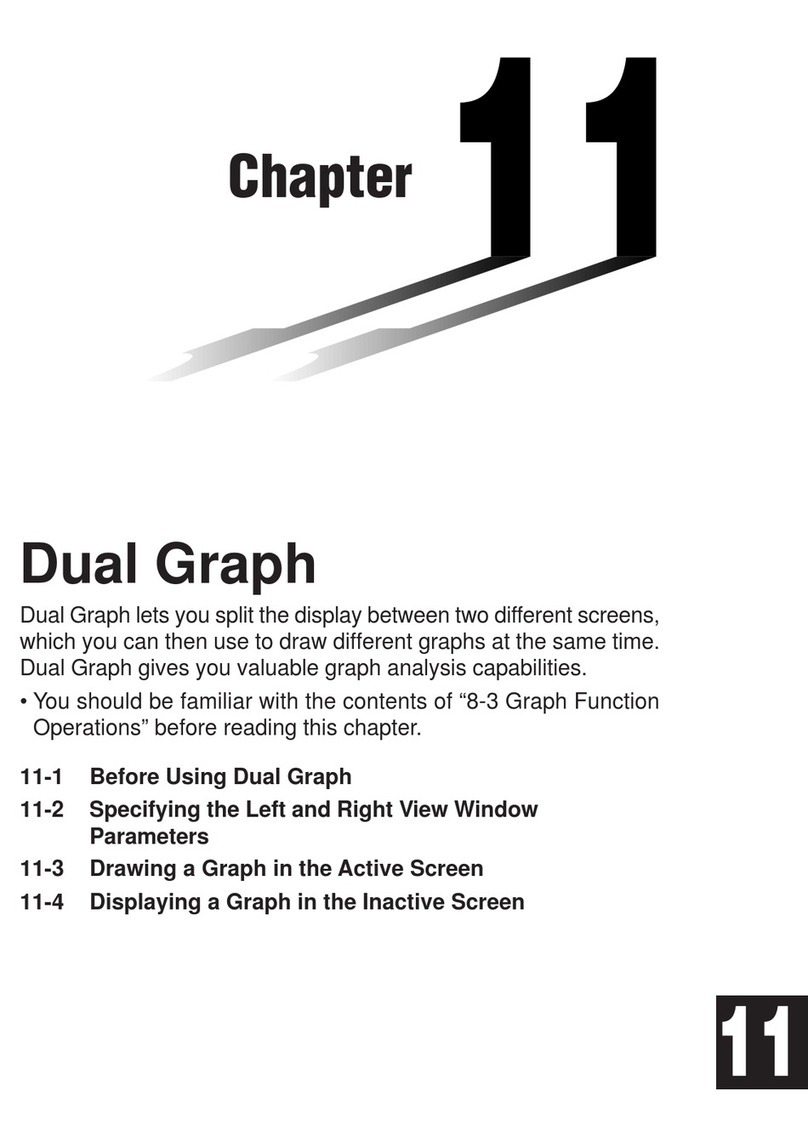
Casio
Casio FX-9750G User manual

Casio
Casio FX-100D User manual
Popular Calculator manuals by other brands

Texas Instruments
Texas Instruments BA II Plus user guide

Kompernass
Kompernass KH 2283 instruction manual

Helwett Packard
Helwett Packard 9100A Operating and programming manual

Calculated Industries
Calculated Industries 3423 user guide

Calculated Industries
Calculated Industries Qualifier Plus IIcx user guide

HP
HP 35s Instruction guide