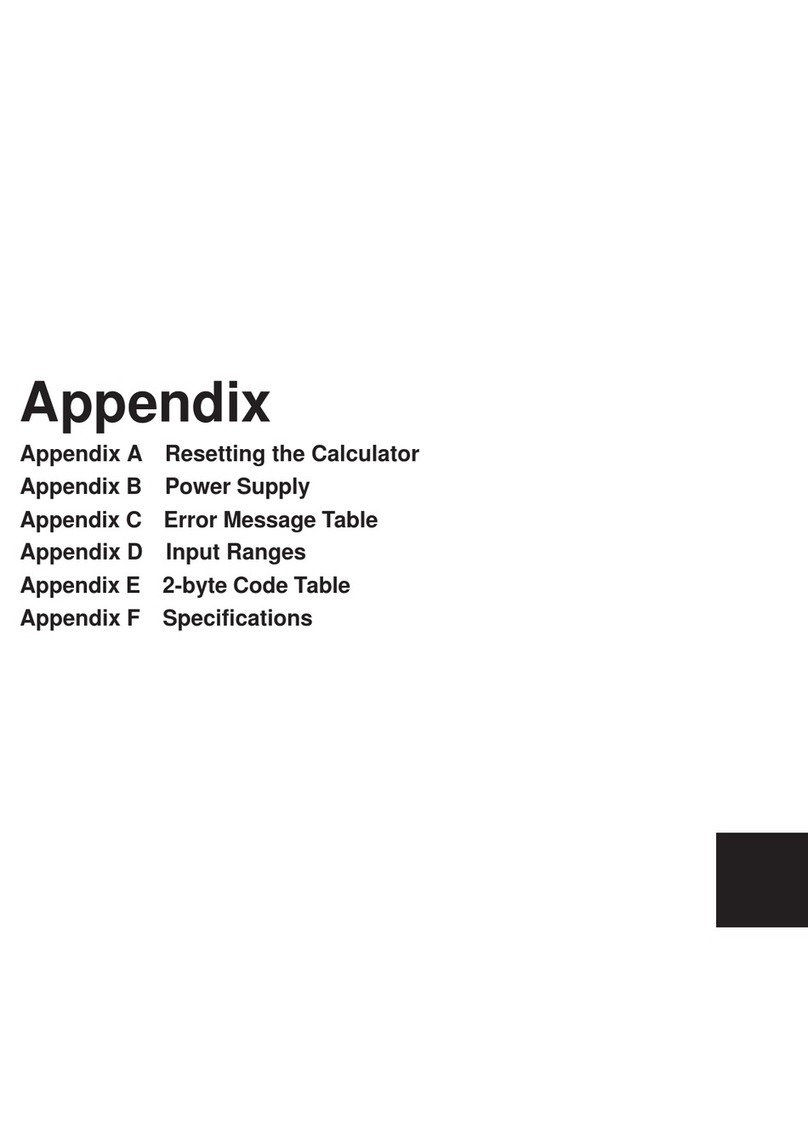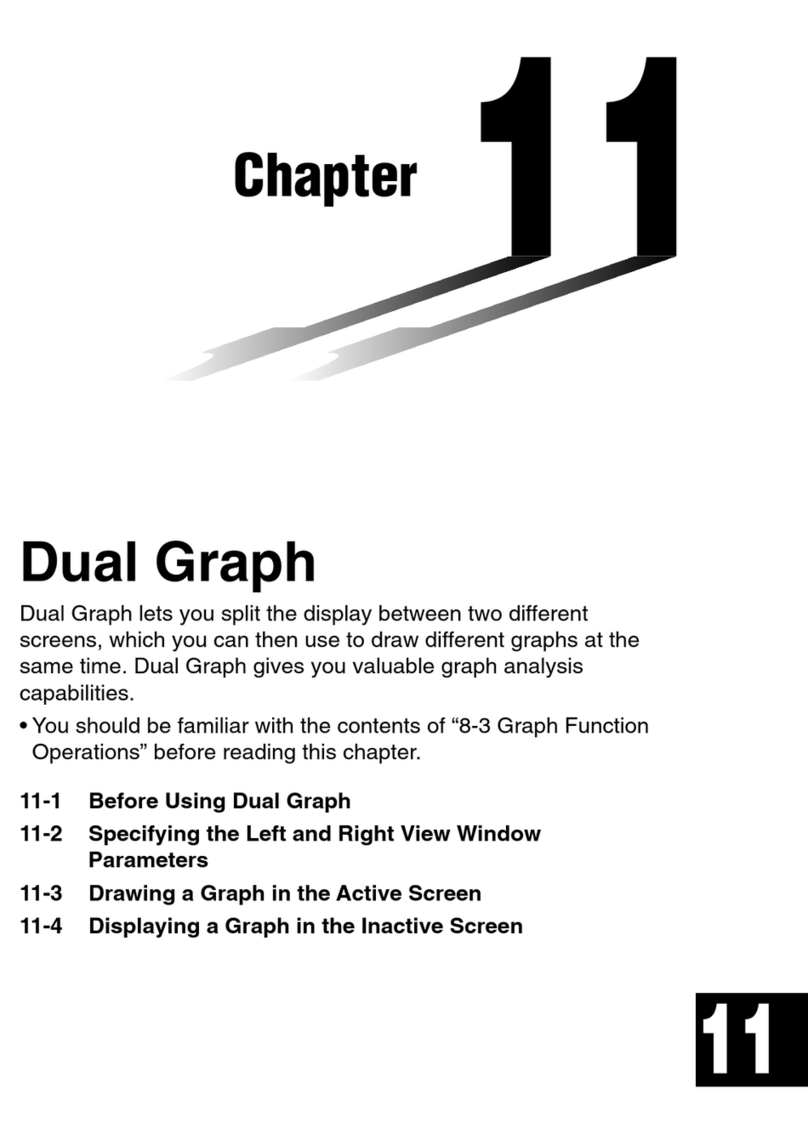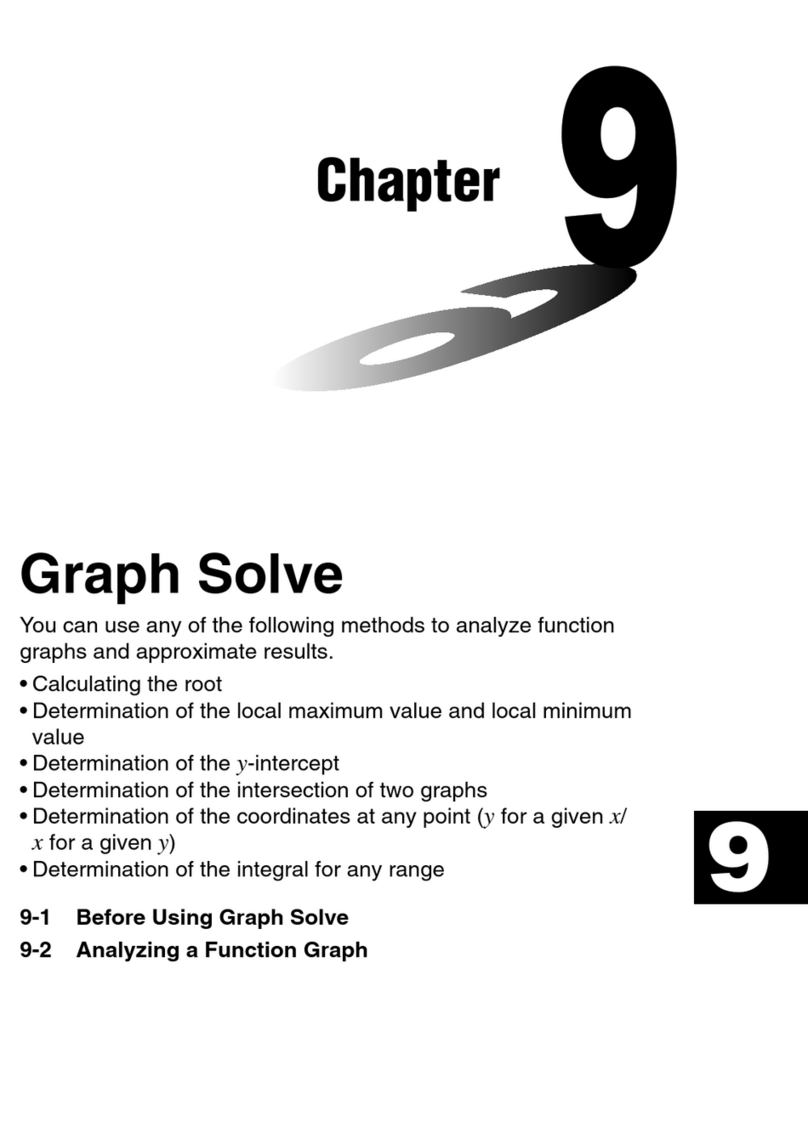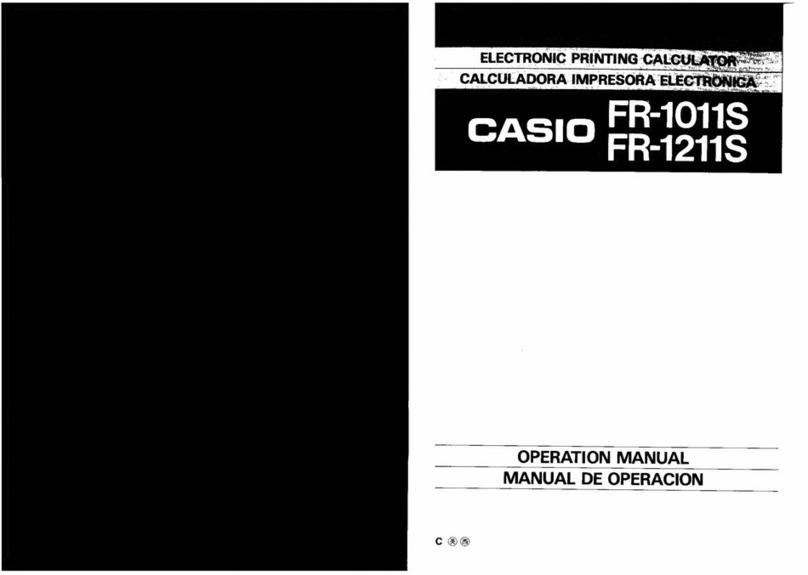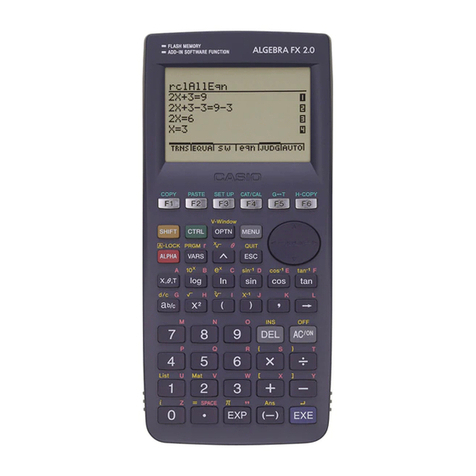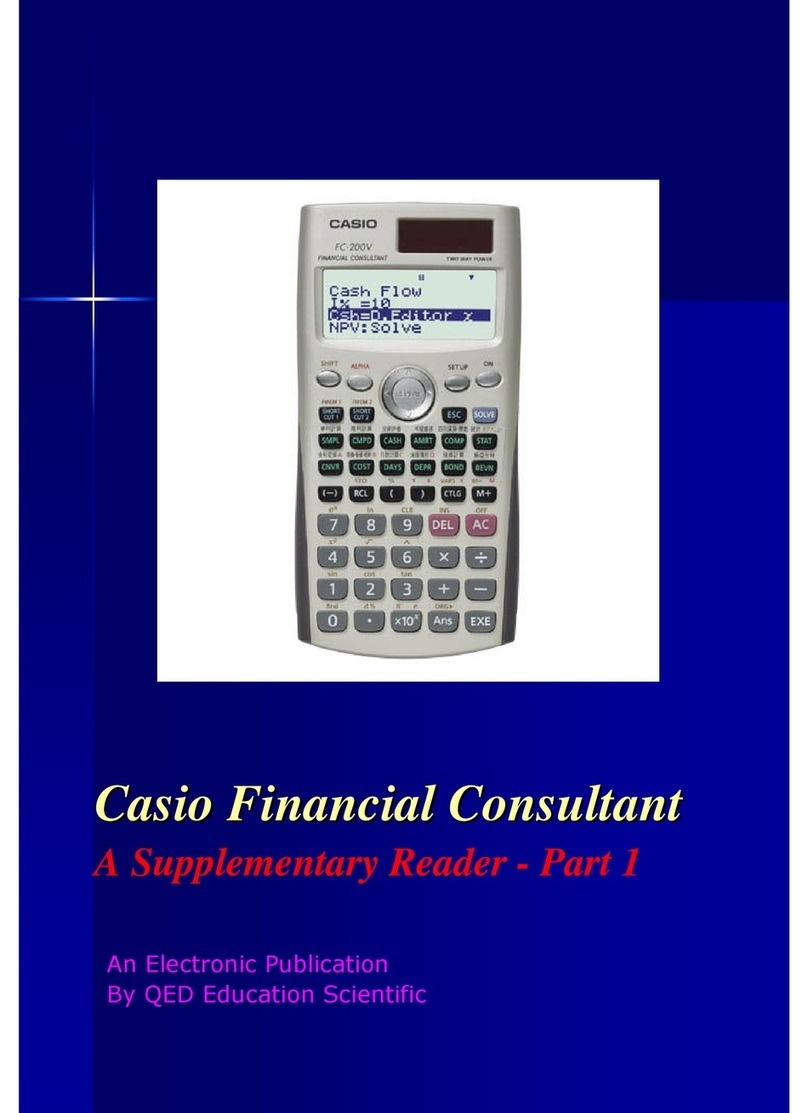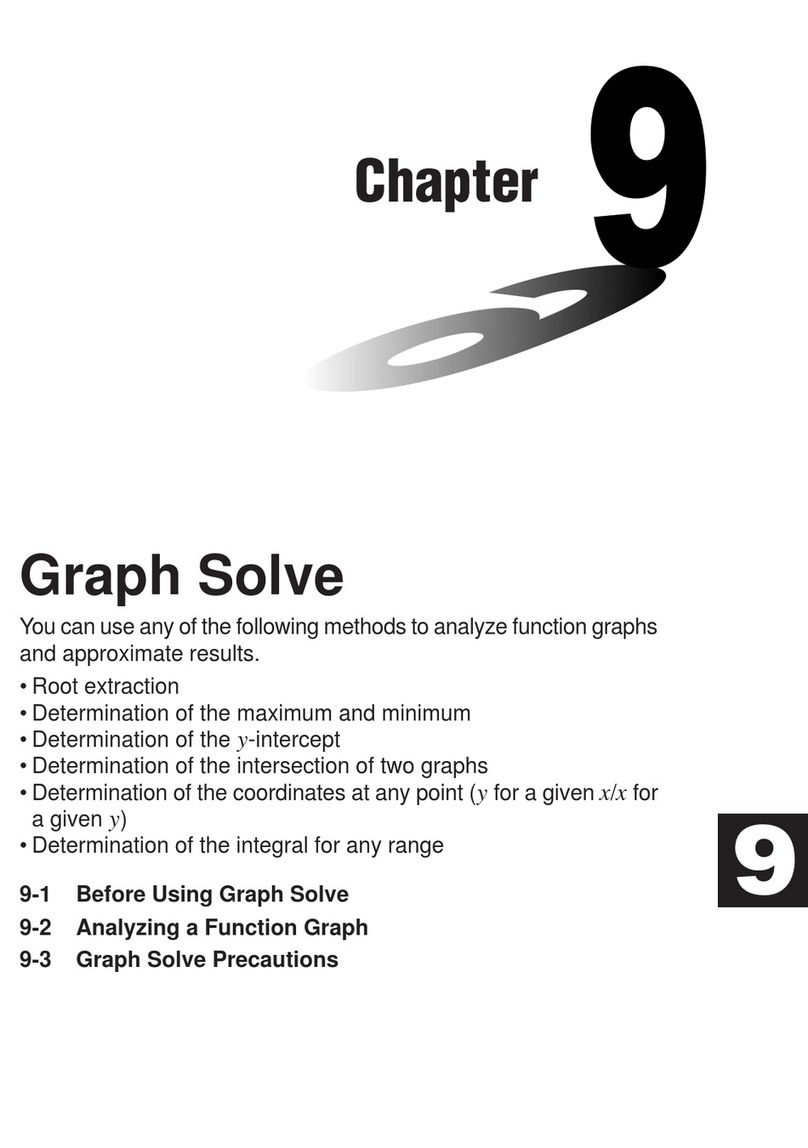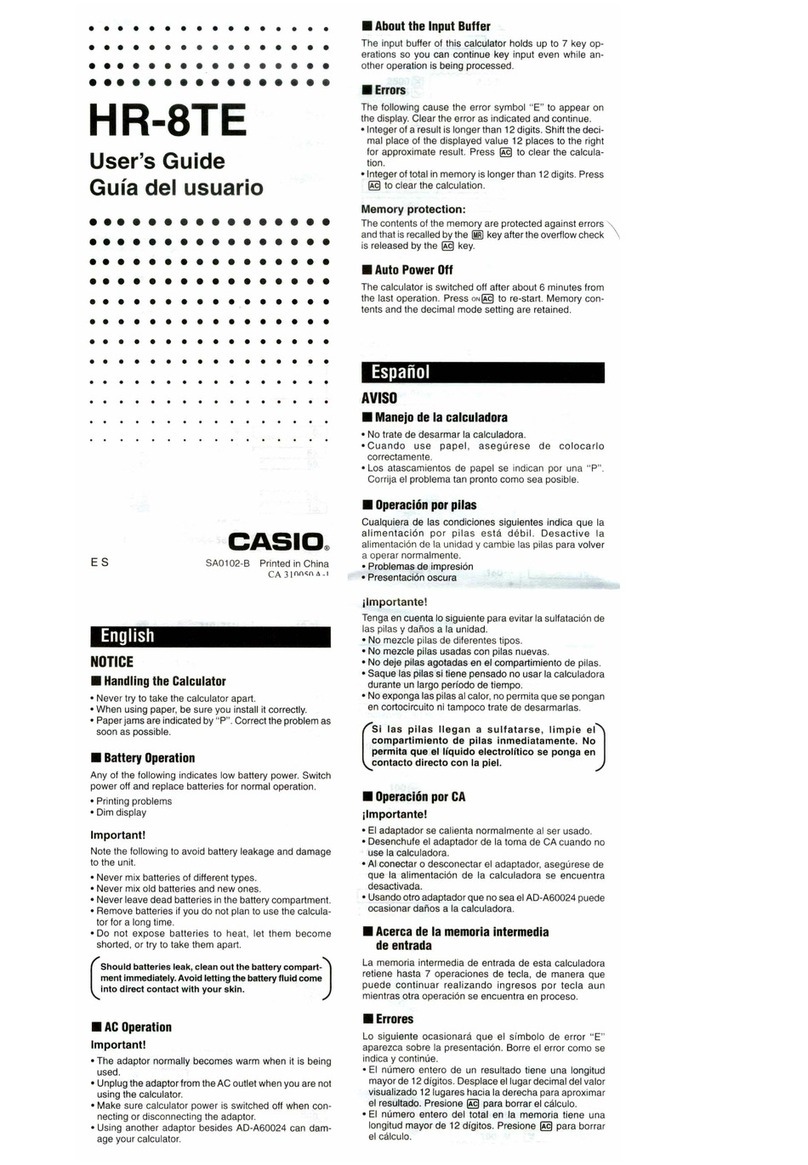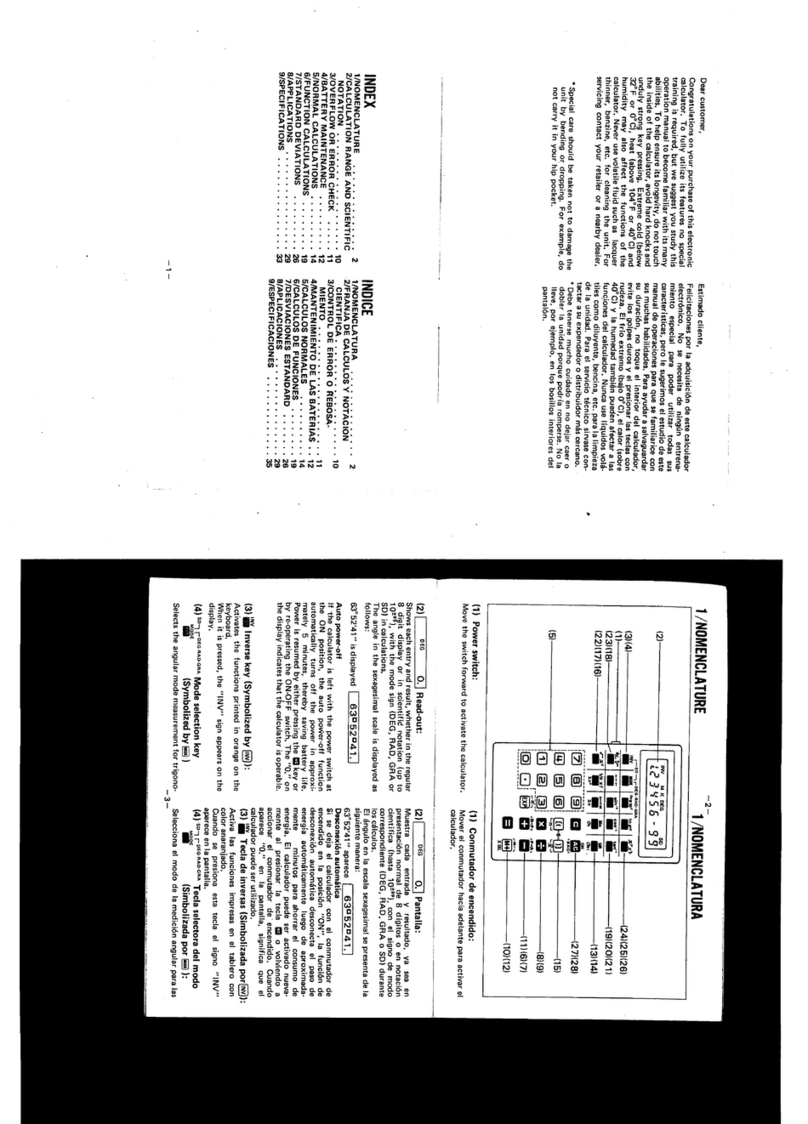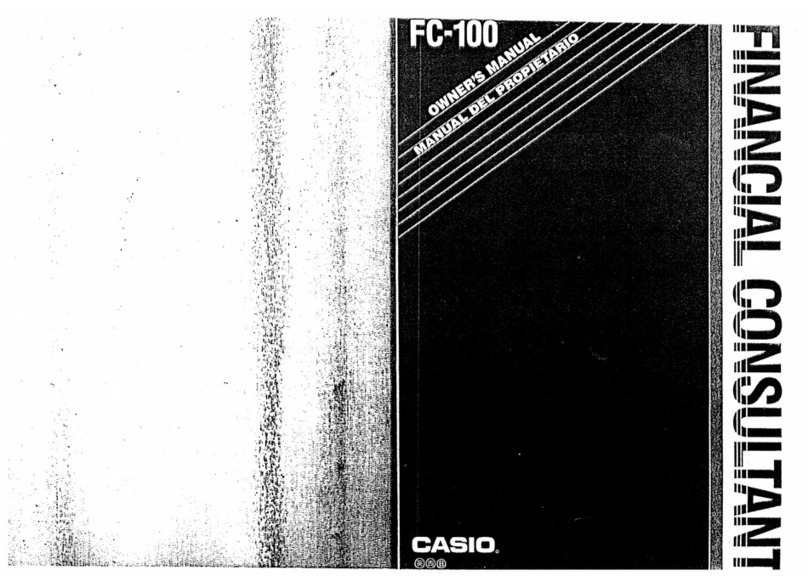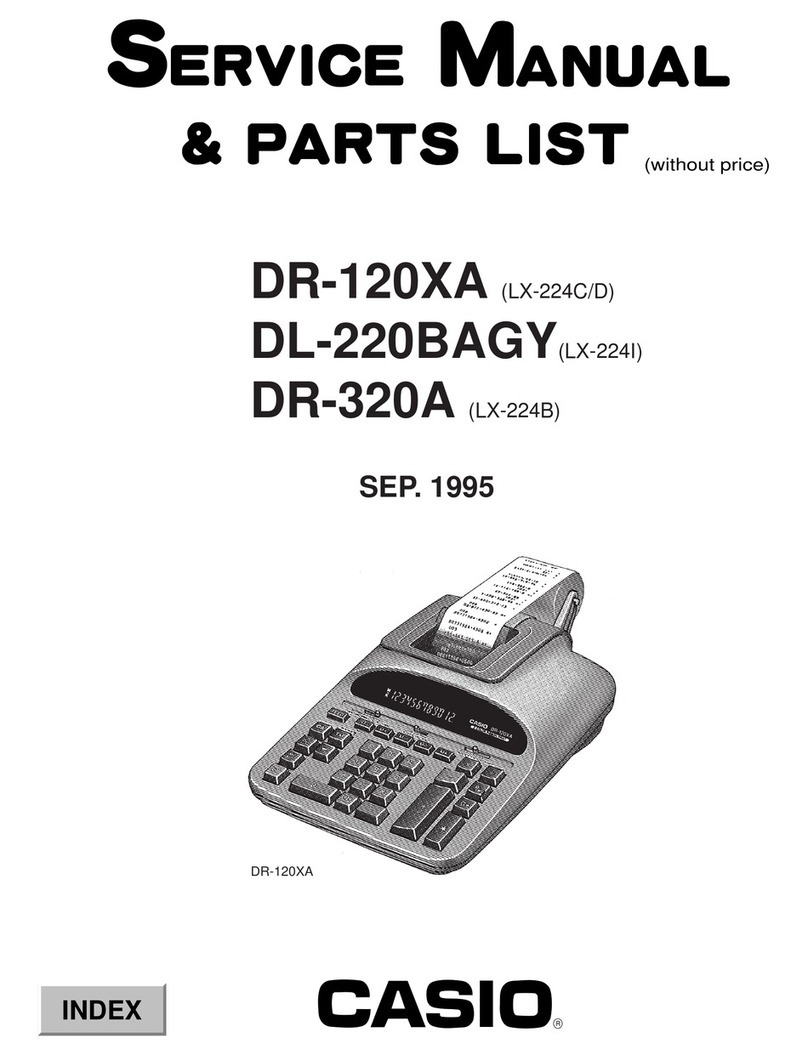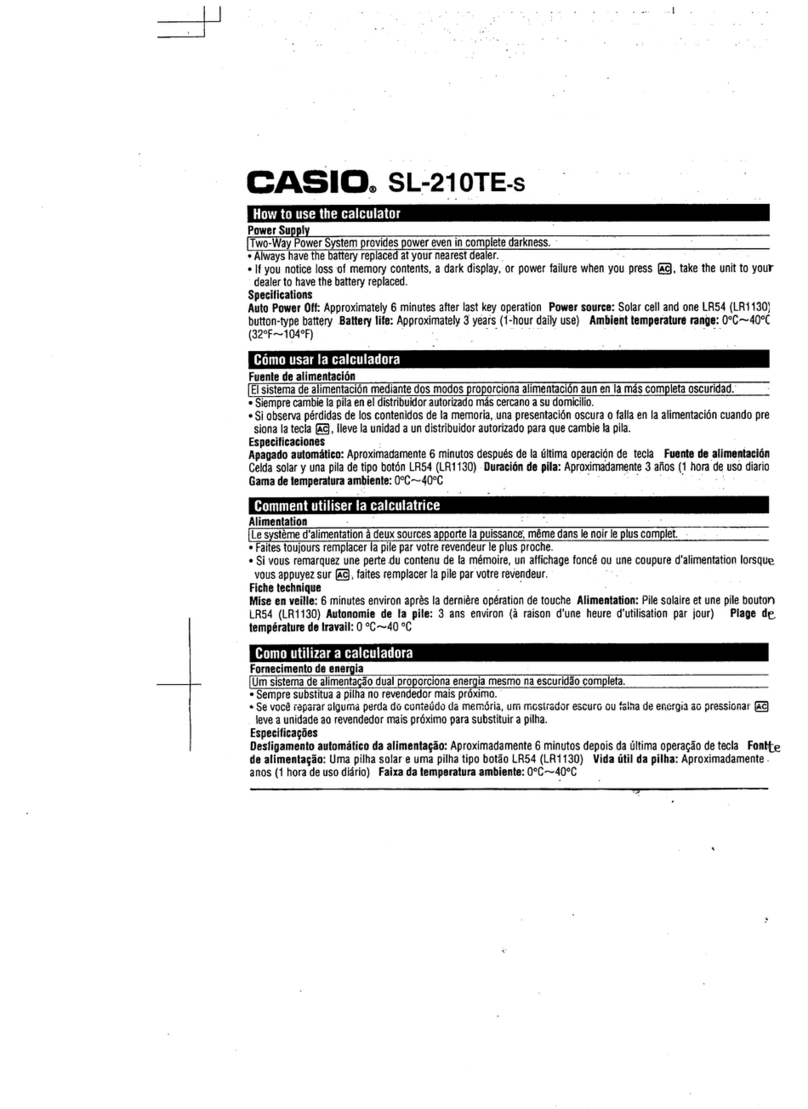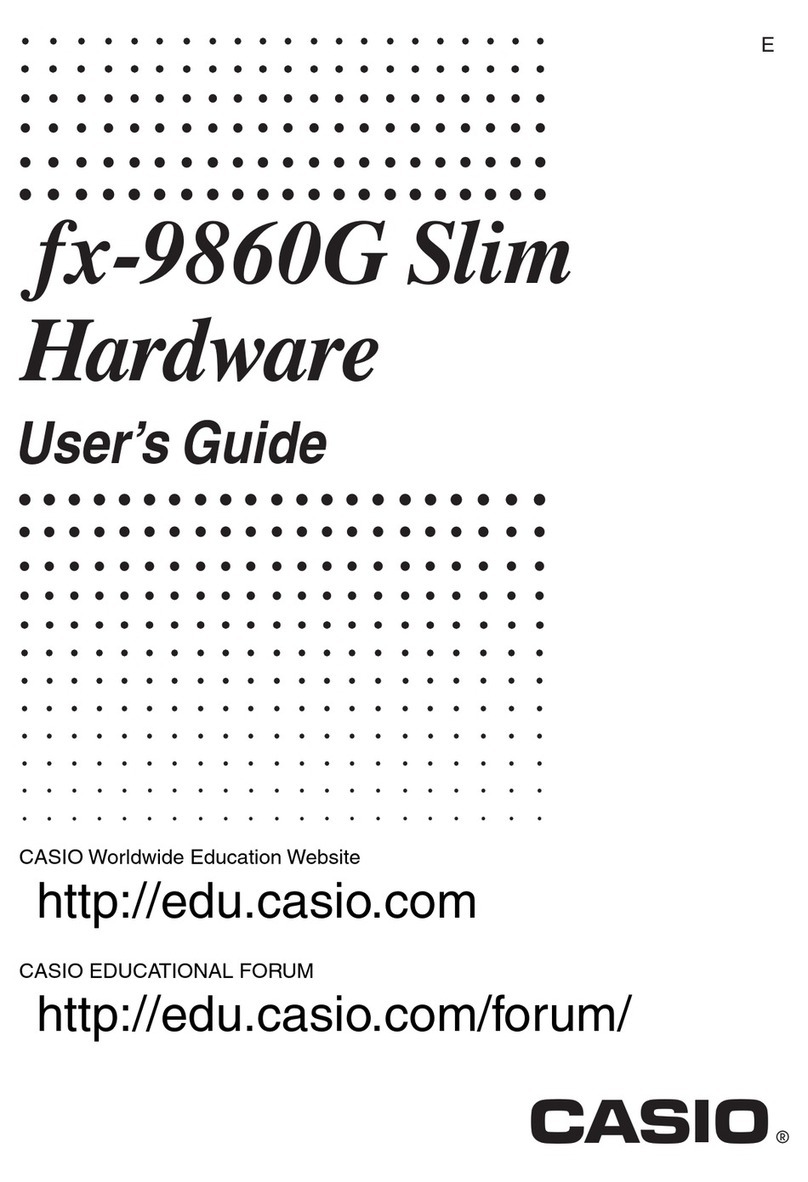Getting Started with the fx-9860GII
ICON Menu
Name Description
QRUN This icon menu is used for general computations, including absolute value, logs of any
base, summation, derivatives, and integrals.
STATISTICS
This icon menu is used to perform single-variable (standard deviation) and paired
variable (regression) statistical calculations, to perform tests, to analyze data and to
draw statistical graphs.
eeACTIVITY
eActivity allows for the input of text, math expressions, and other data in a notebook-
like interface. Use this mode when you want to store text, formulas, or built-in
application data in a le
rSPREAD-
SHEET This icon menu is used for creating spreadsheets.
YGRAPH This icon menu is used to quickly draw, store and calculate information of functions.
Can graph polar, parametric, x=, and inequality graphs on the same screen.
UDYNAMIC
GRAPH
This icon menu is used to draw multiple versions of a graph by changing certain values
in the function.
iTABLE This icon menu is used to store functions, to generate a numeric table of different
solutions as the values assigned to variables in a function change, and to draw graphs.
oRECURSION
This icon menu is used to store recursion formulas, to generate a numeric table of
different solutions as the values assigned to the variables in a function change, and to
draw graphs
pCONICS This icon menu is used to graph parabolas, circles, ellipses, and hyperbolas. You can
input a rectangular or polar coordinate function or a parametric function for graphing.
AEQUATION This icon menu is used to solve linear equations with two through six unknowns, and
high-order equations from 2nd to 6th degree.
SPROGRAM This icon menu is used to store programs in the program area and to run programs.
dTIME VALUE
OF MONEY
This icon menu is used to preform nancial calculations and to create cash ow and
other types of graphs.
DATA
ANALYZER
LINK
This icon menu is used to control the optionally available EA-200 Data Analyzer.
For information about this icon menu, download the E-CON2 manual from
http://edu.casio.com.
FLINK This icon menu is used to transfer memory contents or back-up data to another unit
or PC.
gMEMORY This icon menu is used to manage data stored in memory.
hSYSTEM This icon menu is used to initialize memory, adjust contrast, reset memory, and to
manage other system settings.
GEOMETRY This mode allows you to draw, analyze and animate geometric objects.
The following explains the meaning of each icon on the fx-9860GII icon menu
2