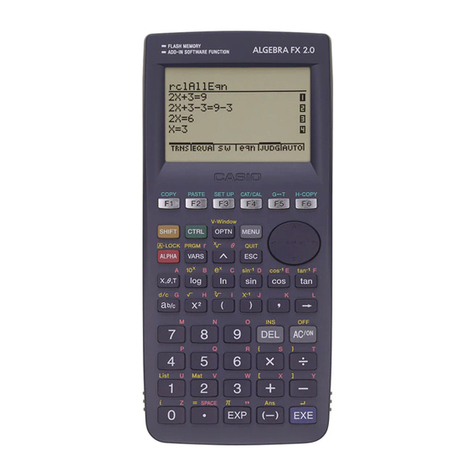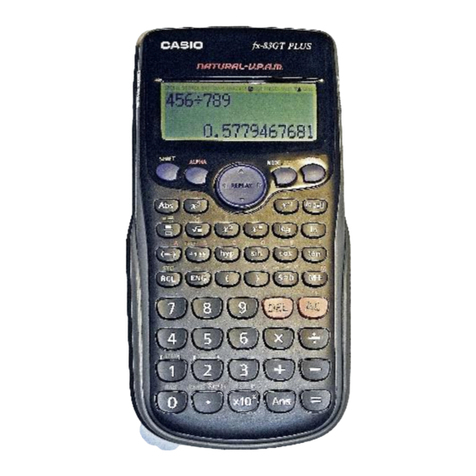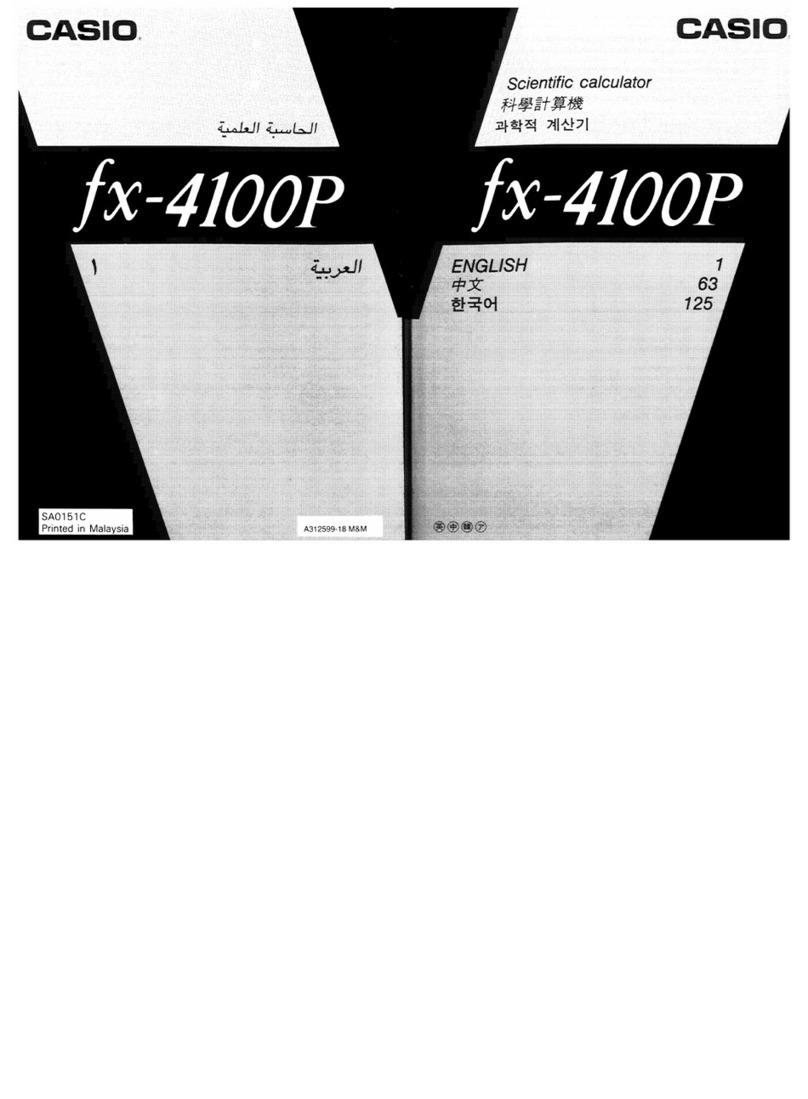Casio fx-991ES PLUS User manual
Other Casio Calculator manuals
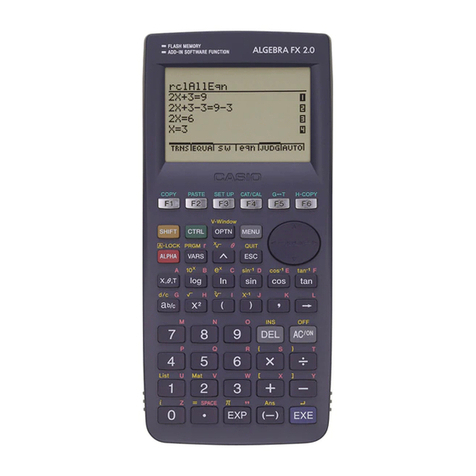
Casio
Casio ALGEBRA FX 2.0 User manual
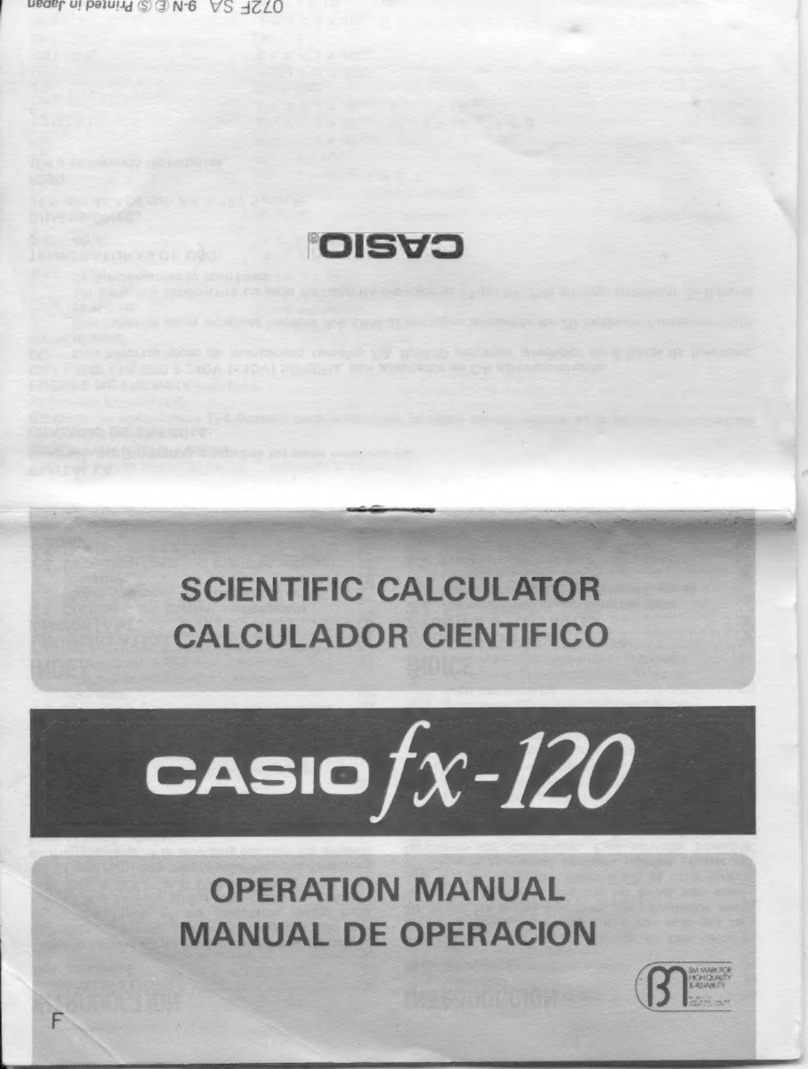
Casio
Casio fx-120 User manual
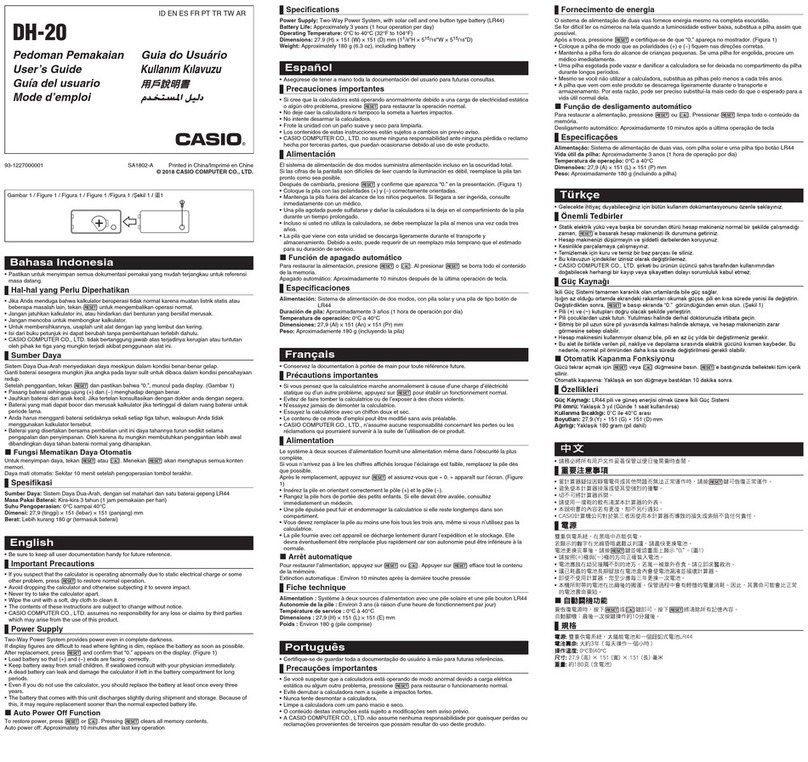
Casio
Casio DH-20 User manual

Casio
Casio MS-7UC User manual
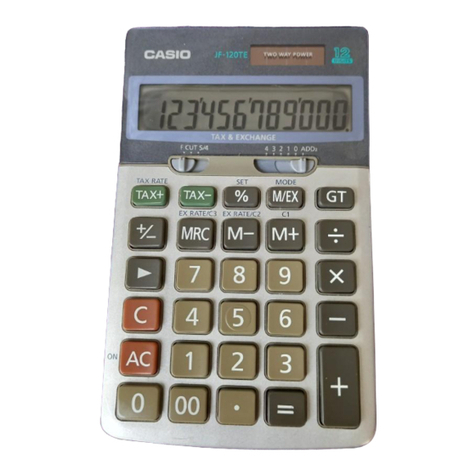
Casio
Casio TAX-EXCHANGE User manual

Casio
Casio FX-9860GII - SOFTWARE VERSION 2-00 User manual

Casio
Casio fx-CG50 User manual

Casio
Casio SF-A7 Troubleshooting guide
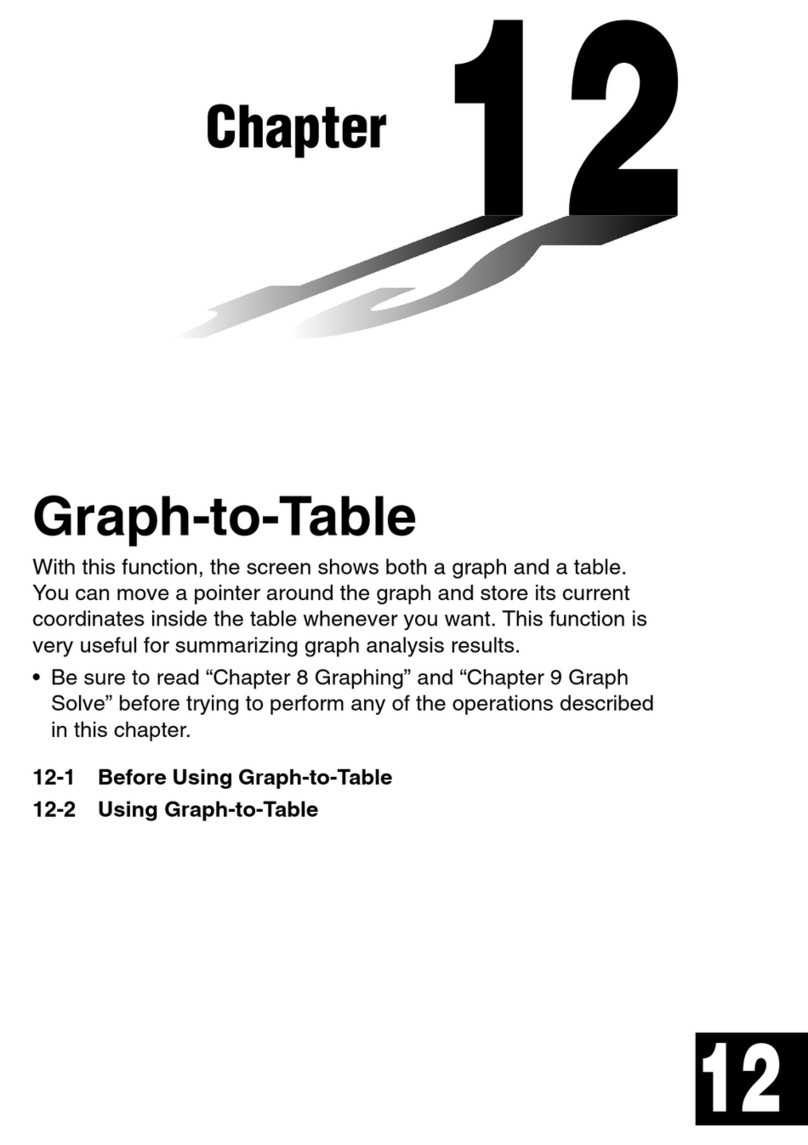
Casio
Casio CFX-9850G PLUS User manual
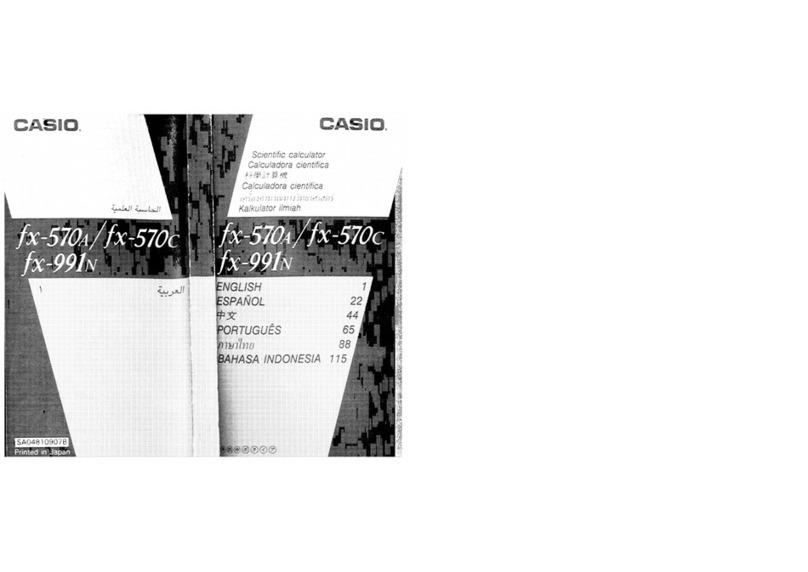
Casio
Casio fx-570A Installation instructions

Casio
Casio HR-8TEC User manual
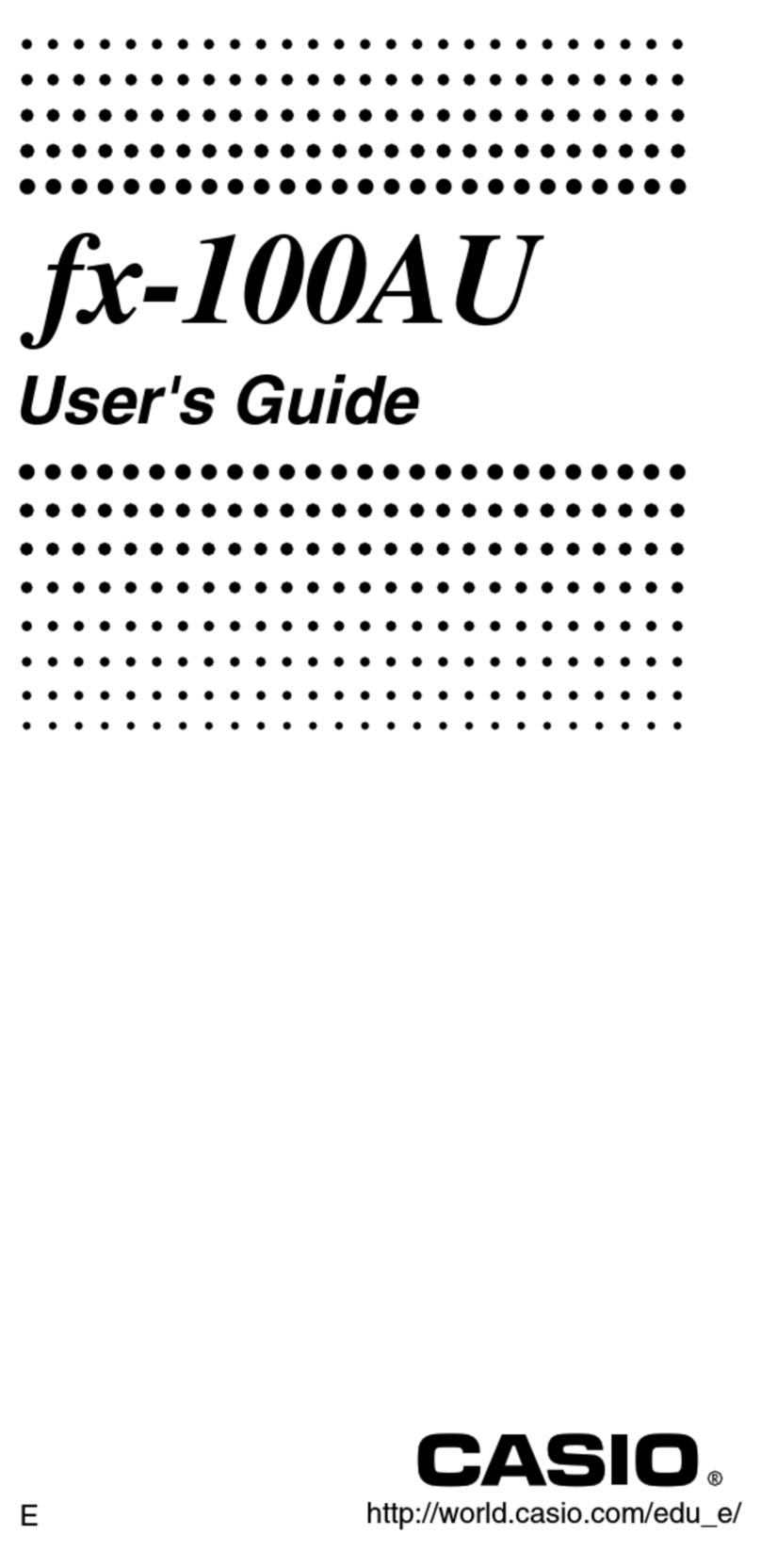
Casio
Casio fx-100AU PLUS User manual

Casio
Casio fx-4200P User manual

Casio
Casio fx-95MS User manual
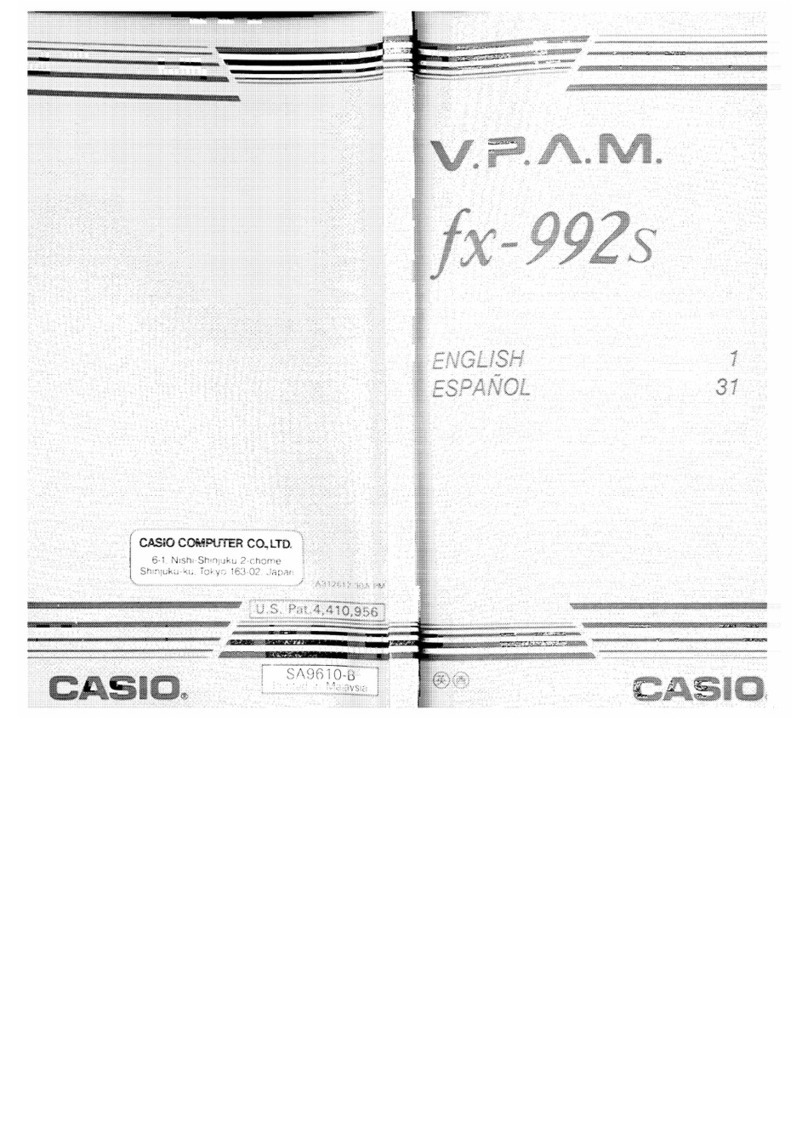
Casio
Casio V.P.A.M. fx-992S User manual
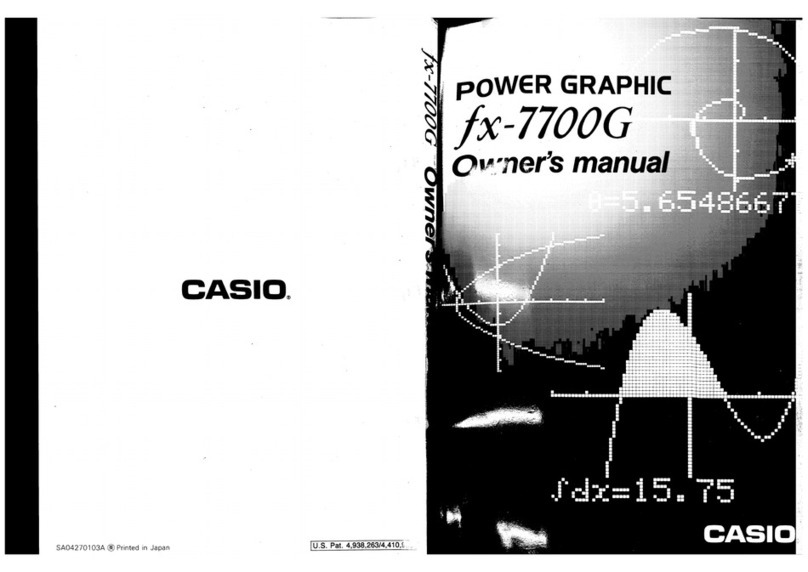
Casio
Casio fx-7700G User manual

Casio
Casio fx-82EX User manual

Casio
Casio HR-150TEC User manual
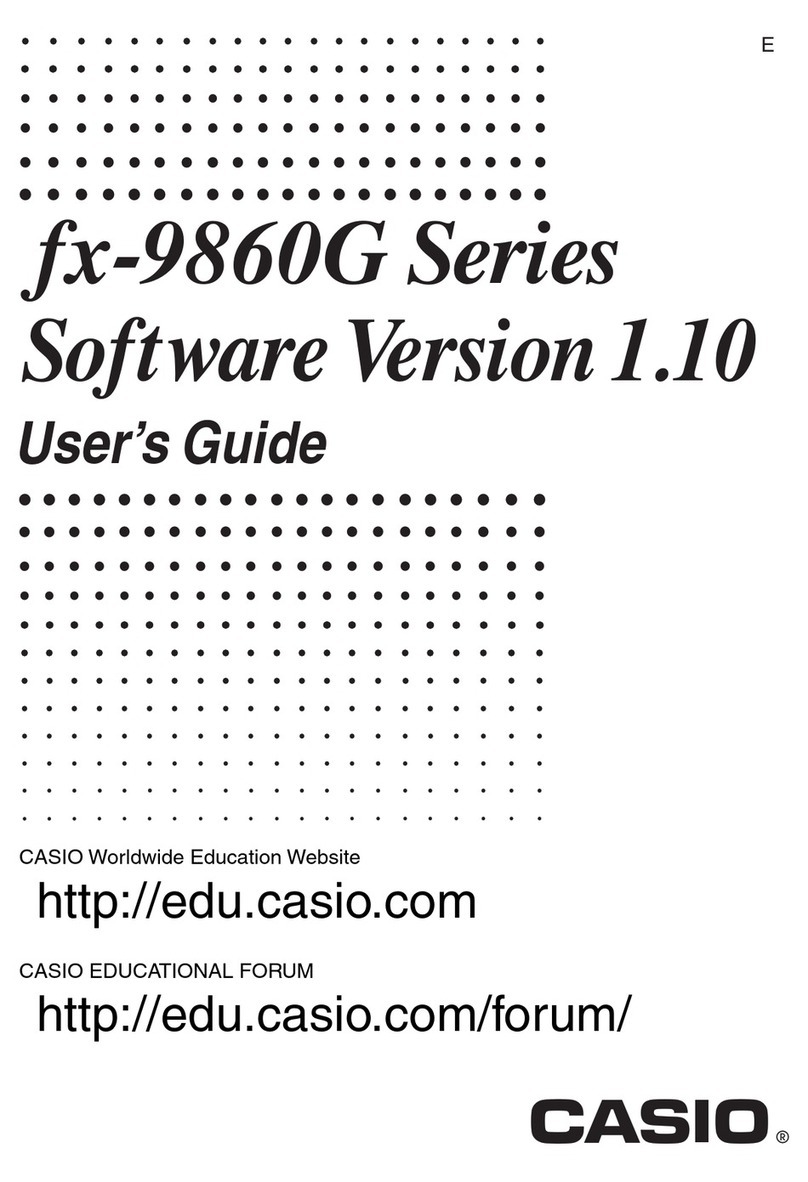
Casio
Casio CFX-9850GB PLUS User manual
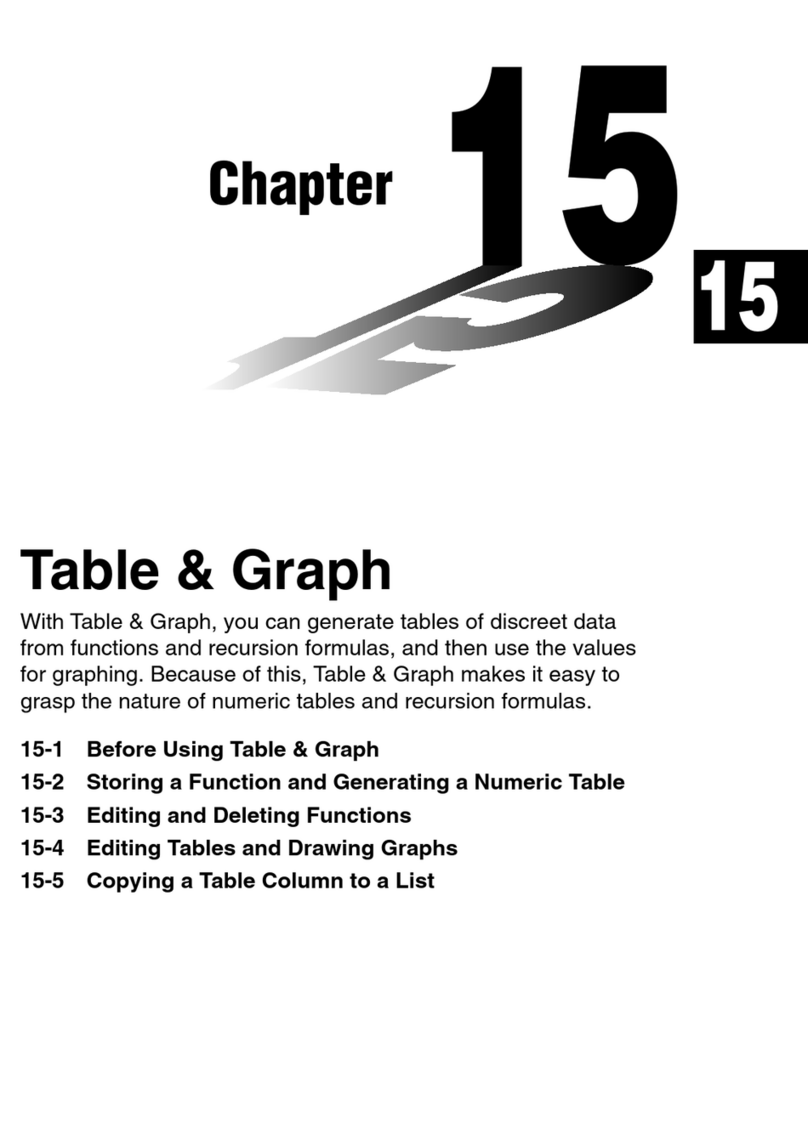
Casio
Casio CFX-9850G PLUS User manual
Popular Calculator manuals by other brands

Texas Instruments
Texas Instruments BA II Plus user guide

Kompernass
Kompernass KH 2283 instruction manual

Helwett Packard
Helwett Packard 9100A Operating and programming manual

Calculated Industries
Calculated Industries 3423 user guide

Calculated Industries
Calculated Industries Qualifier Plus IIcx user guide

HP
HP 35s Instruction guide