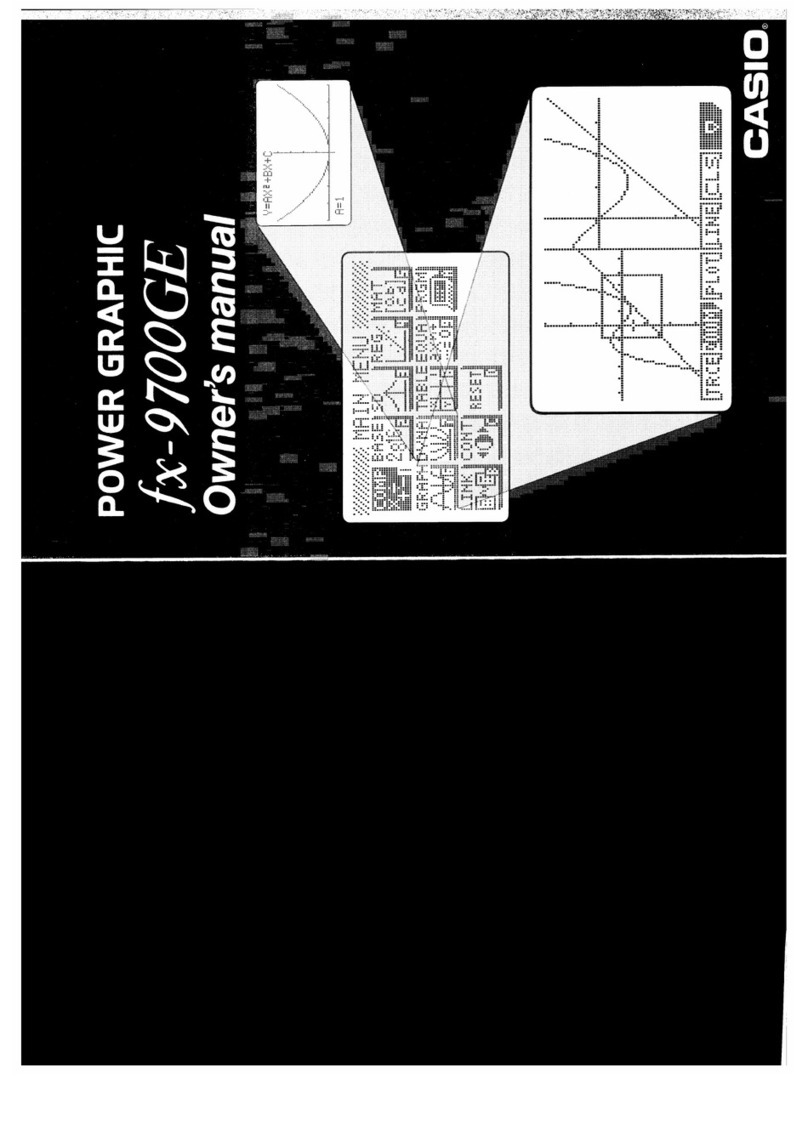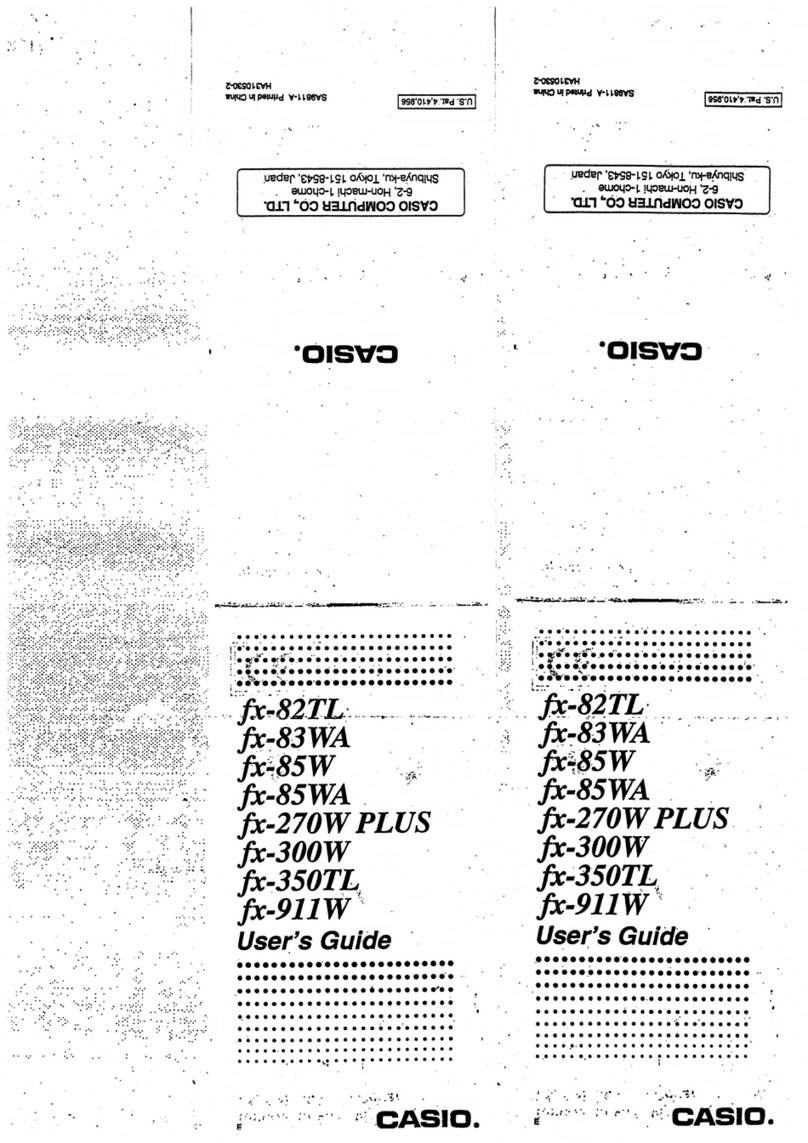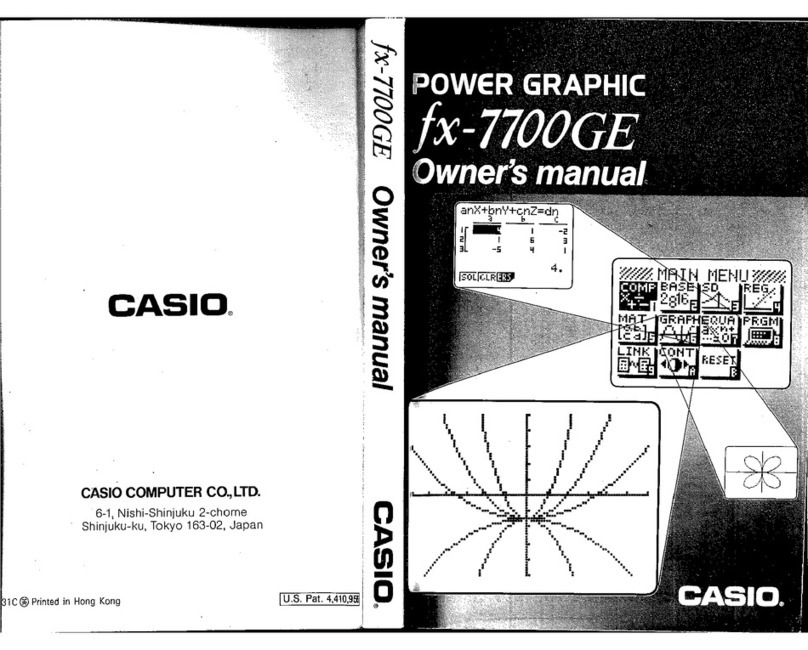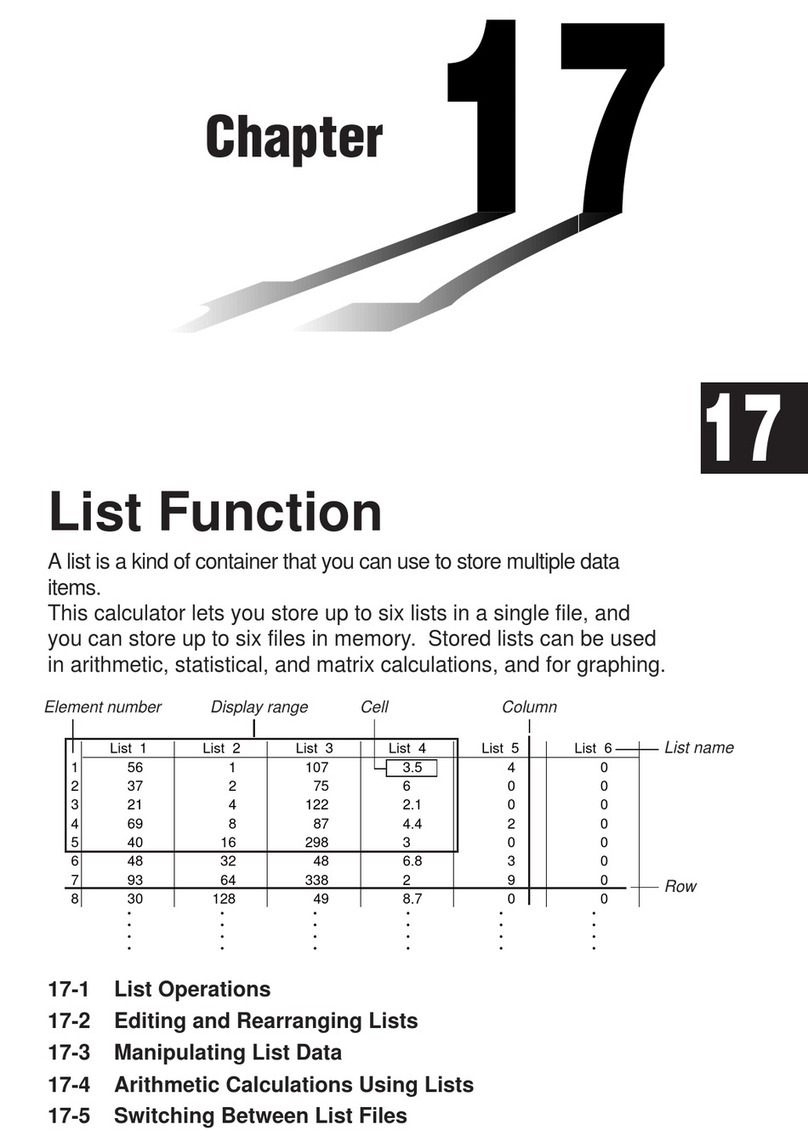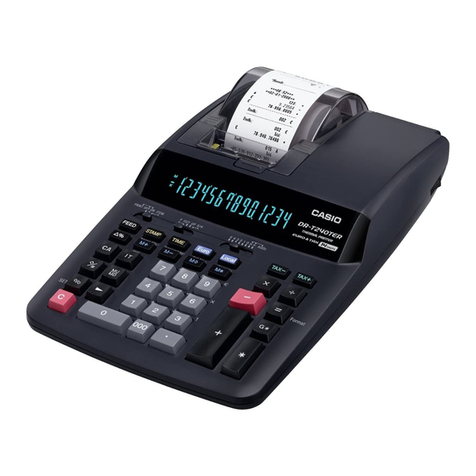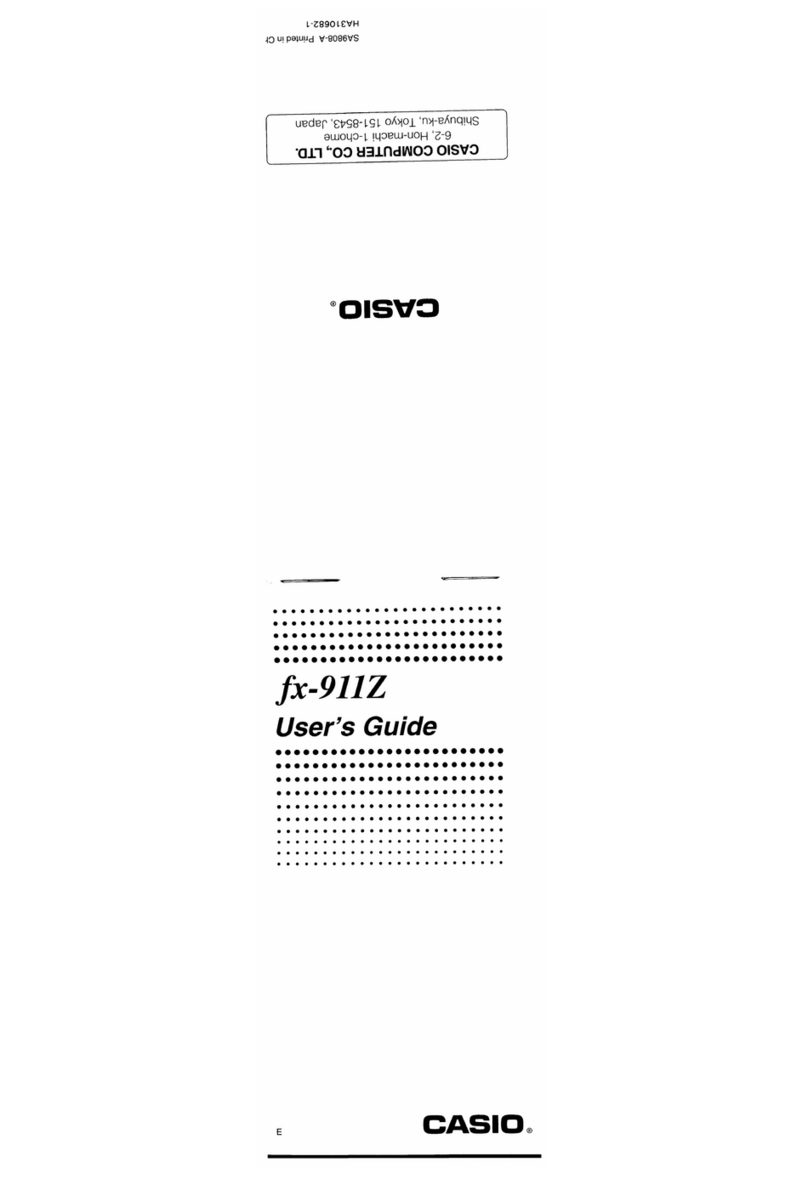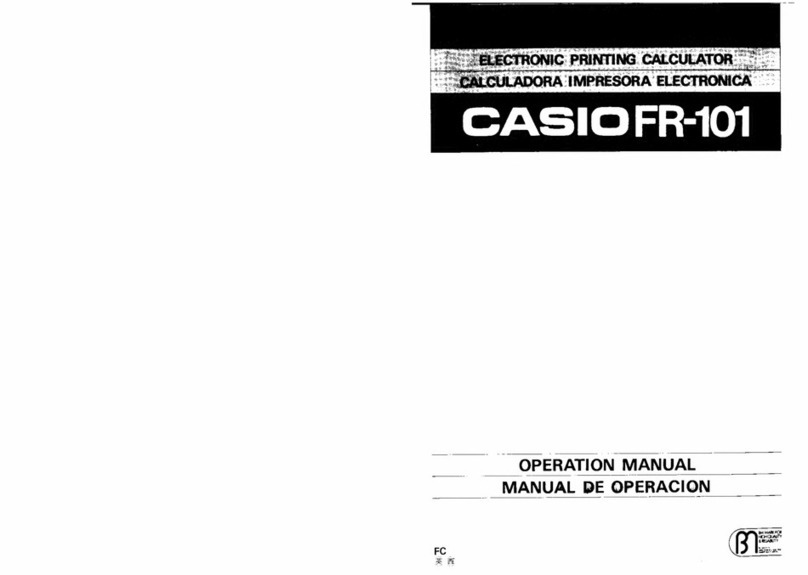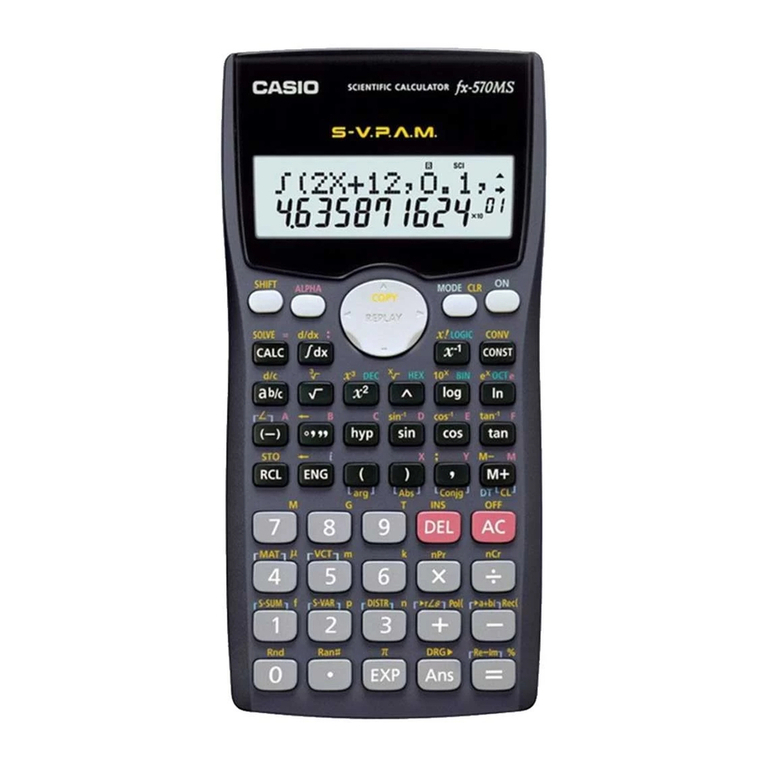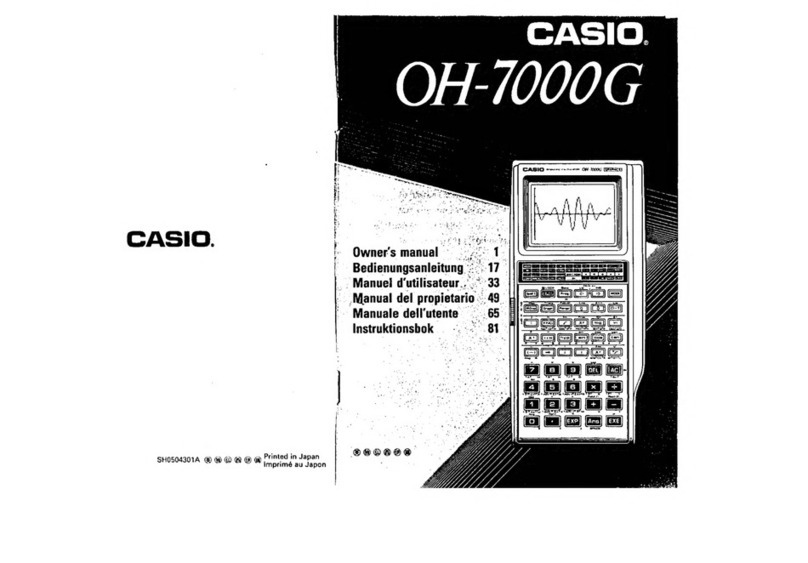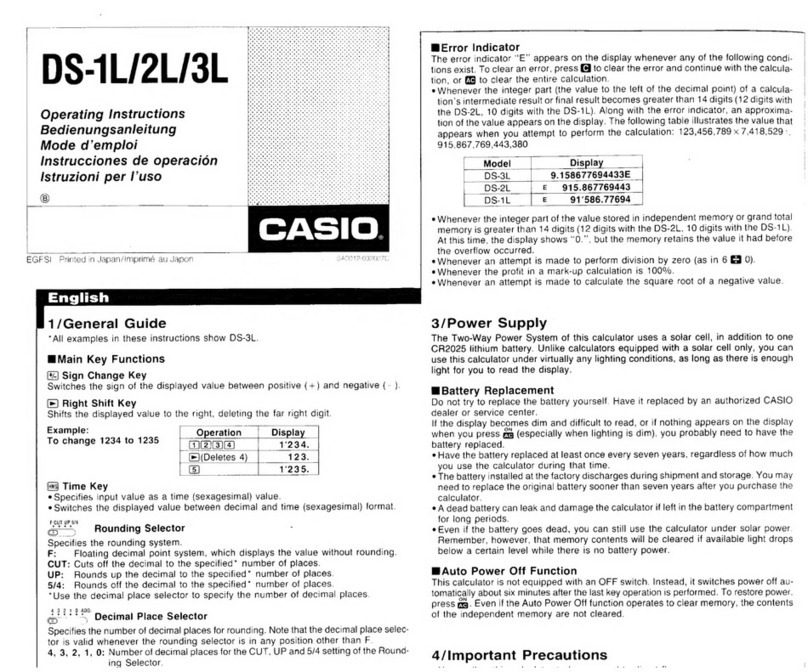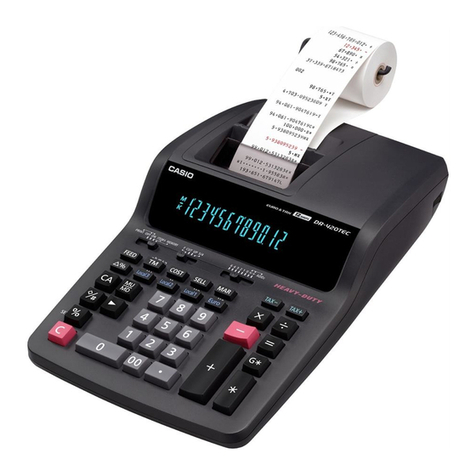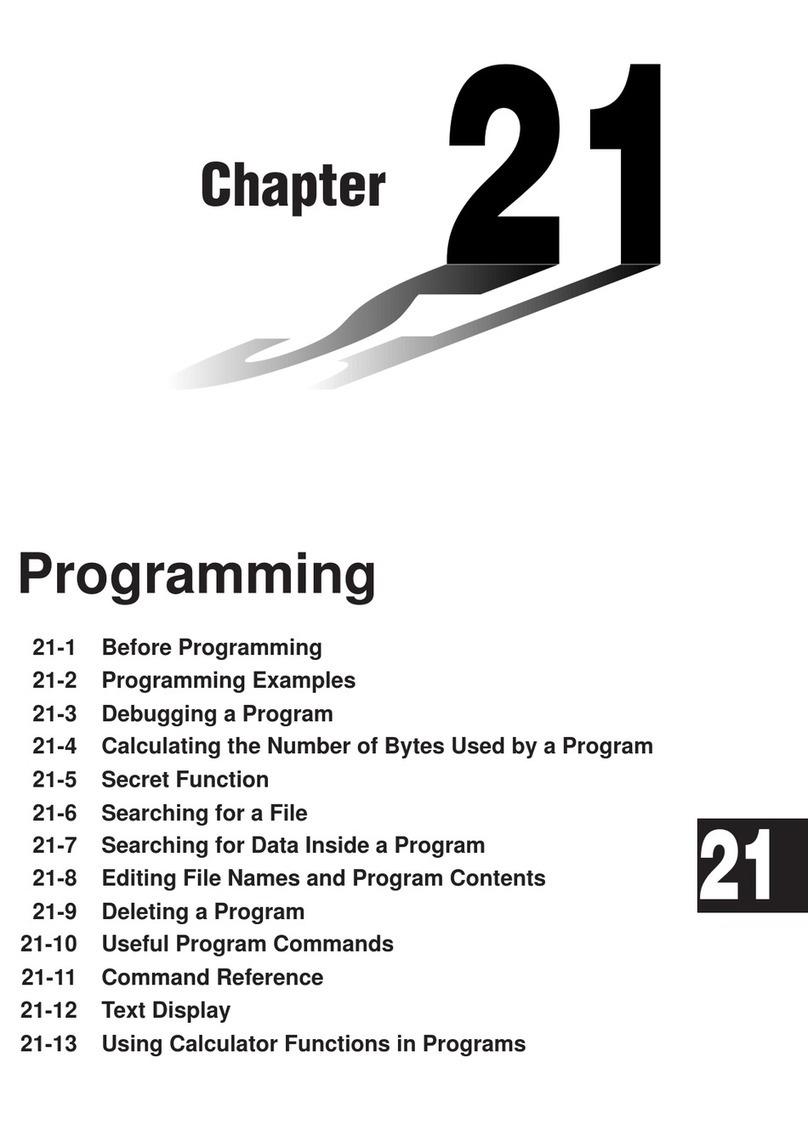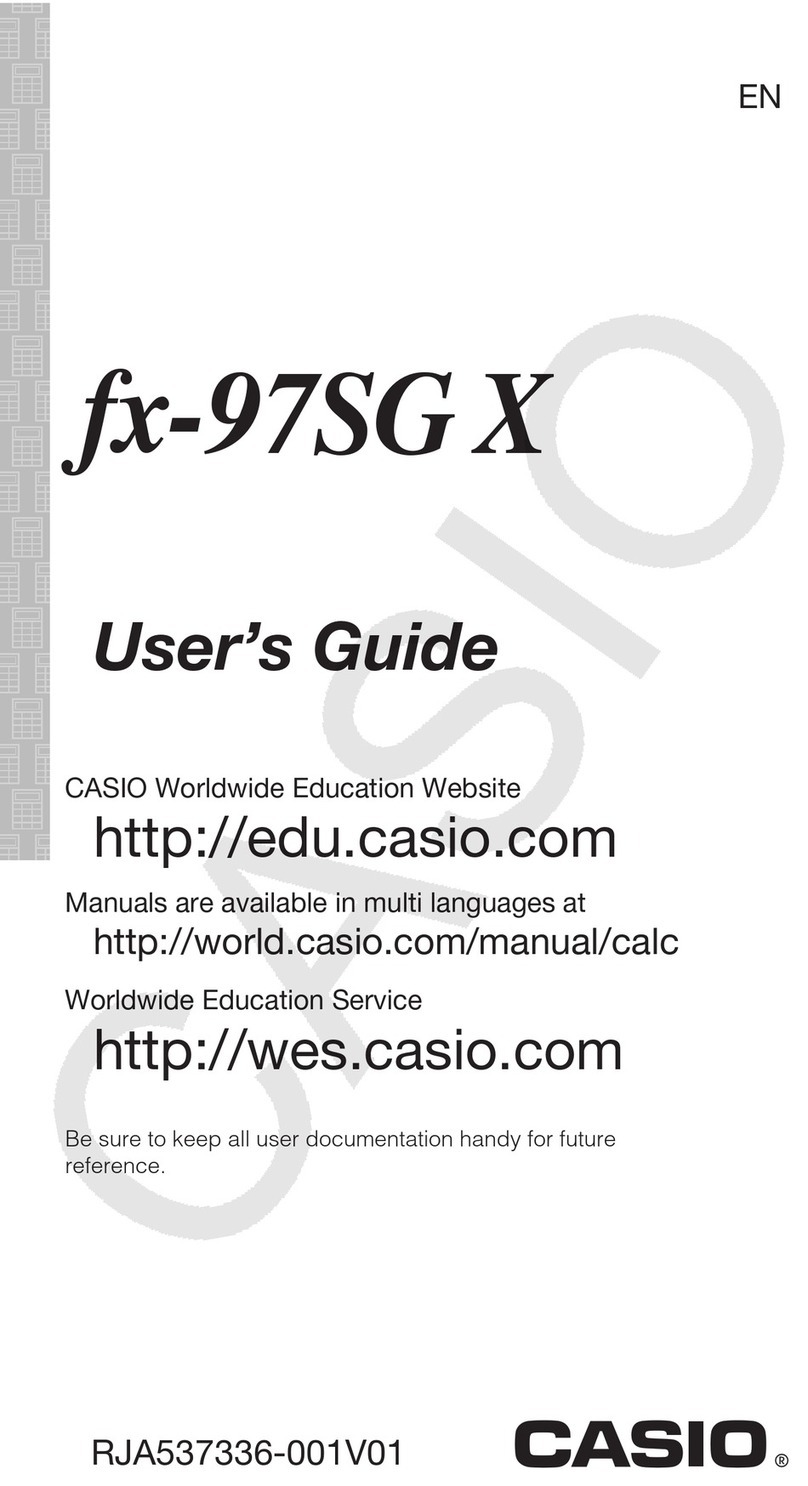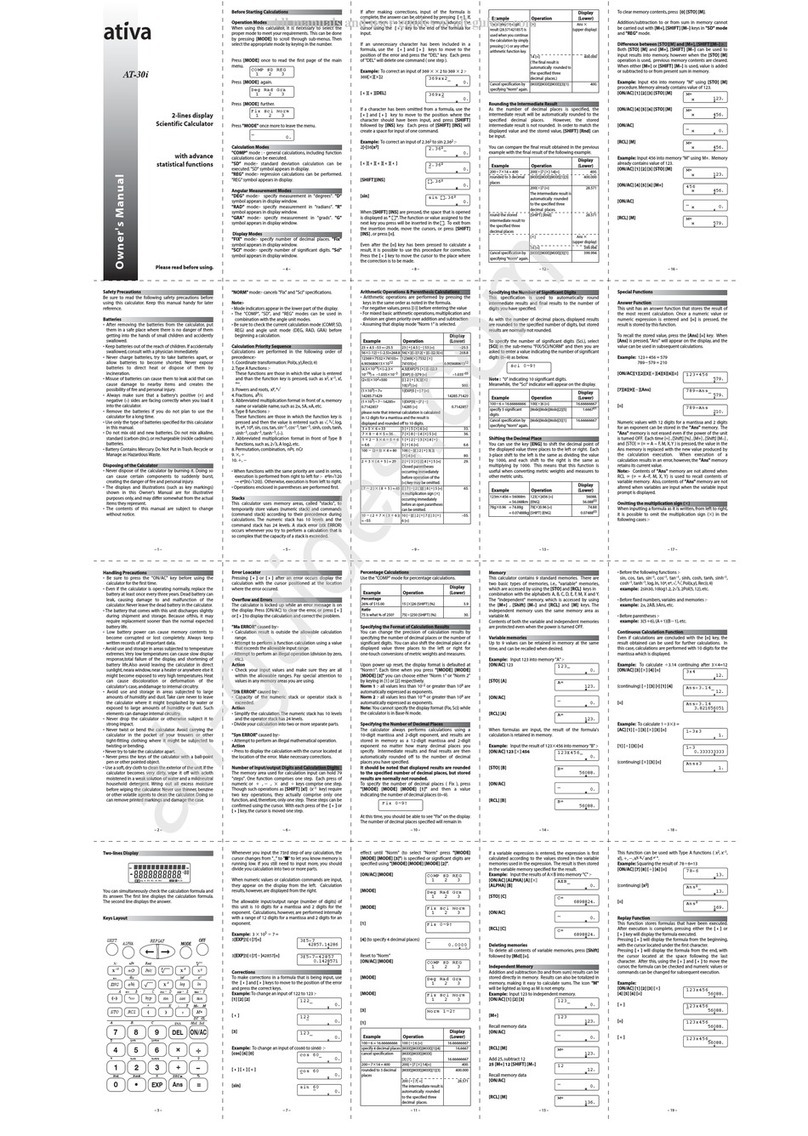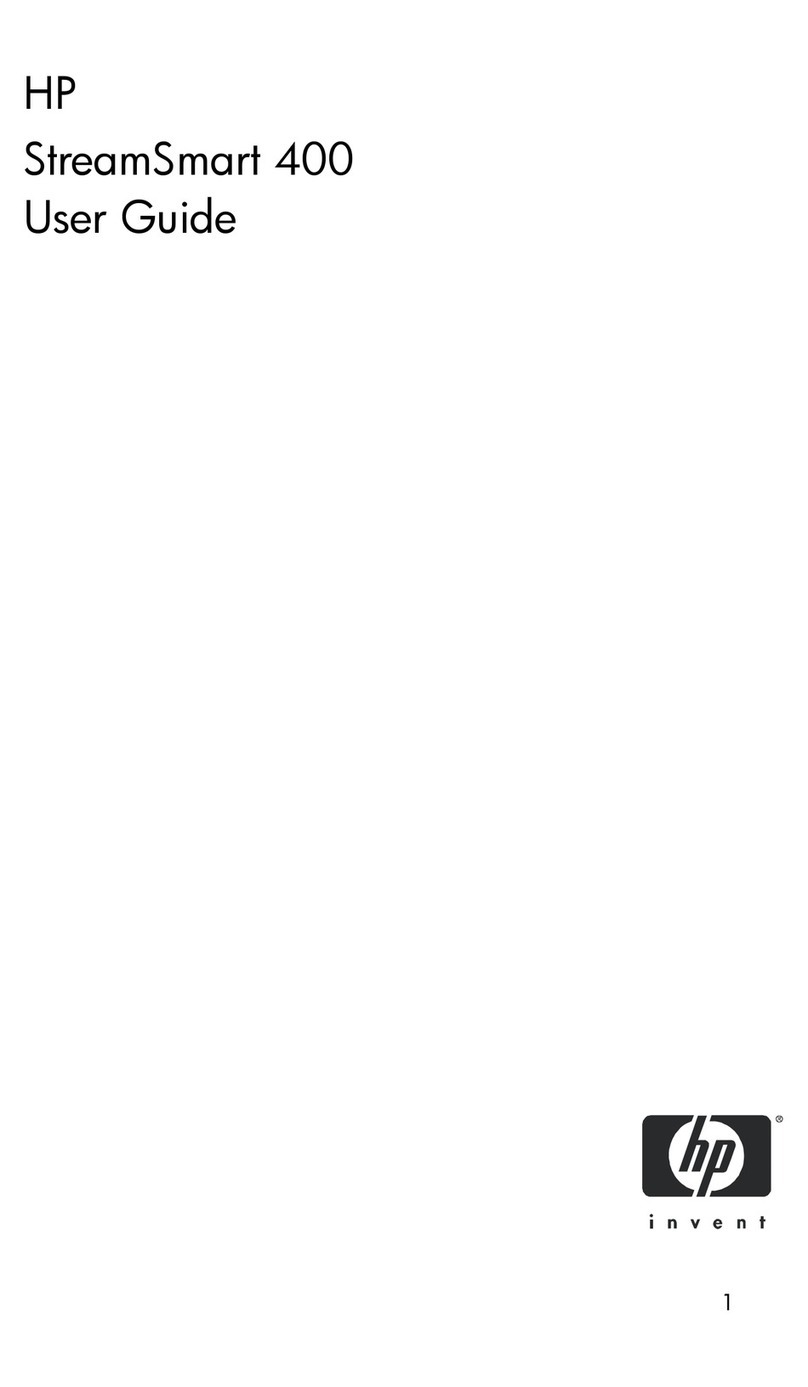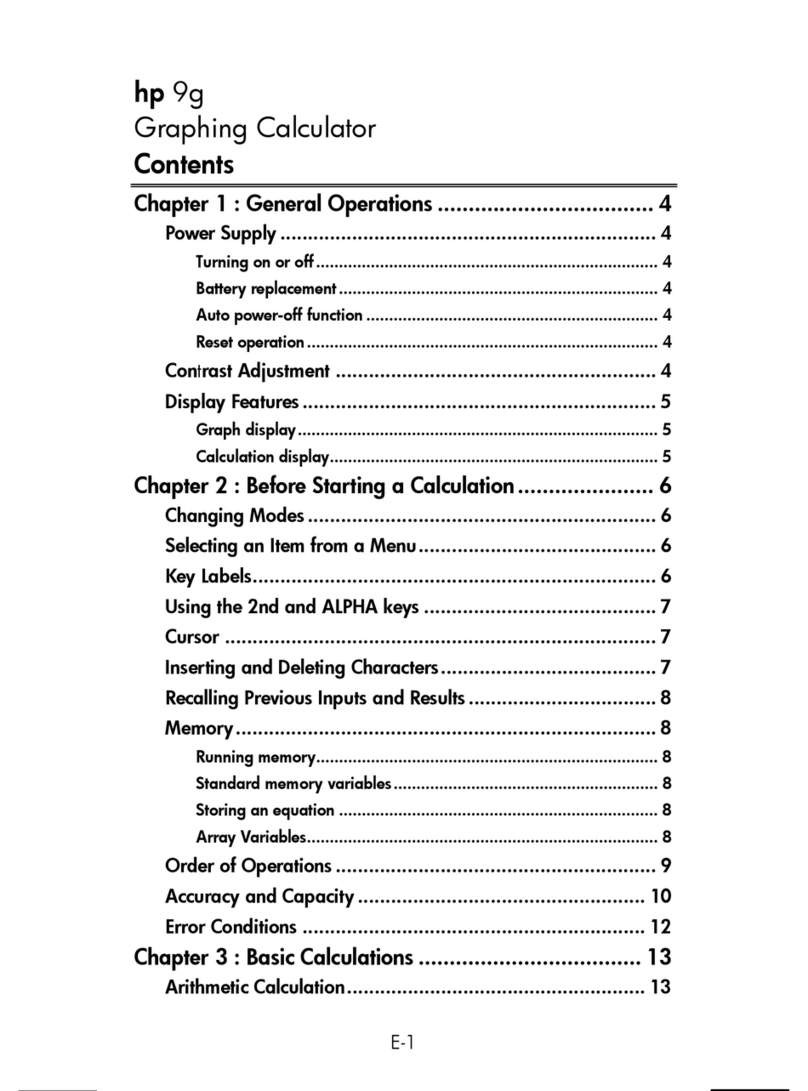iii
12. Drawing Dots, Lines, and Text on the Graph Screen (Sketch) ................................... 5-52
13. Function Analysis ........................................................................................................ 5-54
Chapter 6 Statistical Graphs and Calculations
1. Before Performing Statistical Calculations.................................................................... 6-1
2. Calculating and Graphing Single-Variable Statistical Data ........................................... 6-8
3. Calculating and Graphing Paired-Variable Statistical Data (Curve Fitting)................. 6-15
4. Performing Statistical Calculations.............................................................................. 6-23
5. Tests ........................................................................................................................... 6-33
6. Confidence Interval ..................................................................................................... 6-47
7. Distribution .................................................................................................................. 6-50
8. Input and Output Terms of Tests, Confidence Interval, and Distribution .................... 6-66
9. Statistic Formula ......................................................................................................... 6-69
Chapter 7 Financial Calculation
1. Before Performing Financial Calculations..................................................................... 7-1
2. Simple Interest .............................................................................................................. 7-3
3. Compound Interest........................................................................................................ 7-4
4. Cash Flow (Investment Appraisal) ................................................................................ 7-7
5. Amortization .................................................................................................................. 7-9
6. Interest Rate Conversion ............................................................................................ 7-12
7. Cost, Selling Price, Margin.......................................................................................... 7-13
8. Day/Date Calculations................................................................................................. 7-14
9. Depreciation................................................................................................................ 7-15
10. Bond Calculations ....................................................................................................... 7-17
11. Financial Calculations Using Functions ...................................................................... 7-20
Chapter 8 Programming
1. Basic Programming Steps............................................................................................. 8-1
2. Program Mode Function Keys...................................................................................... 8-2
3. Editing Program Contents............................................................................................. 8-4
4. File Management .......................................................................................................... 8-6
5. Command Reference .................................................................................................. 8-11
6. Using Calculator Functions in Programs..................................................................... 8-28
7. Program Mode Command List ................................................................................... 8-52
8. CASIO Scientific Function Calculator
Special Commands
⇔Text Conversion Table .......................................................... 8-60
9. Program Library .......................................................................................................... 8-67
Chapter 9 Spreadsheet
1. Spreadsheet Basics and the Function Menu ................................................................ 9-1
2. Basic Spreadsheet Operations ..................................................................................... 9-3
3. Using Special Spreadsheet Mode Commands .......................................................... 9-19
4. Conditional Formatting ................................................................................................ 9-21
5. Drawing Statistical Graphs, and Performing Statistical and Regression
Calculations................................................................................................................. 9-27
6. Spreadsheet Mode Memory....................................................................................... 9-34
Chapter 10 eActivity
1. eActivity Overview....................................................................................................... 10-1
2. eActivity Function Menus ............................................................................................ 10-2
3. eActivity File Operations ............................................................................................. 10-4
4. Inputting and Editing Data........................................................................................... 10-6