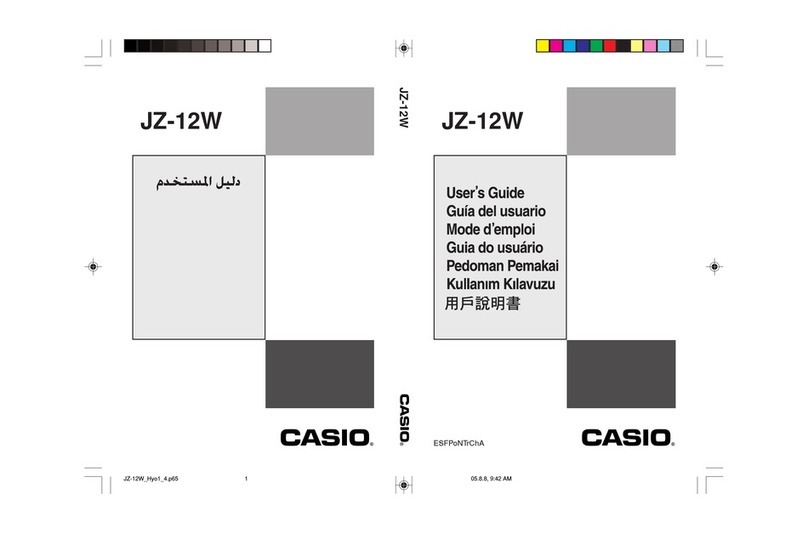Casio SF-4400 User manual
Other Casio Calculator manuals
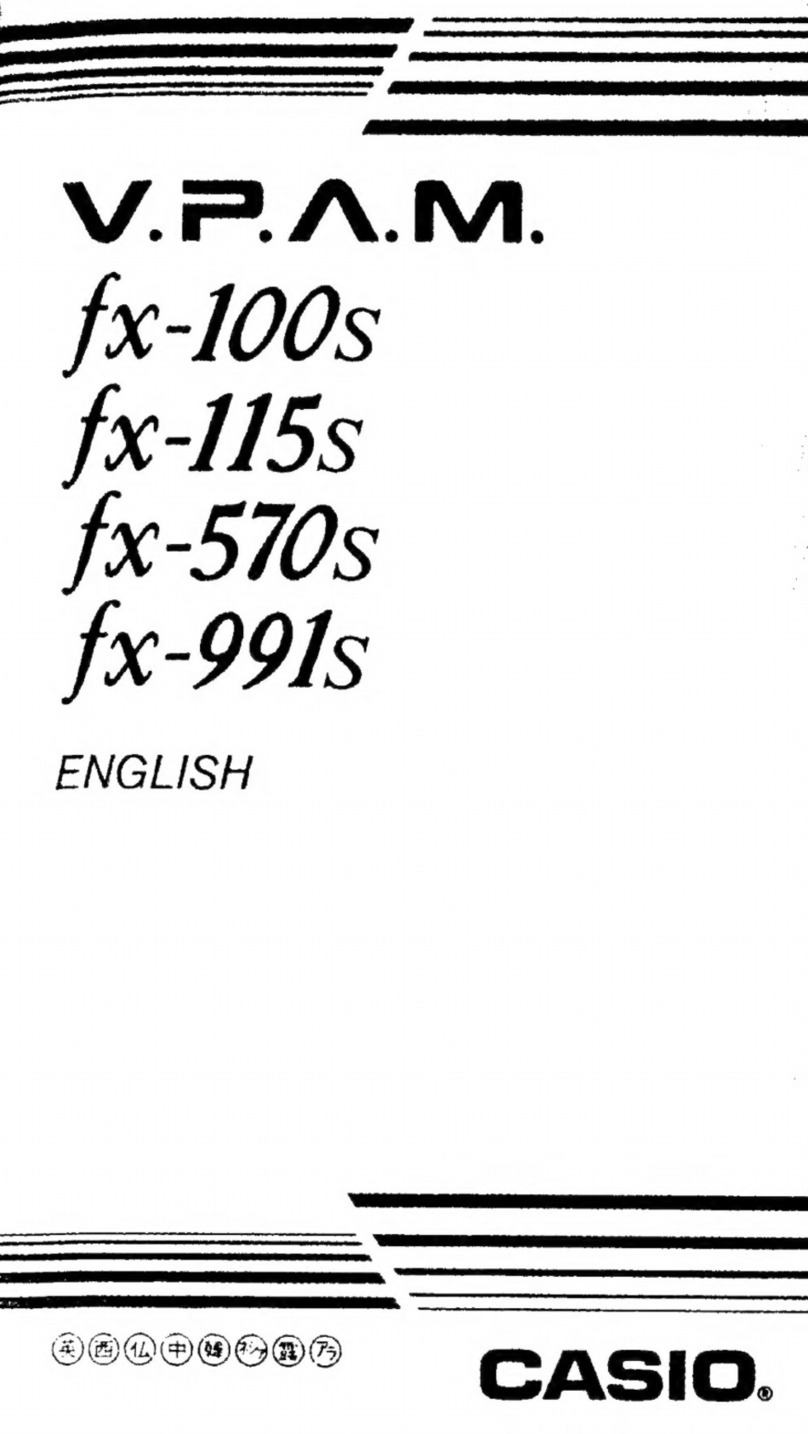
Casio
Casio V.P.A.M fx-100s User manual

Casio
Casio fx-350TL User manual

Casio
Casio FX-350ES PLUS User manual

Casio
Casio FX-9750GII - SOFTWARE VERSION 2-00 User manual

Casio
Casio fx-82CW User manual
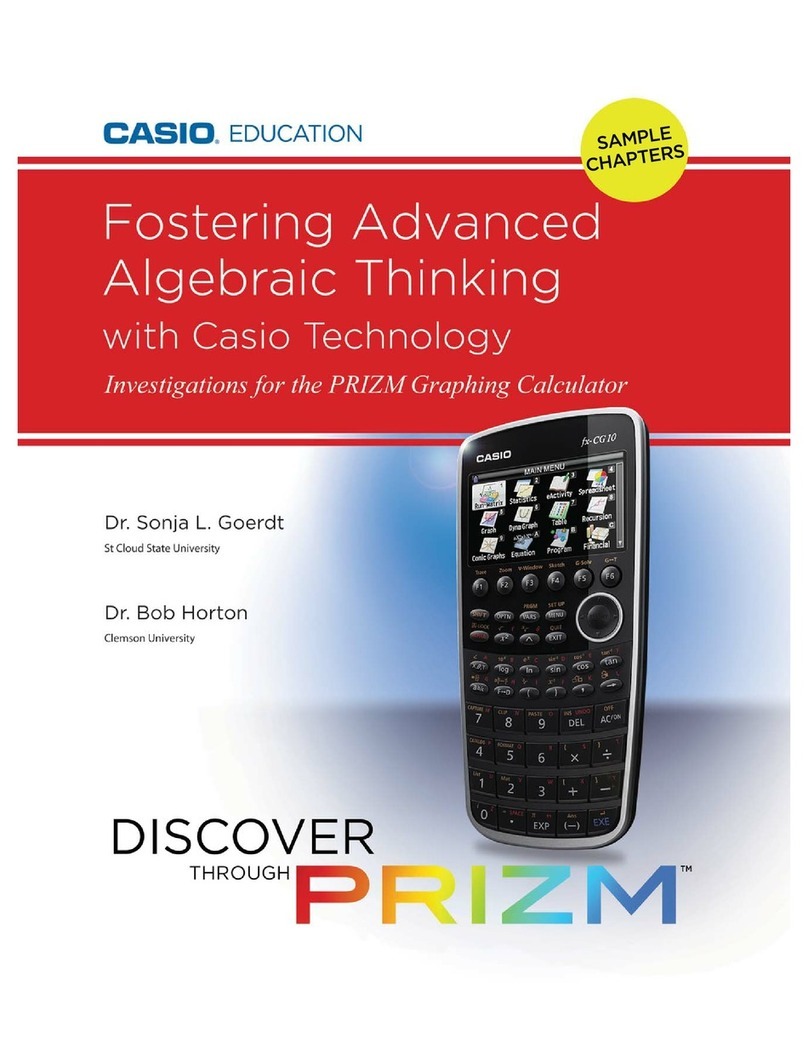
Casio
Casio FX-CG10 User manual

Casio
Casio CFX-9850G PLUS User manual
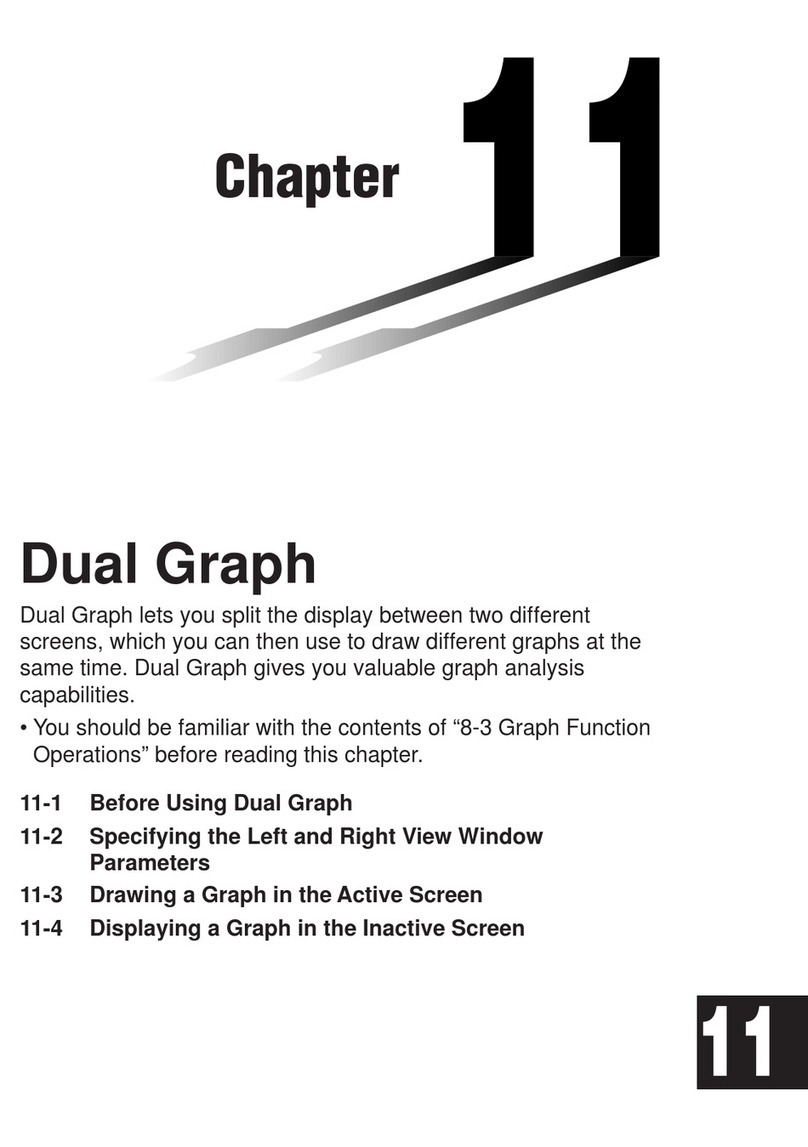
Casio
Casio CFX-9970G User manual
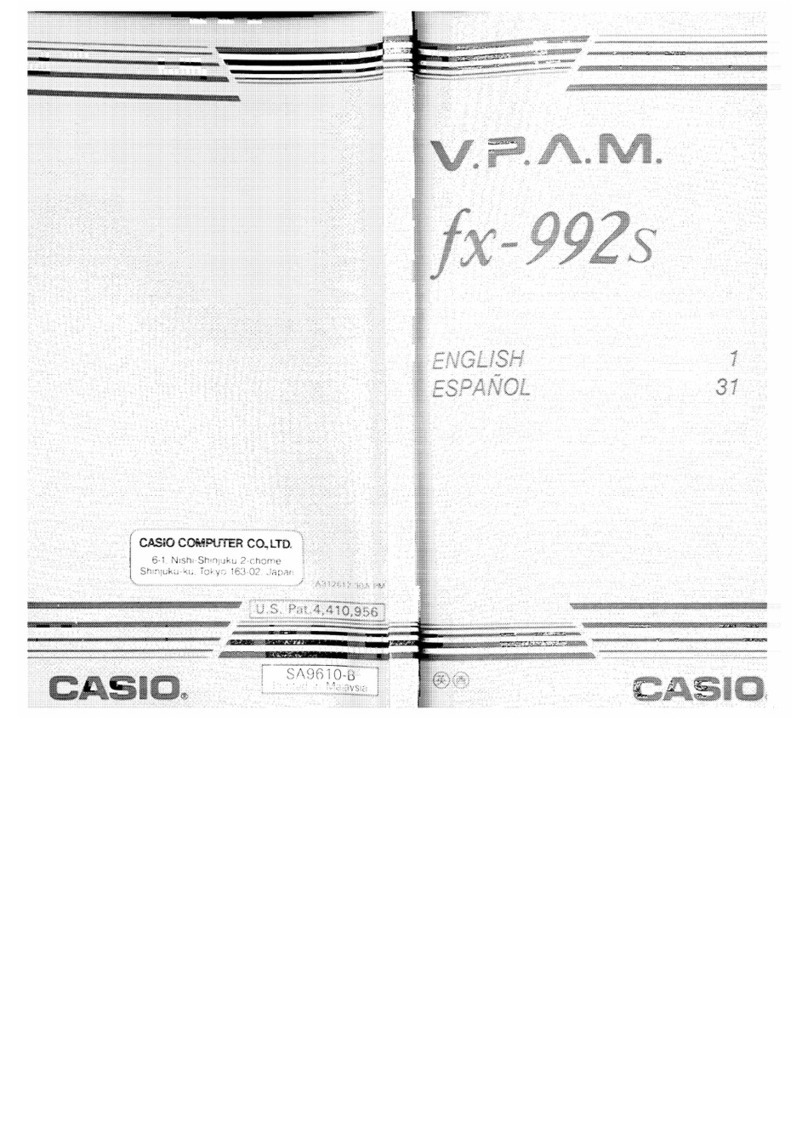
Casio
Casio V.P.A.M. fx-992S User manual
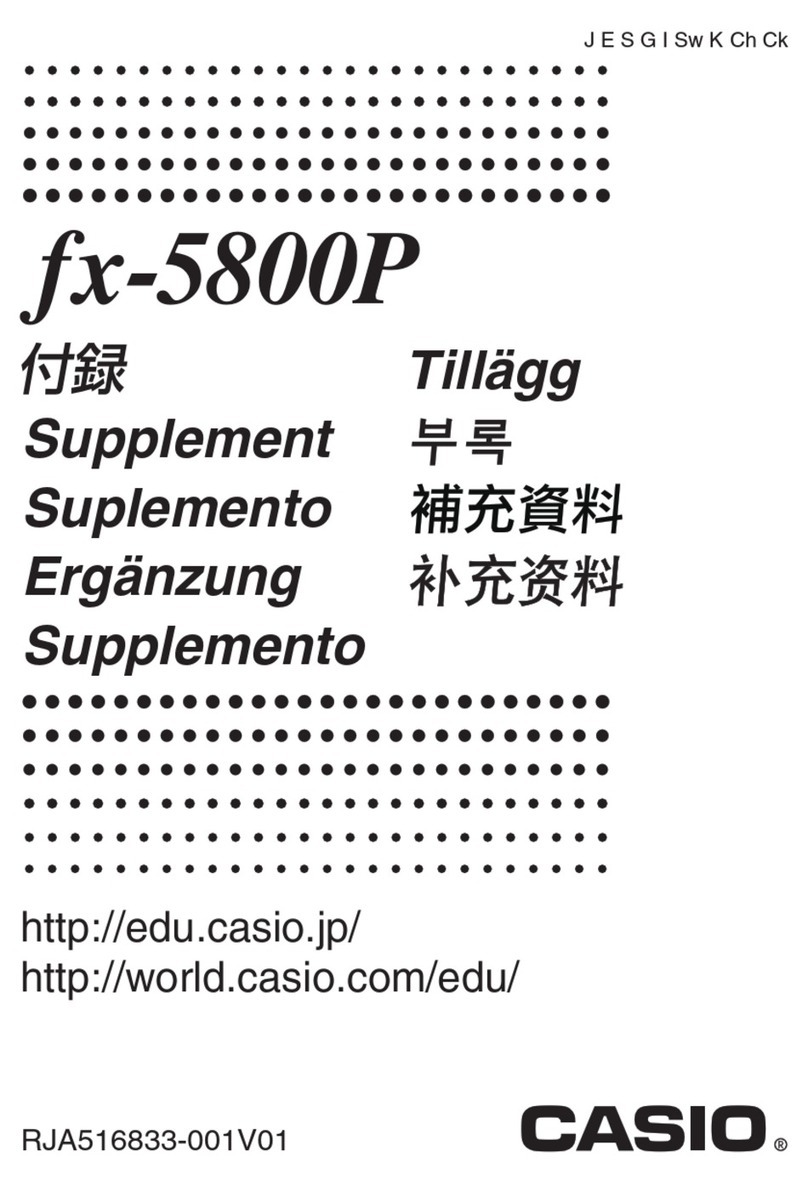
Casio
Casio fx-5800P Owner's manual

Casio
Casio MH-10M User manual
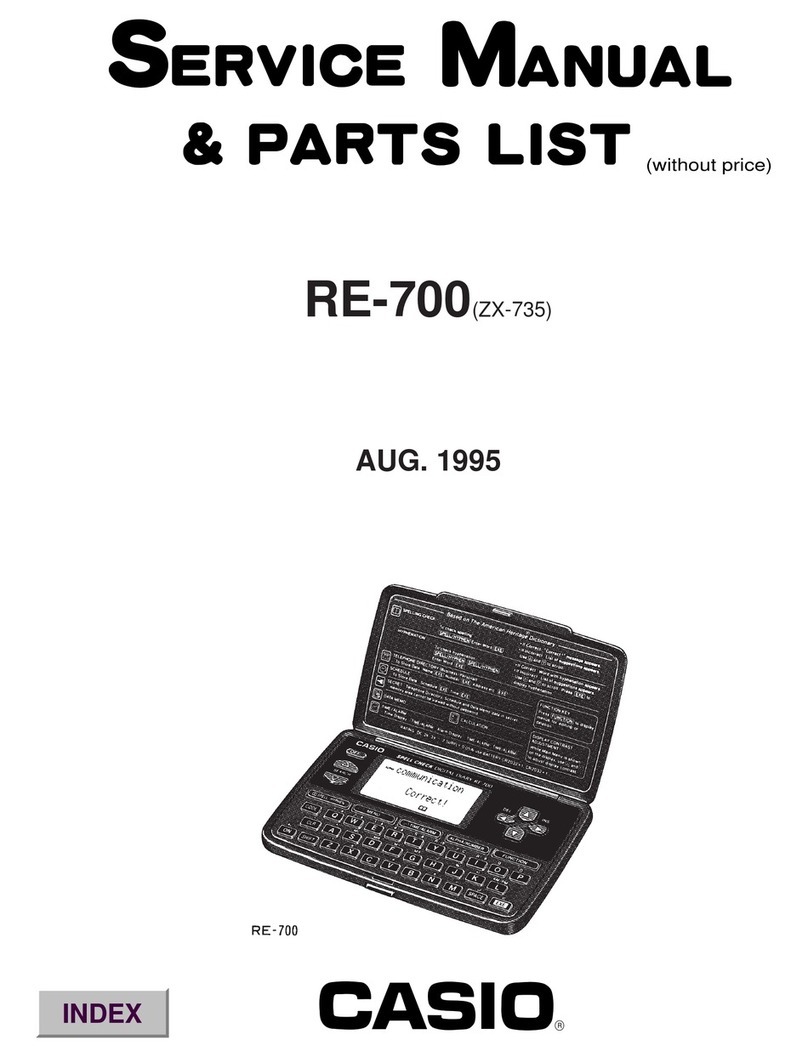
Casio
Casio RE-700 Troubleshooting guide

Casio
Casio fx-3800P User manual
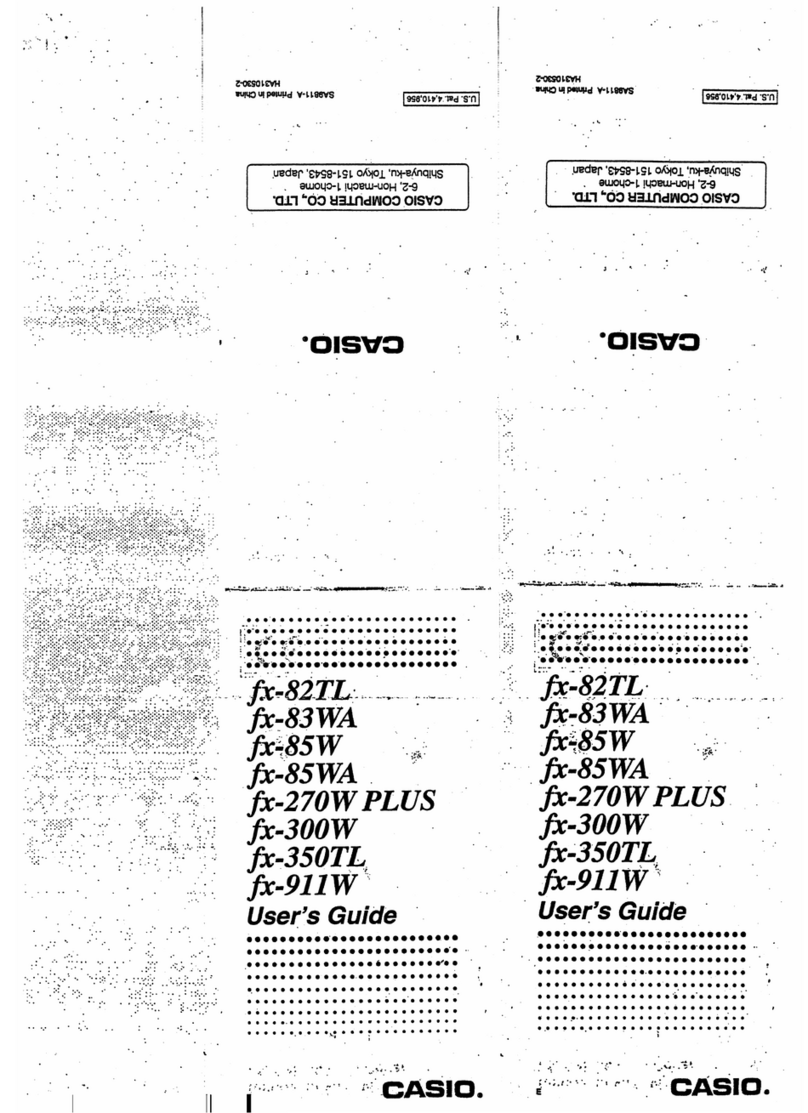
Casio
Casio FX-82TL User manual
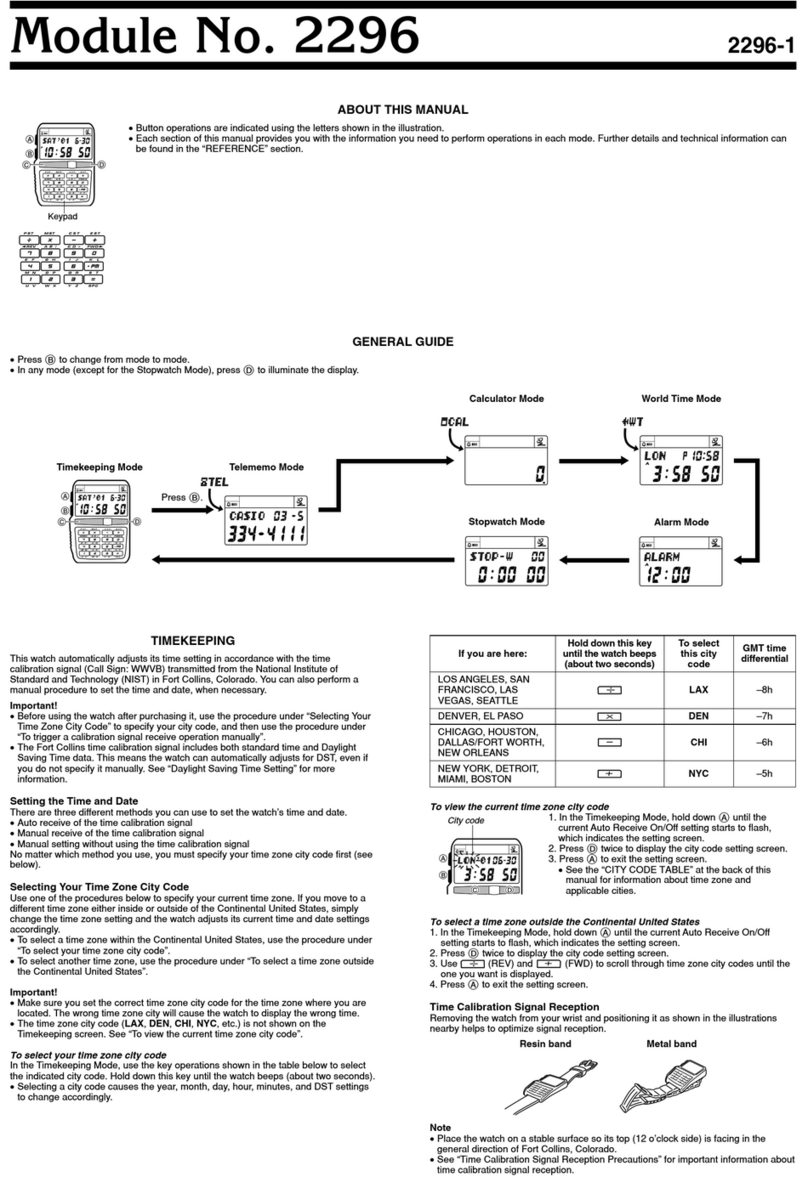
Casio
Casio 2296 User manual

Casio
Casio fx-82AU PLUS User manual
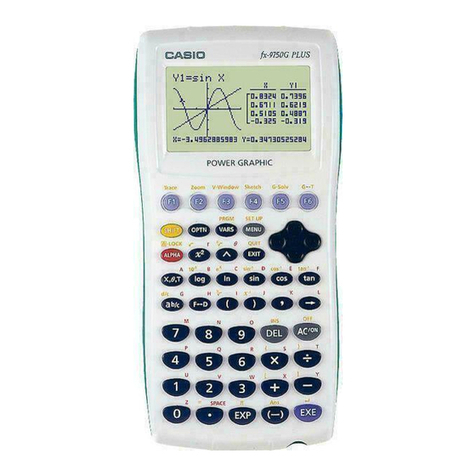
Casio
Casio fx-9750G PLUS User manual

Casio
Casio CFX-9850G PLUS Use and care manual

Casio
Casio SF-4900ER User manual

Casio
Casio FX-603P User manual
Popular Calculator manuals by other brands

Texas Instruments
Texas Instruments BA II Plus user guide

Kompernass
Kompernass KH 2283 instruction manual

Helwett Packard
Helwett Packard 9100A Operating and programming manual

Calculated Industries
Calculated Industries 3423 user guide

Calculated Industries
Calculated Industries Qualifier Plus IIcx user guide

HP
HP 35s Instruction guide