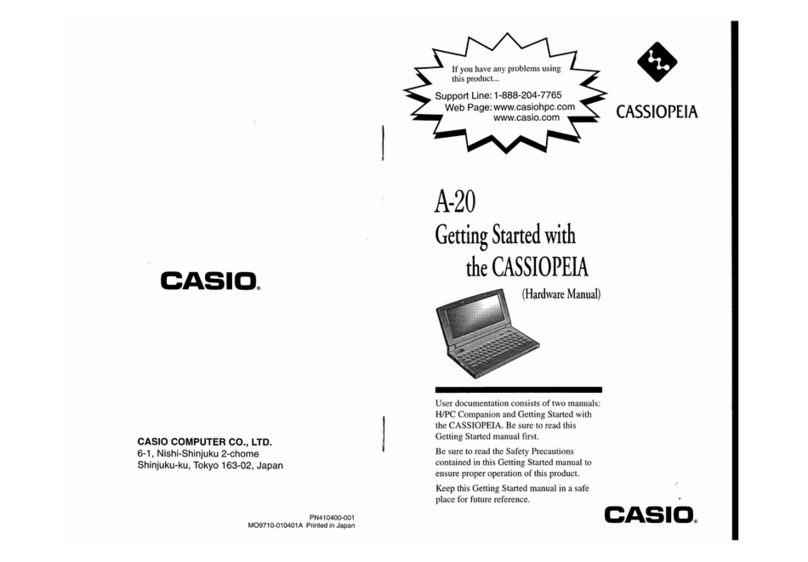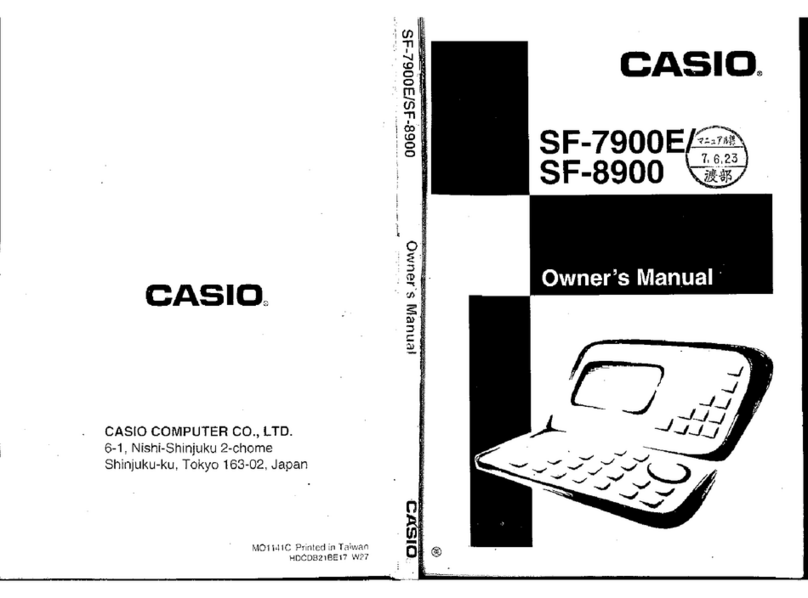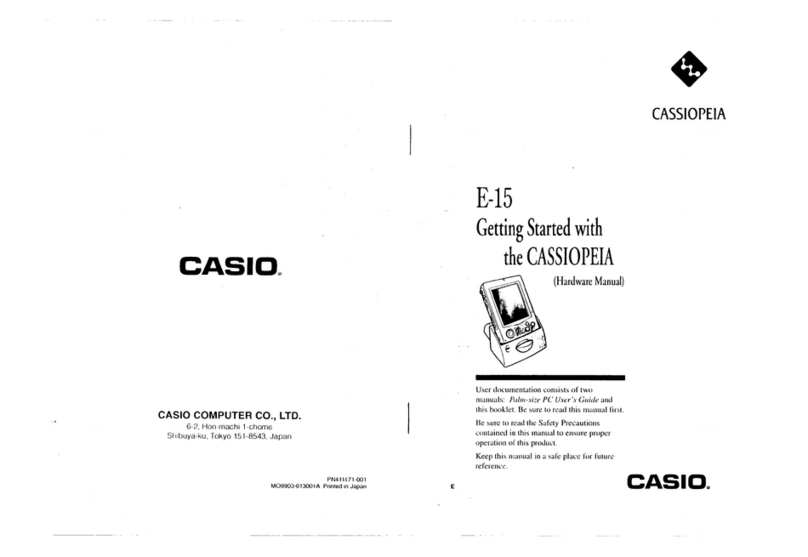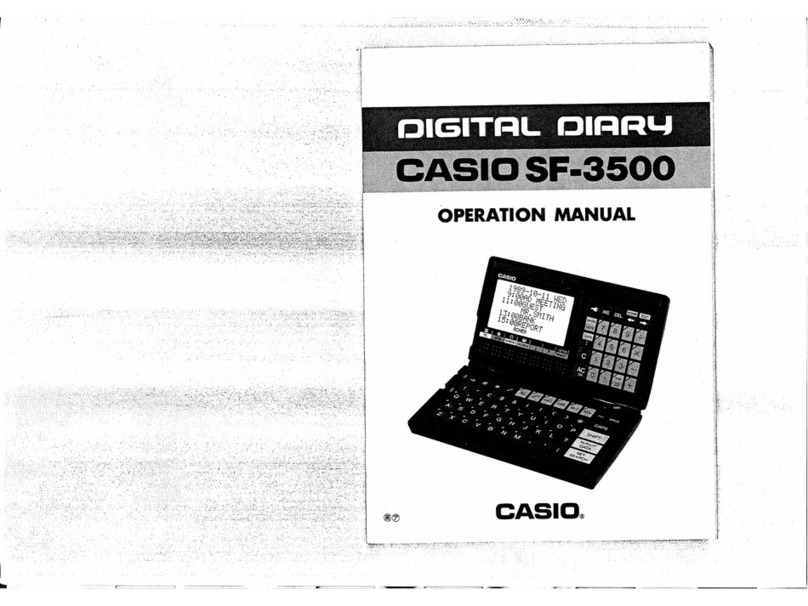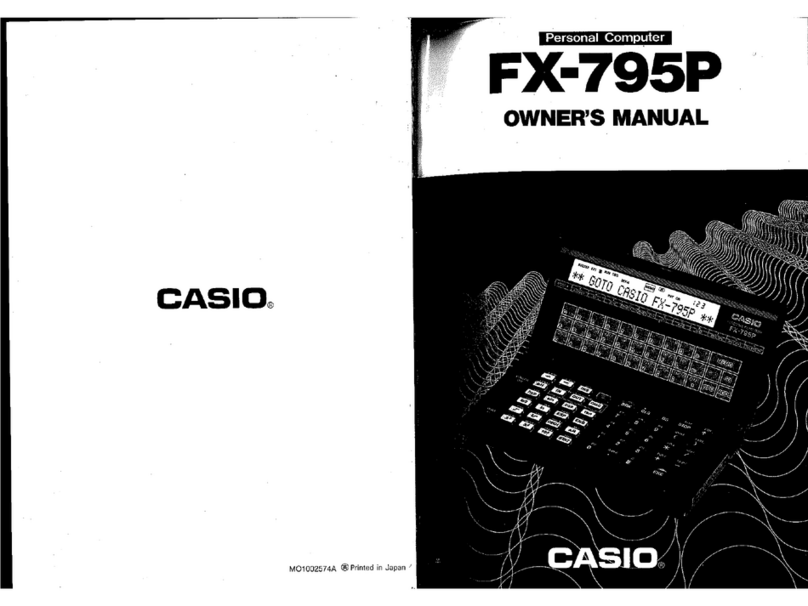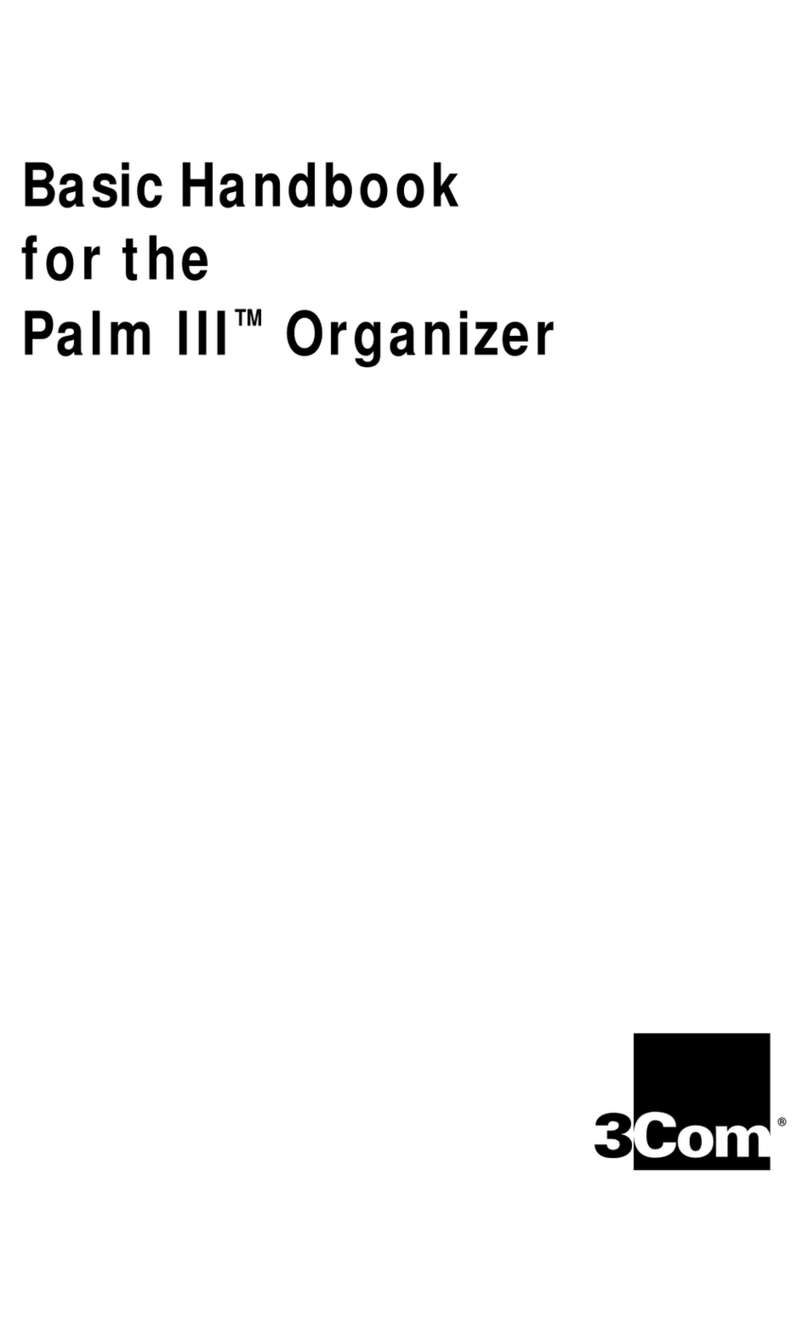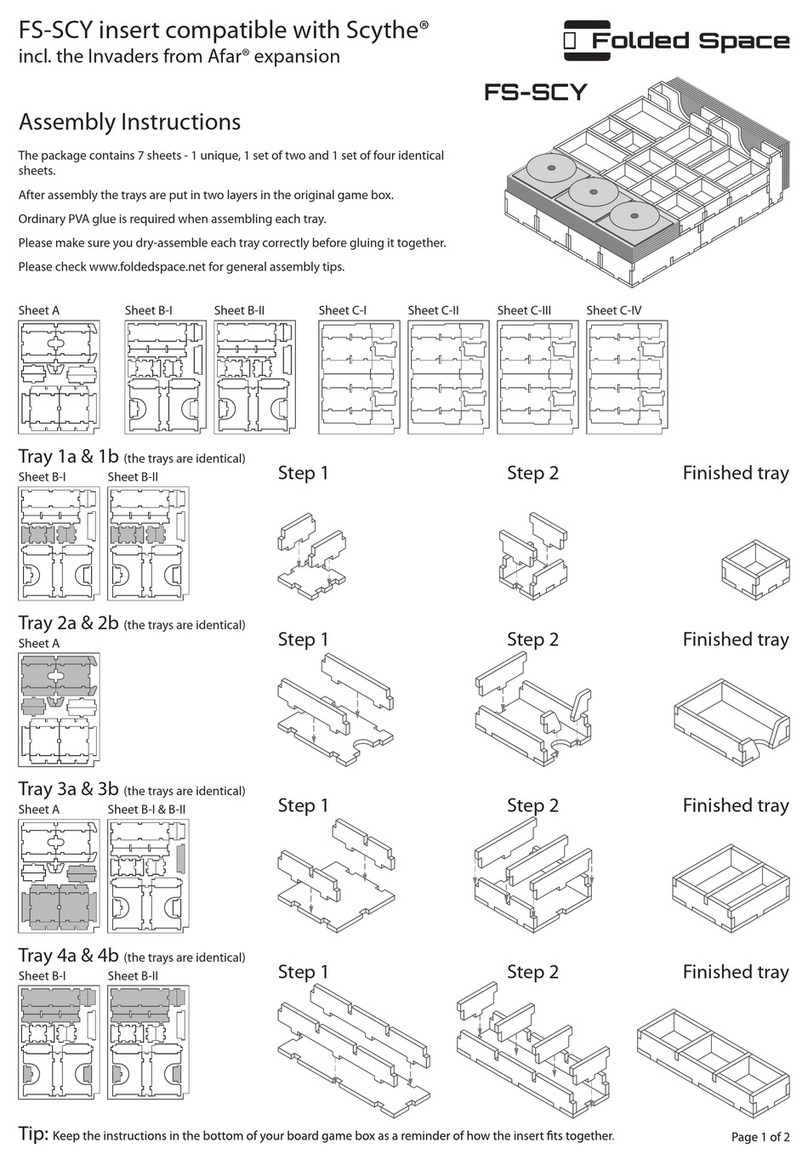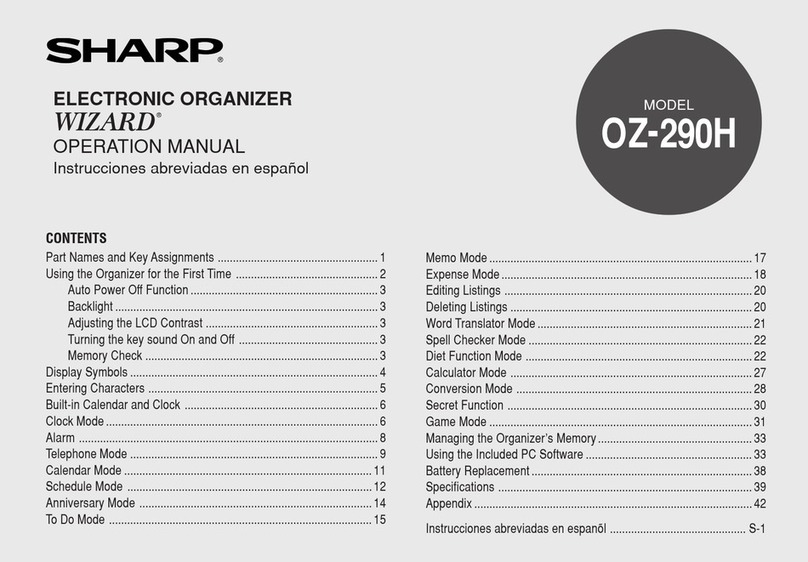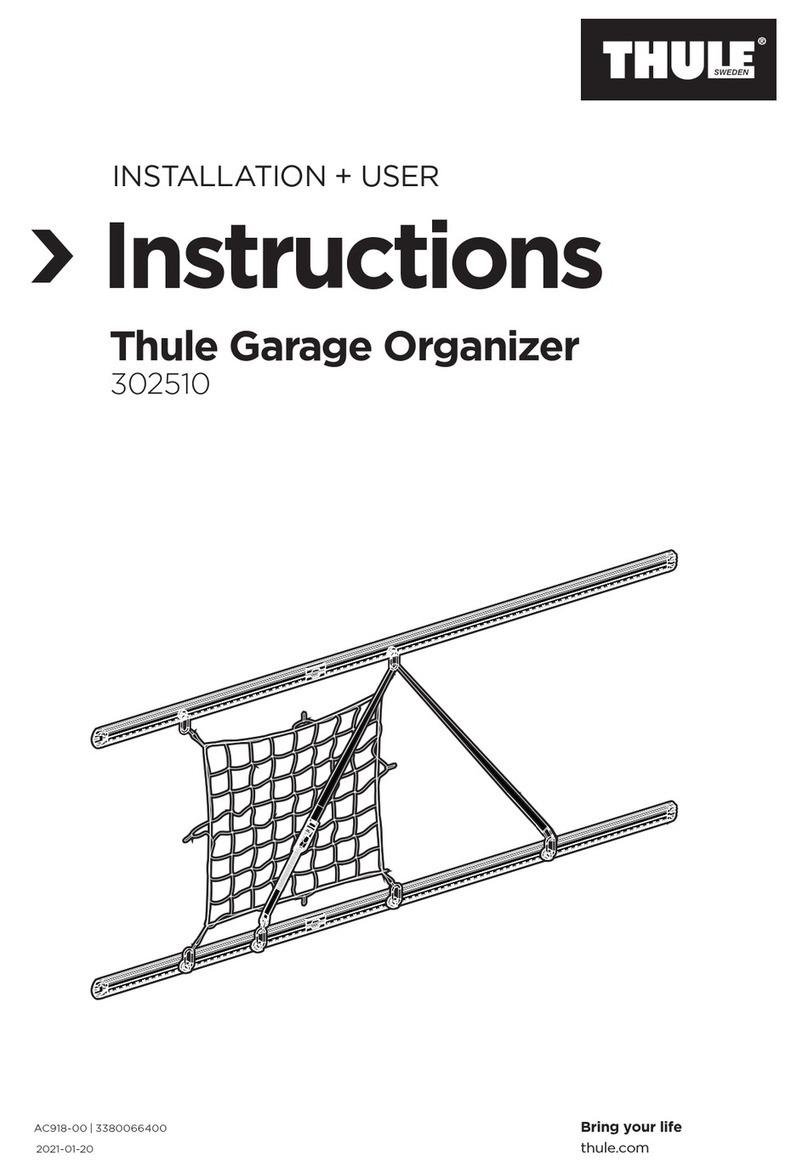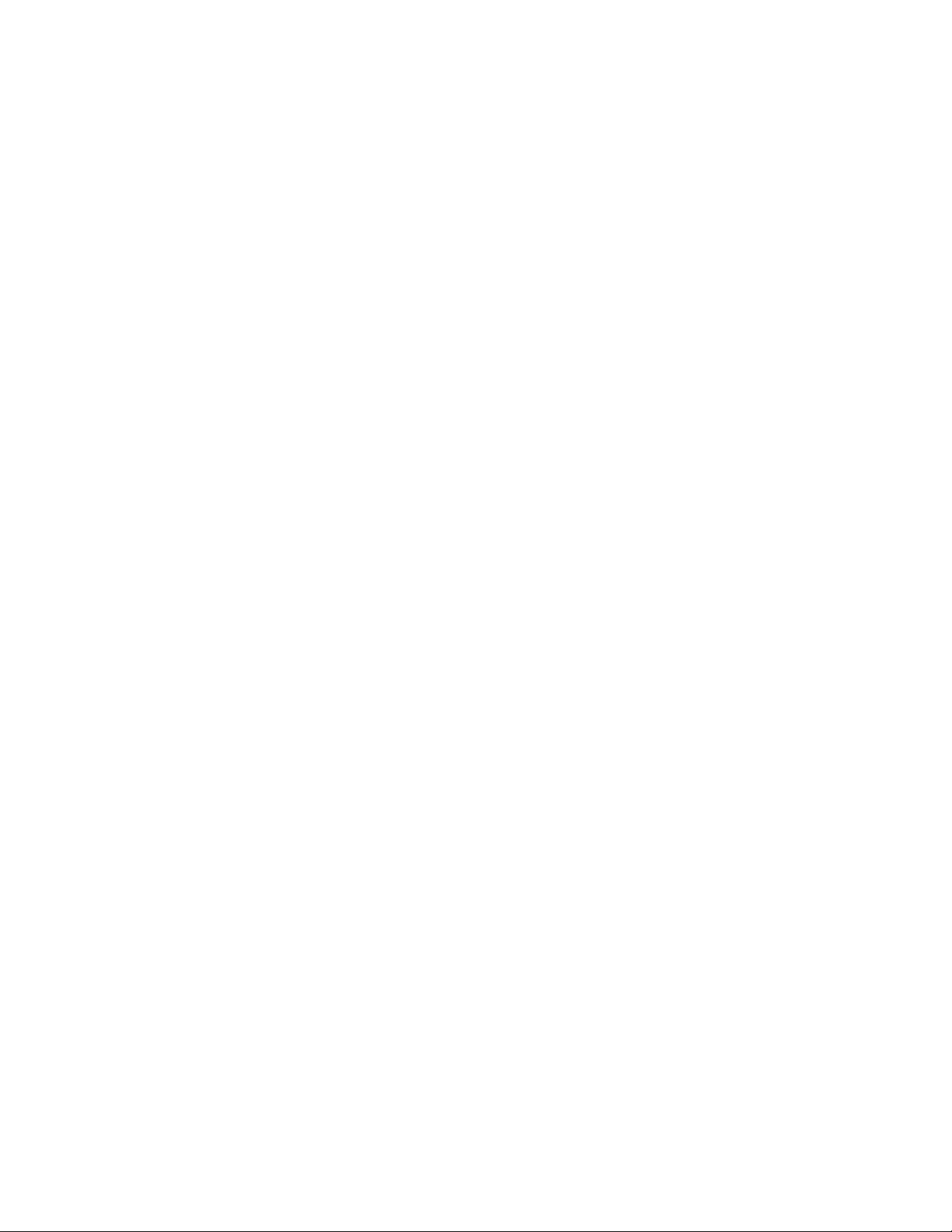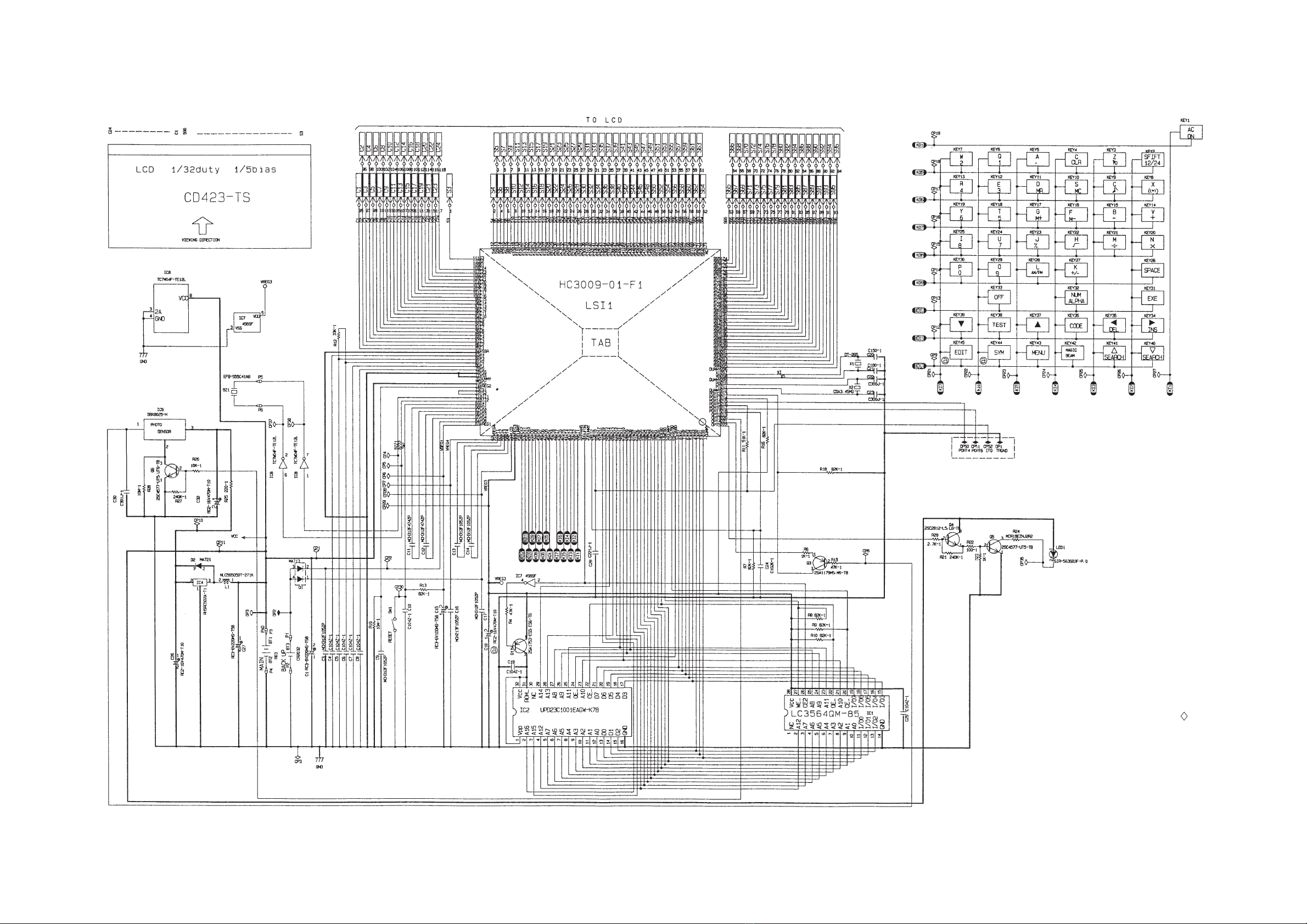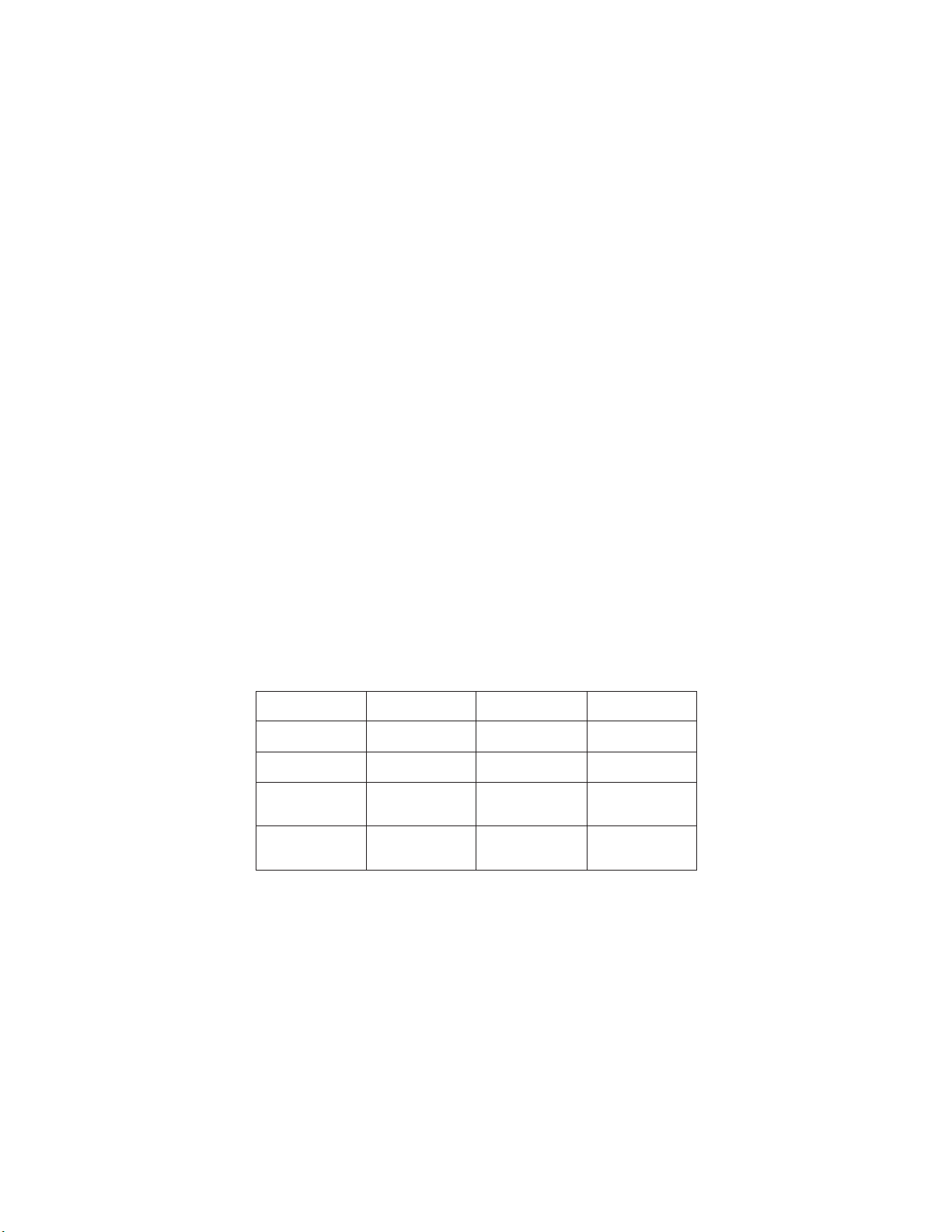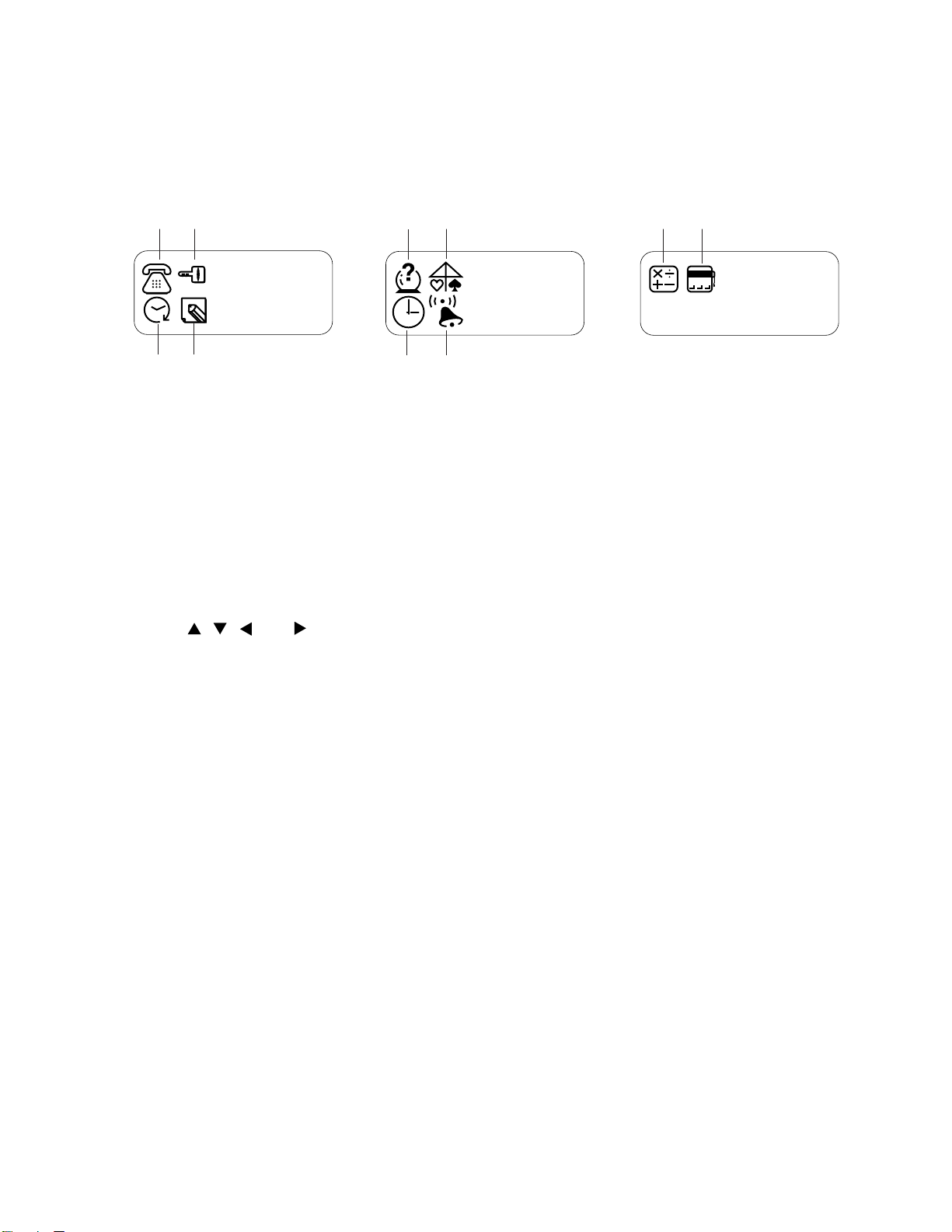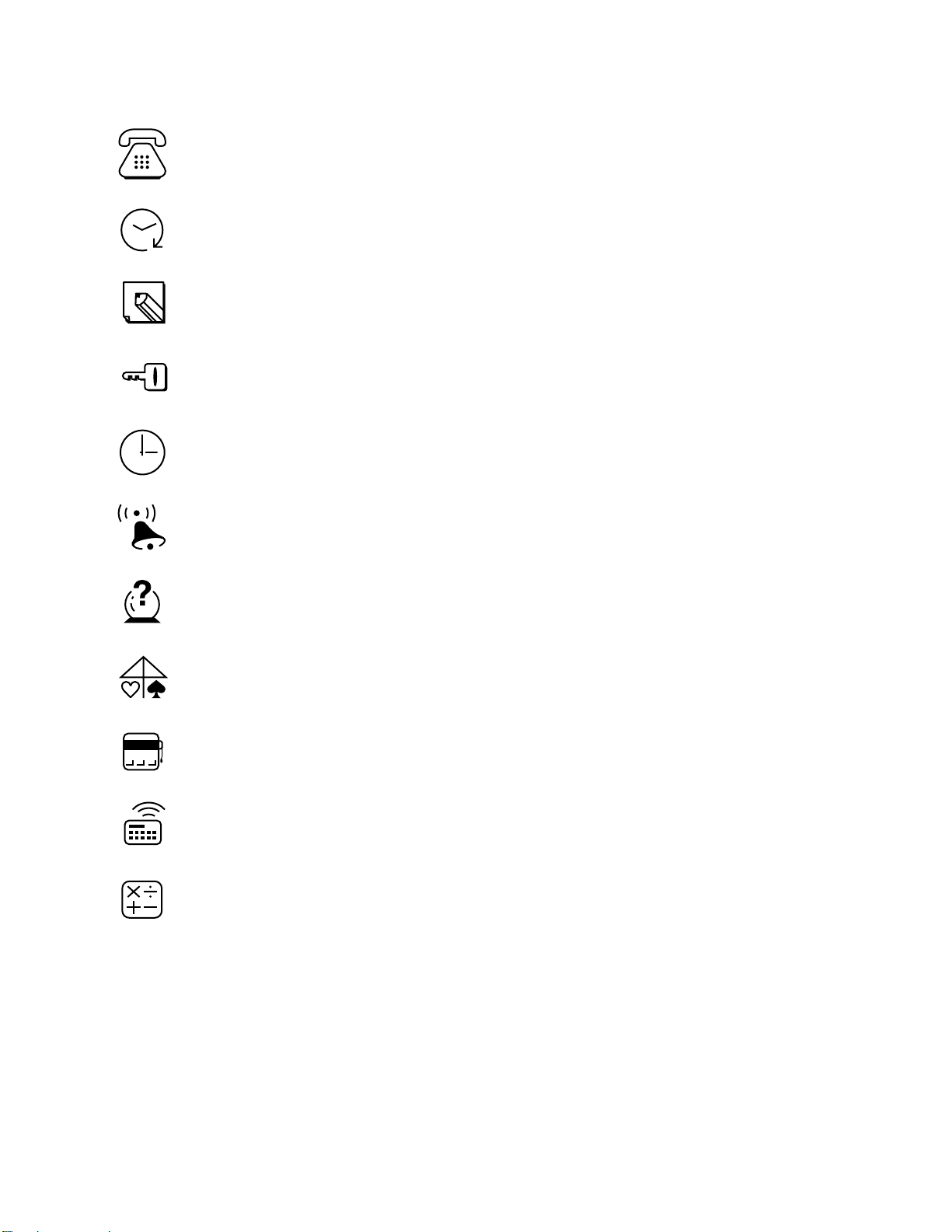— 6 —
SERCH and CONTRAST Key
Cursor Keys
MENU Key
Magic Beam Key
Edit Key
Symbol Key
Display
CODE Key
Clear Key
AC/ON Key
SHIFT Key OFF Key
EXE Key
SPACE/Return Key
3. GENERAL GUIDE
Very important stuff! Here's where we tell you how not to lose important data stored in memory. Also, be
sure to perform the all-reset operation before using the JD-5500/C-310 for the first time. The all-reset
operation is described in section 4.
Please be sure you understand the following before using the JD-5500/C-310.
Make back-up copies of important data!
The electronic memory in the JD-5500/C-310 store and recall information quickly and easily. But that
information is retained only as long as power is supplied by the batteries. Should the batteries go dead, or
should you remove both batteries at the same time, data stored in memory can be lost entirely. Data can
also be corrupted or lost due to a strong electrostatic charge, strong impact, or extremes in temperature
and humidity. All of this means that you should always keep written back-up copies of important data.
General Precautions
Warning!
• Never expose the unit or batteries to direct heat or flame.
• Avoid use or storage in very low temperatures. This may cause display response to slow down or fail
entirely. Very low temperatures can also shorten battery life.
• Avoid use or storage in very high temperatures. Even prolonged exposure to direct sunlight can damage
the unit. Leaving it on the dashboard of a closed car, or on a heater, is even worse.
• Avoid using or storing the unit where there is high humidity or a lot of dust. Never allow liquids to come
into contact with the unit.
• Avoid dropping the unit or otherwise subjecting it to strong impact.
• Never bend or twist the unit. Carrying it in your back pocket, for instance, can subject the JD-5500/C-310
to abnormal bending and twisting.
• Never try to take the unit apart.
• Do not press the unit's keys with a pen, pencil, or other sharp object.
• To clean the JD-5500/C-310, wipe it with a soft cloth. When necessary, you may wipe the exterior with
a soft cloth that has been dipped in a weak solution of a mild, neutral detergent and water.
• Never use strong liquid cleaners such as lacquer thinner or benzine to clean the unit.
• In no event will CASIO or its suppliers be liable to you or any other person for any damages, including
any incidental or consequential expenses, lost profits, lost savings, or any other damages arising out of
the use of this product.