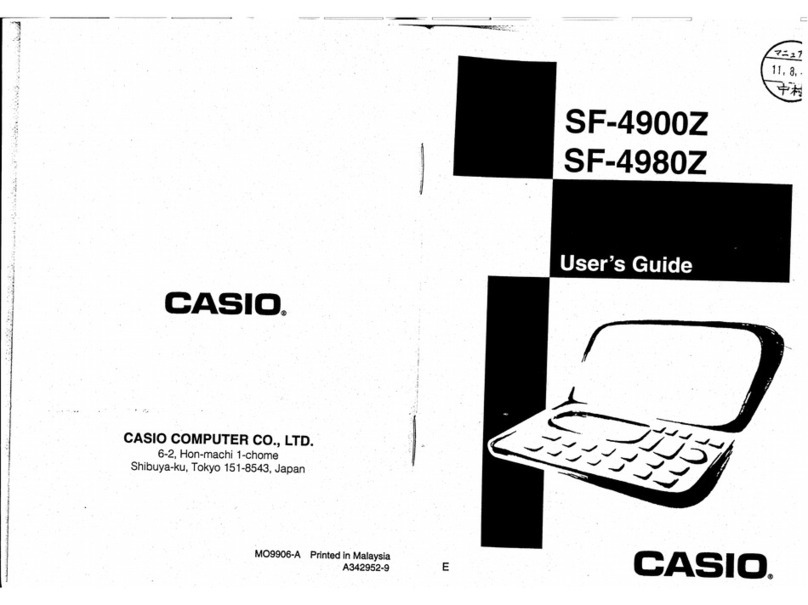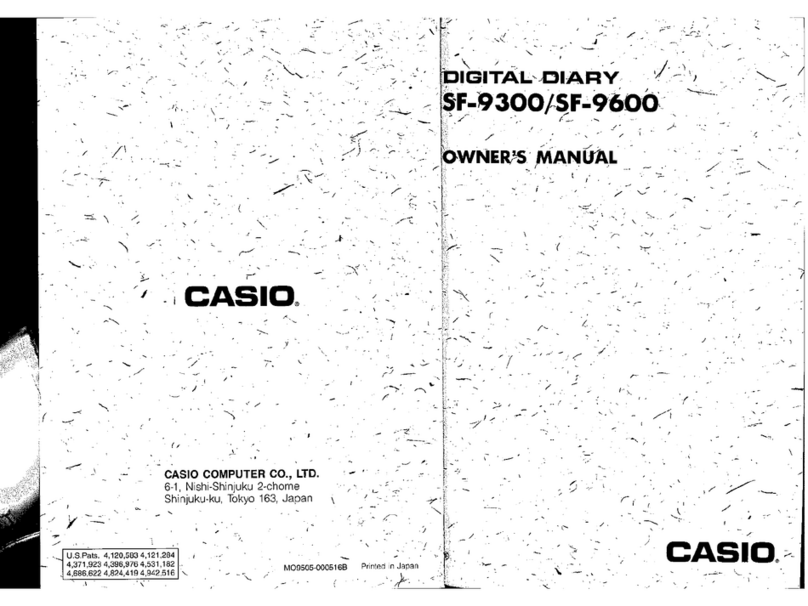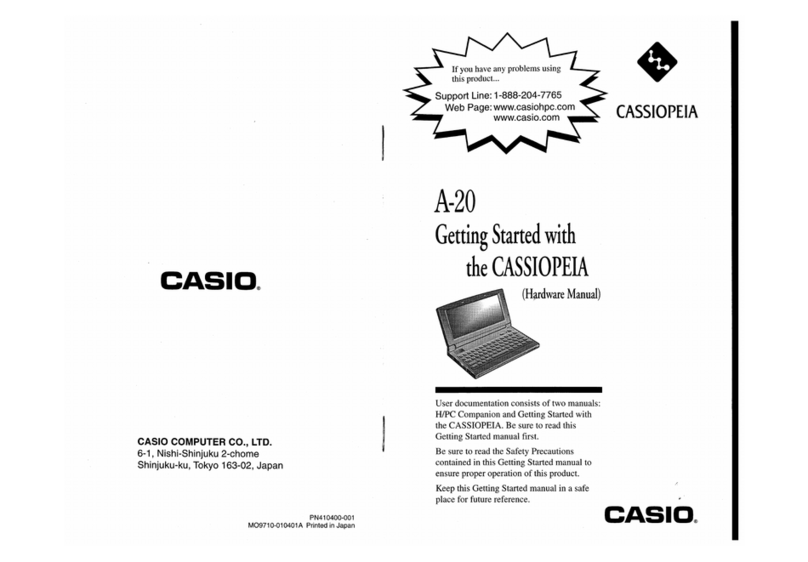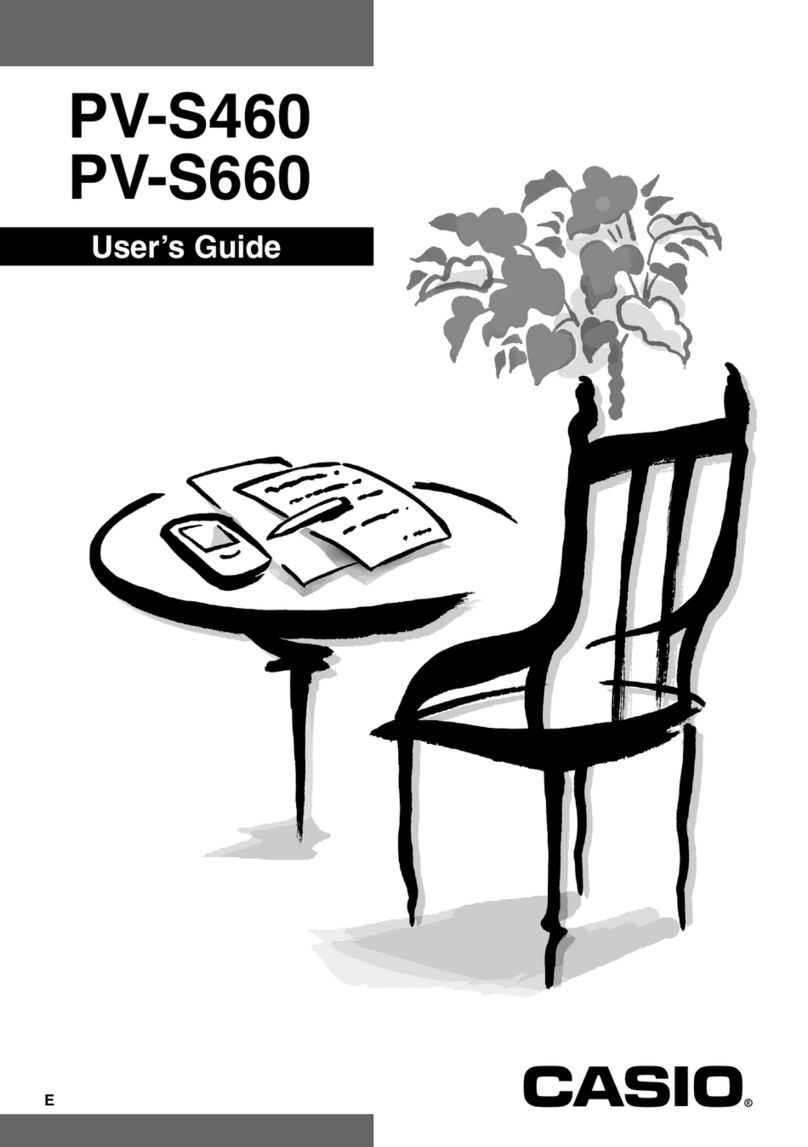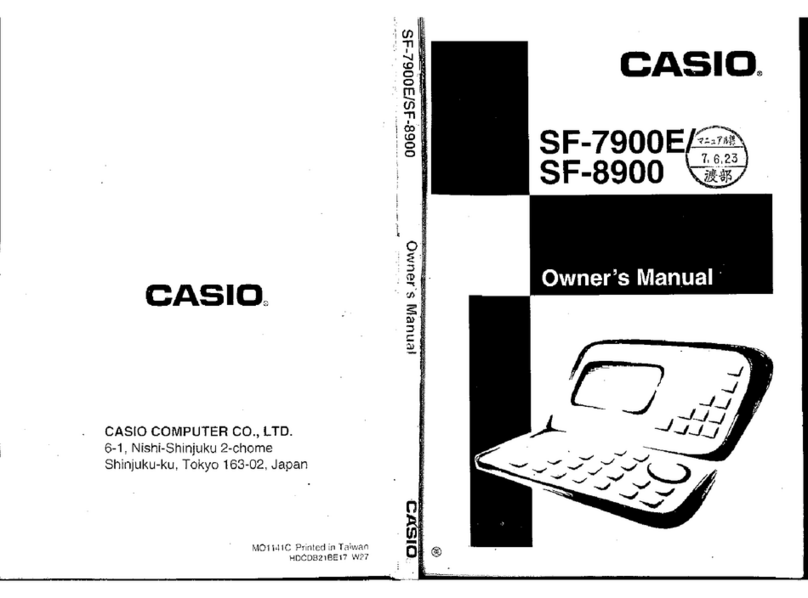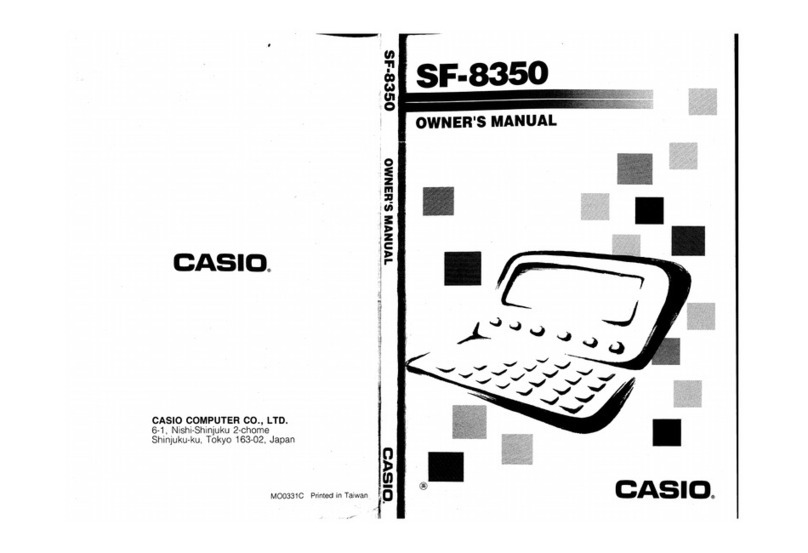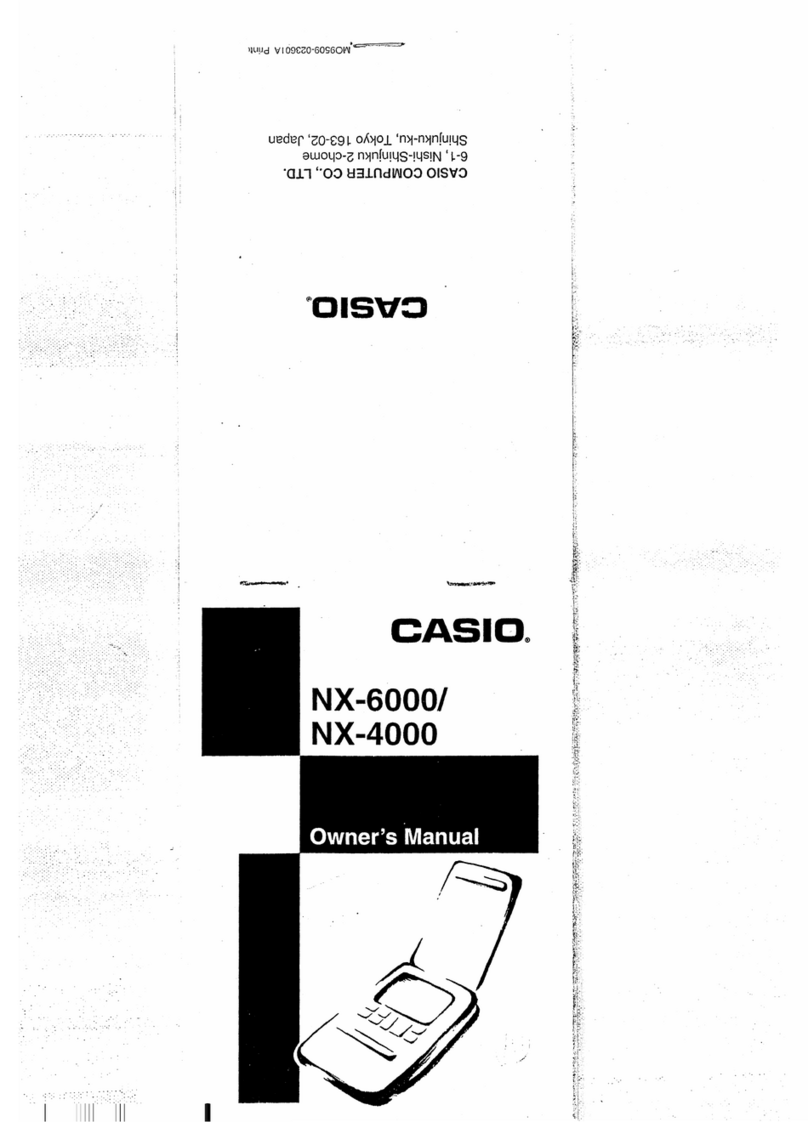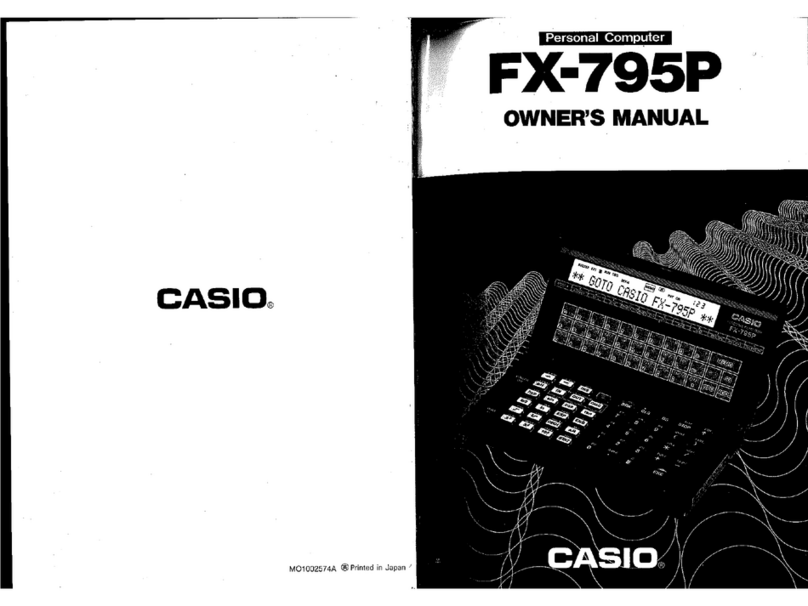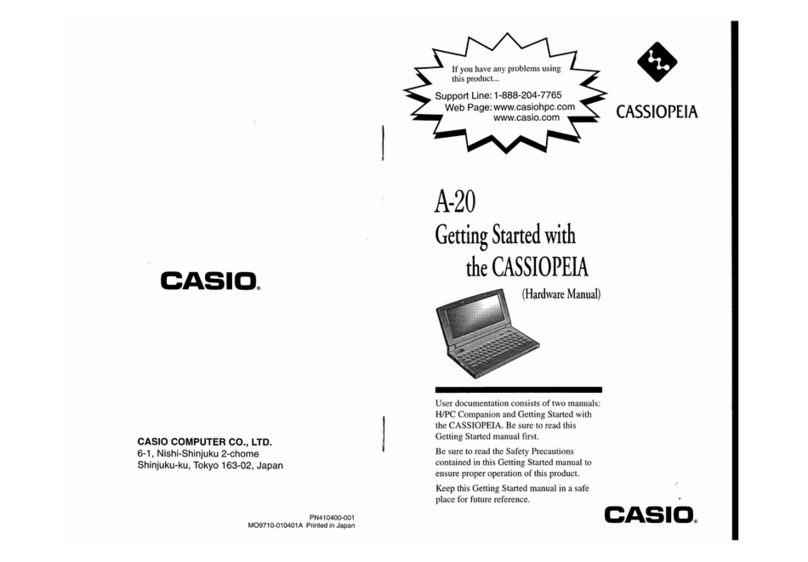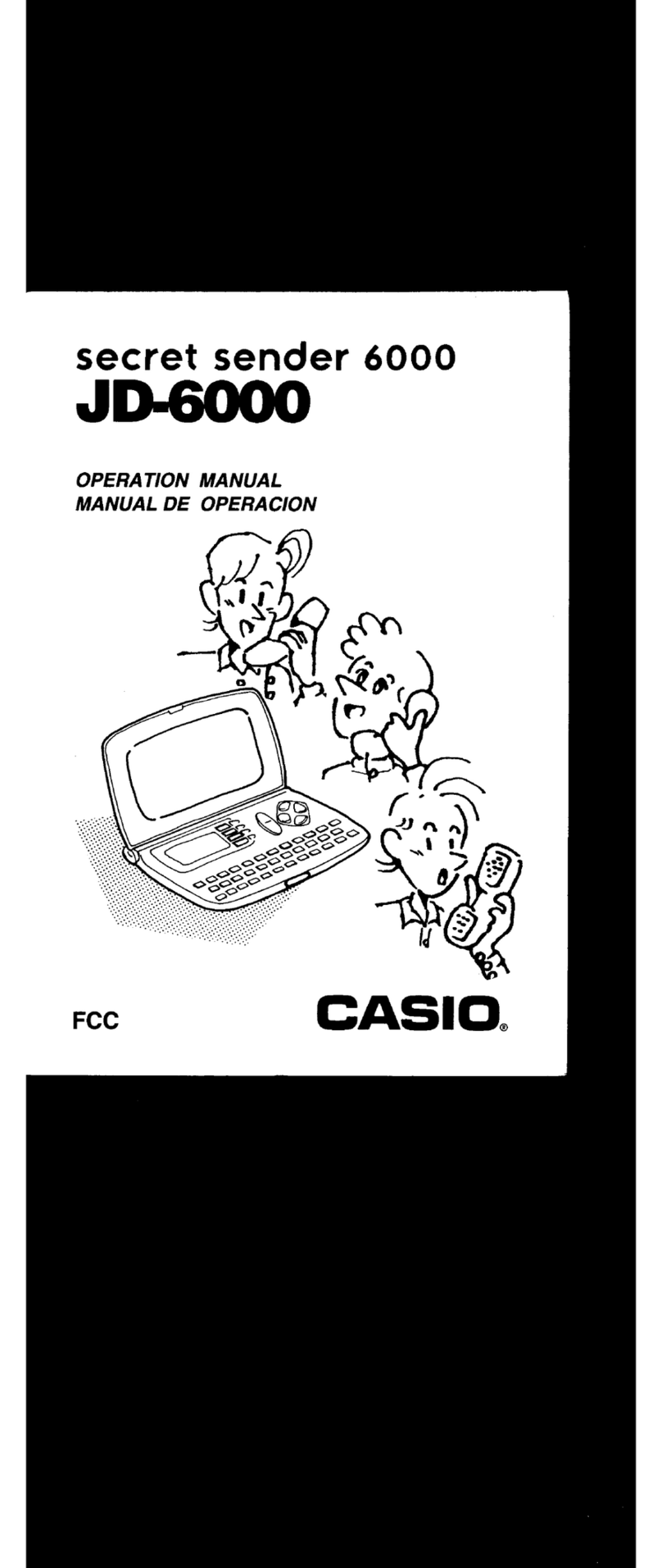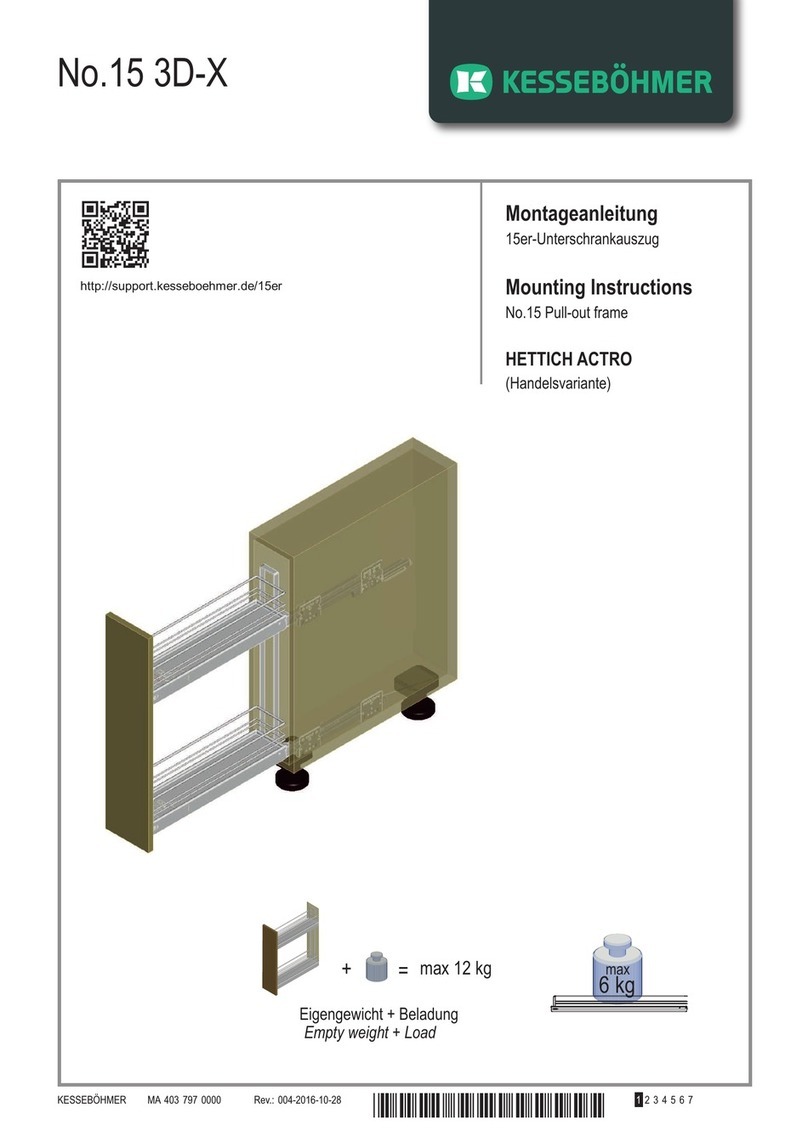— 7 —
2. SPECIFICATIONS
Model: SF-5580E/SF-5780E/SF-5980E
Main Modes:
Telephone Directory, Memo, Schedule Keeper, To Do, Expense Manager, Reminder, Calendar, Home
Time, World Time, Calculator, Conversion (metric/currency) and Game (Poker/Blackjack)
Data storage:
Storage and recall of telephone, memo, schedule, to do, expense, reminder data; calendar display;
editing; memory status display
Clock:
World time; reminder alarm; schedule alarm; daily alarm; accuracy under normal temperatures: ±3
seconds average
Calculation:
12-digit arithmetic calculations; arithmetic constants (+, –, ×, ÷); independent memory; percentages;
square roots; other mixed calculations
General:
Display element: 26-column ×8-line LCD
Memory capacity: SF-5580E: 128 KB
SF-5780E: 256 KB
SF-5980E: 512 KB
Main component: LSI
Power supply:
Main: Two AAA-size batteries (Type: LR03 (AM4))
Back-up: One CR2032 lithium battery
Battery life:Main: In Telephone Mode, approximately 100 hours continuous display;
approximately 70 hours with 5 minutes operation and 55 minutes
continuous display per hour; approximately 60 hours with 5 min-
utes operation and 52 minutes continuous display, and 3 minutes
backlight operation per hour
Back-up: 5 years if main batteries are replaced as soon as they become
weak. 6 months if dead main batteries are left in the unit.
Power consumption: 0.25 W
Current consumption:
Main (Input voltage = 3.0 V): Telephone top menu (Light from EL doesn't shine)-
3.9 mA (TYP.)/4.8 mA (MAX.)
Telephone top menu (Light from EL shines)-
27 mA (TYP.)/38 mA (MAX.)
OFF- 90 µA (TYP.)/120 µA (MAX.)
Back-up (Input voltage = 3.0 V): 18 µA (TYP.)/40 µA (MAX.)
Auto power off: Approximately 3 minutes after last key operation
Operating temperature: 0 °C ~ 40 °C (30 °F ~ 104 °F)
Dimensions:
Unfolded: 8.8H ×163W ×169D mm (3/8"H ×67/16"W ×65/8"D)
Folded: 21.5H ×163W ×91.5D mm (7/8"H ×67/16"W ×35/8"D)
Weight: 251 g (8.9 oz) including batteries