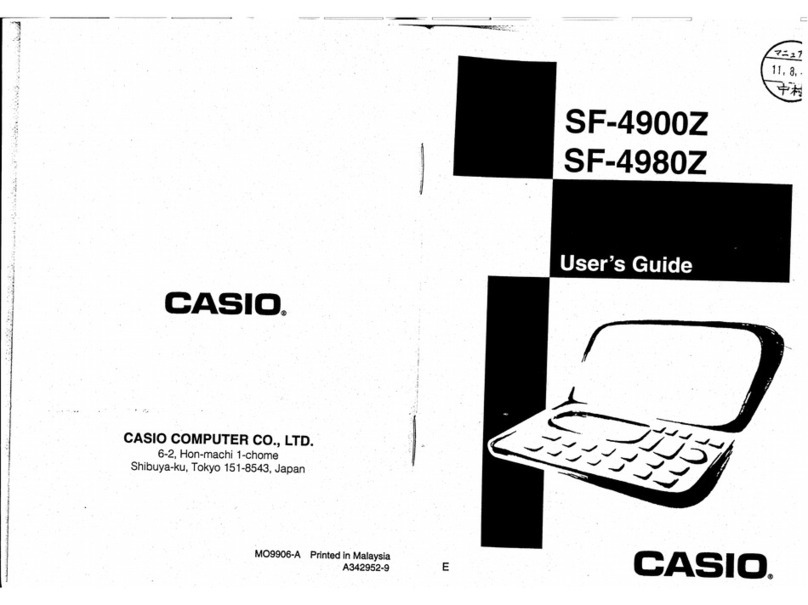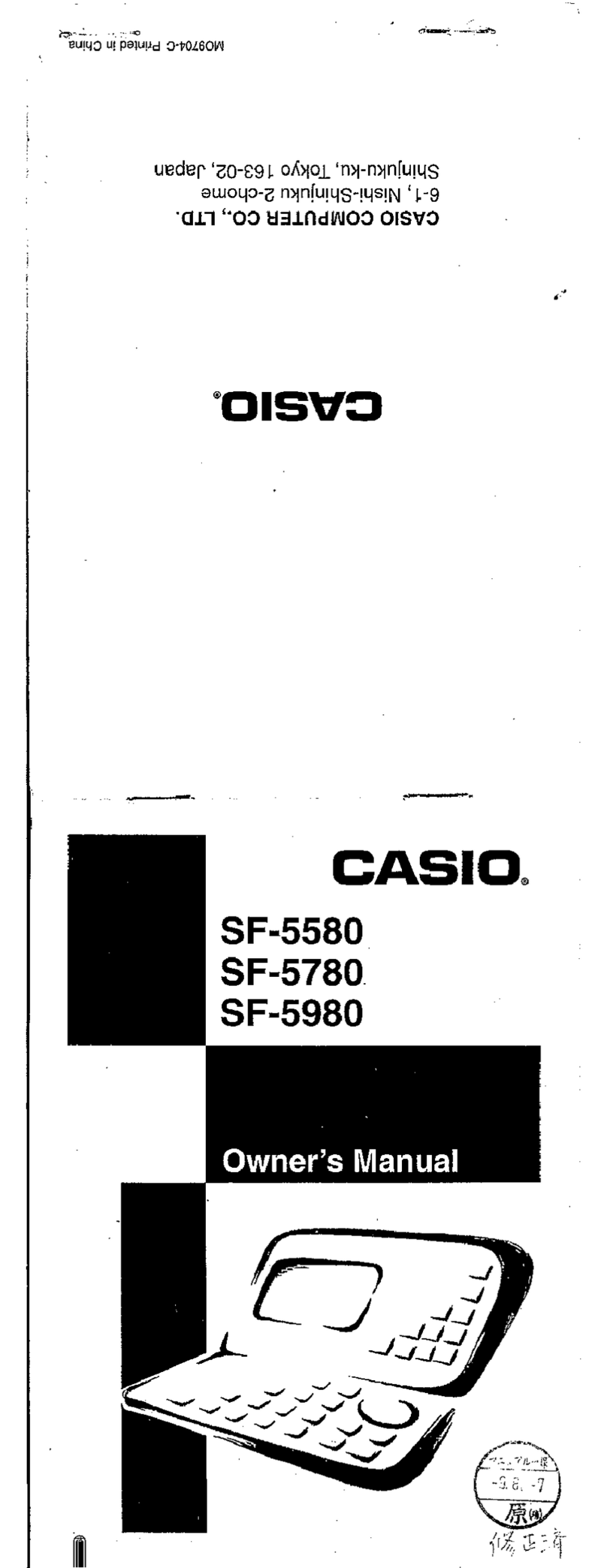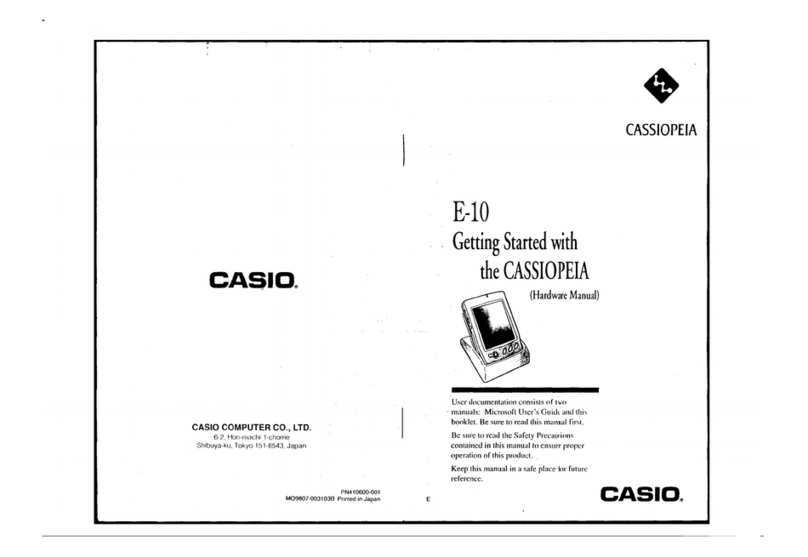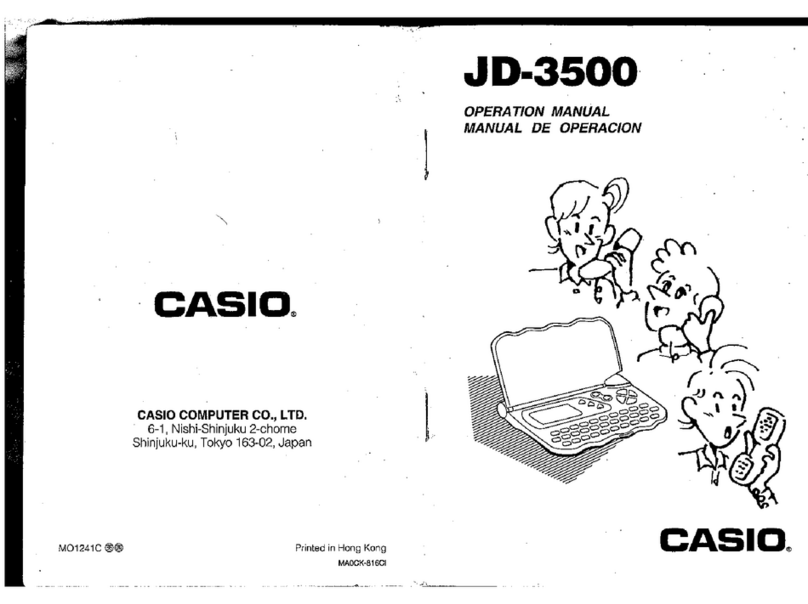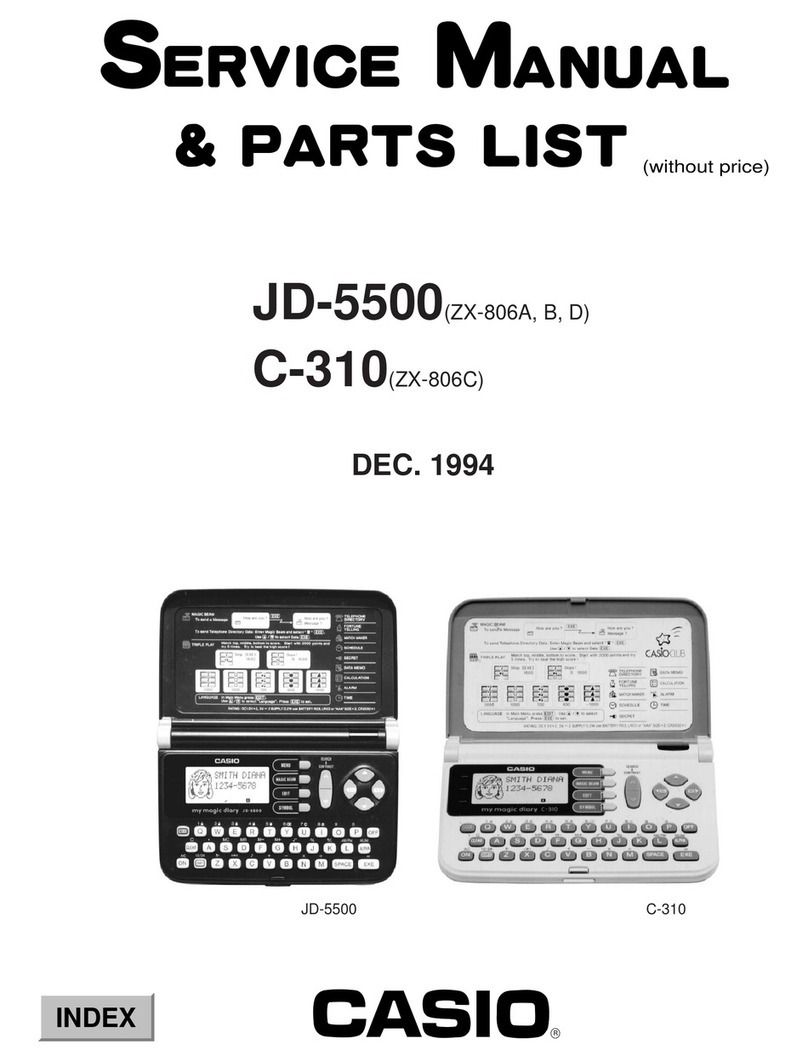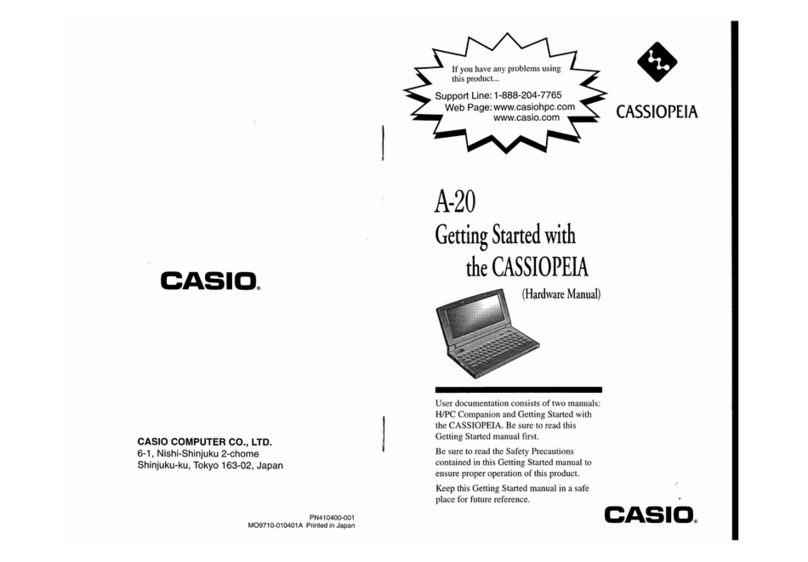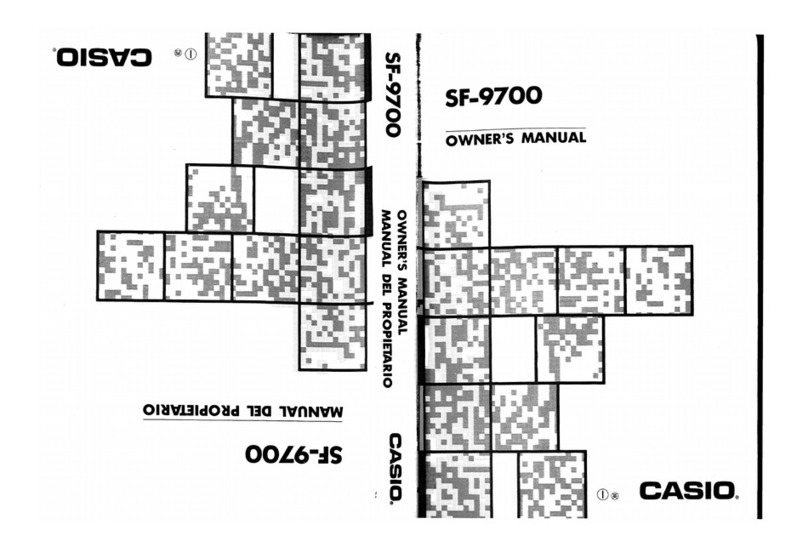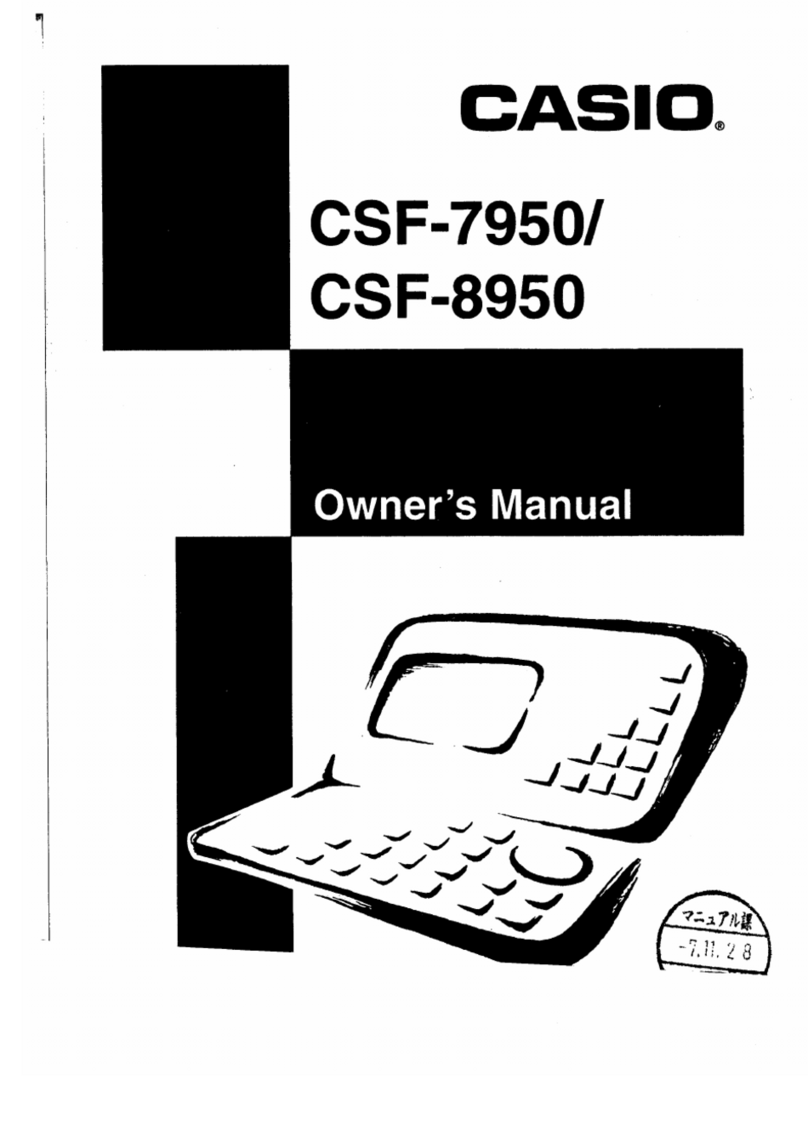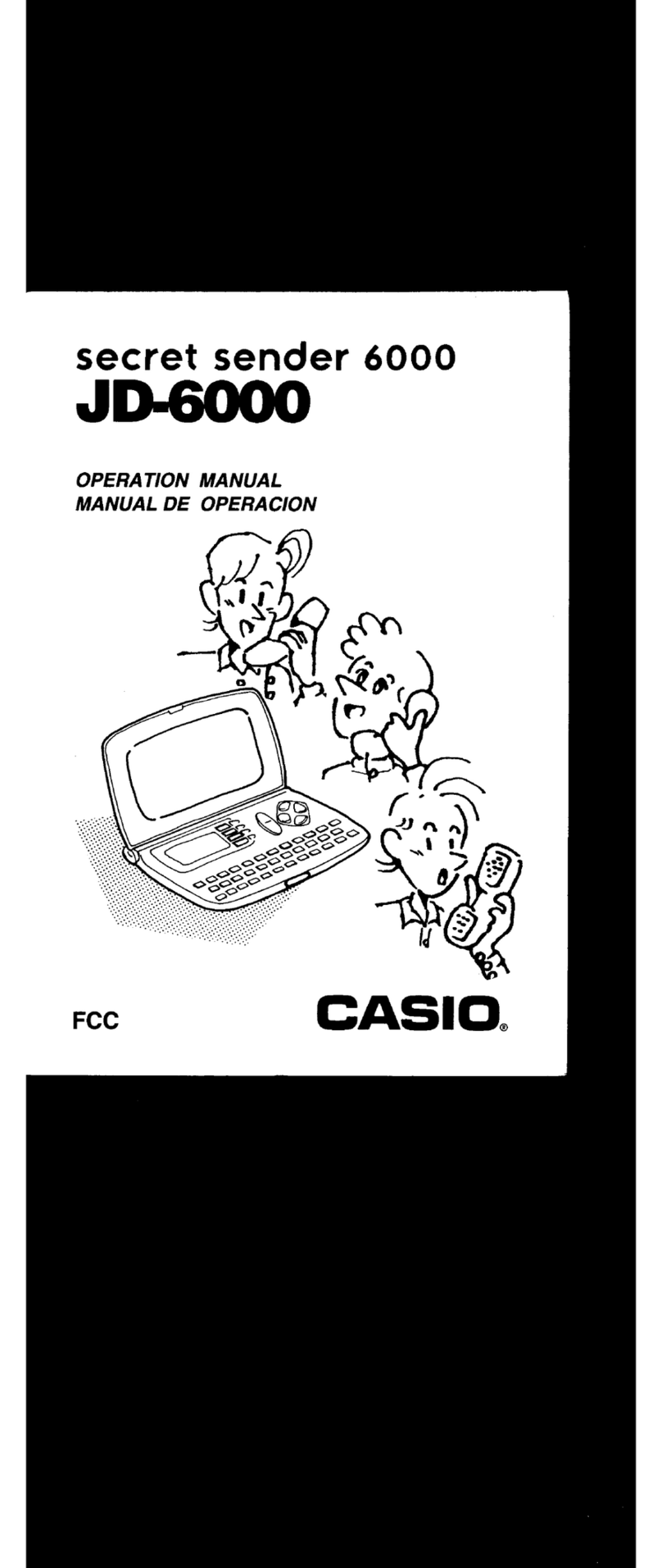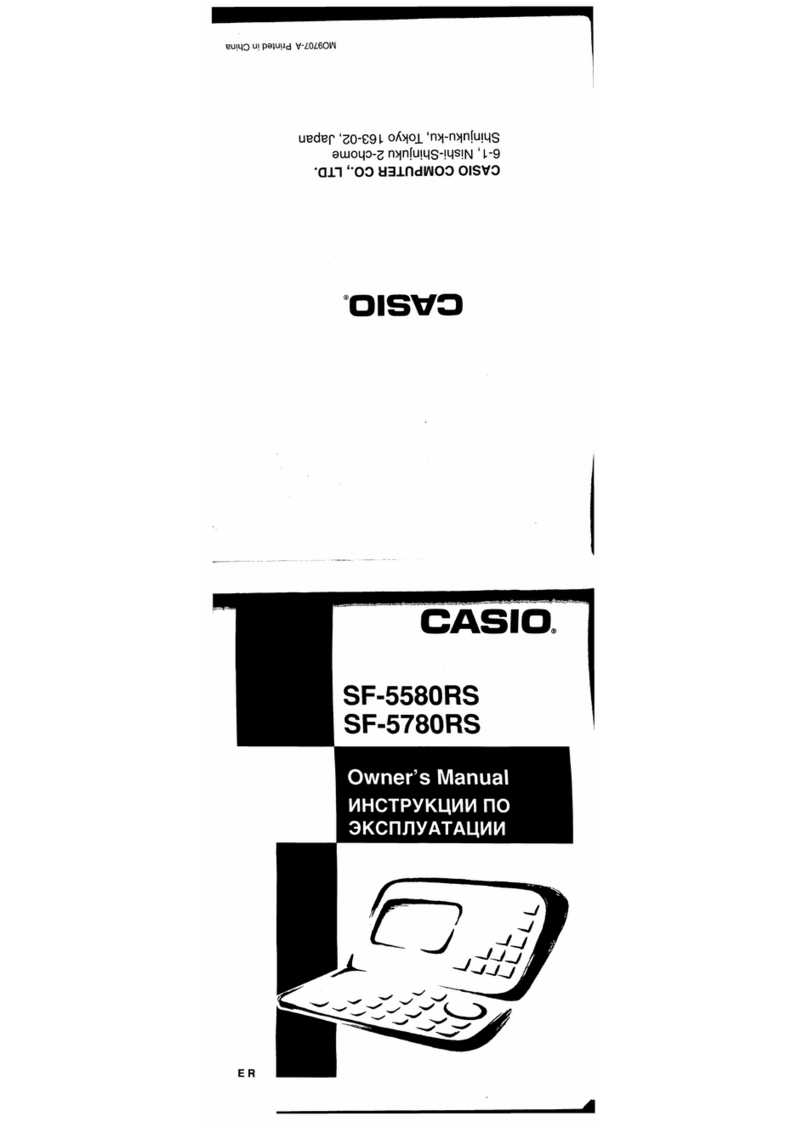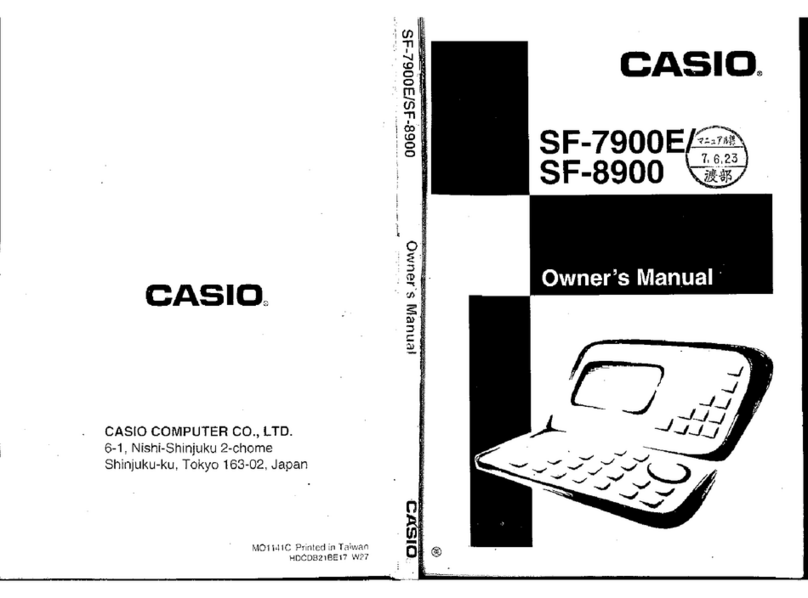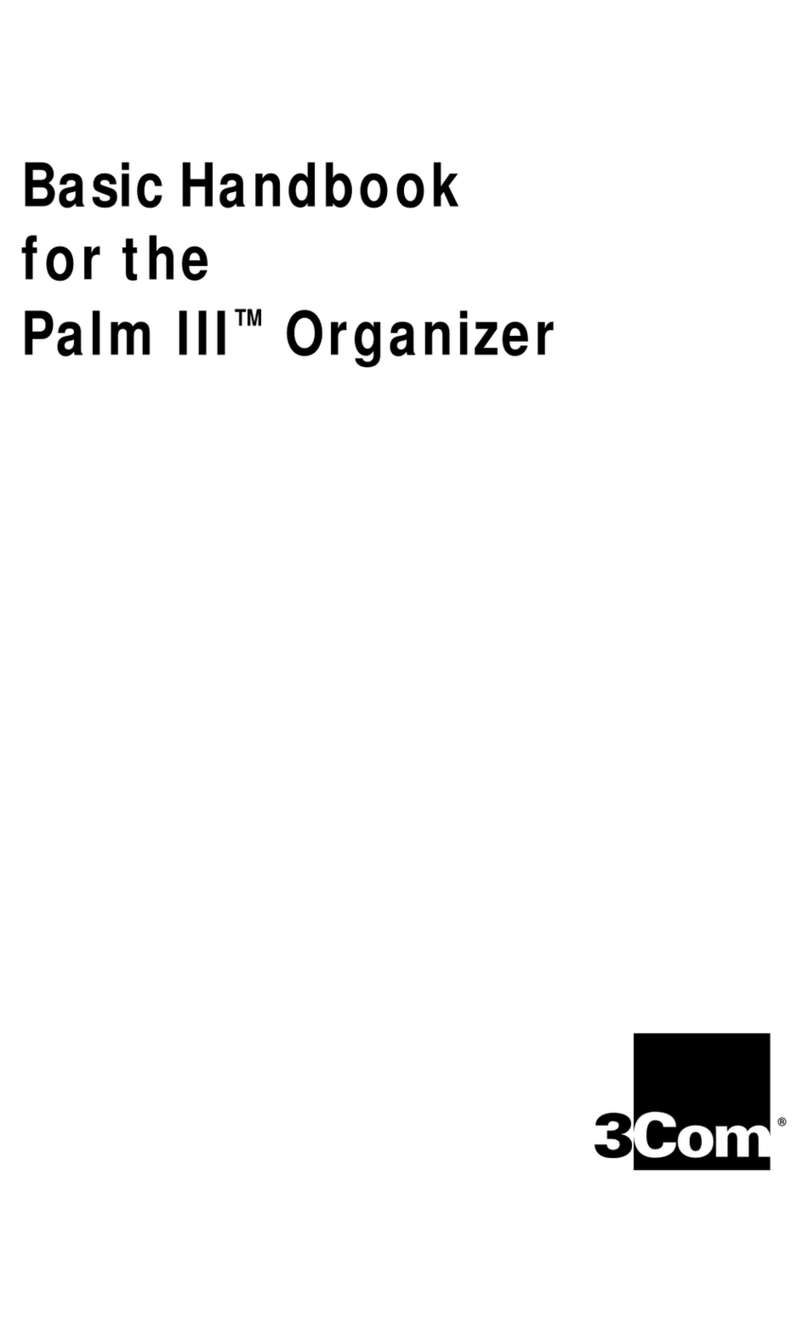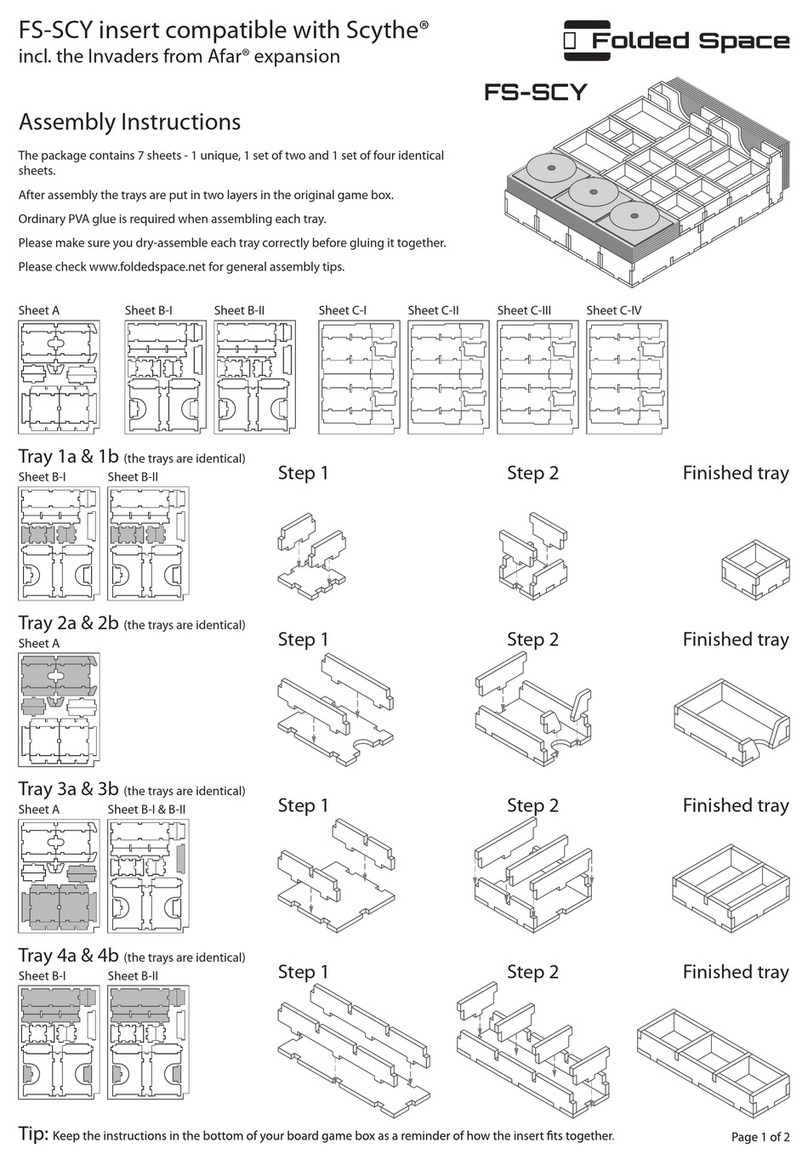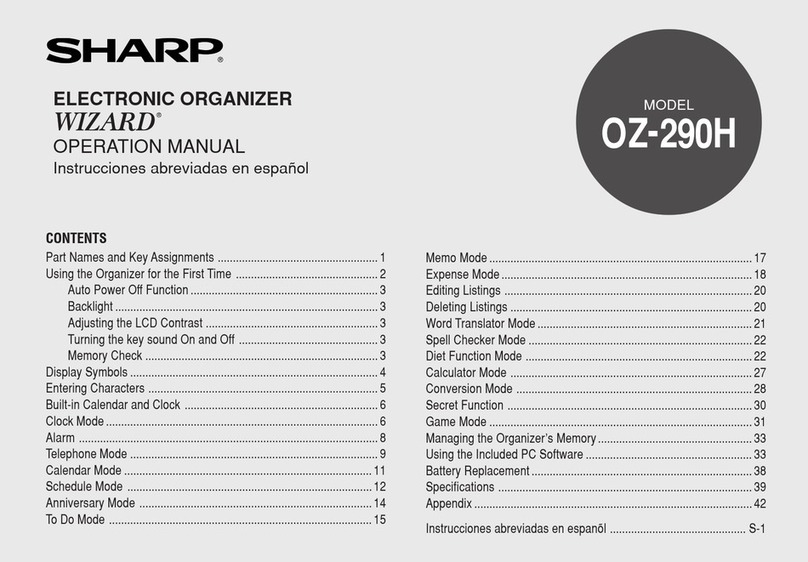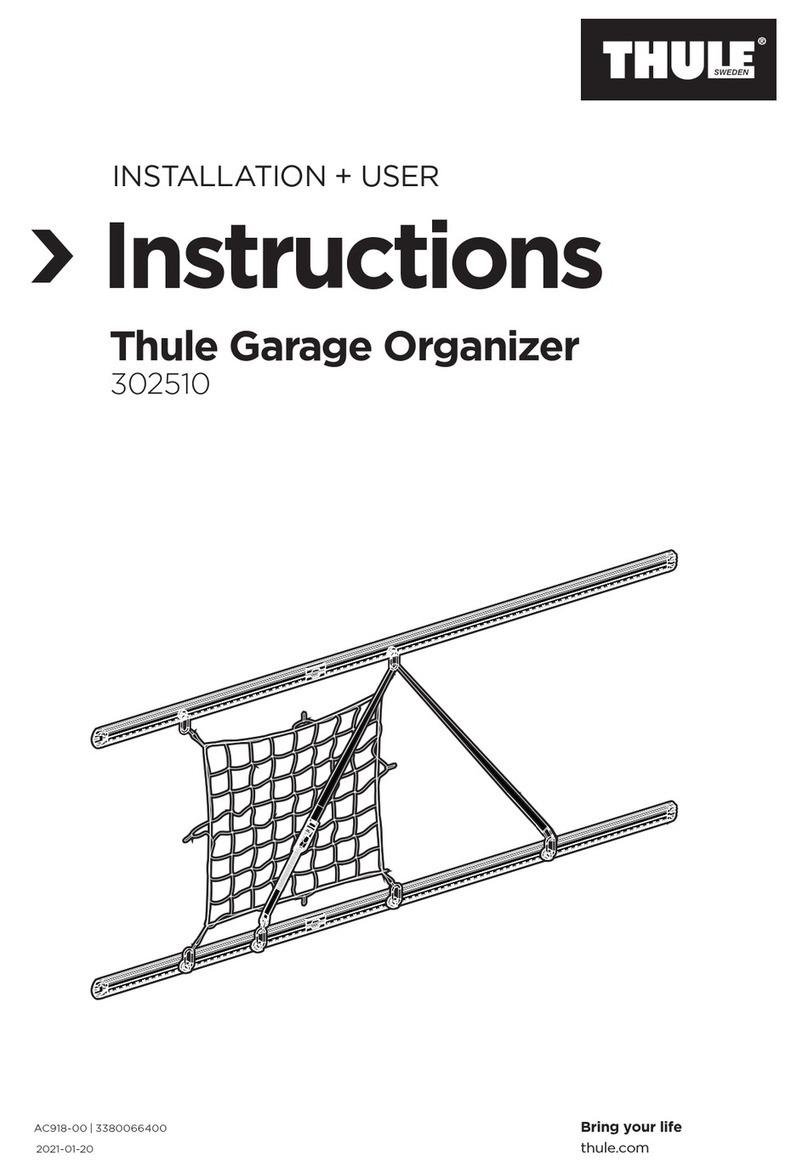Introduction
.
SF-4700C/SF-4900C
Contents
Before
using
the
unit
for
the
first
time
seceeeeecneeseeeuetneesenneserenensoeee
1
About
the
EL
backlight...
eeeeenenenteerenrensapeeereunjieoneey
ctouanenenstnasesateneaees
Introduction
—
SF-4700C/SF-4900C.
oo...
eesseescccnesenstseensseeeseescerer
4
Multiple
Language
Capability
....
About
this
manual...
.
Manual
conventions
....
PART
1
—
Getting
Started
..2....2..ccccssesseeenasseeeeessectemerrecerinressen
13
Read
this
first!
0...
eee
eee
nessa
reensseesereeeneeseeanenees
eevaecasesnateans
Make
back
up
copies
of
important
datal
.
we
About
the
“ARE
YOU
USING.....”
and
“CLEAR
MEMORY
.
General
Precautions
......
About
the
Power
Supply
‘Low
Battery
Message
....
Battery
Precautions
To
replace
the
batteries
....
Resetting
the
SF
Unit's
Memory
......
oe
To
reset
the
SF
Unit's
Memory
0...
cc
sescstecentecestecteeensesseecnsesegenrerneeeeat
PART
2
—
Operation
Reference
.....sscosscesssseesneesesiessenesrecsronns
21
General
Guide
Setting
Up
the
SF
Unit
.
To
switch
power
on
and
off
About
the
Auto
Power
Off
function...
To
turn
on
the
EL
backlight
To
adjust
the
display
contrast
To
select
a
mode
oo.
To
check
the
memory
status
......
To
use
the
FUNCTION
key
.....
About
the
SOUND
menu...
......
To
switch
the
key
input
and
alarm
tones
on
and
off
.
About
alarm
types
...
ee
aa...
aaa
Contents
Inputting.
Letters,
Numbers
and
Symbols
cesseeeeeennsnesanncecesenenennsees
Saeeee
sa
eneean
26
To
input
letters
and
numbers
..
:
‘To
input
upper-case
letters
To
shift
the
keyboard
...........
To
input
accented
characters
..
To
input
other
symbols
0.2...
27
_To
correct,
delete
or
insert
characters
..
Date
and
time
input
...
PART
3
~
Data
Management
Functions
......
To
enter
a
mode...
About
display
formats
.
Using
the
Telephone
Directory
About
Telephone
Directory
date
iterns
and
data
entries..
Inputting
Telephone
Directory
data.
......
31
To
change
a
FREE
entry
label
.
Where
to
find
other
itiformation
..
"
Using
the
Memo
Mode.....
To
input
Memo
Mode
data...
.
To
insert
a
new
Memo
Mode
data
item
between
two
items
in
memory...
34
Where
to
find
other
information
..
Using
the
Calendar
...
To
display
the
calendar
.
To
scroll
through
calendars
.
About
the
date
cursor...
.
To
specify
a
month
jor
display
in
the
Calendar
To
specify
a
month
and
date
for
display
in
the
Calendar
Made
OF
To
highlight
and
unhighlight
specific
Mates
.........sessestececeetesonees
oF
To
highlight
days
of
the
week
for
multiple
months......
a7
To
unhighlight
all
dates
in
a
specific
month.......
To
unhighlight
all
dates
up
to
a
specific
menth..
Using
the
Schedule
Keeper
........csccsesesscsesersresssnnesesasenratceneseneaseeats
To
enter
the
Schedule
Keeper
....
To
specify
a
date
About
Schedule
Keeper
data
and
initial
displays
To
input
Schedule
Keeper
data
cesses
cece
resetecesseesaseesennenenees