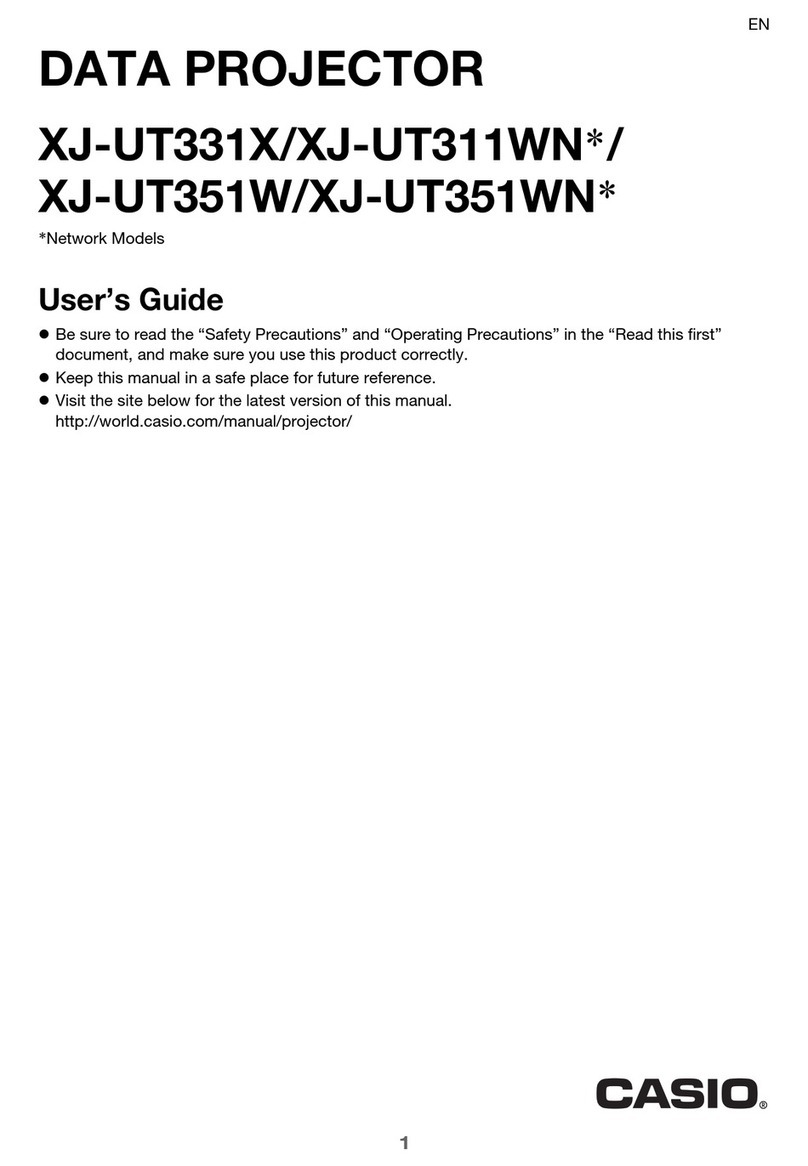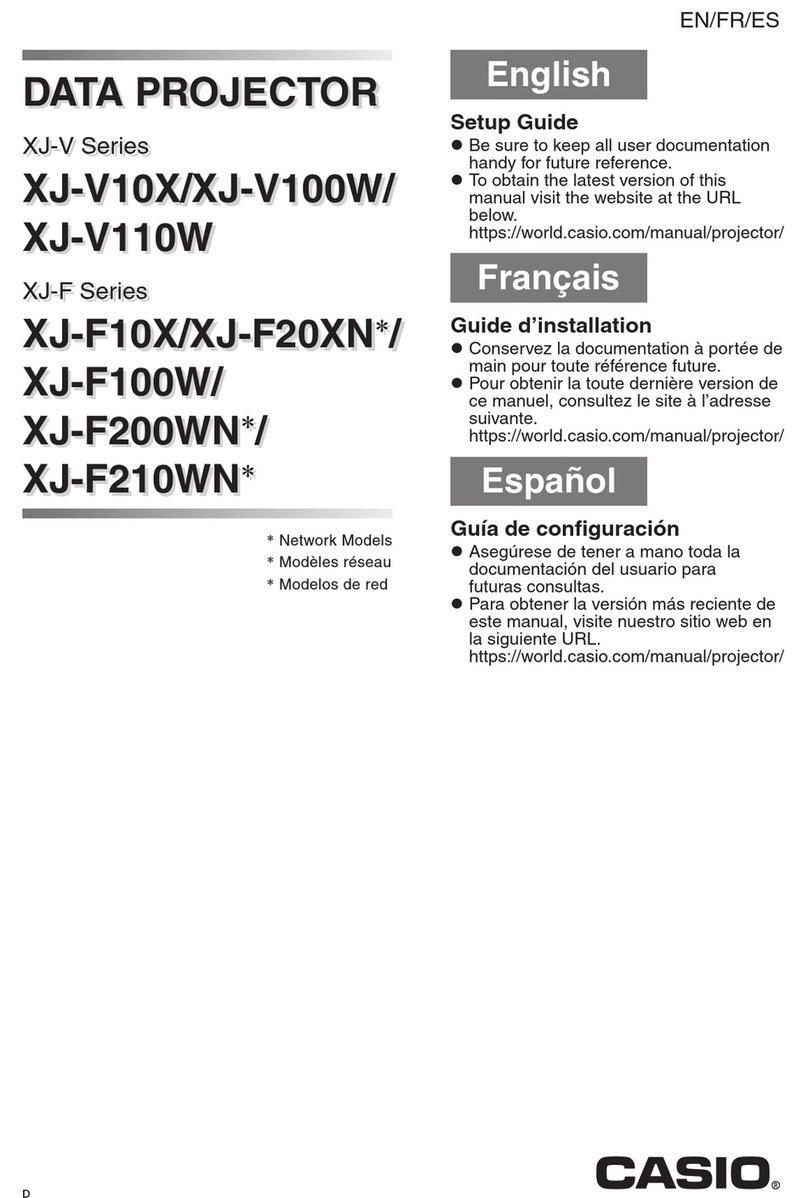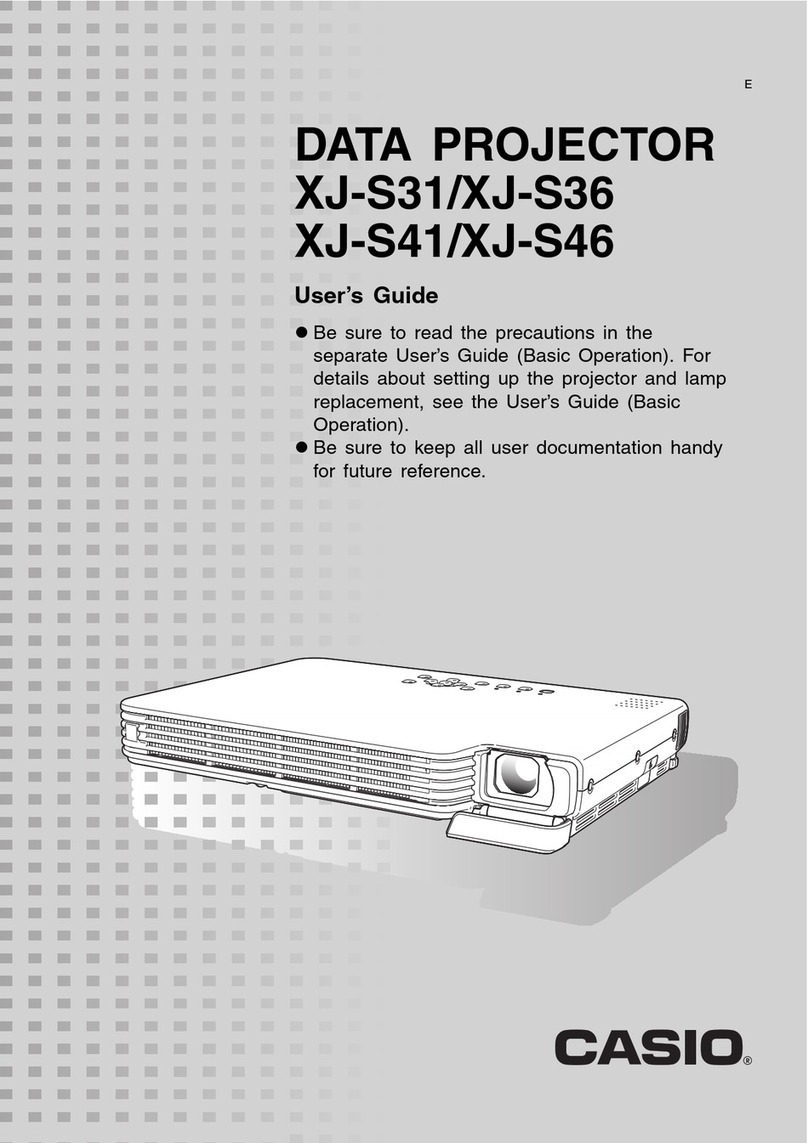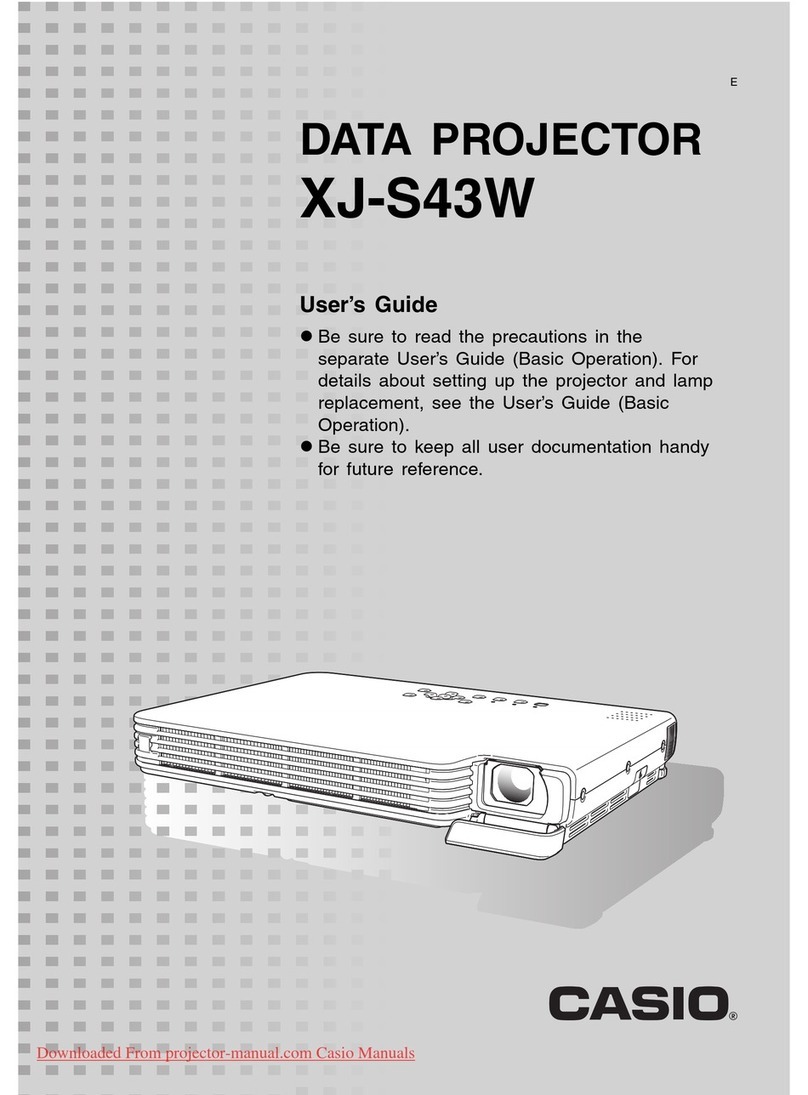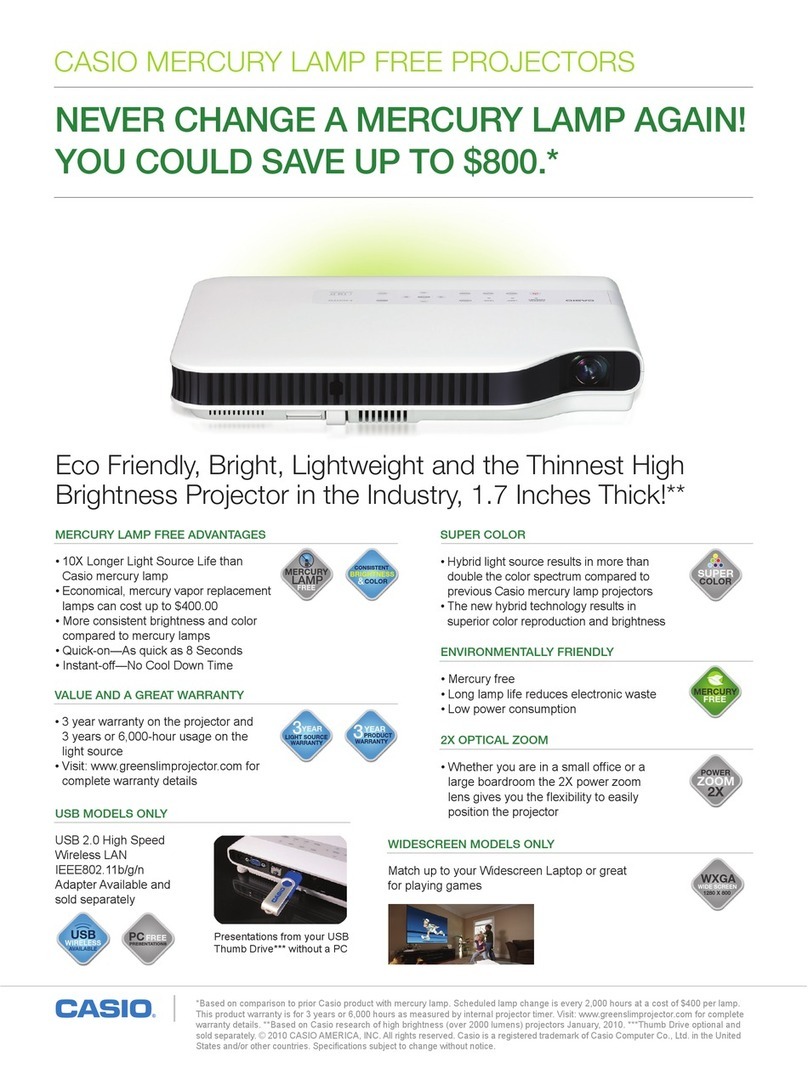10
Operation During Projection
Turning on the projector initially causes the same input source that was selected the last time it was
turned off to be selected.
To select a different input source
1.
Press the [INPUT] key.
zThis displays the input source selection screen.
2.
Select either the Normal Input Mode or 3D Input Mode depending on the type of
image you want to project.
zFor details about the 3D Input Mode, see the explanation in the following section.
3.
Use the [T] and [S] keys to select the name of the input source you want to
select and then press the [ENTER] key.
zThe name of the input source you select appears in the upper right corner of the projection
screen for a few seconds.
zThe message “No signal input.” will appear if no input signal can be selected.
Note
The table below shows how the input source selection affects the projector’s MONITOR OUT
terminal and speaker (or AUDIO OUT terminal)*1output signals.
Selecting the Input Source
When this input source is
selected:
The video input signal from this
terminal is output to the
MONITOR OUT terminal:
The audio input signal from this
terminal is output to the speaker
(or AUDIO OUT terminal):
Computer 1 COMPUTER IN 1*2AUDIO IN 1
Computer 2 COMPUTER IN 2*2AUDIO IN 2
S-video *2 *3AUDIO IN L/R
Video *2 *3AUDIO IN L/R
HDMI *2 *3HDMI
USB *2 *3USB
*1 Audio is output from either the speaker or AUDIO OUT terminal in accordance with the setup
menu “Option Settings 2 JAudio Output” setting.
*2 Output is proper only when the input signal is an RGB signal. Output is not guaranteed when
the input signal is a component signal.
*3 The video input signal is output from either Computer 1 or Computer 2, in accordance with
the last selected input source (COMPUTER IN 1 terminal or COMPUTER IN 2 terminal). For
example, even if the input source is switched from Computer 1 to S-video, the MONITOR
OUT terminal continues output the video input signal from COMPUTER IN 1.