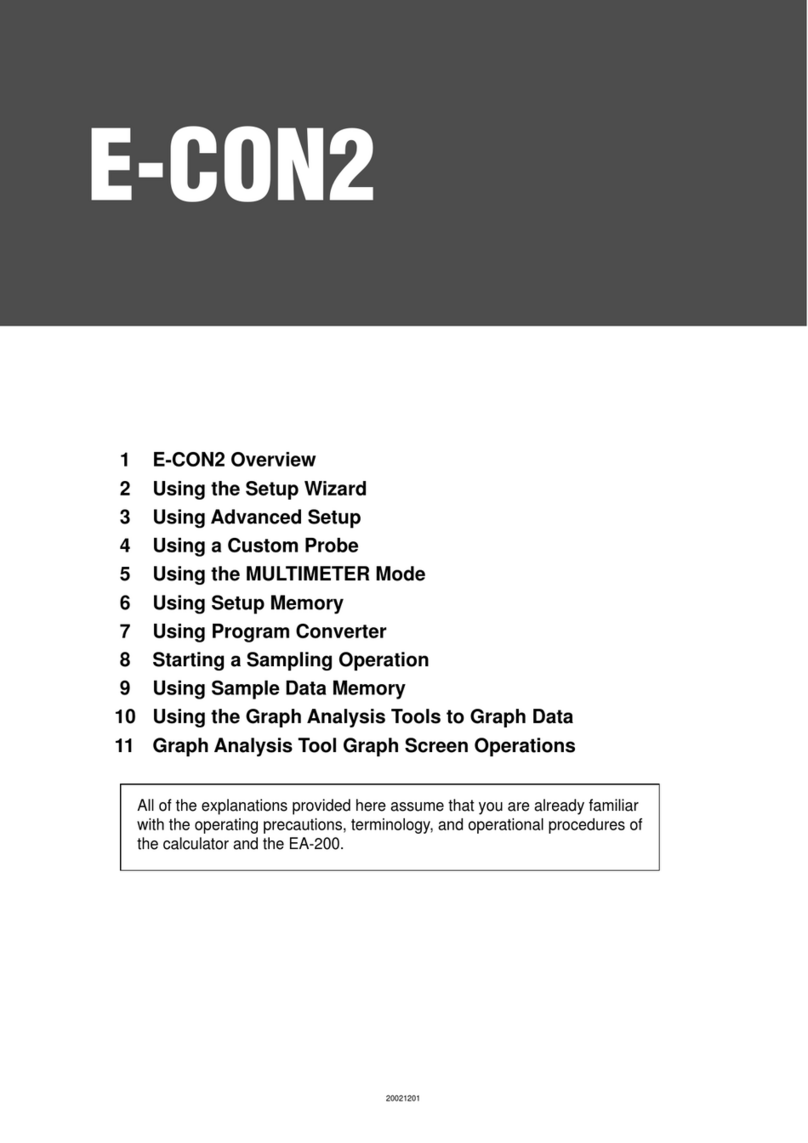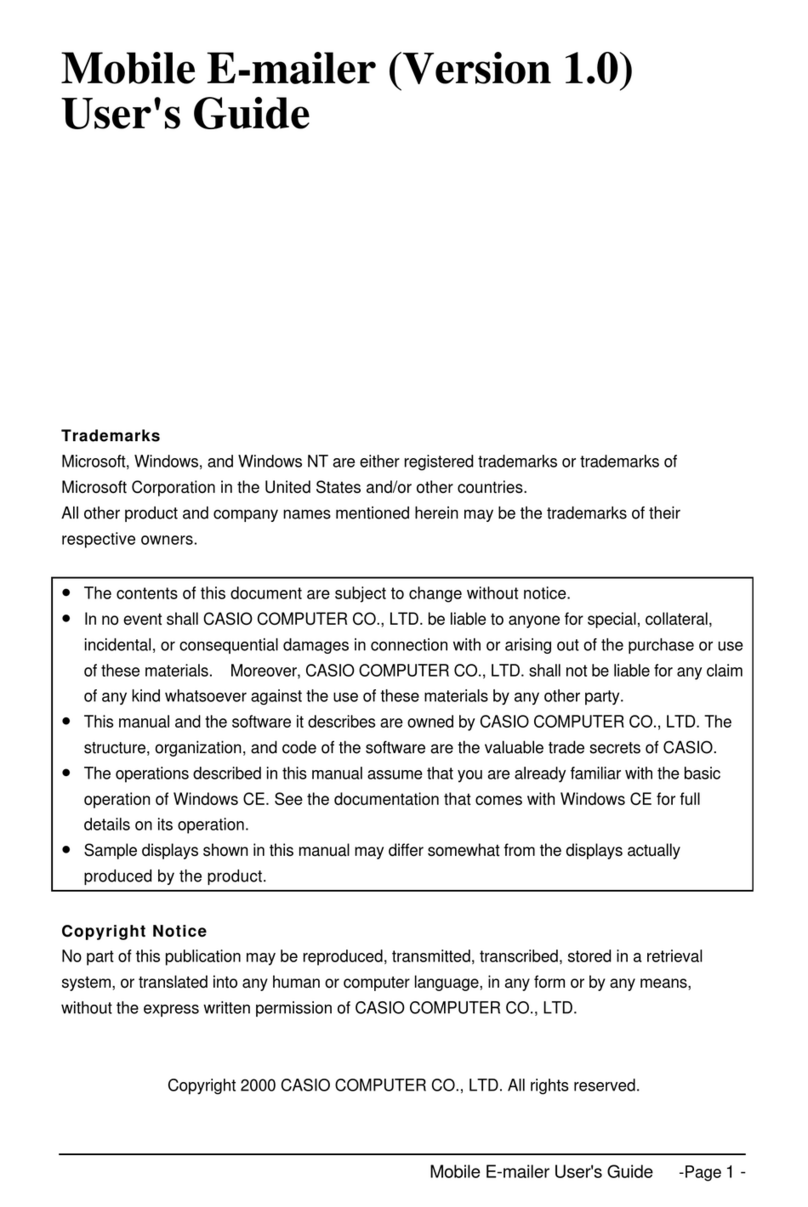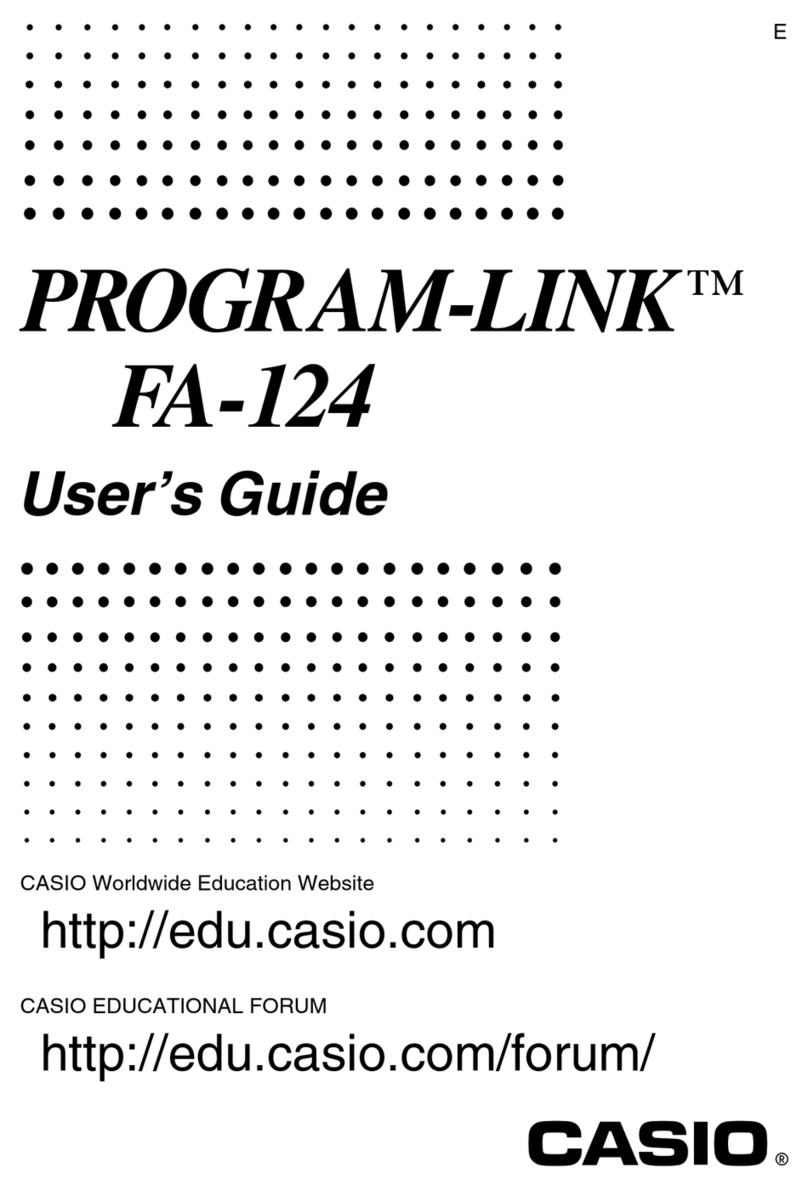Casio PV-750 Plus User manual
Other Casio Software manuals
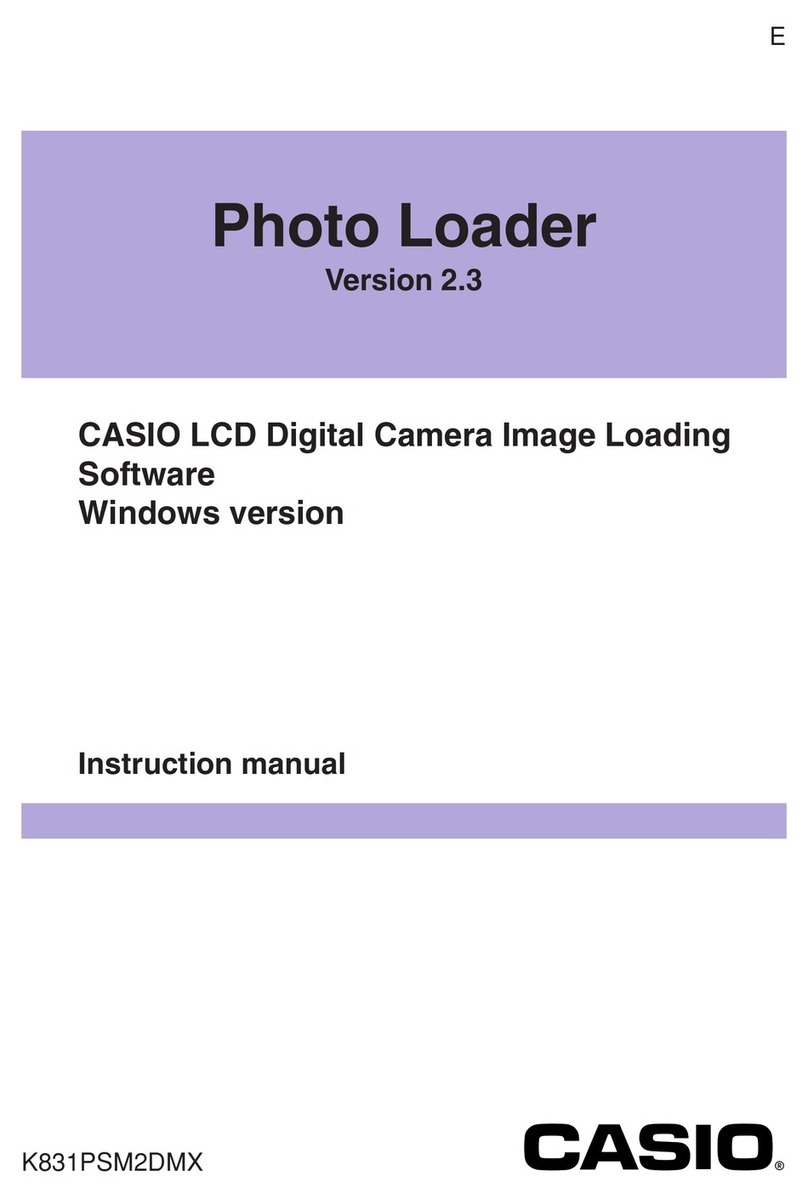
Casio
Casio PHOTO LOADER - VER.2.3 FOR WINDOWS User manual

Casio
Casio fx-9860G AU PLUS User manual
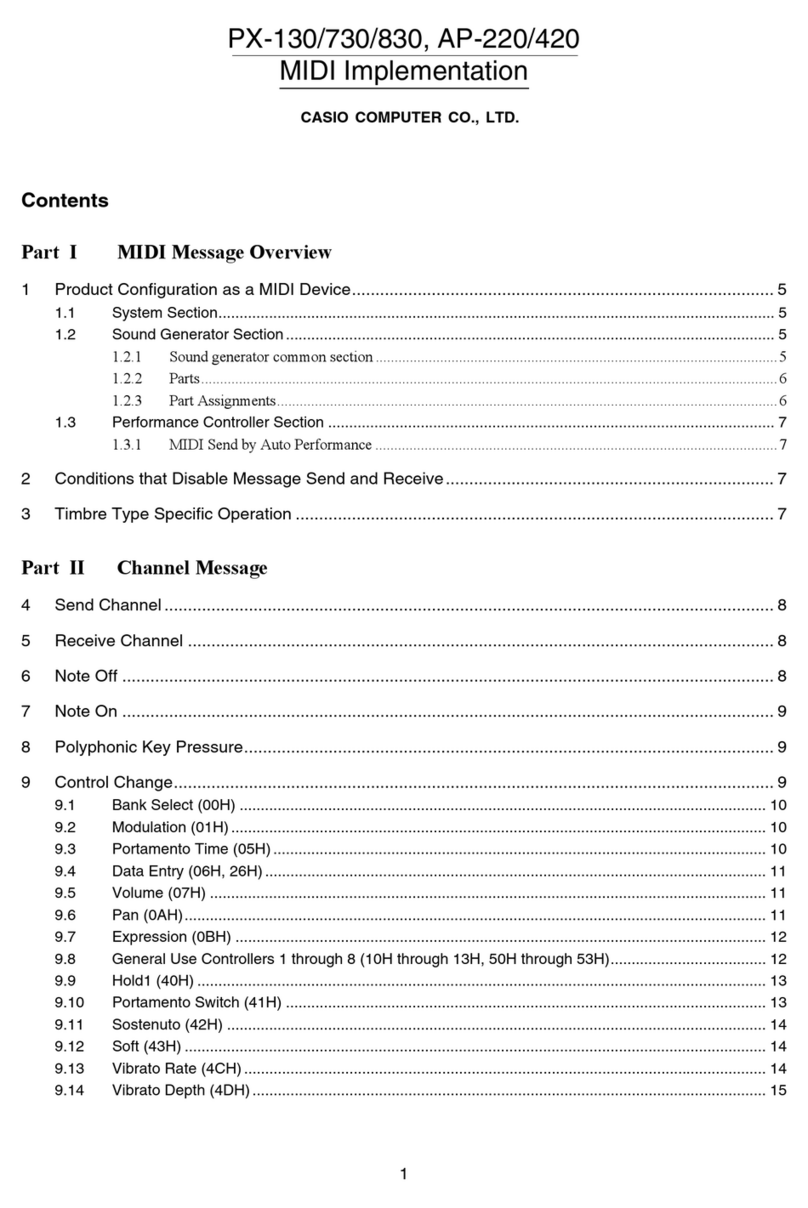
Casio
Casio CELVIANO AP-220 User manual
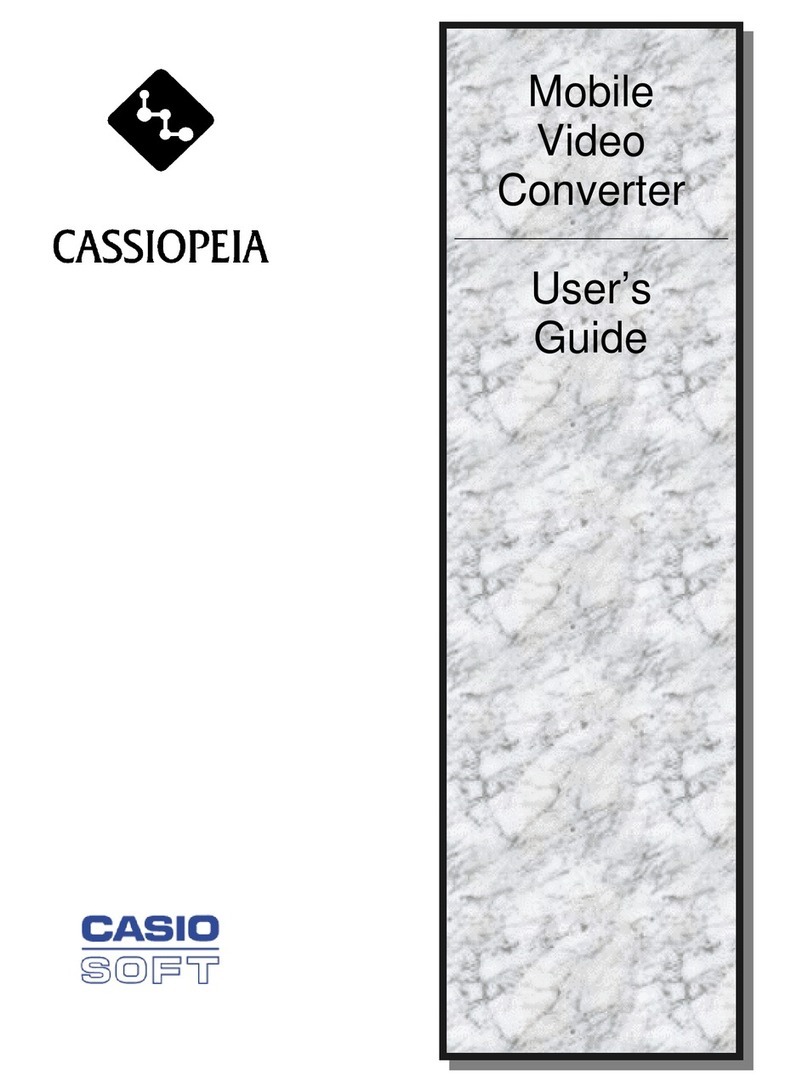
Casio
Casio CASSIOPEIA Mobile Video Converter User manual
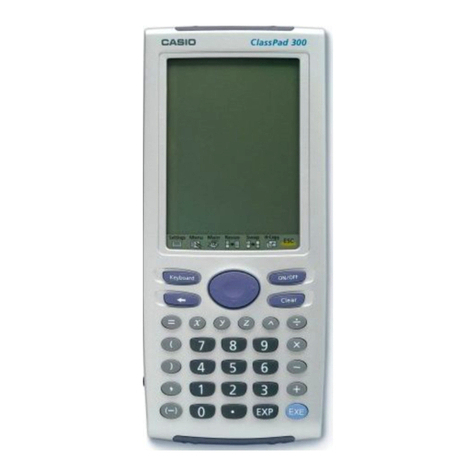
Casio
Casio Spreadsheet Application User manual

Casio
Casio C Series User manual
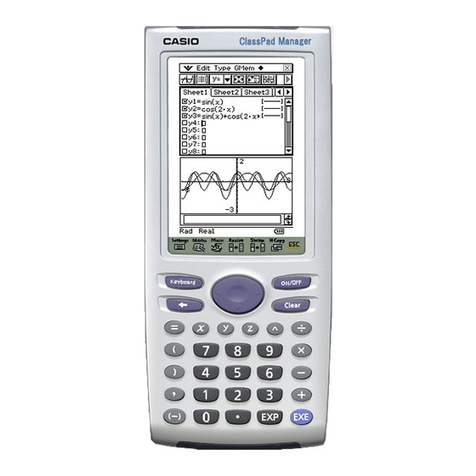
Casio
Casio CLASSPad300 - ClassPad 300 Touch-Screen Graphing Scientific... User manual

Casio
Casio Cassiopeia EM-500 User manual
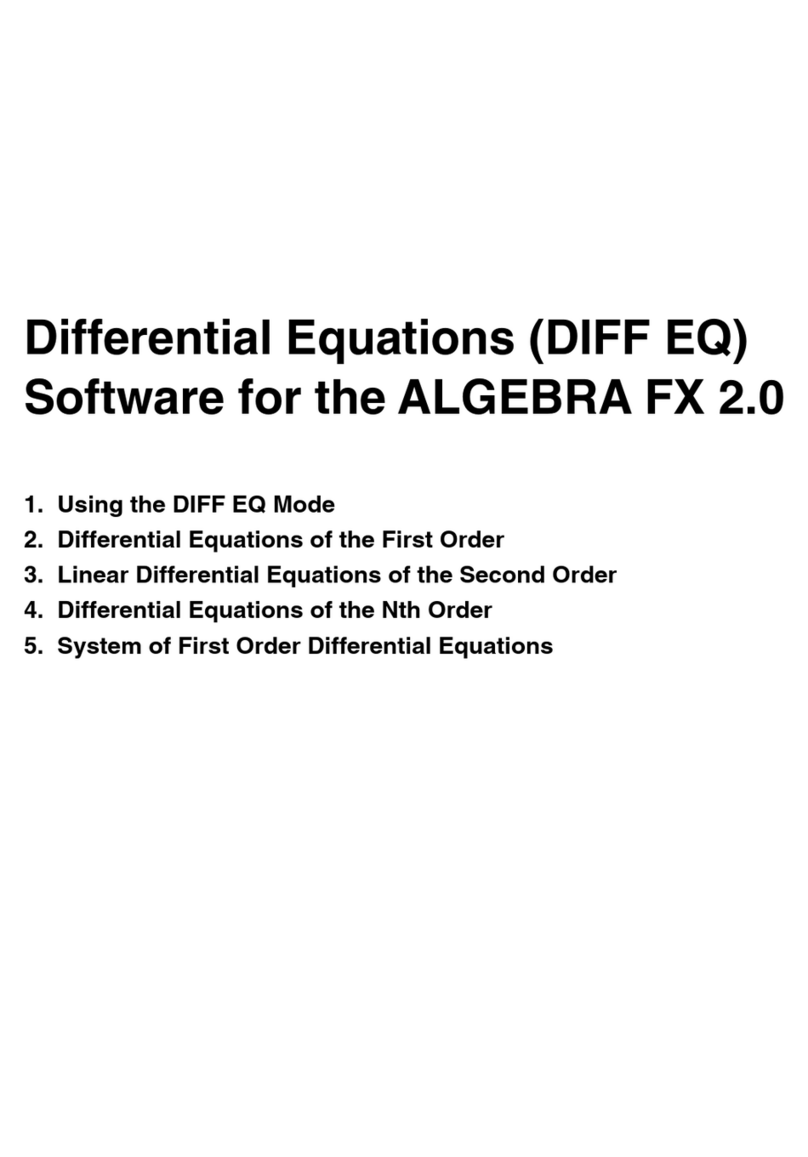
Casio
Casio Differential Equation Quick start guide

Casio
Casio CLASSPAD User manual
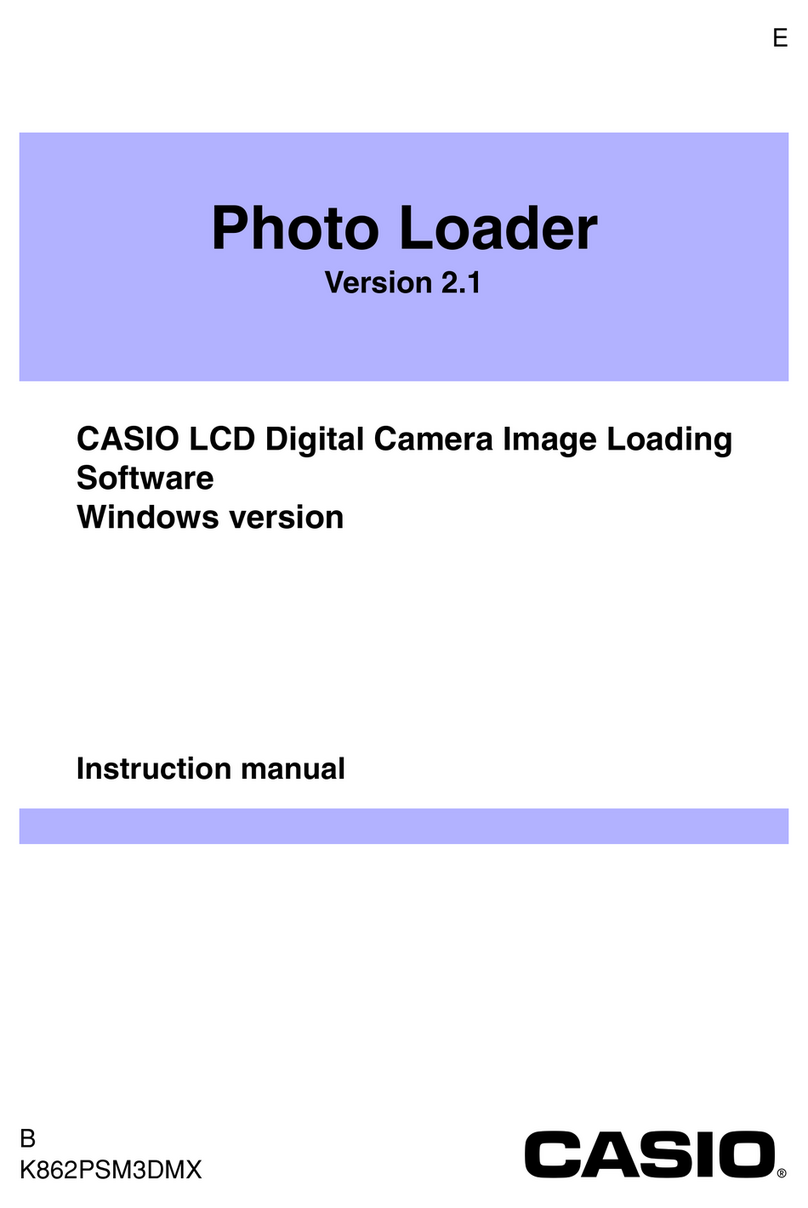
Casio
Casio Photo Loader Version 2.1 User manual
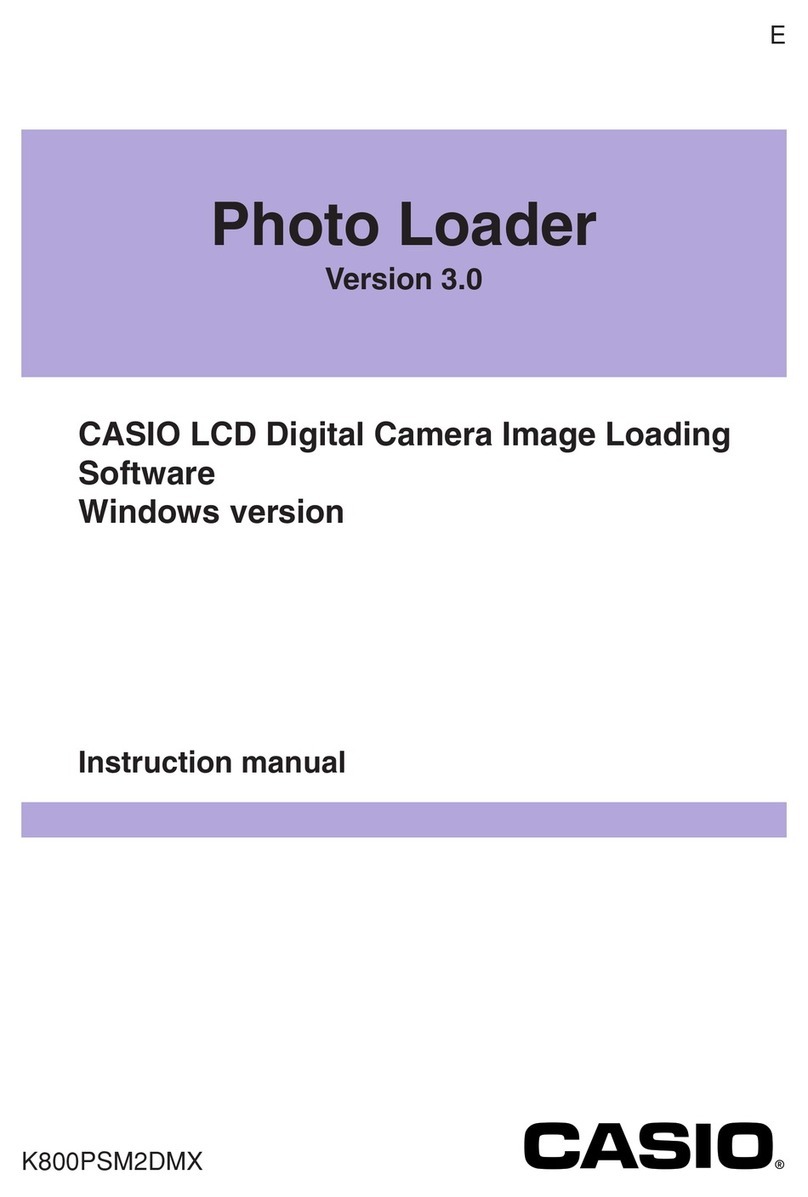
Casio
Casio PHOTO LOADER - VER.3.0 FOR WINDOWS User manual
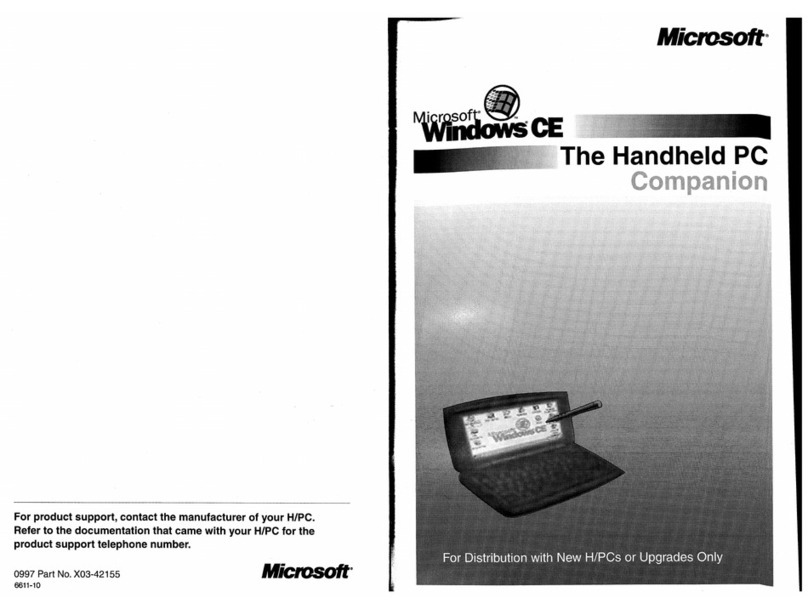
Casio
Casio HANDHELD User manual
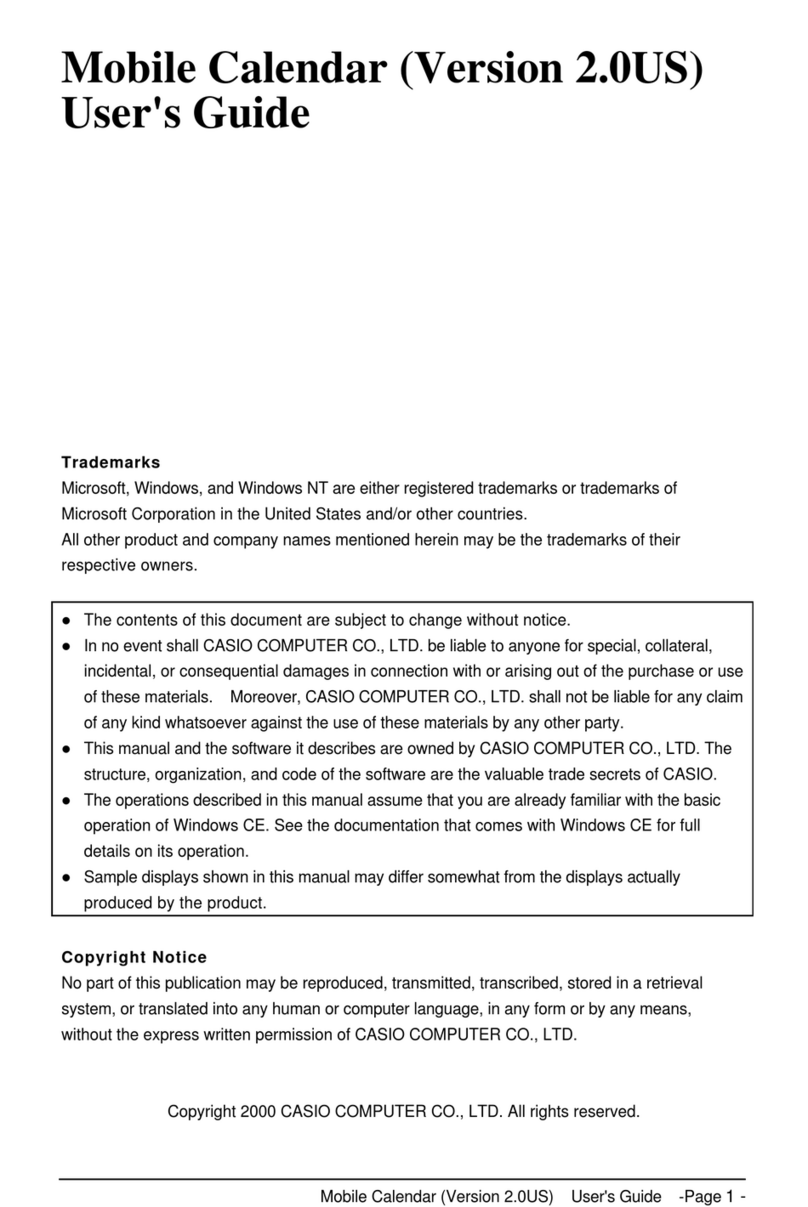
Casio
Casio Mobile Address Book (Version 2.0US) User manual

Casio
Casio CW-100 - DISC TITLE PRINTER User manual

Casio
Casio EMULATOR FX-ES User manual

Casio
Casio PV-400PLUS - Cassiopeia Pocket Viewer Handheld... User manual

Casio
Casio CLASSPAD User manual
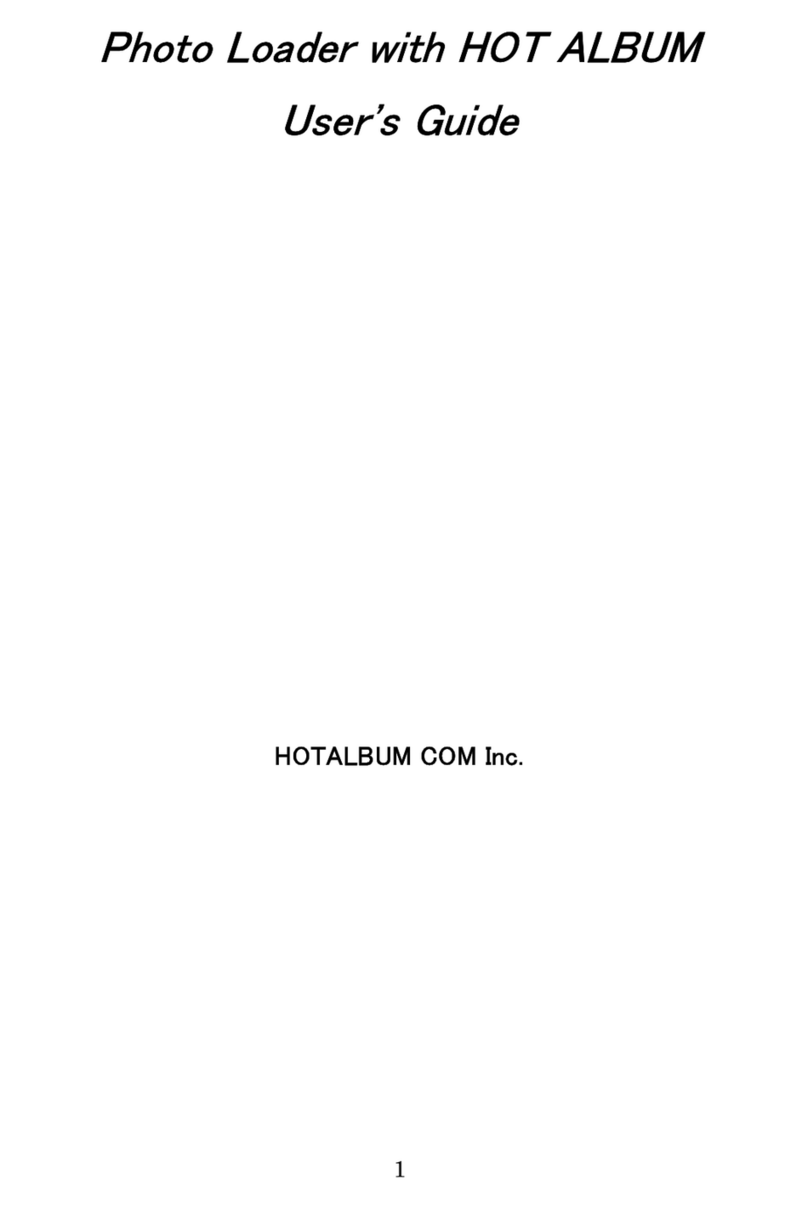
Casio
Casio PHOTO LOADER User manual
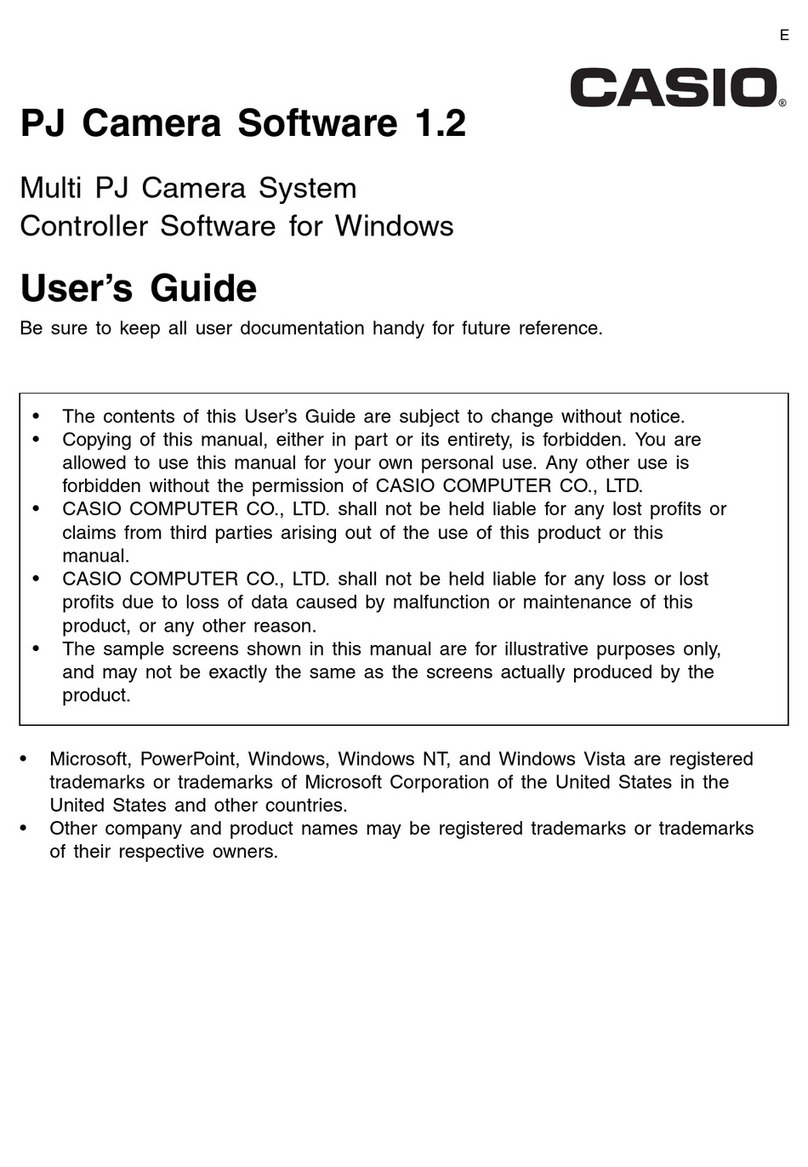
Casio
Casio PJ Camera Software 1.2 User manual
Popular Software manuals by other brands

Garmin
Garmin 010-10844-00 - Mobile XT - GPS Software null

COMPRO
COMPRO COMPROFM manual

Muratec
Muratec OFFICEBRIDGE ONLINE user guide

Oracle
Oracle Contact Center Anywhere 8.1 installation guide

Adobe
Adobe 65007312 - Photoshop Lightroom Programmer's guide

Avaya
Avaya NULL One-X for RIM Blackberry user guide