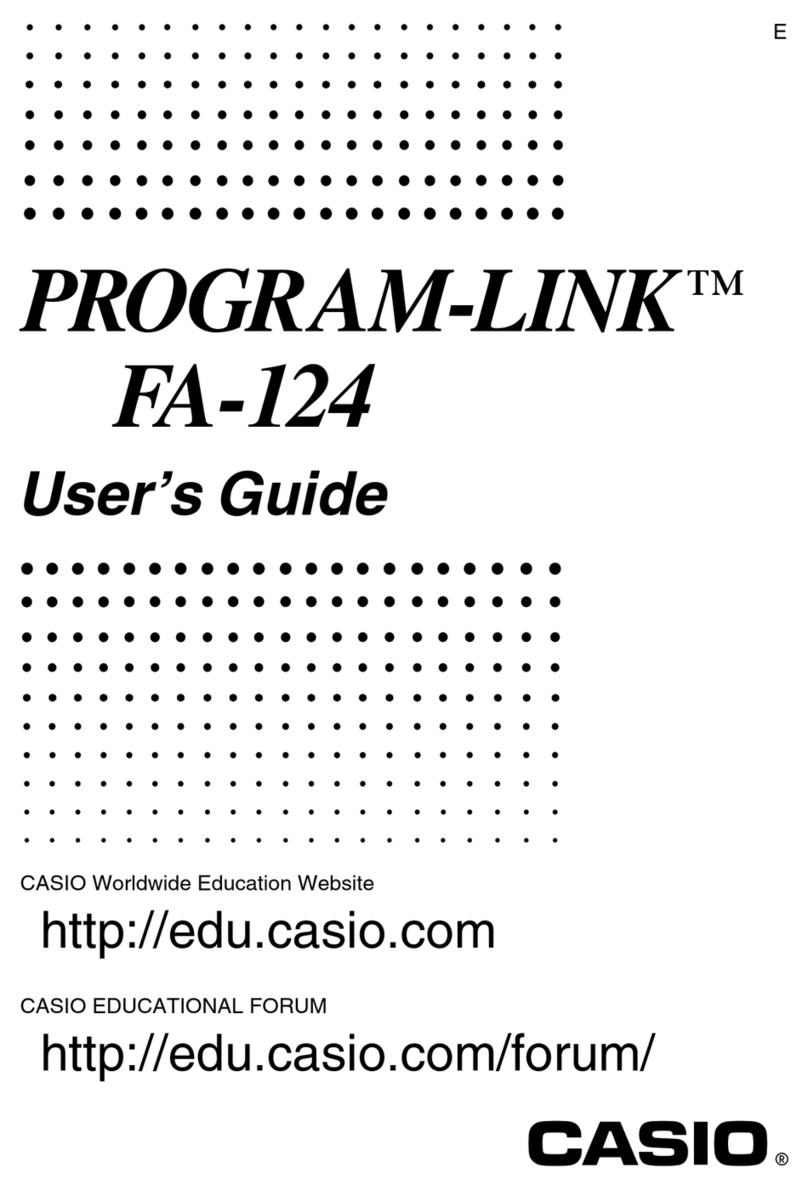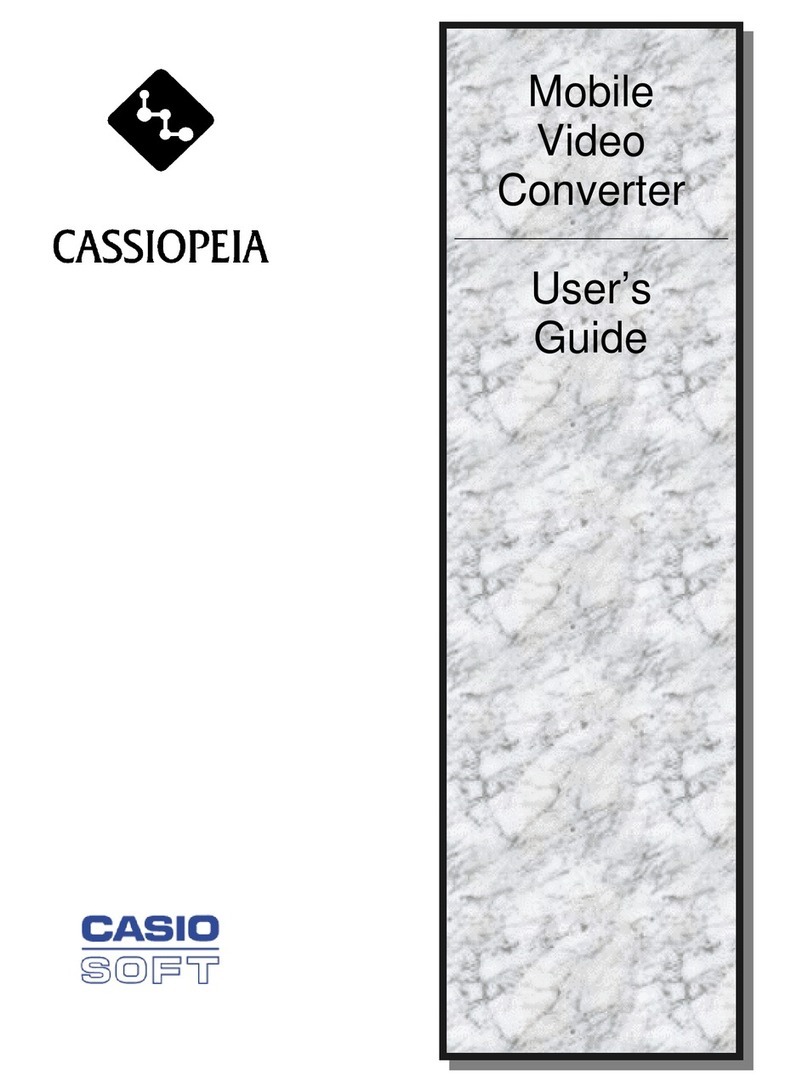Casio PV-400PLUS - Cassiopeia Pocket Viewer Handheld... User manual
Other Casio Software manuals

Casio
Casio SLIM FX-9860G User manual
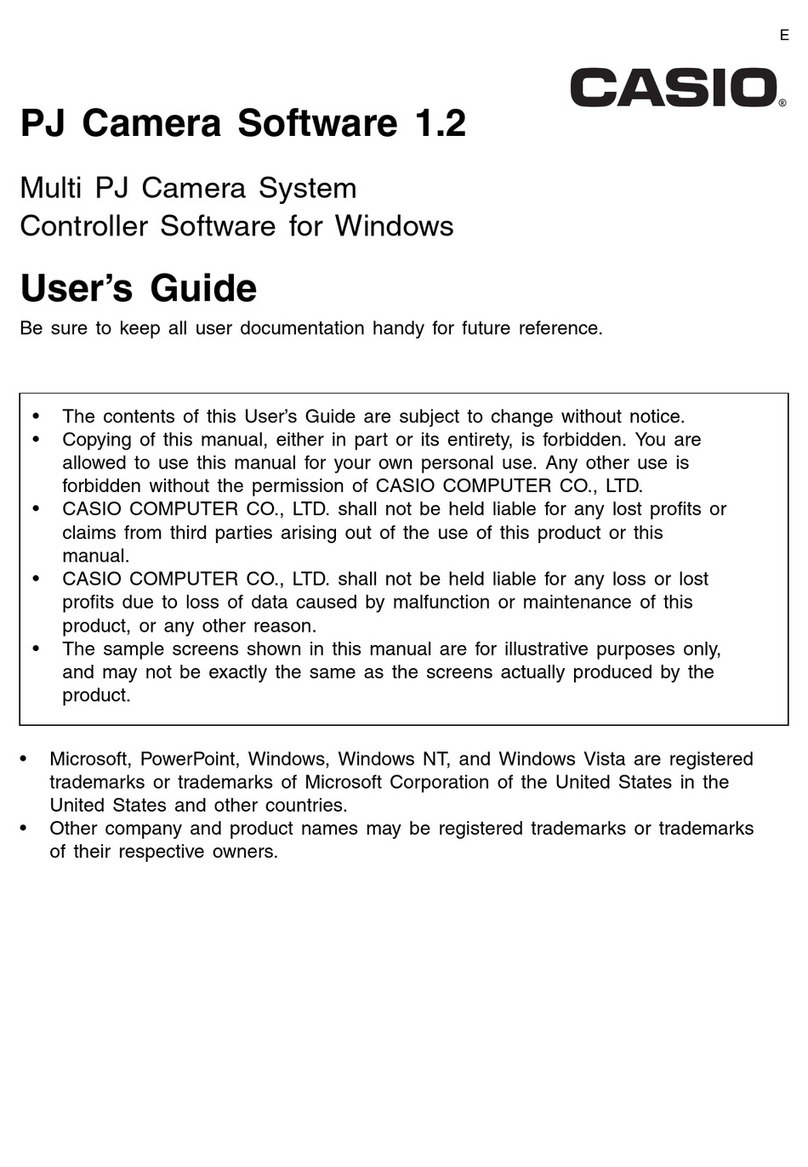
Casio
Casio PJ Camera Software 1.2 User manual
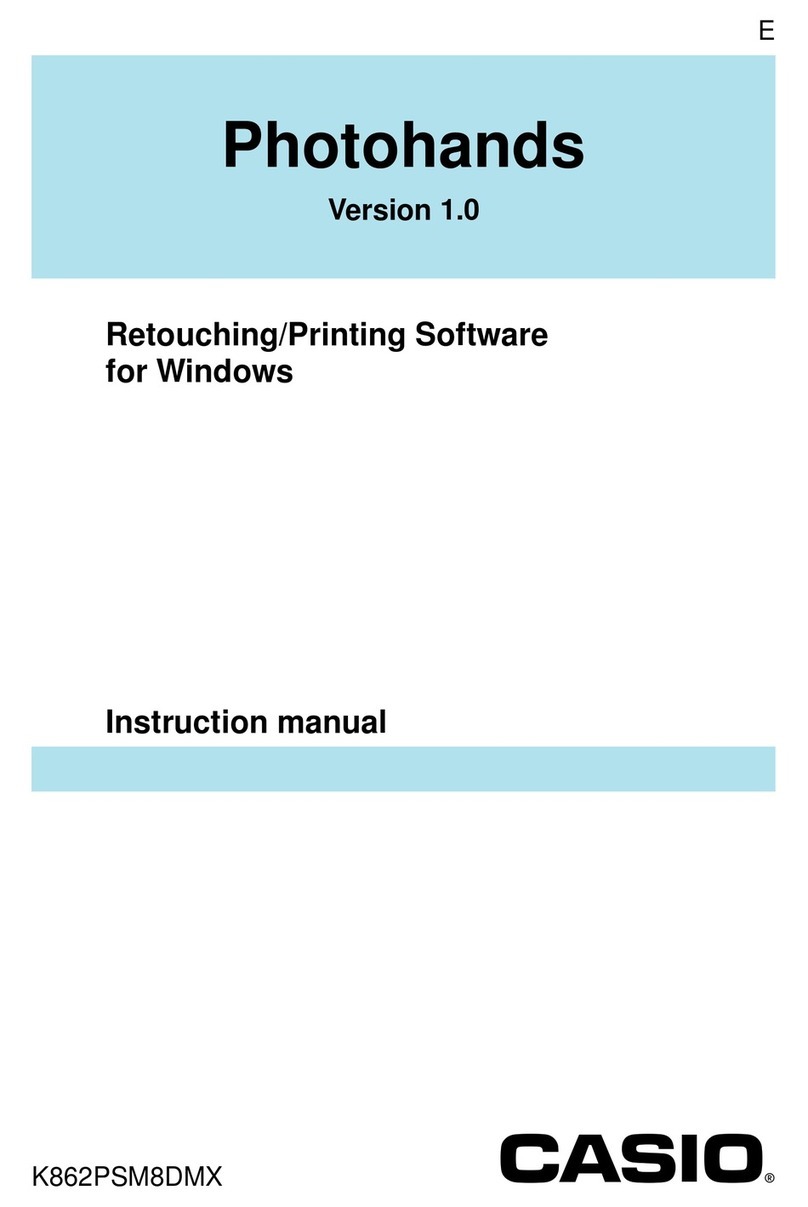
Casio
Casio Photohands User manual
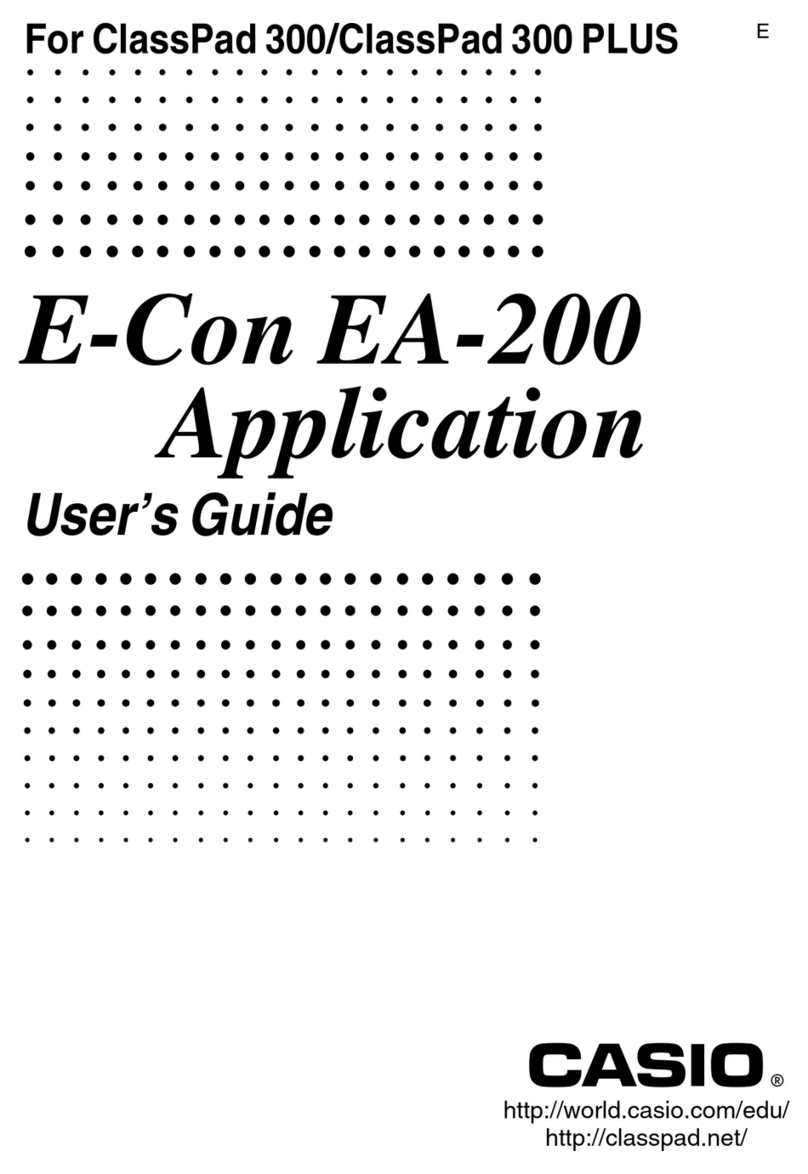
Casio
Casio E-Con EA-200 User manual
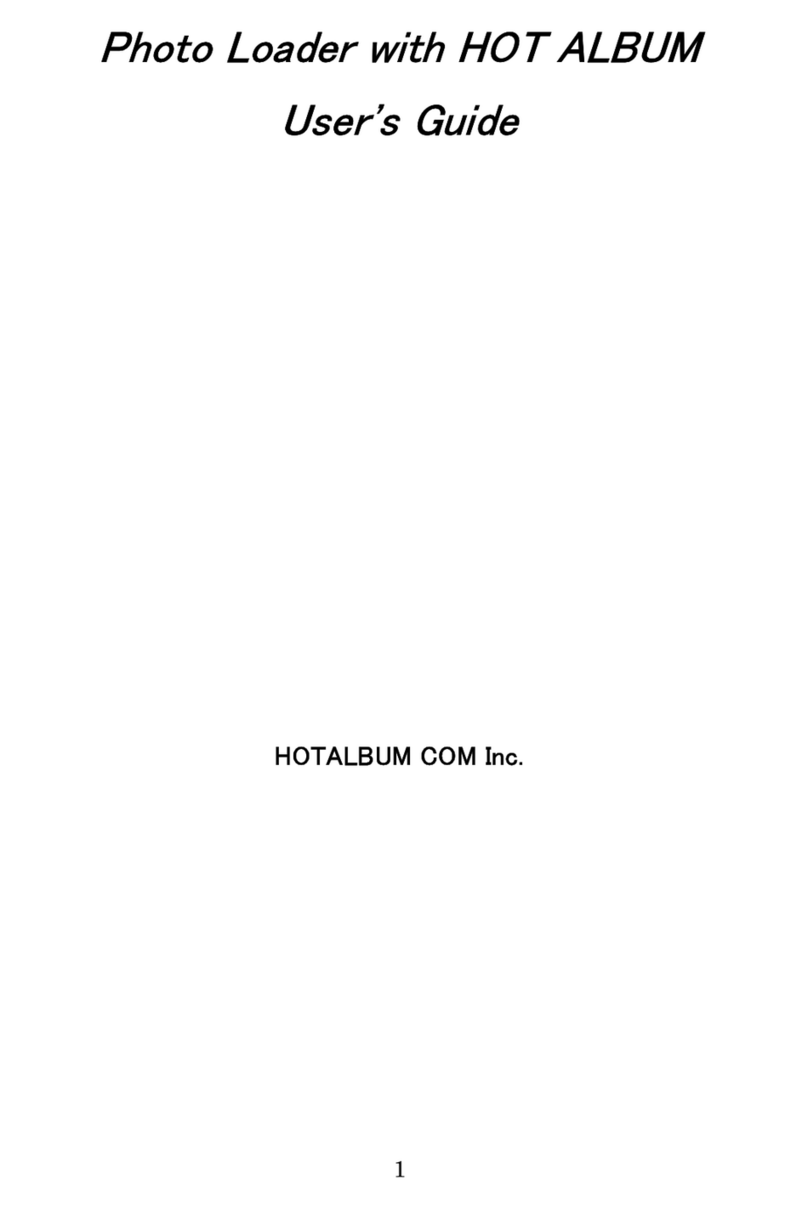
Casio
Casio PHOTO LOADER User manual
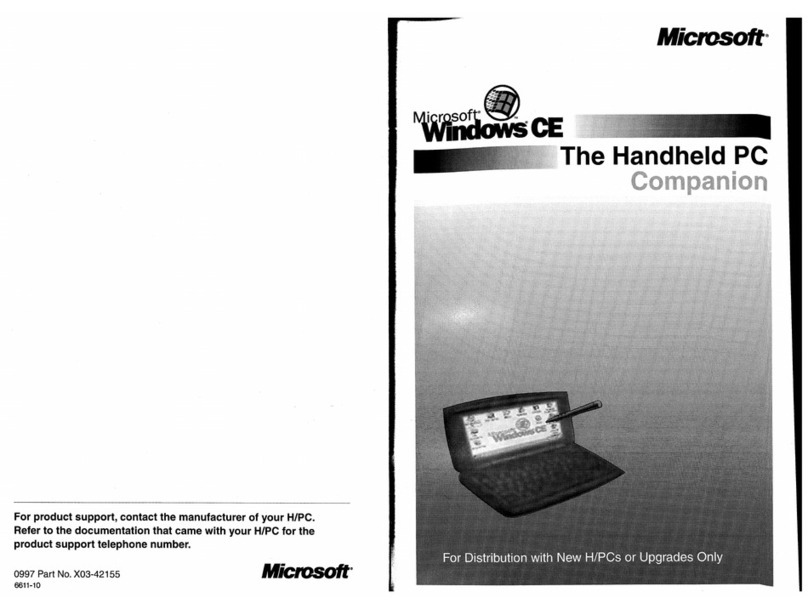
Casio
Casio HANDHELD User manual

Casio
Casio DP-8000 User manual

Casio
Casio Panorama Editor User manual

Casio
Casio PV-750 Plus User manual

Casio
Casio Cassiopeia EM-500 User manual

Casio
Casio C Series User manual

Casio
Casio CW-100 - DISC TITLE PRINTER User manual
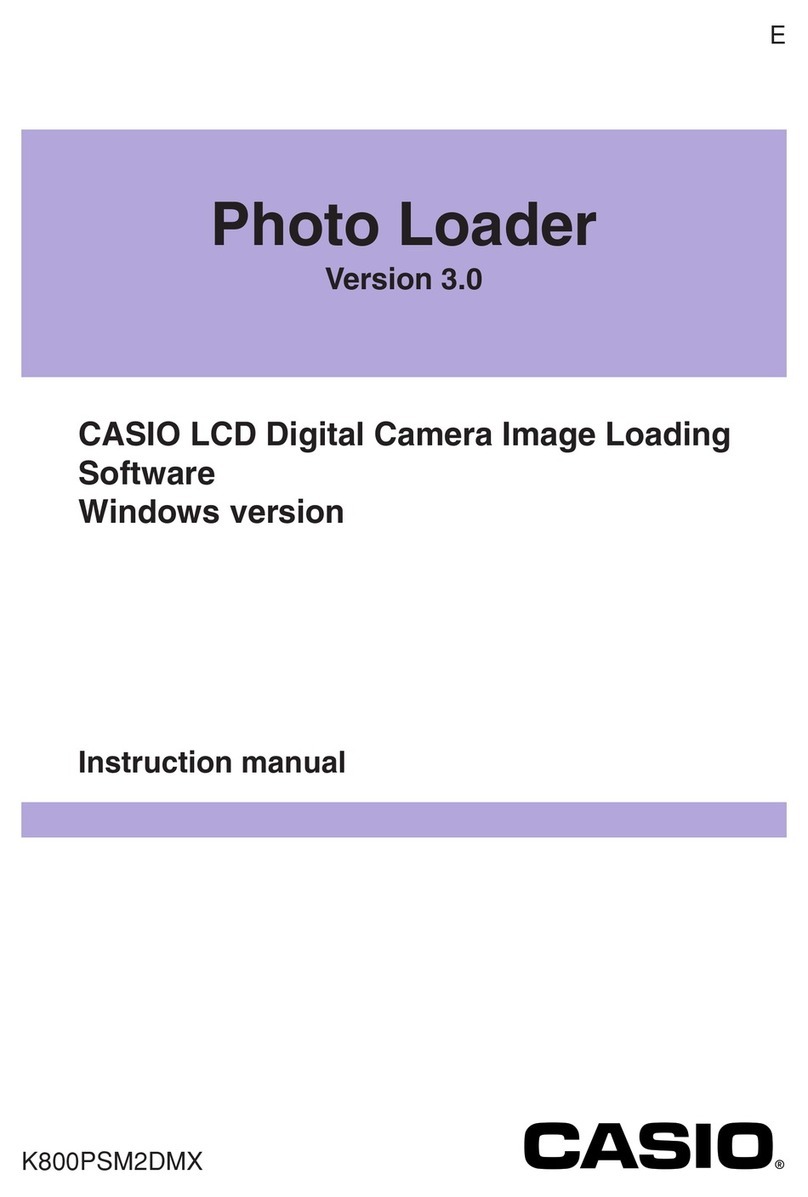
Casio
Casio PHOTO LOADER - VER.3.0 FOR WINDOWS User manual
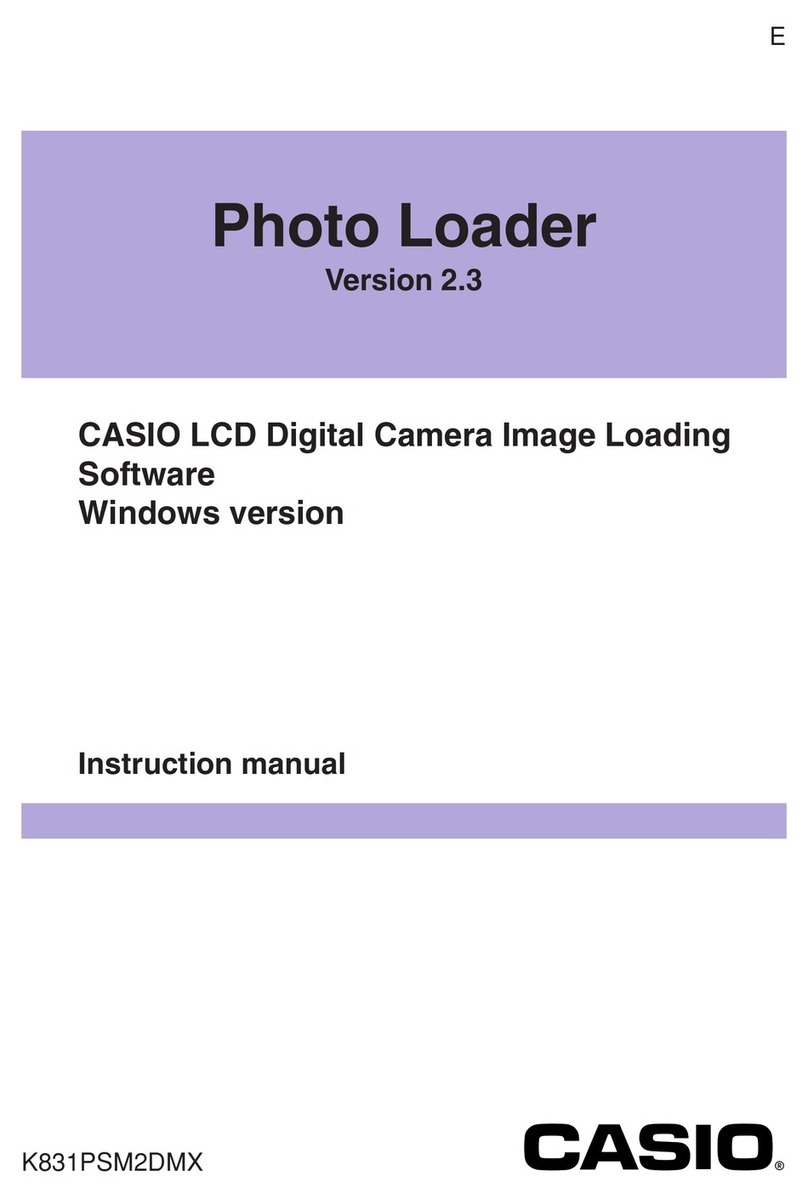
Casio
Casio PHOTO LOADER - VER.2.3 FOR WINDOWS User manual
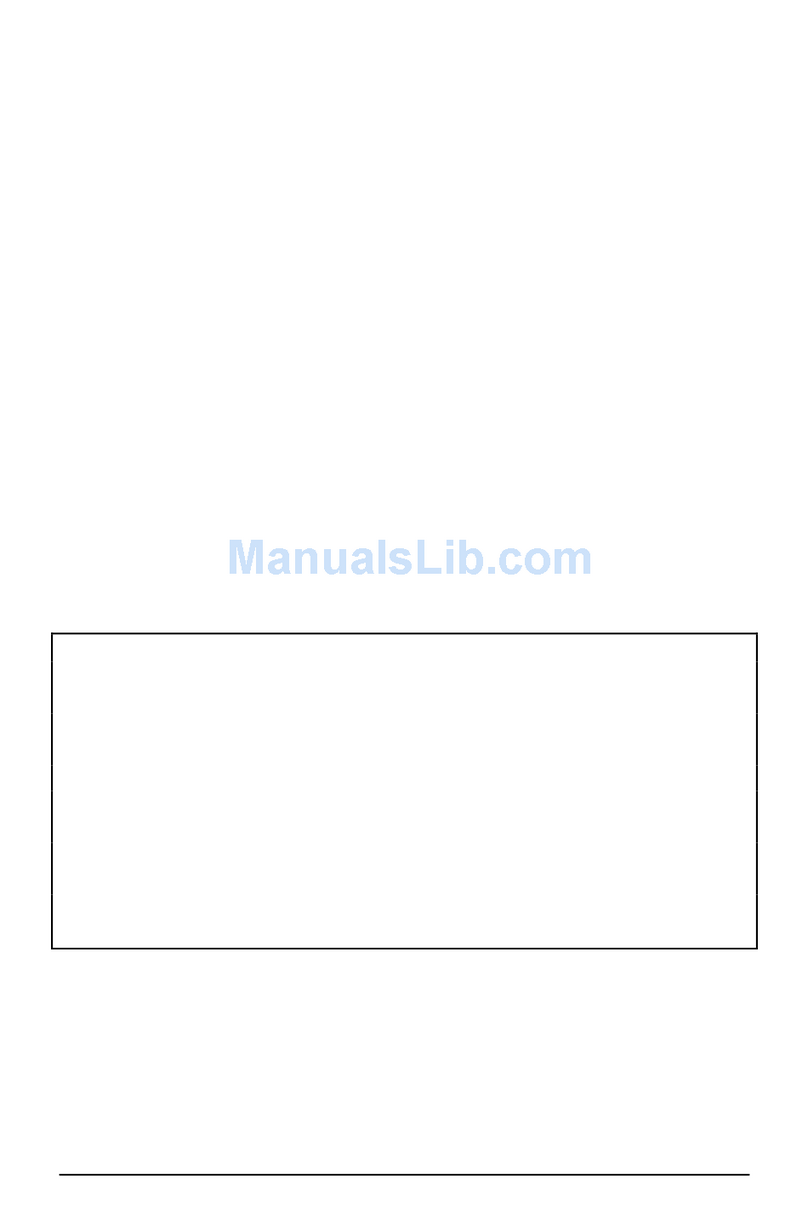
Casio
Casio Mail Setup Manager User manual
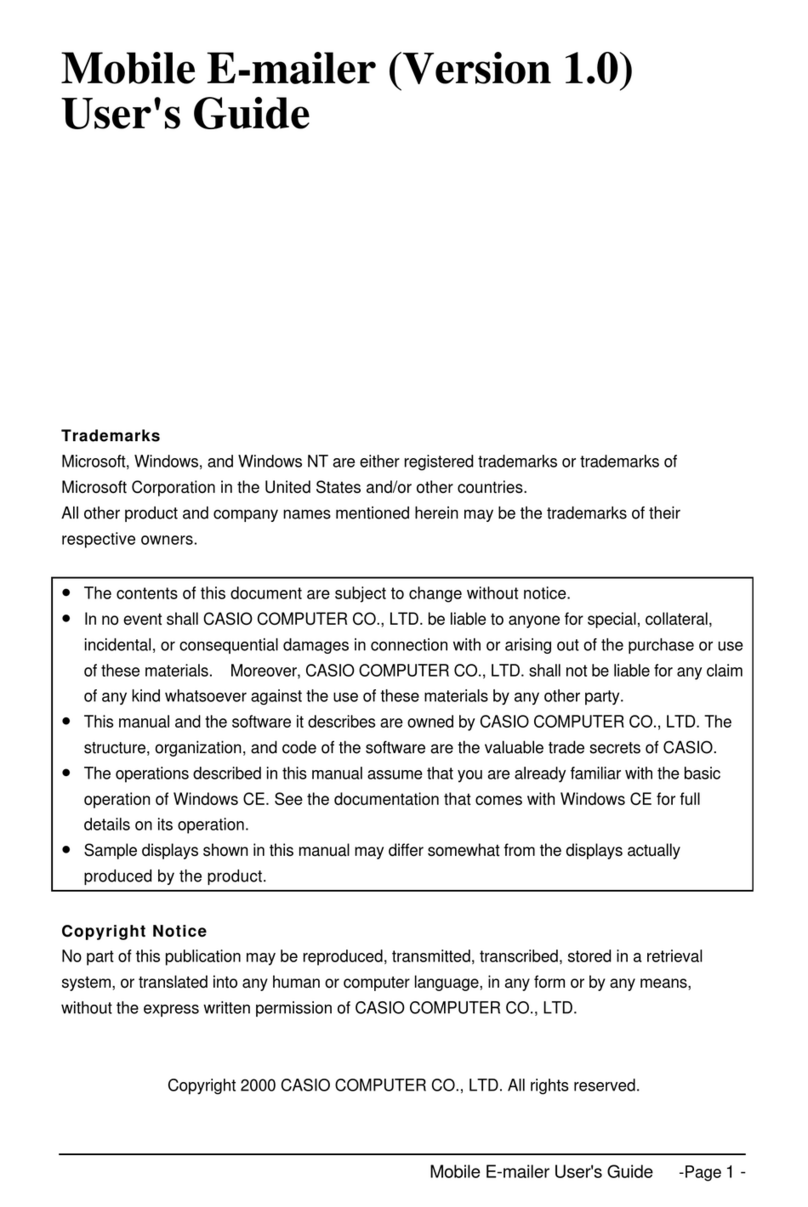
Casio
Casio Cassiopeia Pocket PC User manual

Casio
Casio CLASSPAD User manual
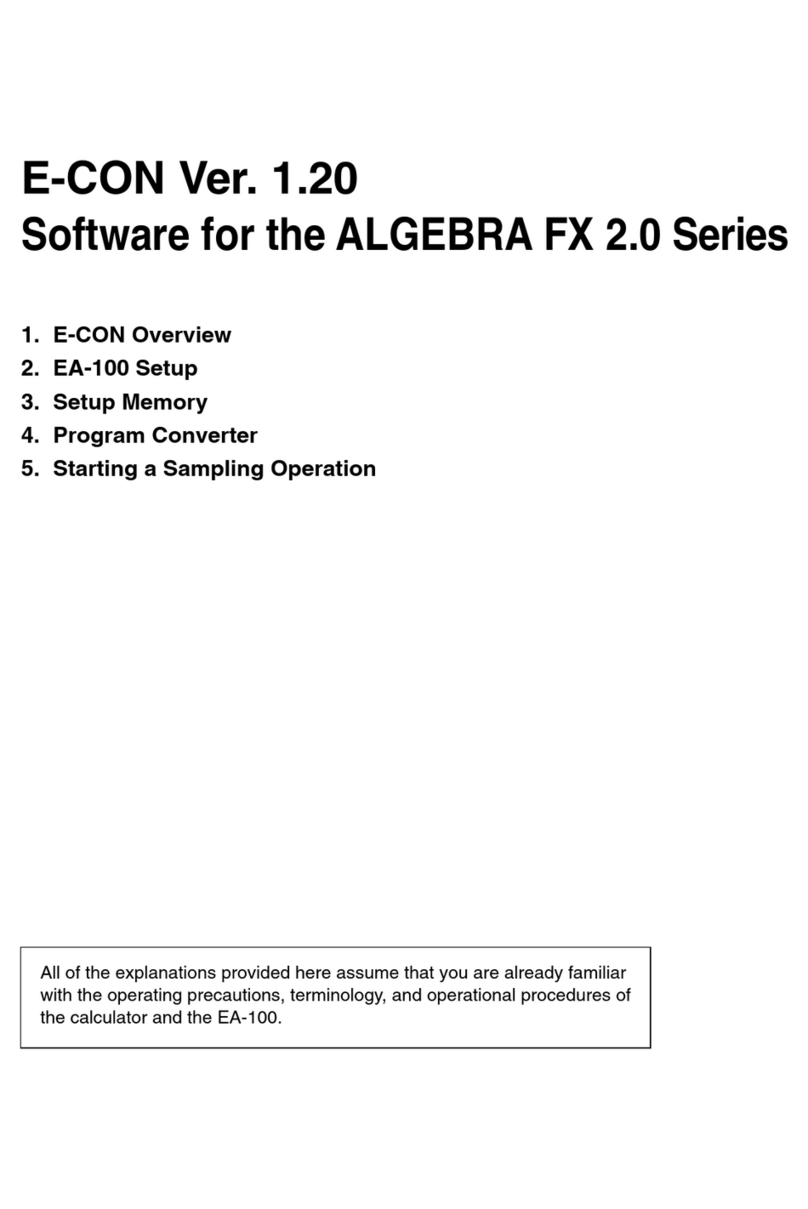
Casio
Casio E-CON Quick start guide
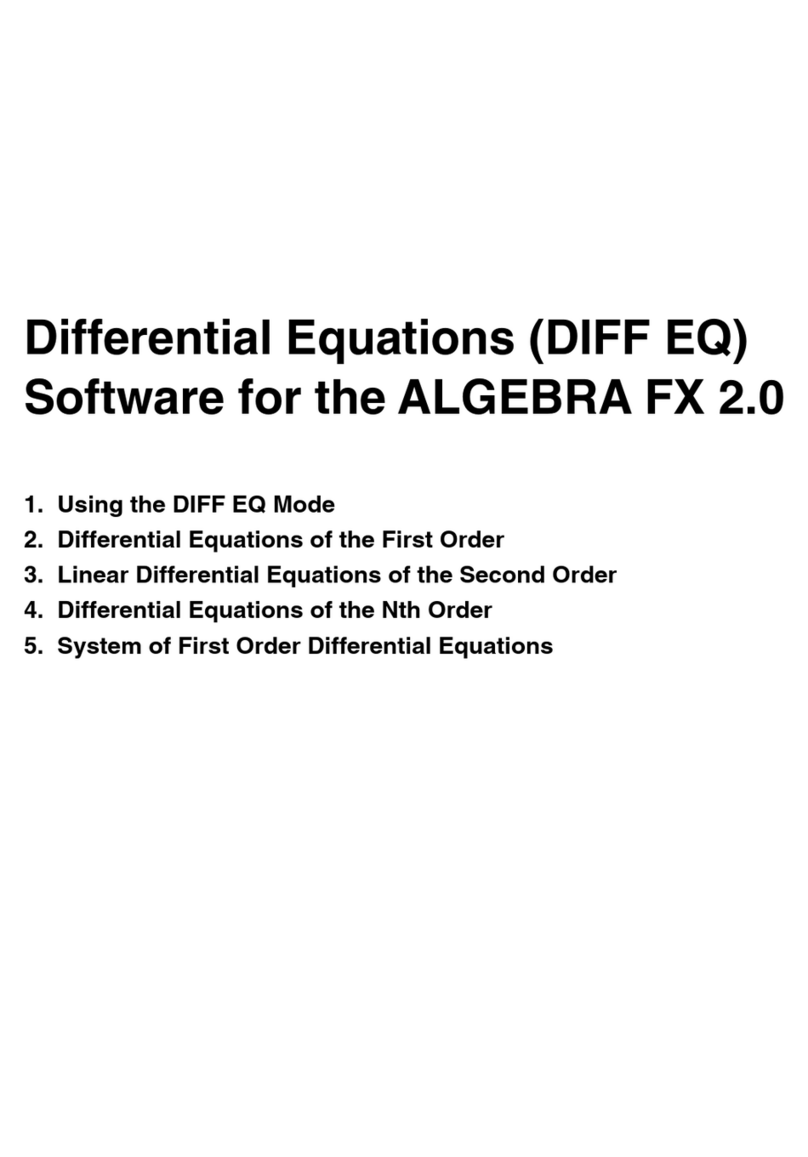
Casio
Casio Differential Equation Quick start guide
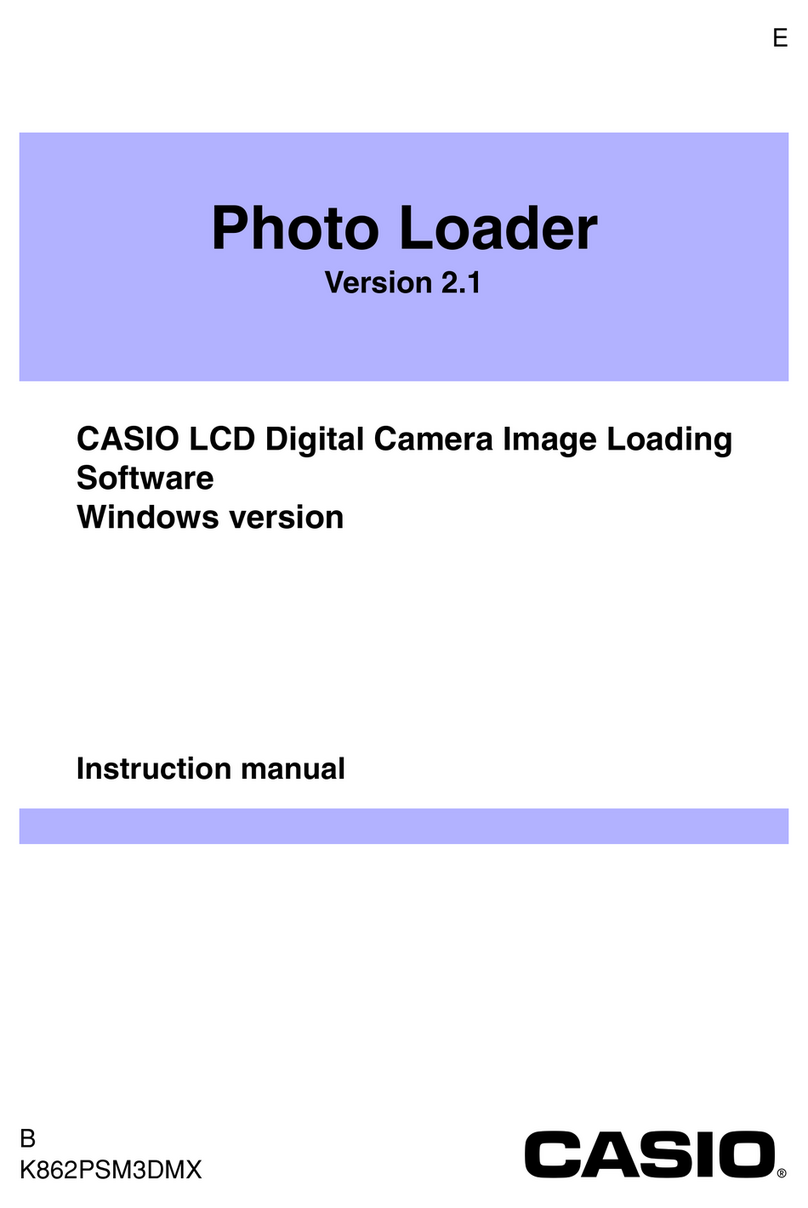
Casio
Casio Photo Loader Version 2.1 User manual
Popular Software manuals by other brands

Garmin
Garmin 010-10844-00 - Mobile XT - GPS Software null

COMPRO
COMPRO COMPROFM manual

Muratec
Muratec OFFICEBRIDGE ONLINE user guide

Oracle
Oracle Contact Center Anywhere 8.1 installation guide

Adobe
Adobe 65007312 - Photoshop Lightroom Programmer's guide

Avaya
Avaya NULL One-X for RIM Blackberry user guide