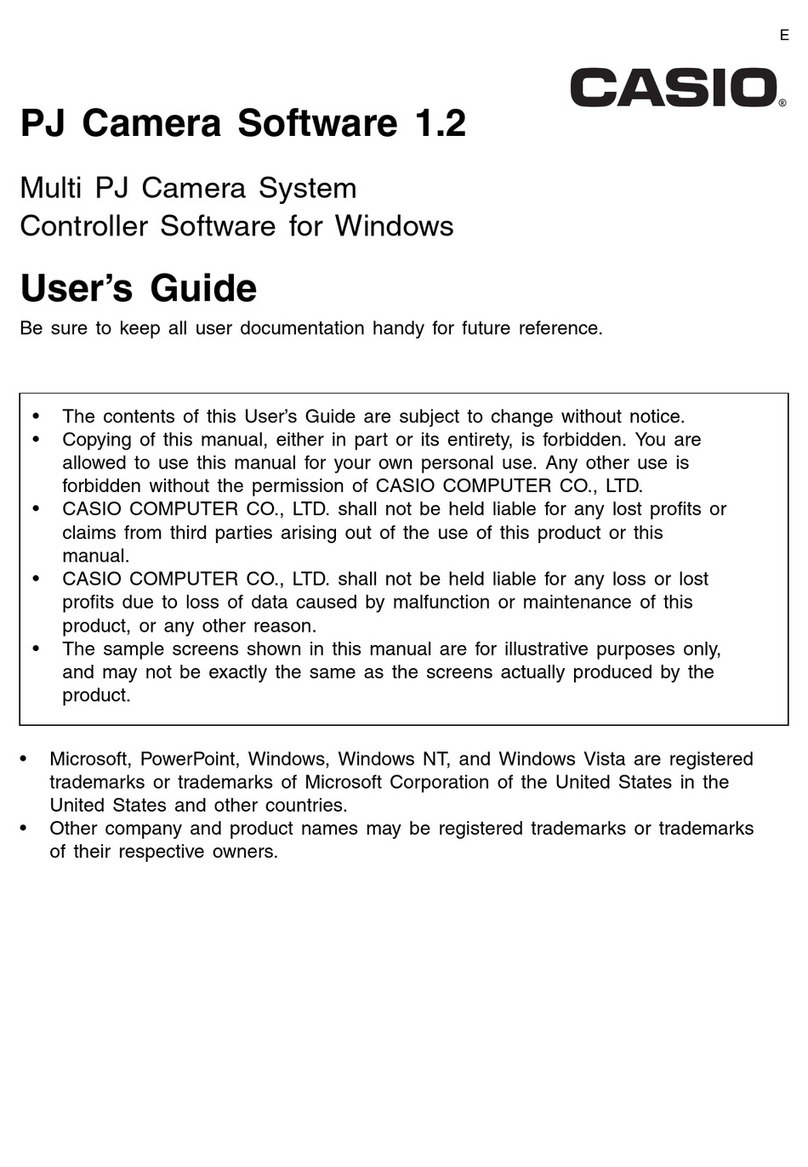Casio EMULATOR FX-ES User manual
Other Casio Software manuals
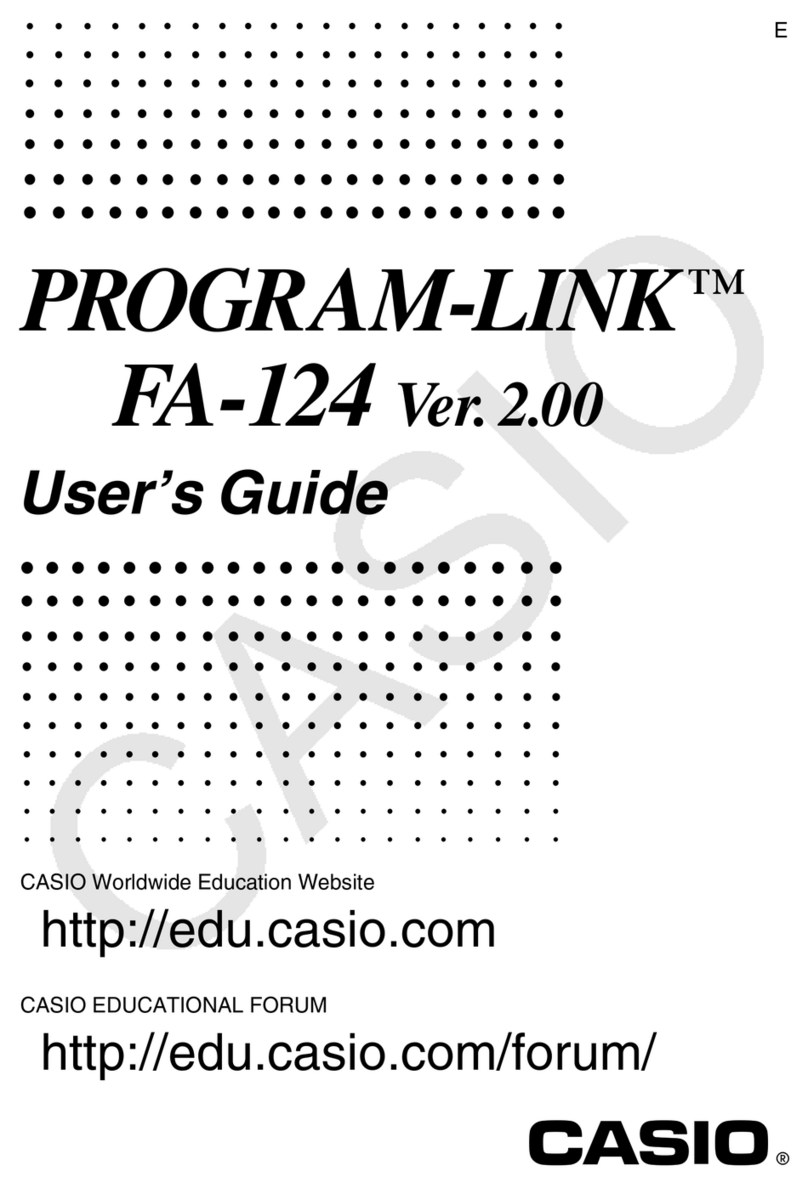
Casio
Casio Program-Link FA-124 User manual

Casio
Casio DISC TITLE PRINER User manual
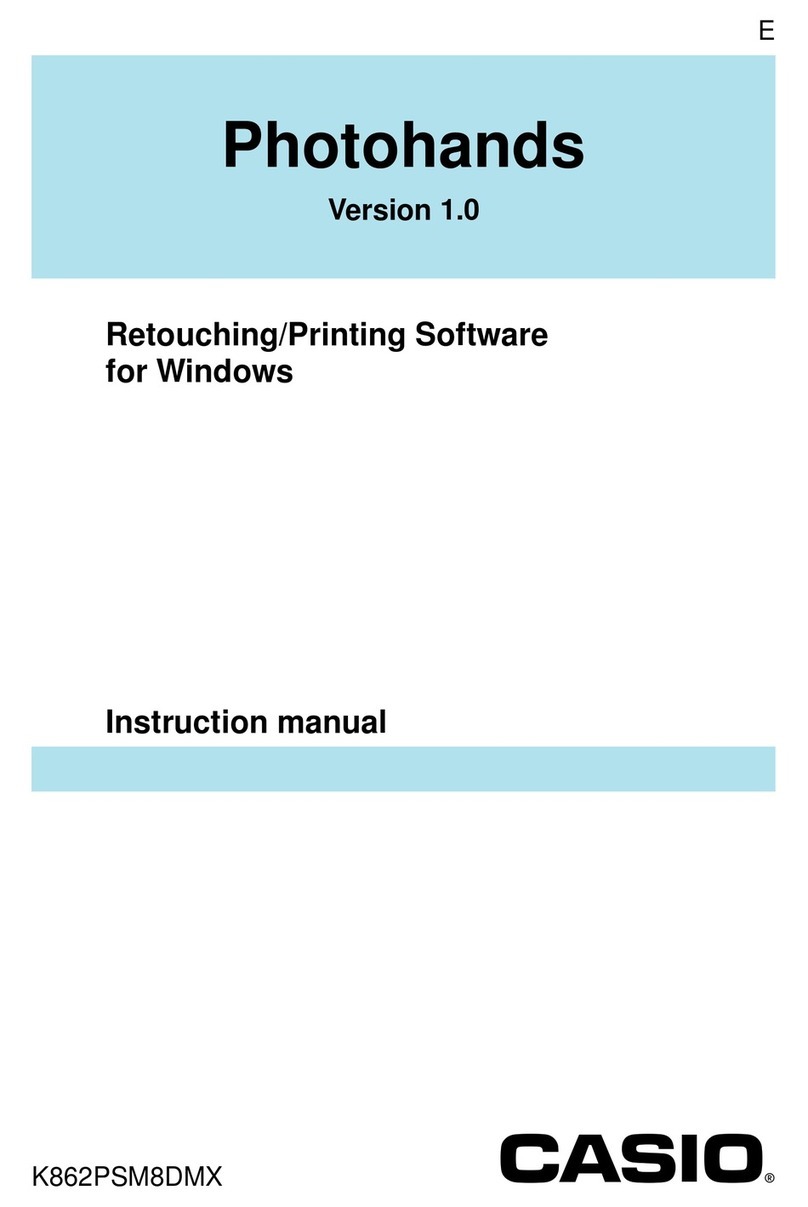
Casio
Casio Photohands User manual

Casio
Casio CLASSPAD User manual
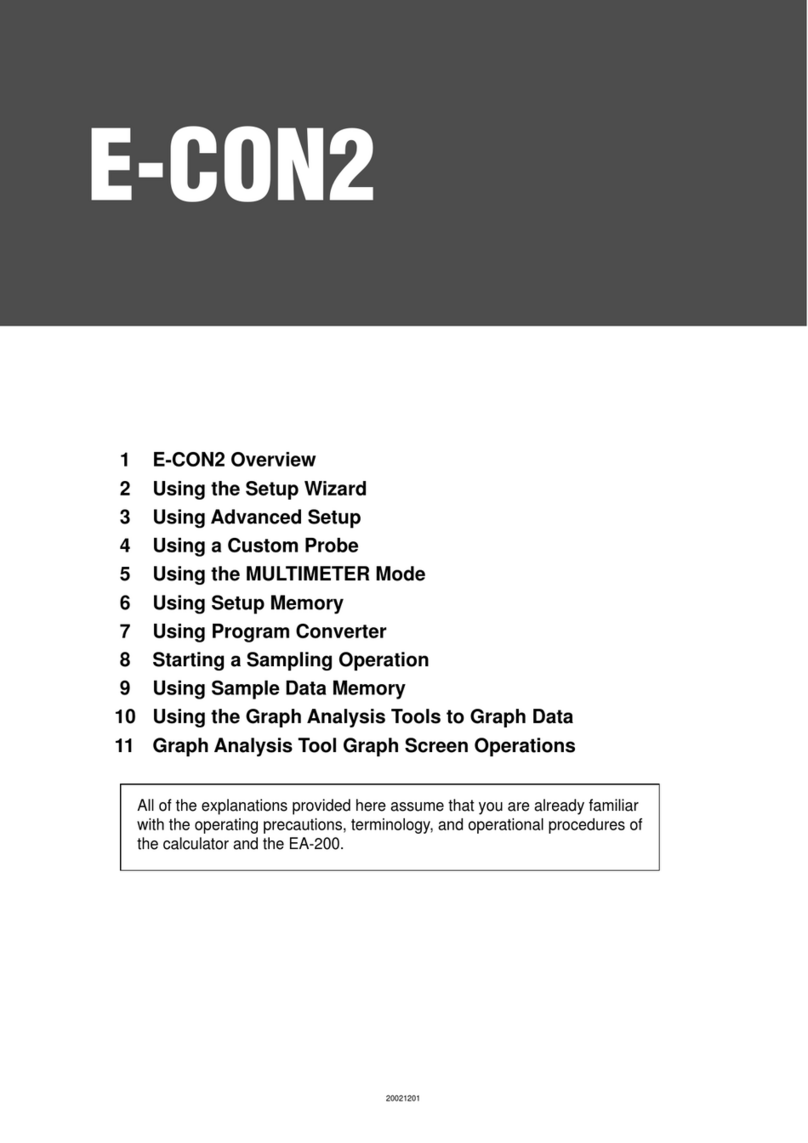
Casio
Casio E-CON2 Operating manual
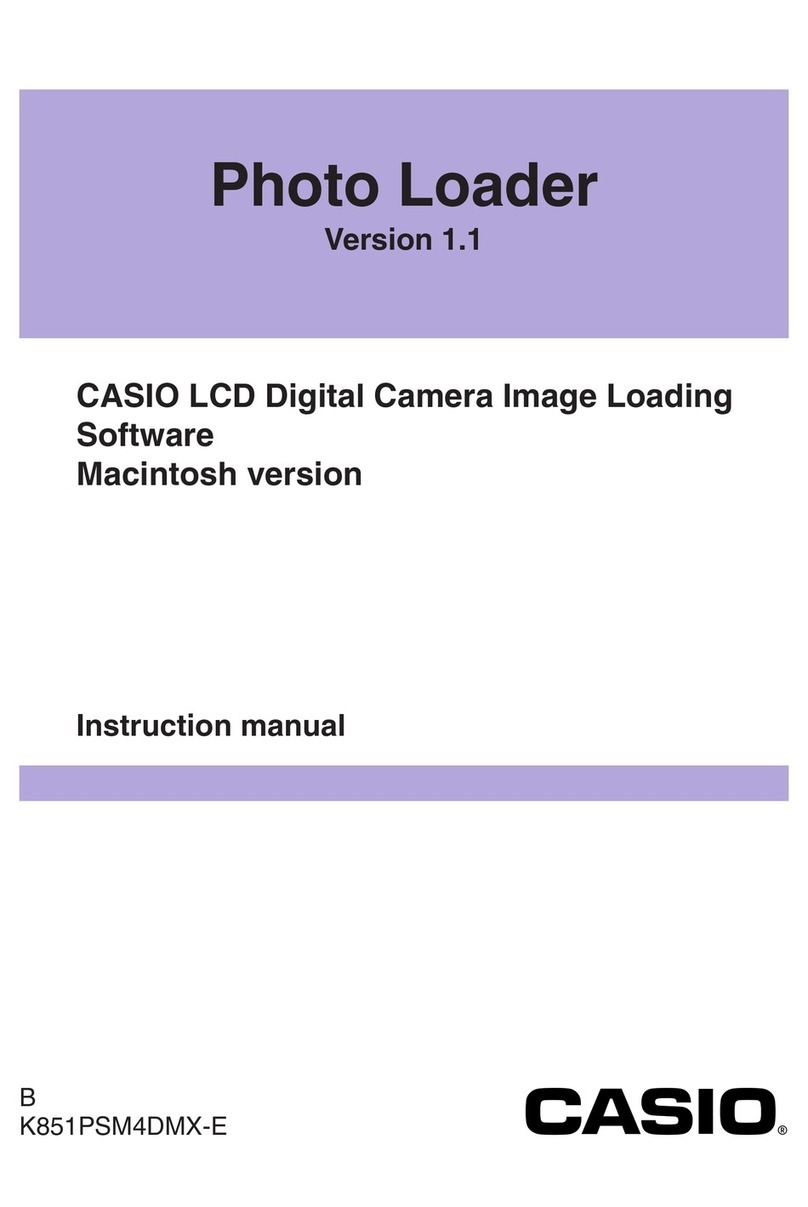
Casio
Casio PHOTO LOADER User manual
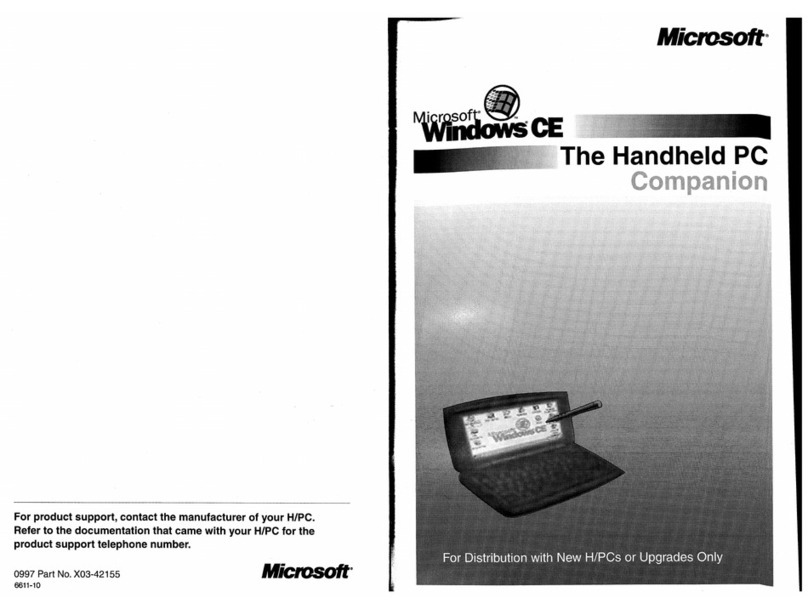
Casio
Casio HANDHELD User manual

Casio
Casio OS Update User manual
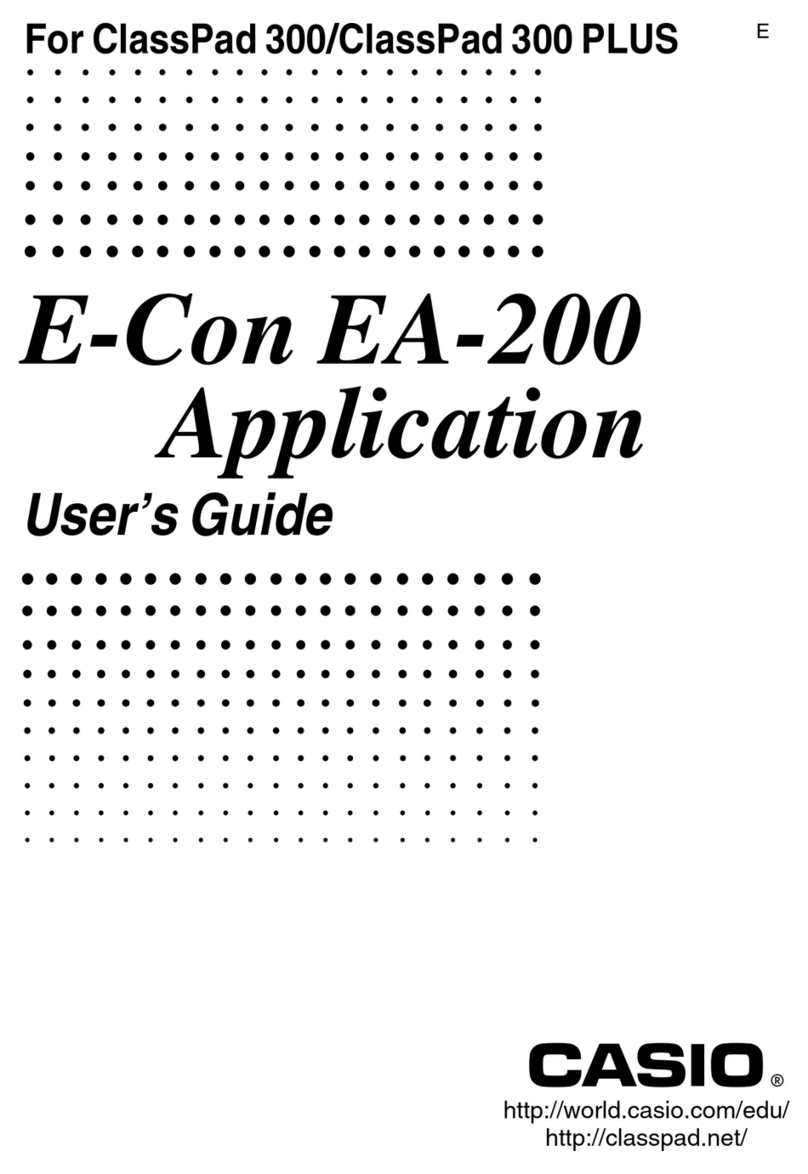
Casio
Casio E-Con EA-200 User manual
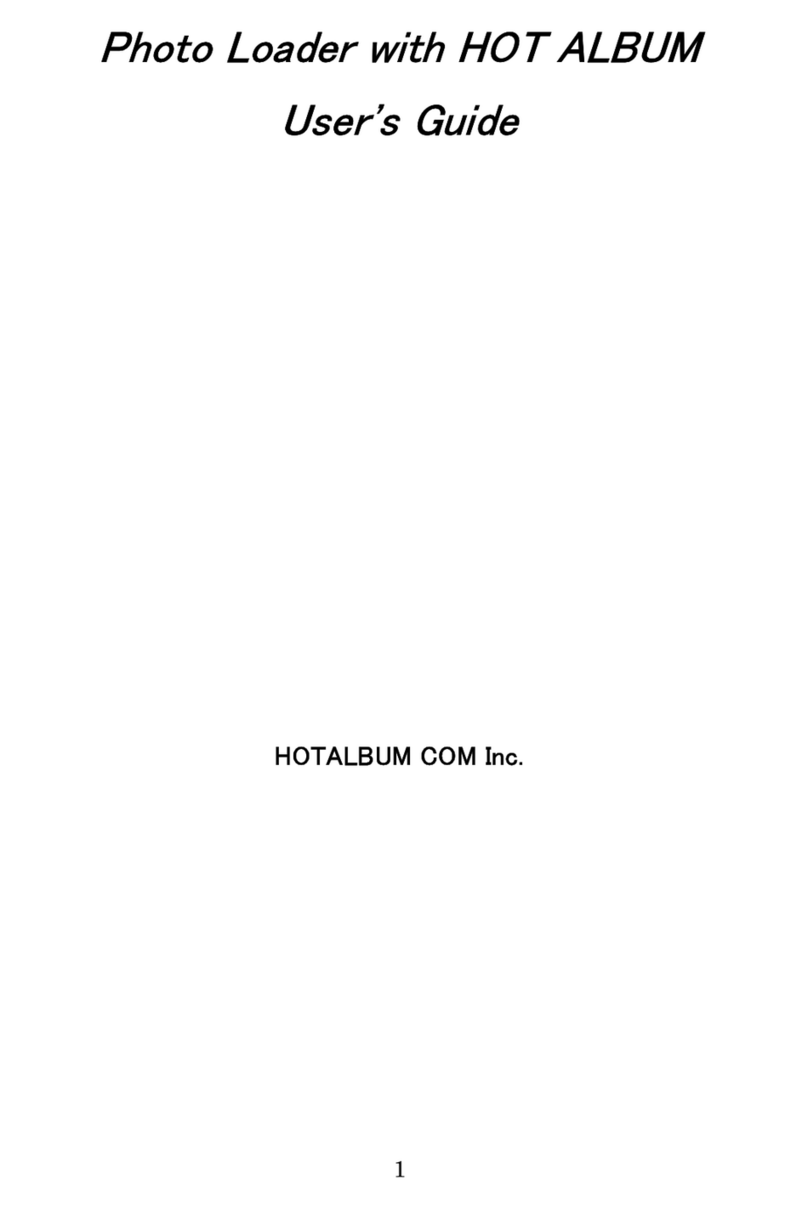
Casio
Casio PHOTO LOADER User manual

Casio
Casio fx-9860G AU PLUS User manual
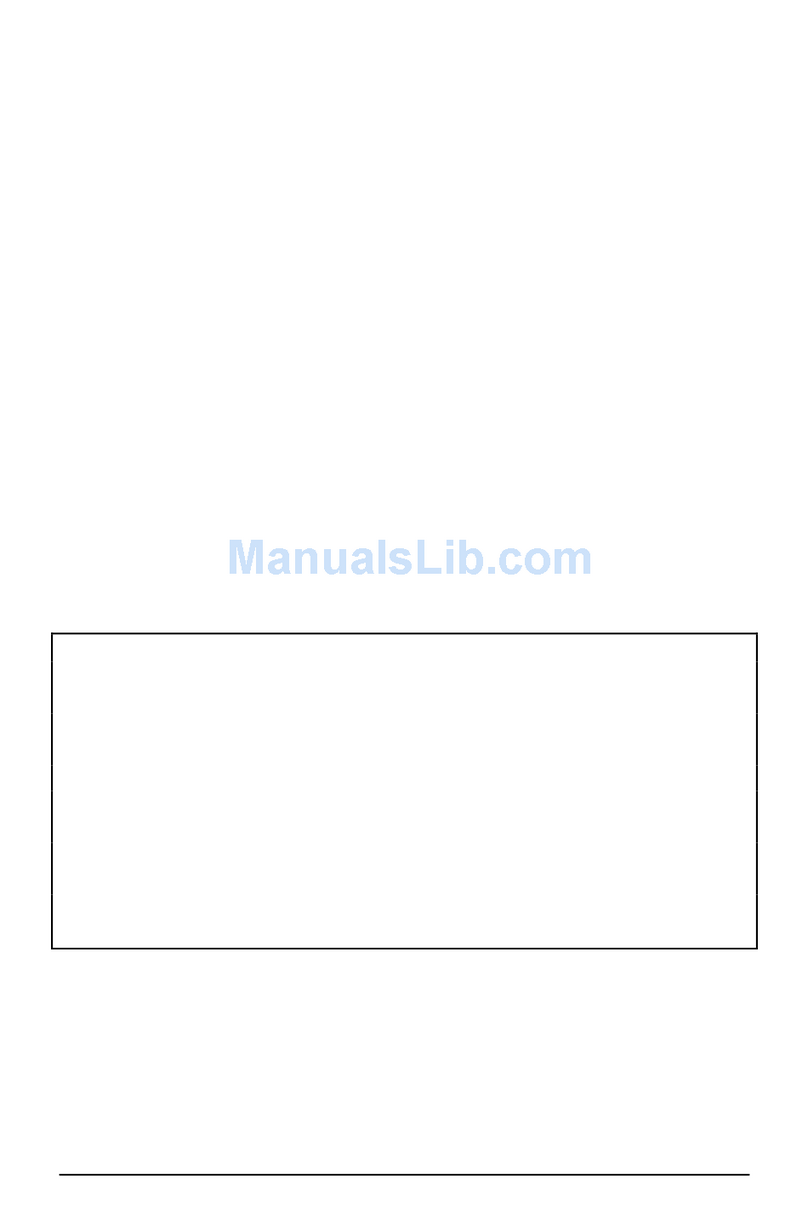
Casio
Casio Mail Setup Manager User manual

Casio
Casio CLASSPAD User manual

Casio
Casio PV-750 Plus User manual

Casio
Casio PV-400PLUS - Cassiopeia Pocket Viewer Handheld... User manual
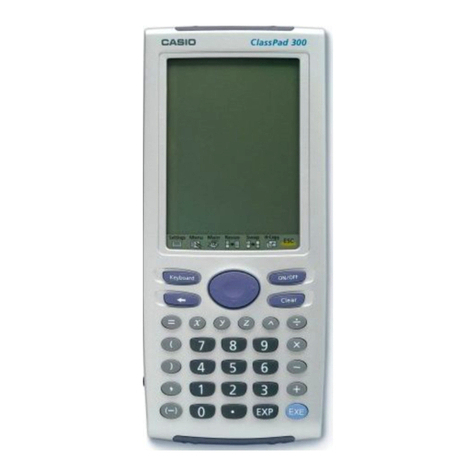
Casio
Casio Spreadsheet Application User manual
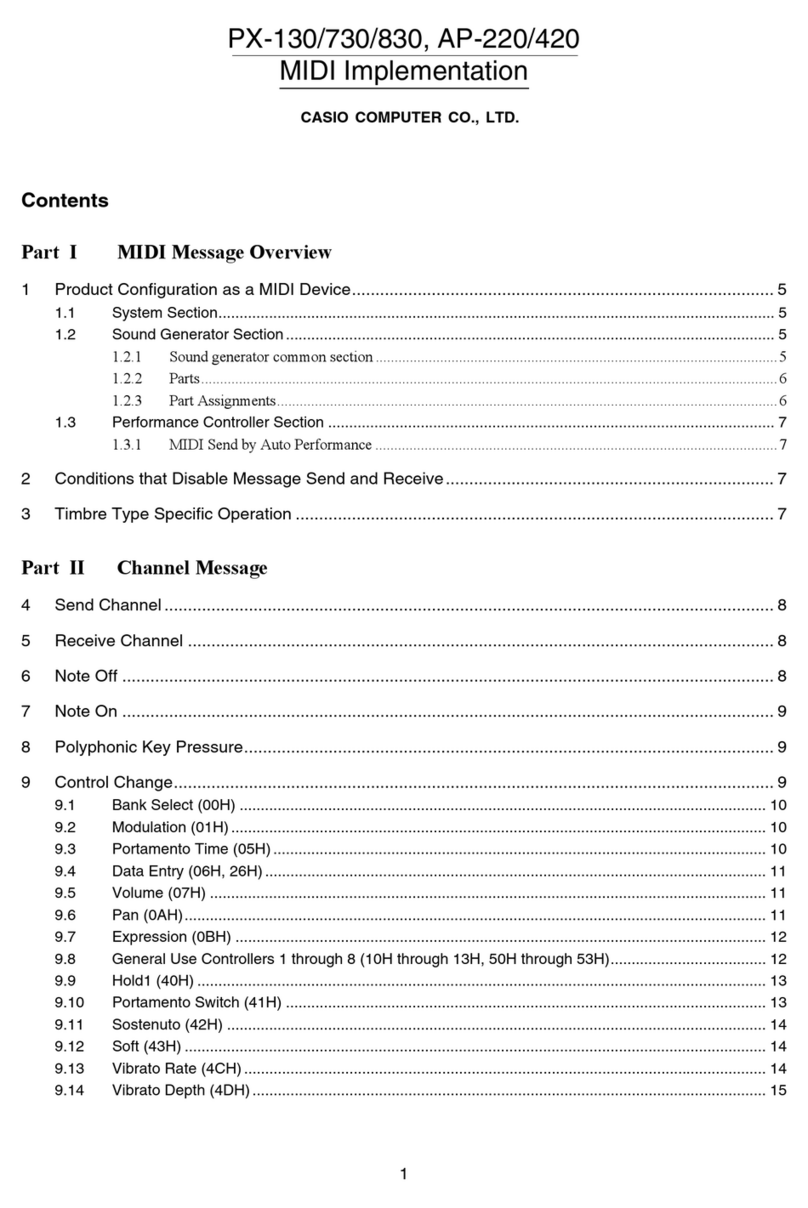
Casio
Casio CELVIANO AP-220 User manual
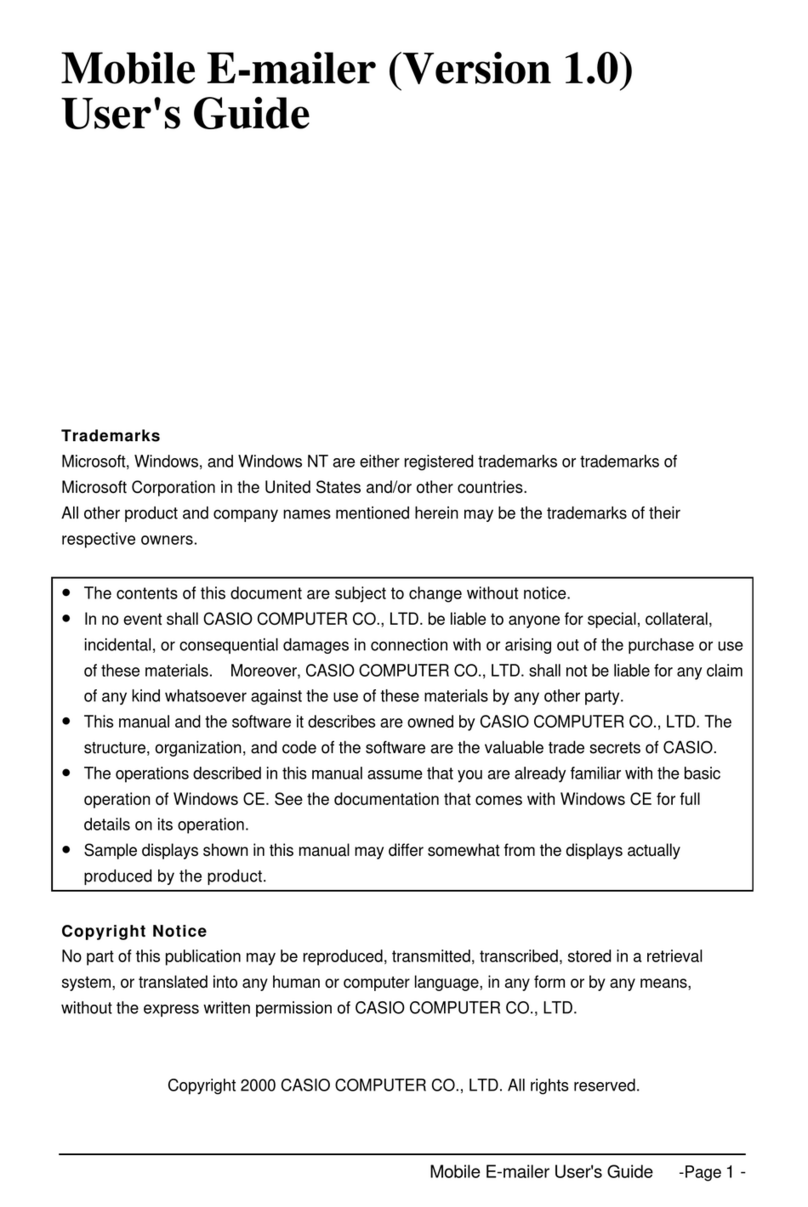
Casio
Casio Cassiopeia Pocket PC User manual
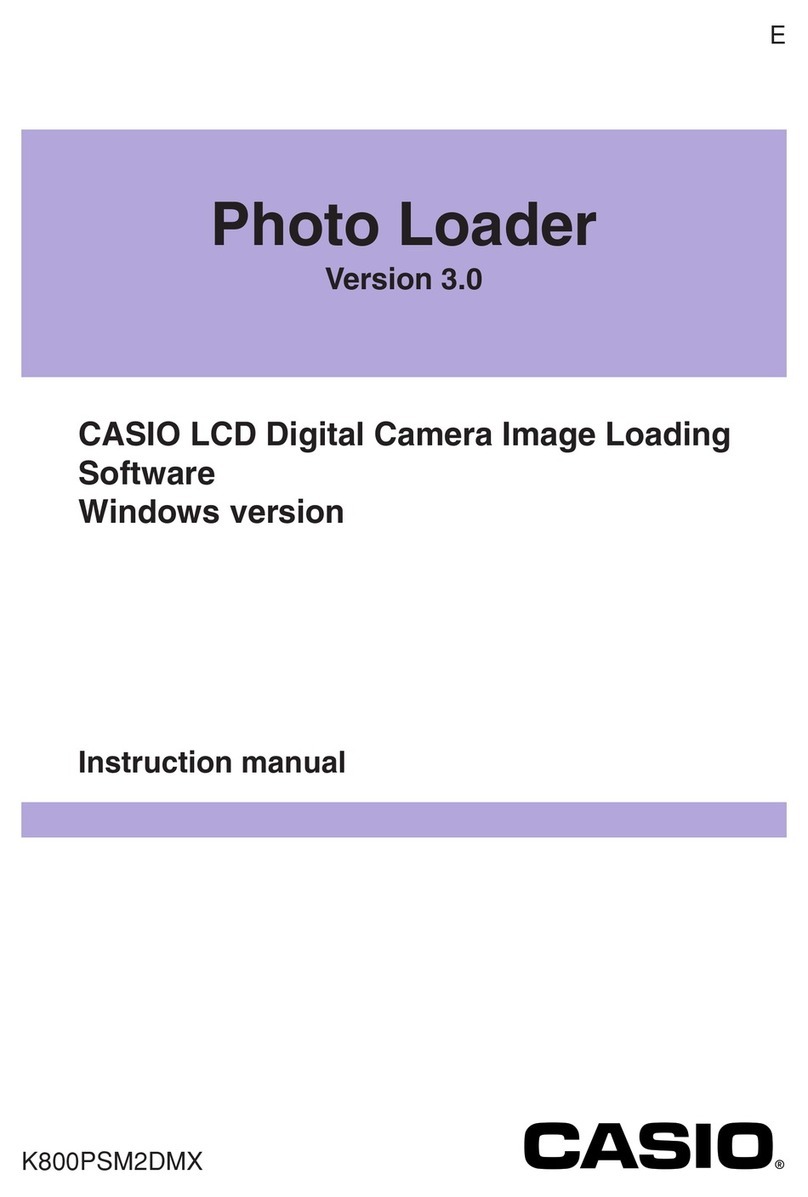
Casio
Casio PHOTO LOADER - VER.3.0 FOR WINDOWS User manual

Casio
Casio USB MIDI DRIVER User manual
Popular Software manuals by other brands

Garmin
Garmin 010-10844-00 - Mobile XT - GPS Software null

COMPRO
COMPRO COMPROFM manual

Muratec
Muratec OFFICEBRIDGE ONLINE user guide

Oracle
Oracle Contact Center Anywhere 8.1 installation guide

Adobe
Adobe 65007312 - Photoshop Lightroom Programmer's guide

Avaya
Avaya NULL One-X for RIM Blackberry user guide