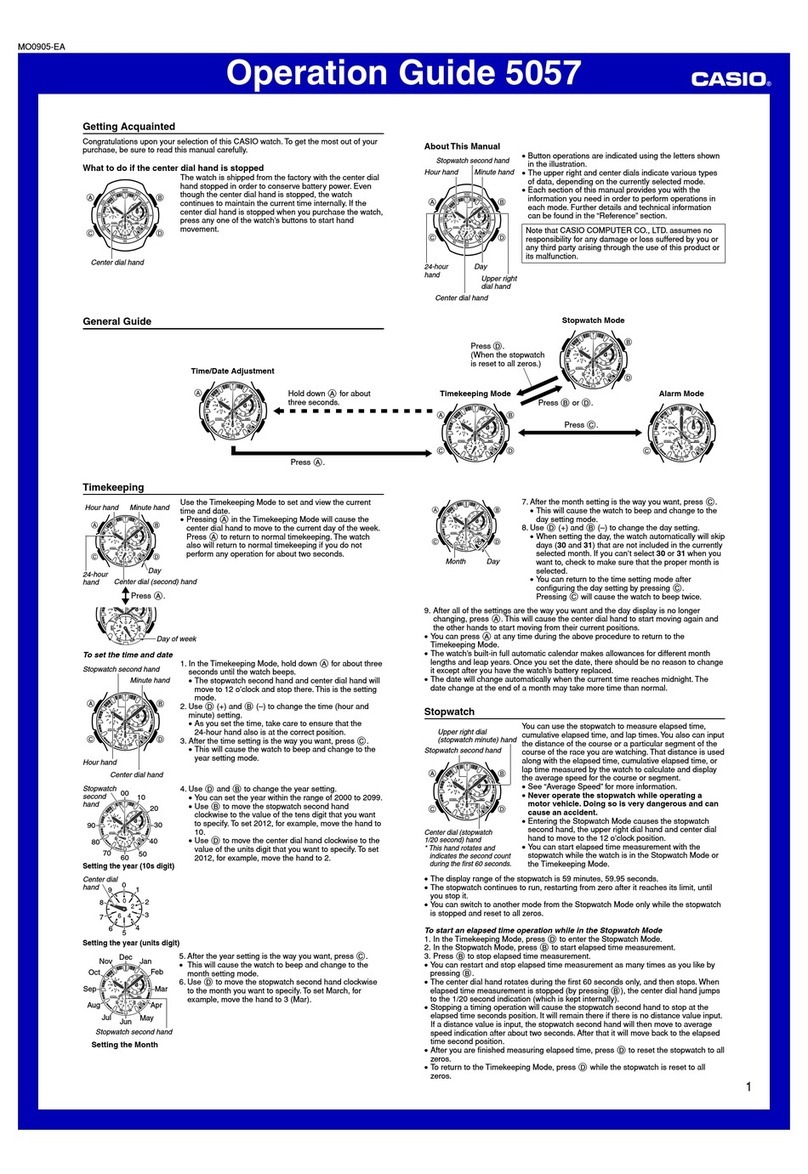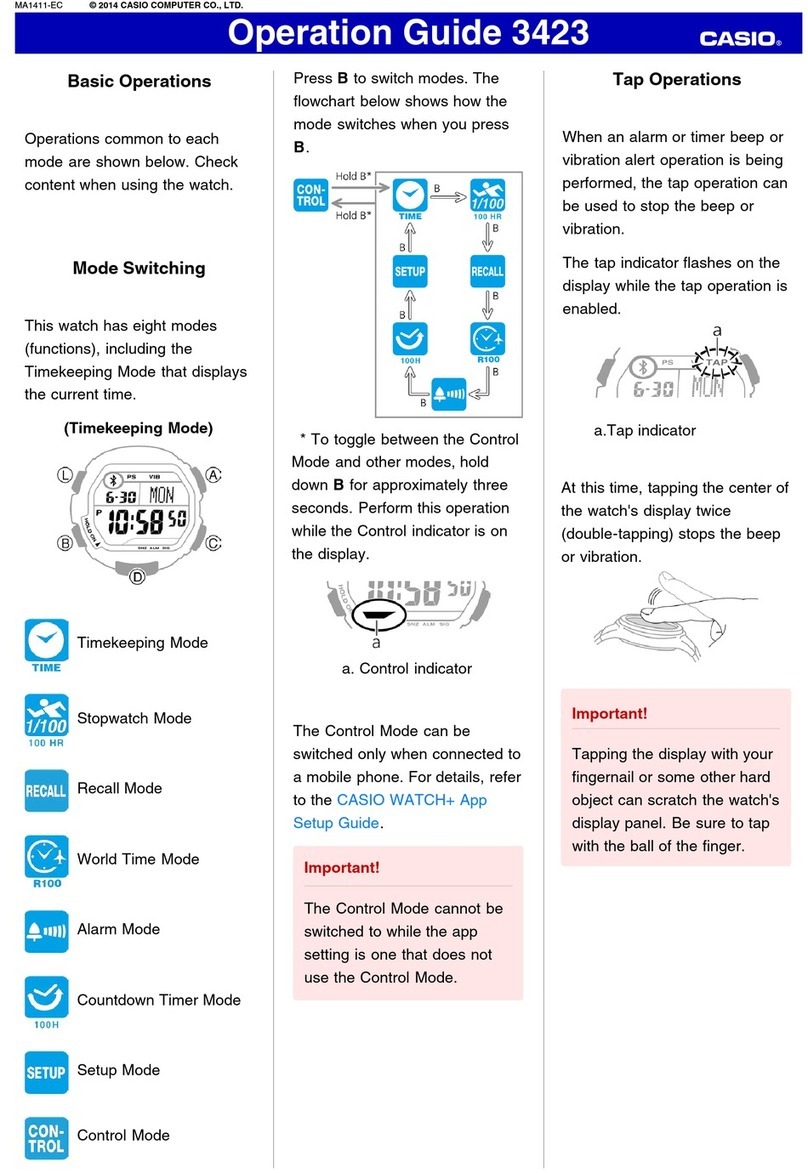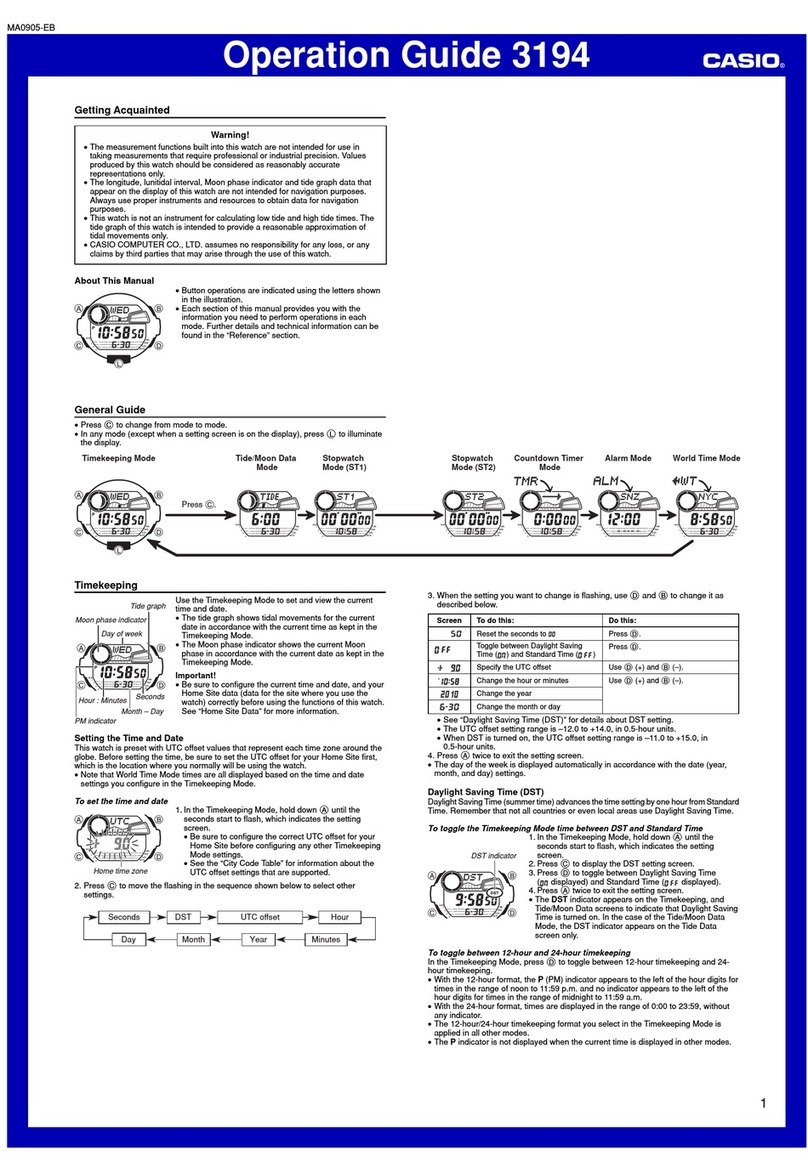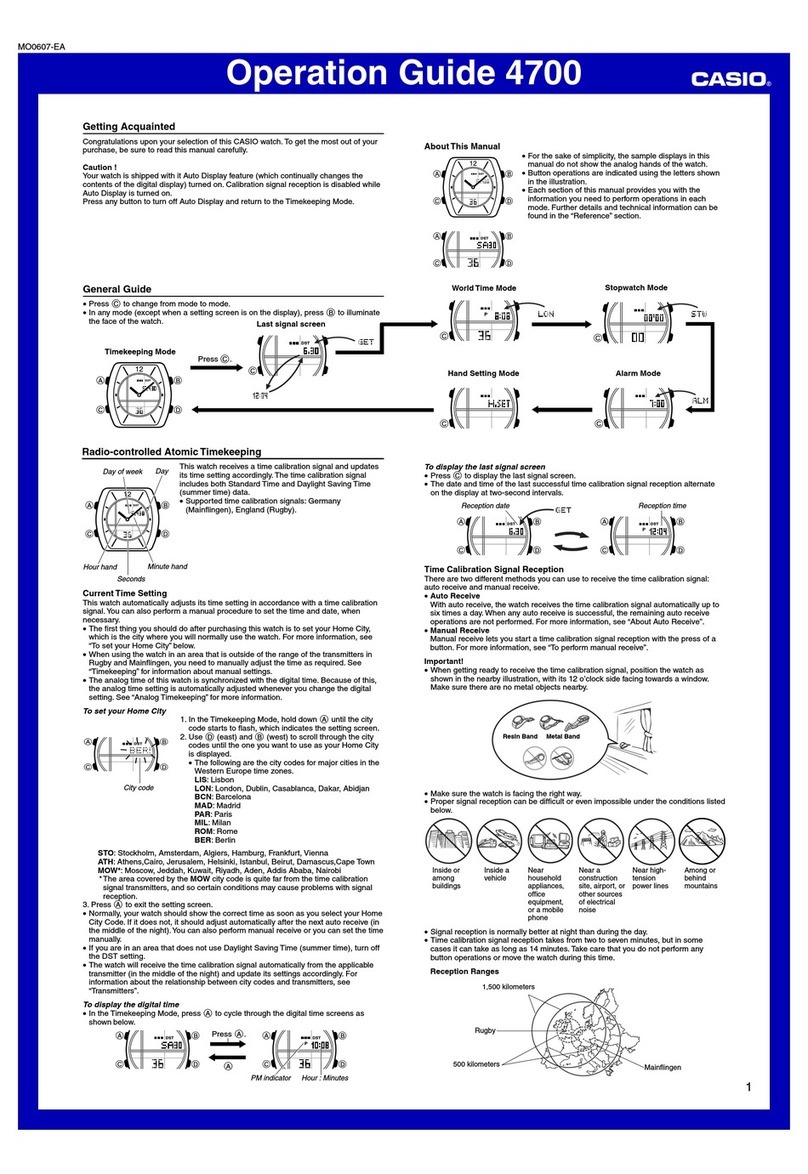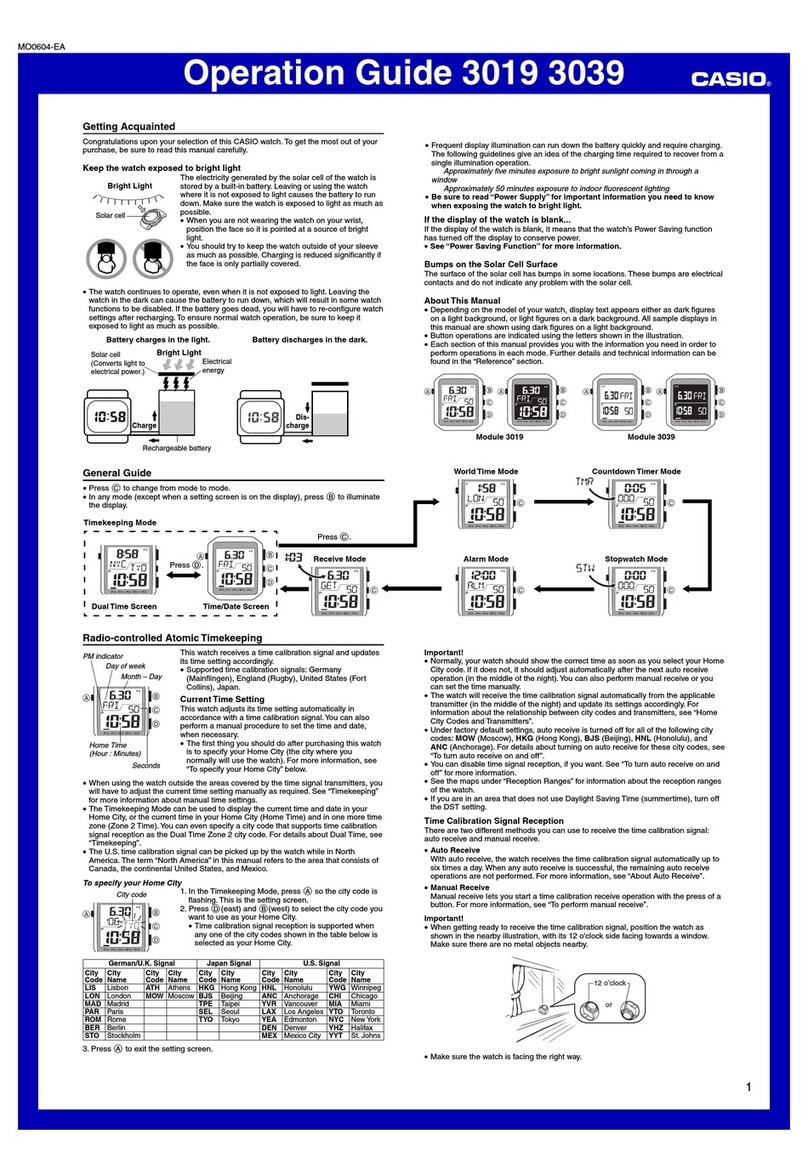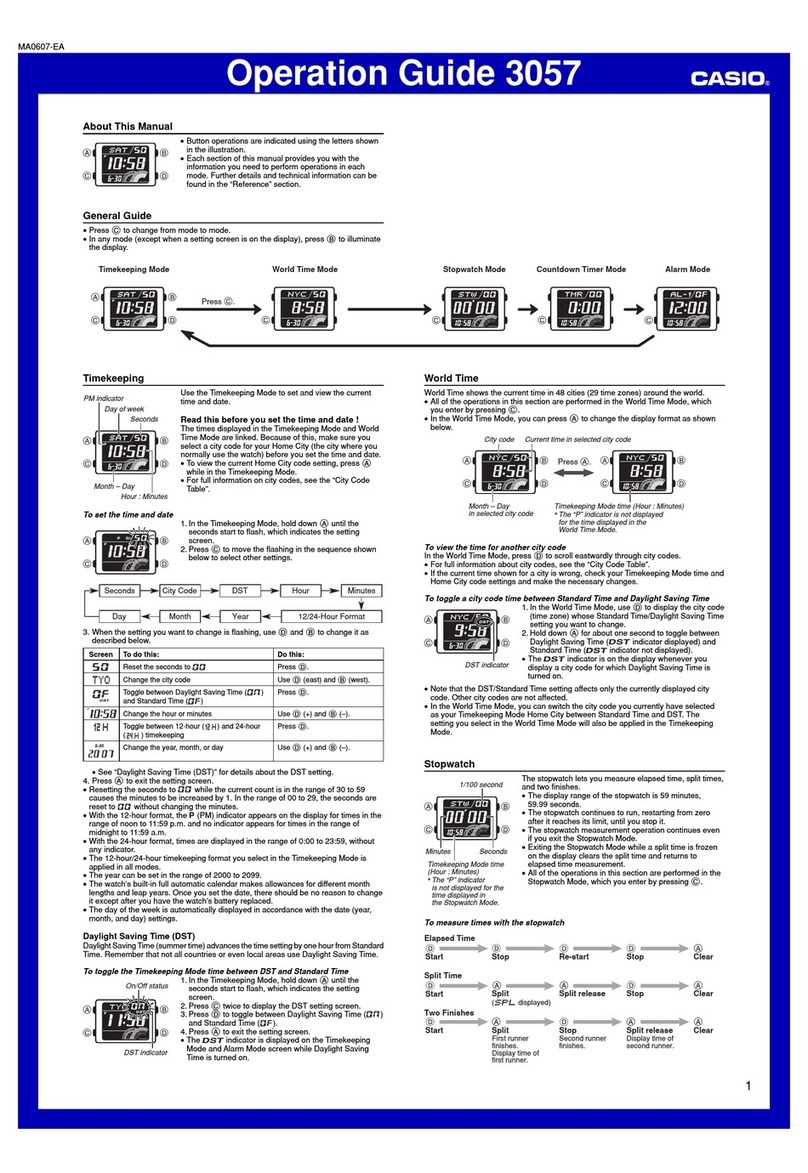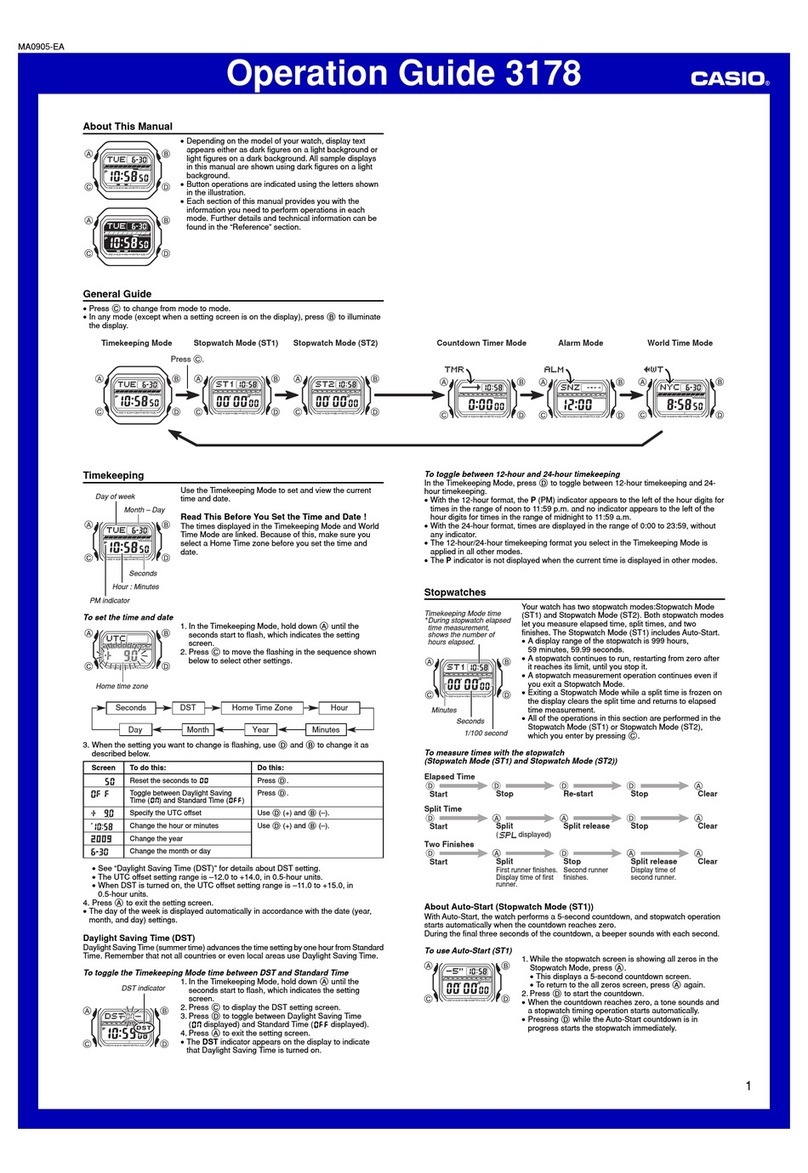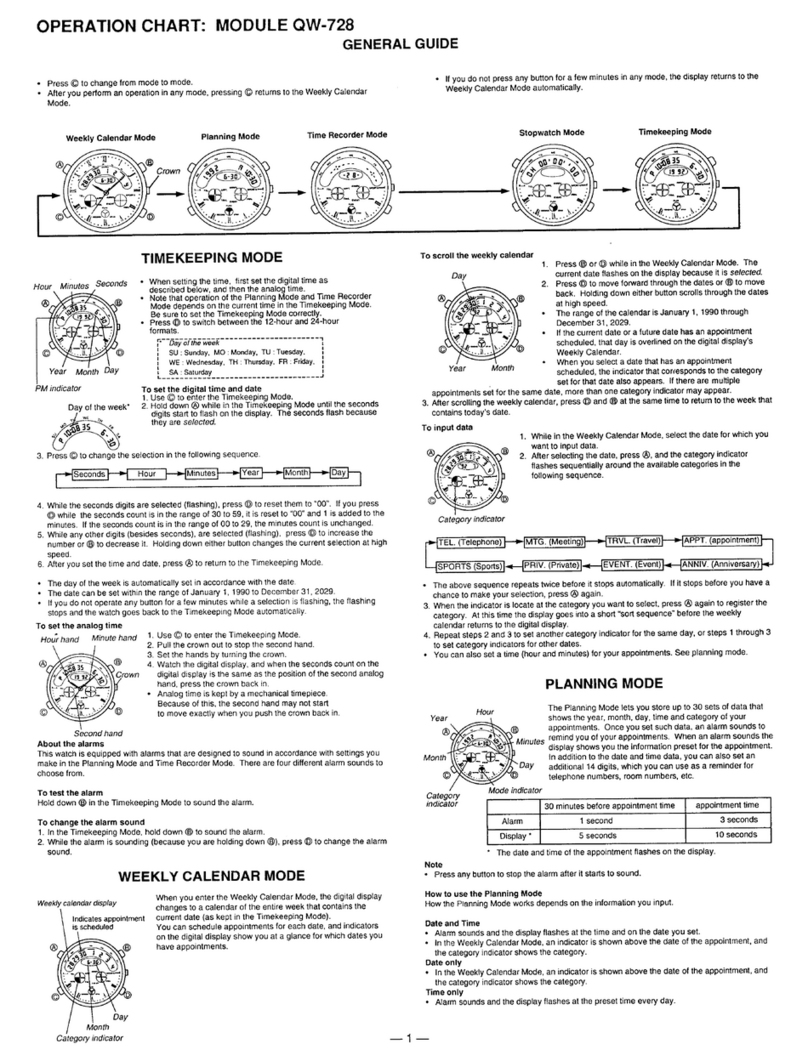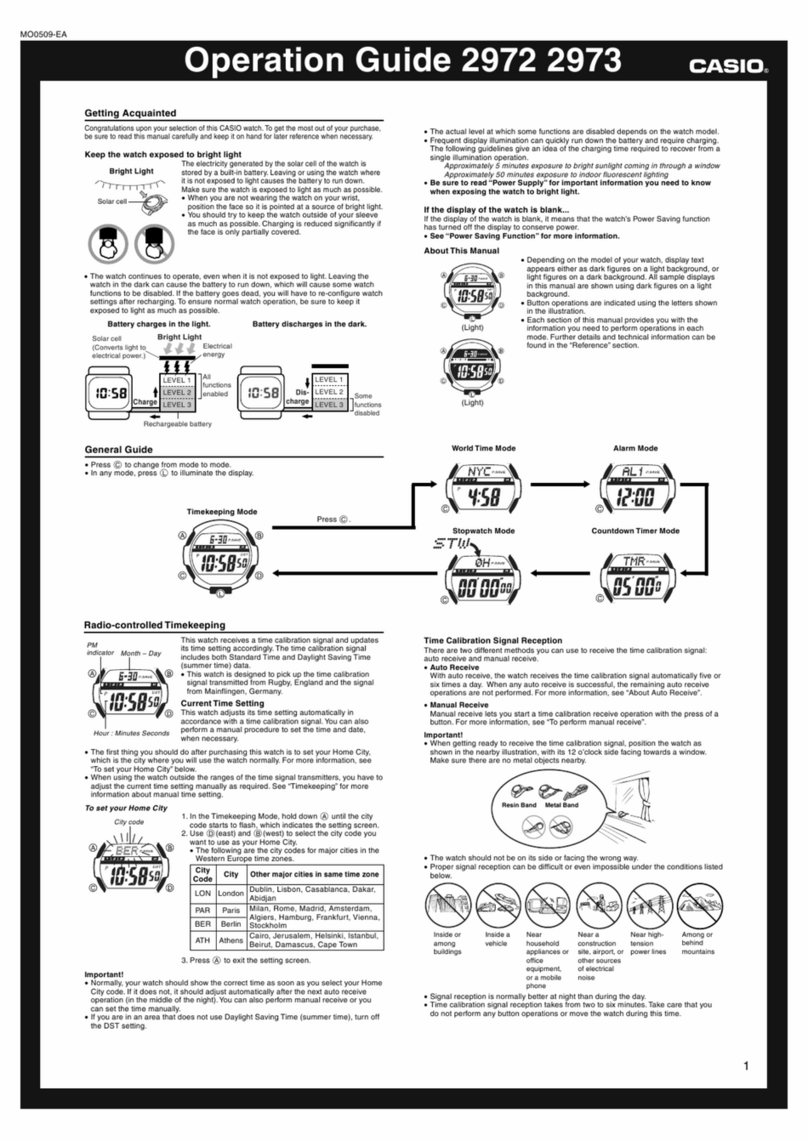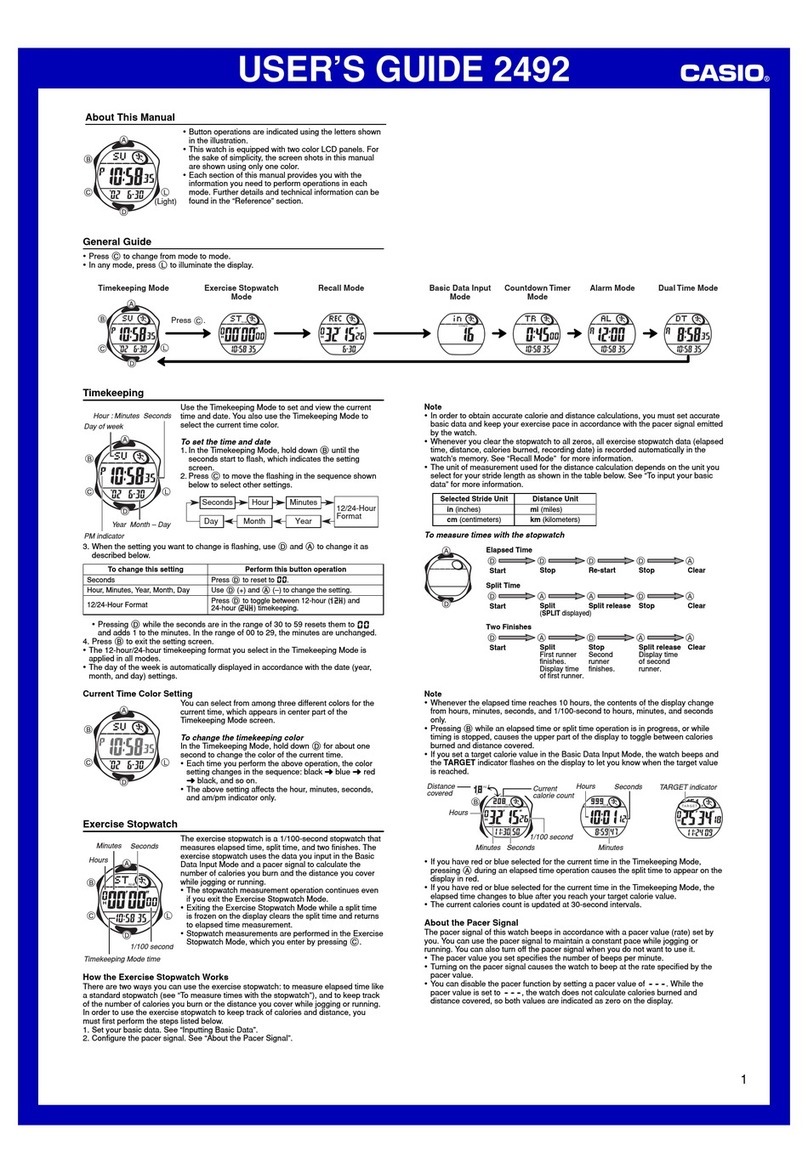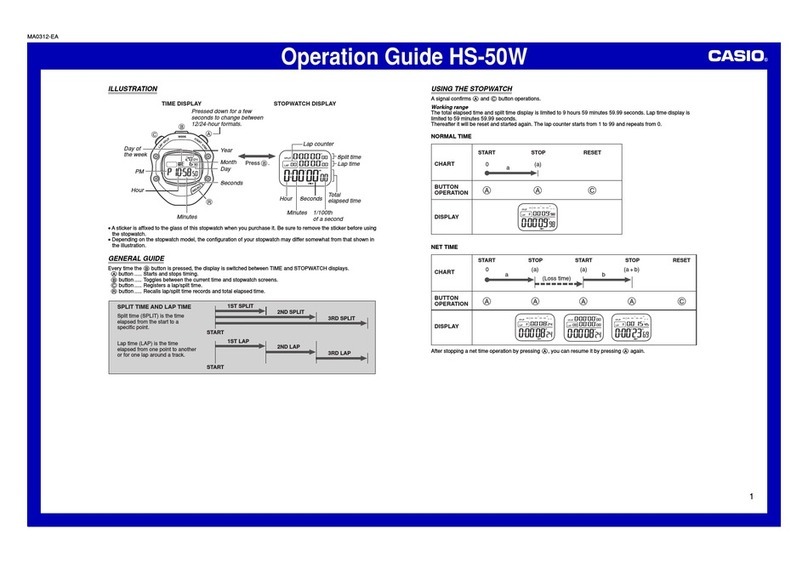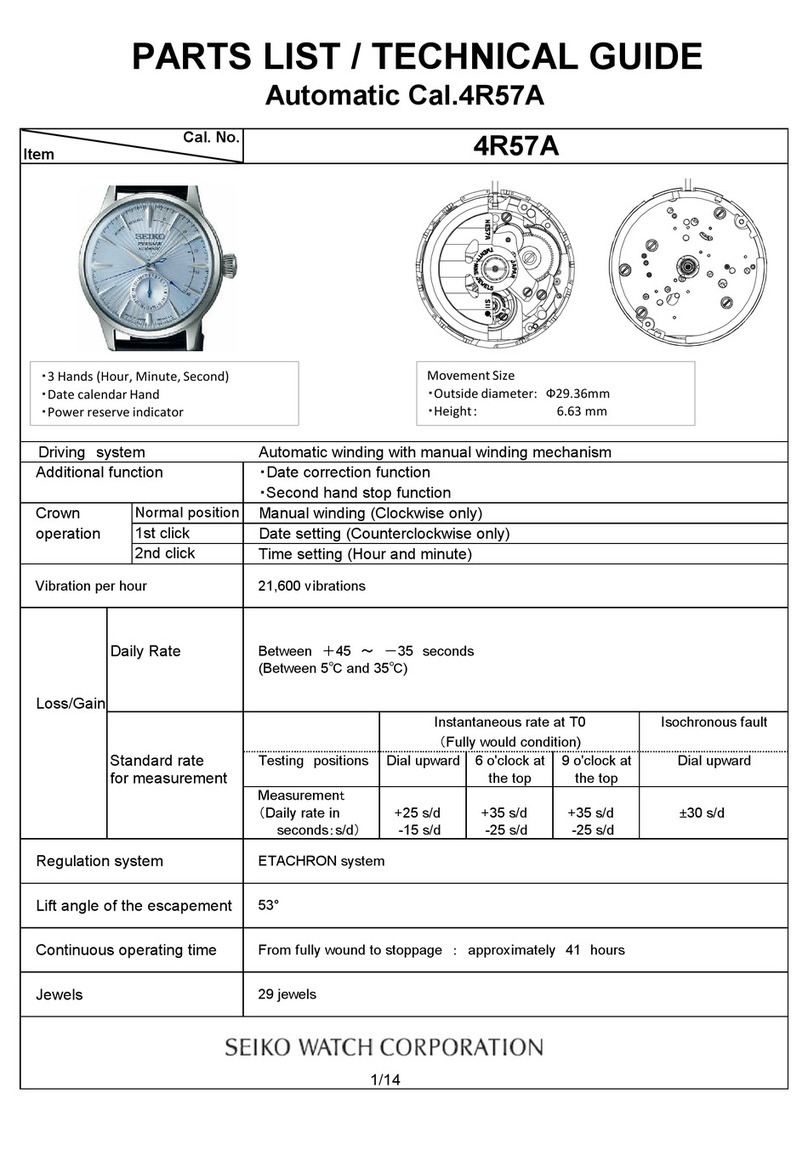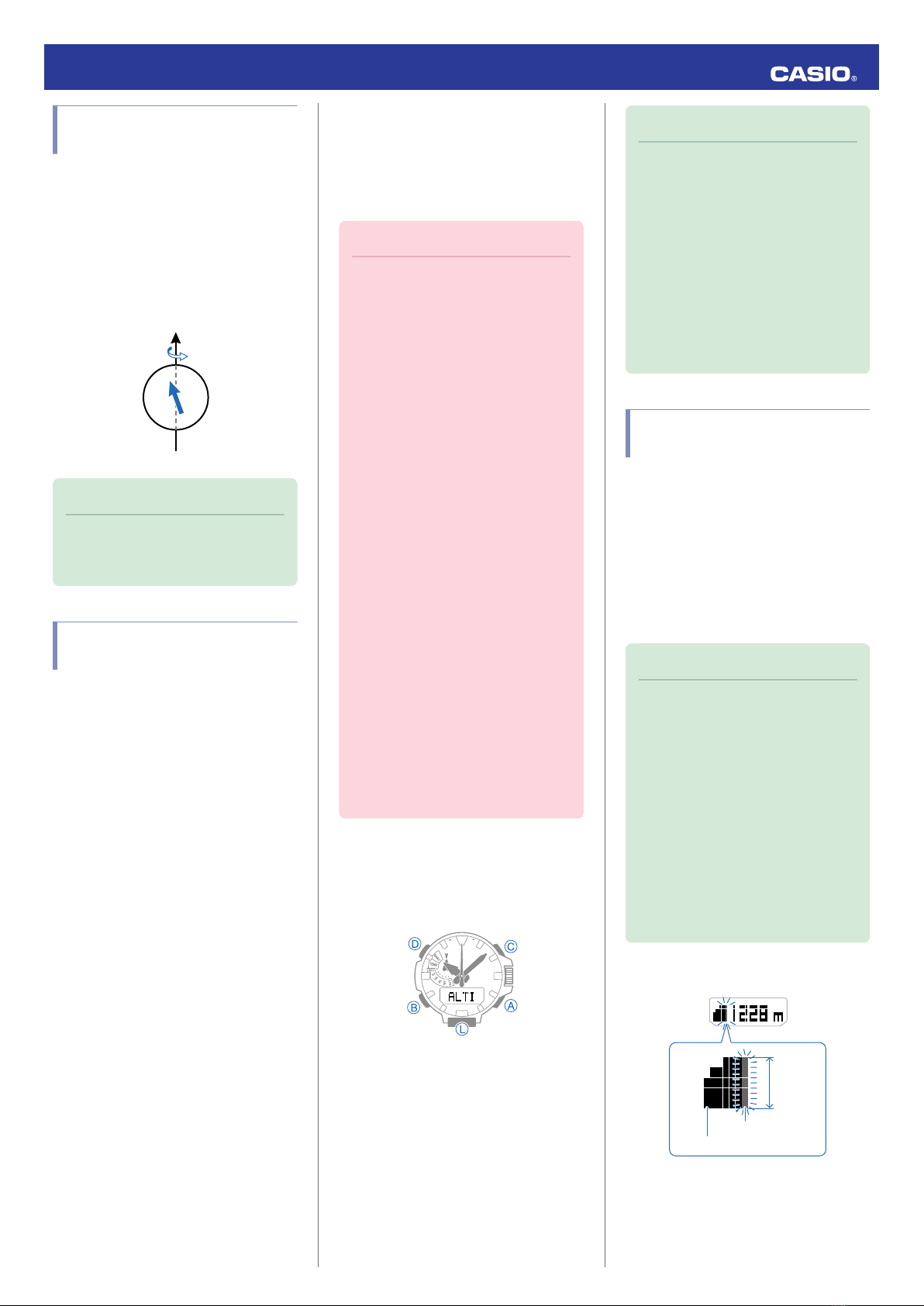Magnetic North and True
North
There are actually two types of north:
magnetic north and true north.
Magnetic north: North indicated by the needle
of a compass
True north: Direction to the North Pole
As shown in the illustration below, magnetic
north and true north are not the same.
Earth
Magnetic north
True north
Note
●The north indicated on commercially
available maps is normally true
north.
Digital Compass Reading
Precautions
Location during Use
Taking readings near sources of strong
magnetism can cause reading error. Keep the
watch away from the following types of items.
Permanent magnets (magnetic accessories,
etc.), metal objects, high-voltage wires, aerial
wires, electrical household appliances (TVs,
computers, cellphones, etc.)
●Note that correct direction readings are not
possible indoors, especially inside of
reinforced concrete structures.
●Accurate direction readings are not possible
in motor vehicles, on boats, on aircraft, etc.
Storage Location
Exposure of the watch to magnetism can
affect the accuracy of digital compass
readings. Keep the watch away from the
following types of items.
Permanent magnets (magnetic accessories,
etc.), metal objects, electrical household
appliances (TVs, computers, cellphones, etc.)
Altitude Measurement
The watch takes altitude readings and
displays results based on air pressure
measurements taken by a built-in pressure
sensor.
Important!
●The altitude readings displayed by
the watch are relative values that are
calculated based on barometric
pressure measured by the watch’s
pressure sensor. This means that
barometric pressure changes due to
weather can cause altitude readings
taken at the same location to be
different. Also note that the value
displayed by the watch may be
different from the actual elevation
and/or sea level elevation indicated
for the area where you are located.
When using the watch’s altimeter
while mountain climbing, it is
recommended that you regularly
calibrate its readings in accordance
with local altitude (elevation)
indications.
lCalibrating Altitude Readings
●The altitude calibration value and
barometric pressure changes may
result in display of a negative value.
●Check the information below to find
out about how to minimize
differences between readings
produced by the watch, and values
provided by local altitude (elevation)
indications.
lAltitude Reading Precautions
Getting ready
Enter the Altitude Mode.
lNavigating Between Modes
●Entering the Altitude Mode starts altitude
readings.
Note
●When you enter the Altitude Mode,
the second hand will indicate either
timekeeping seconds, or the
differential between altitude
measurements (whichever was
indicated the last time you were in
the Altitude Mode). You can toggle
the second hand indication between
seconds and the measured value
differential by pressing (D).
lTaking a Relative Altitude Reading
from Some Reference Point
Checking the Current
Altitude
Starting an altitude measurement operation
displays the altitude in your current location.
The watch takes altitude readings every
second for about the first three minutes. After
that, it takes readings according to the watch’s
auto measurement interval setting.
●Check the information below to find out how
to configure the auto measurement interval.
lSetting the Auto Measurement Interval
Note
●To retrigger measurement, press
(A).
●Measurement range: -700 m to
10,000 m (-2,300 to 32,800 feet)
(Measurement unit: 1 meter (5 feet))
Note that calibrating altitude
readings will cause a change in the
measurement range.
●[- - -] will appear for the measured
value if it is outside the allowable
range.
●Press (B) to return to the
Timekeeping Mode.
Interpreting Altitude Graph Contents
50 m*
Current reading
6 readings ago
*1 square (v) is 10 m.
Operation Guide 5470
10