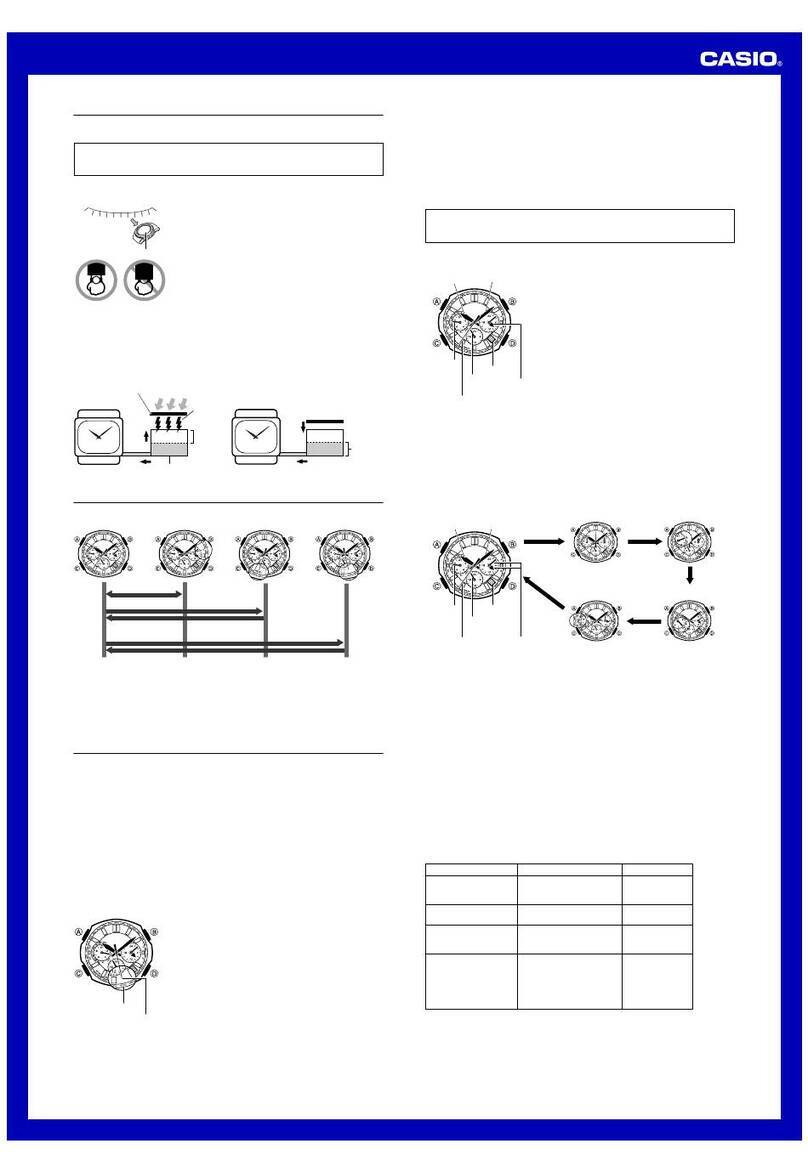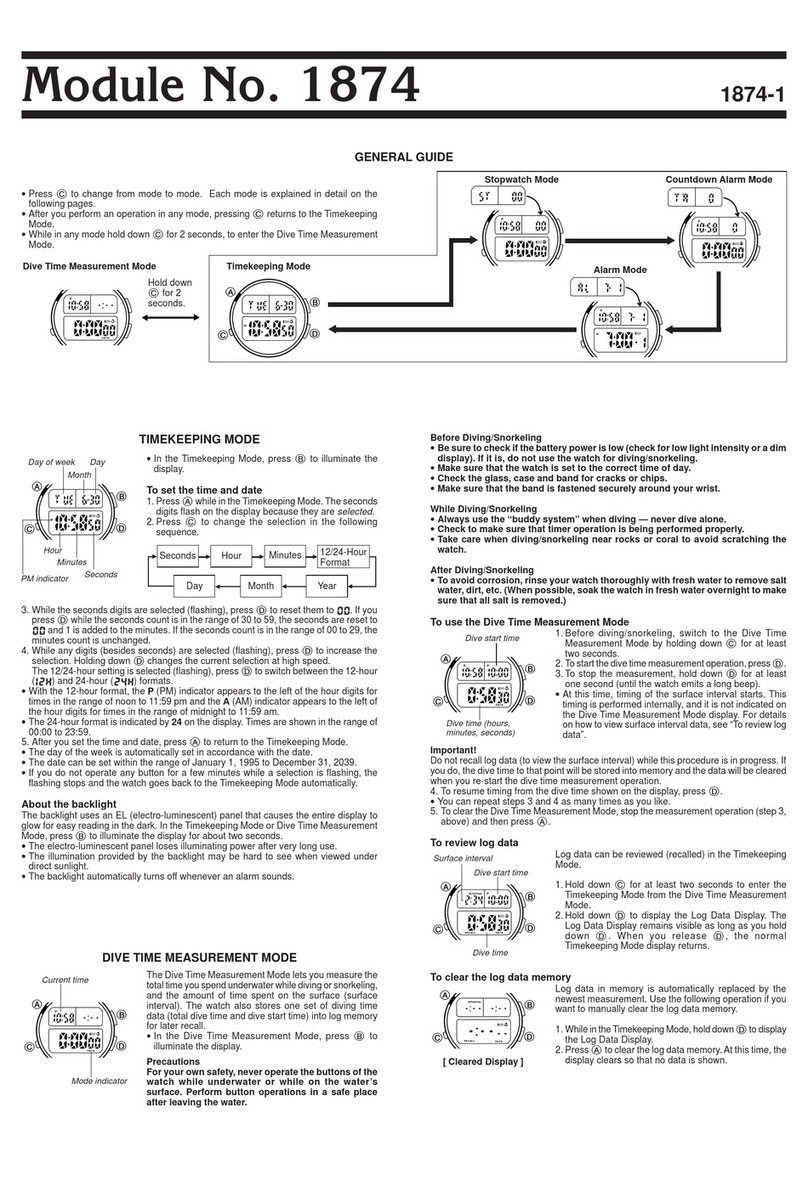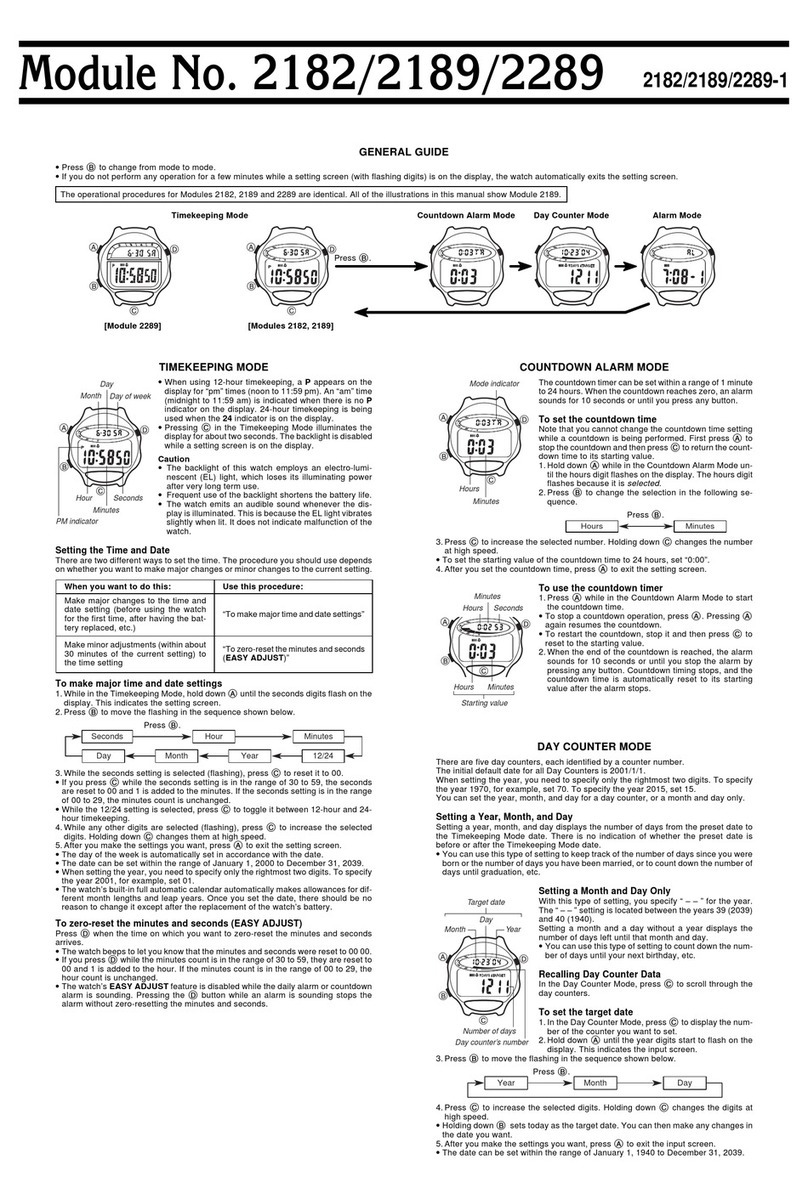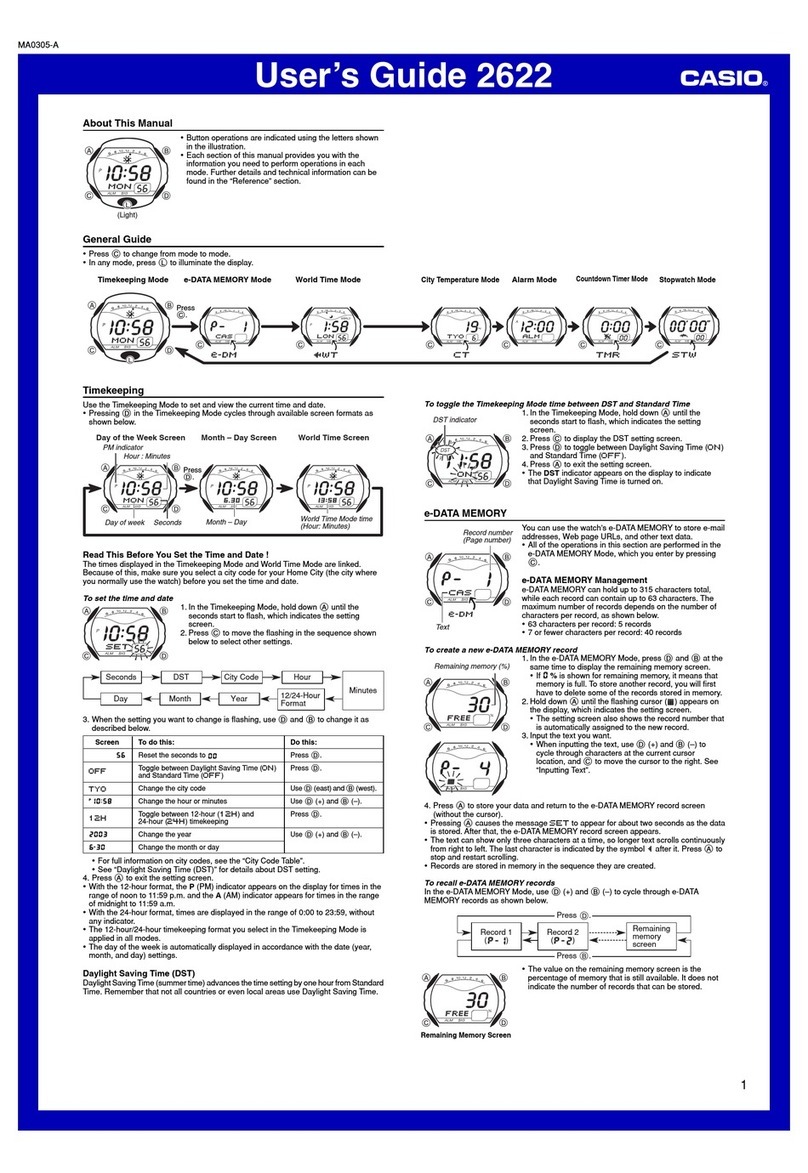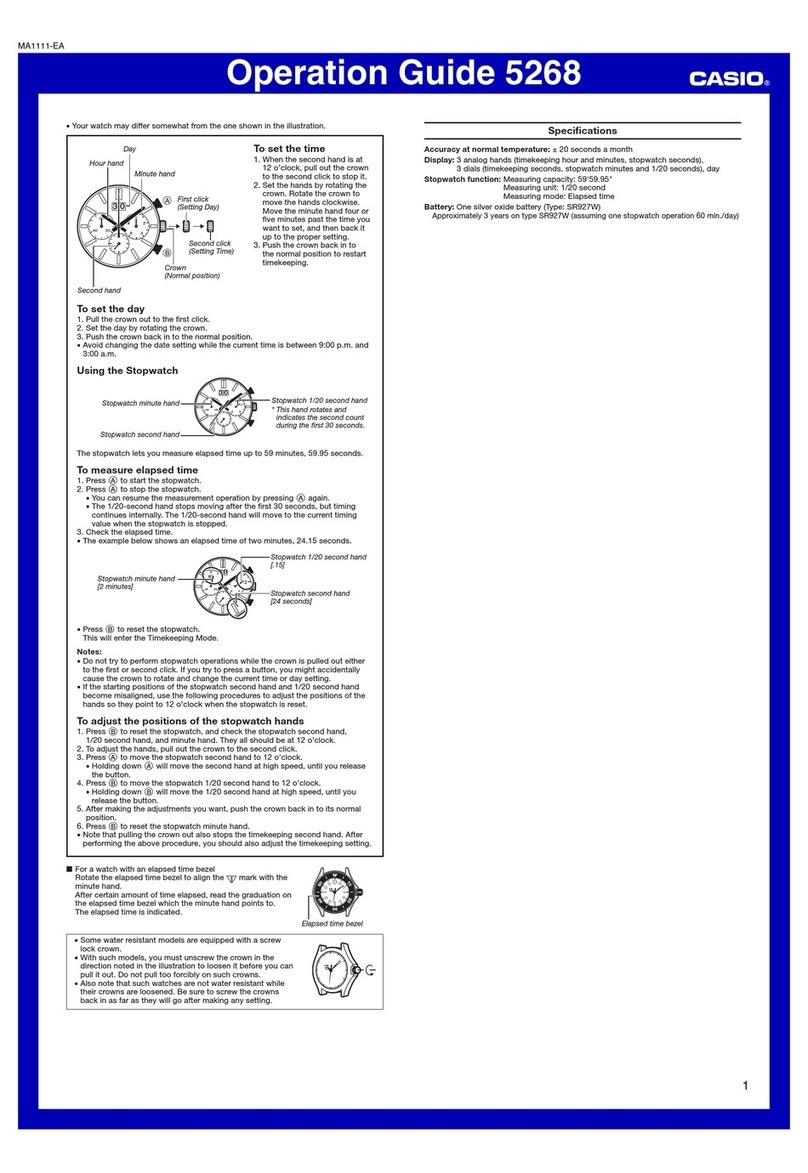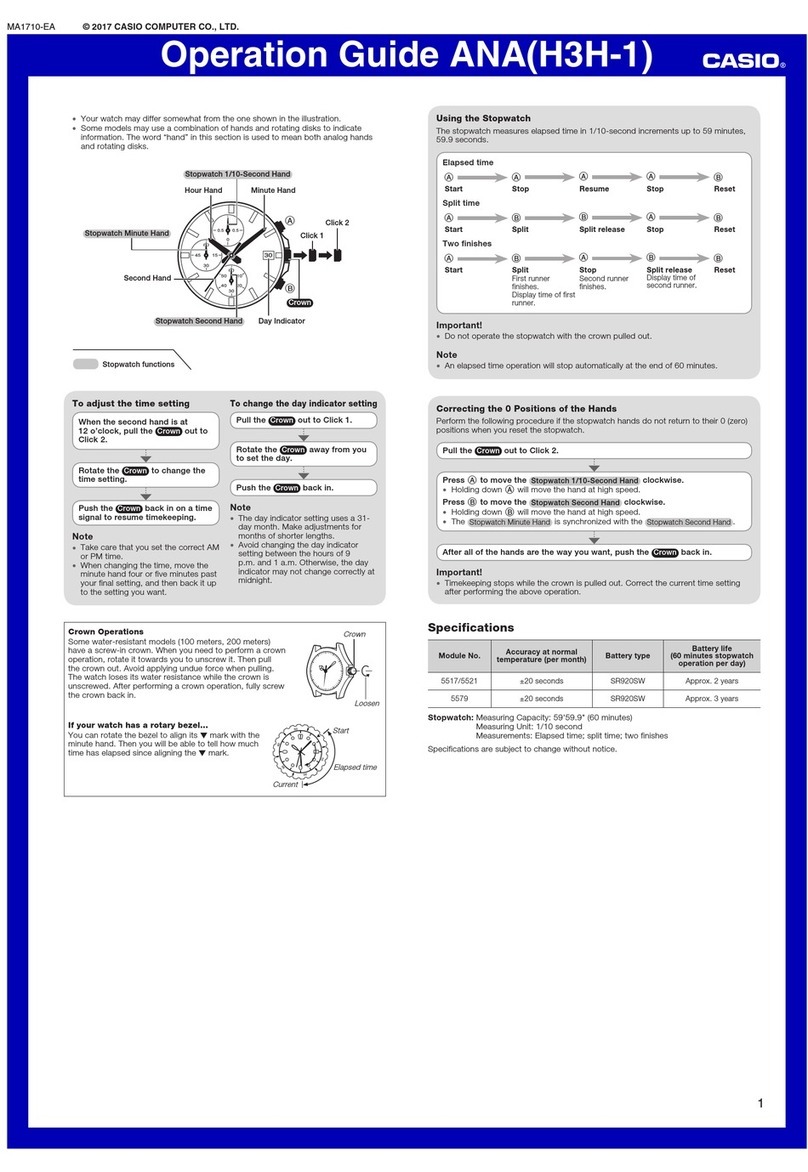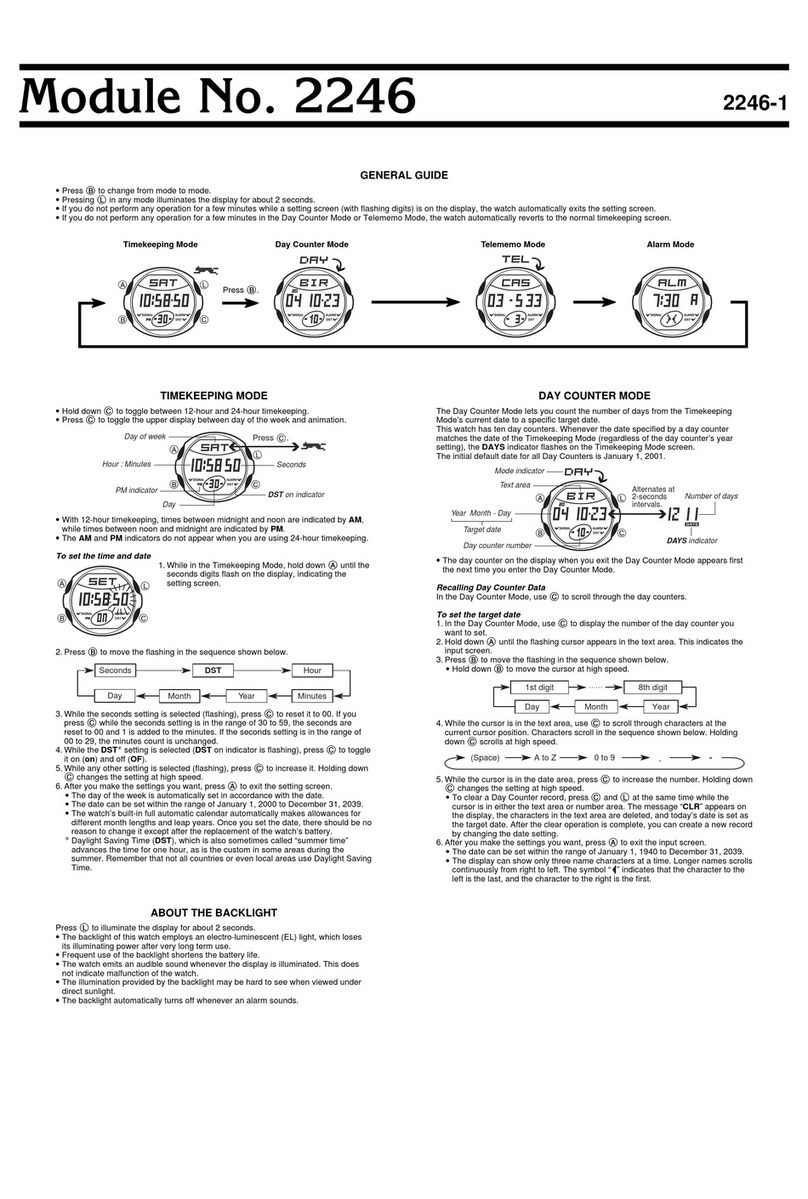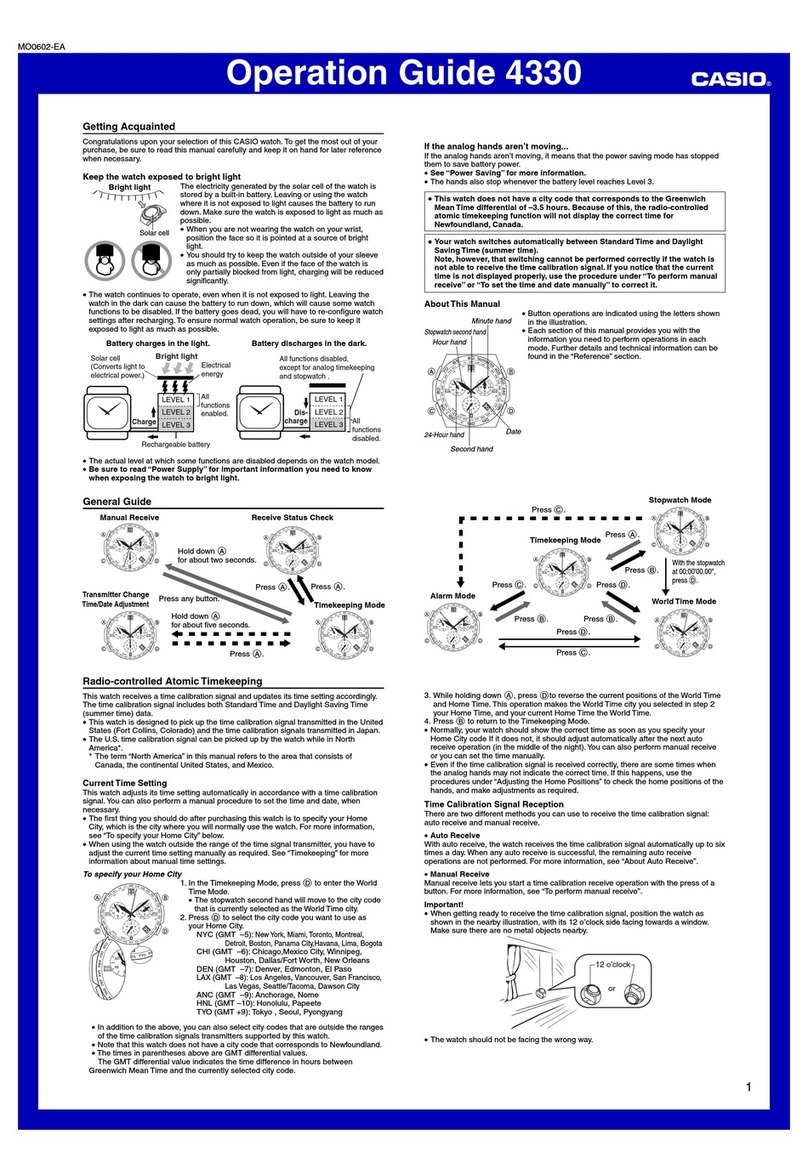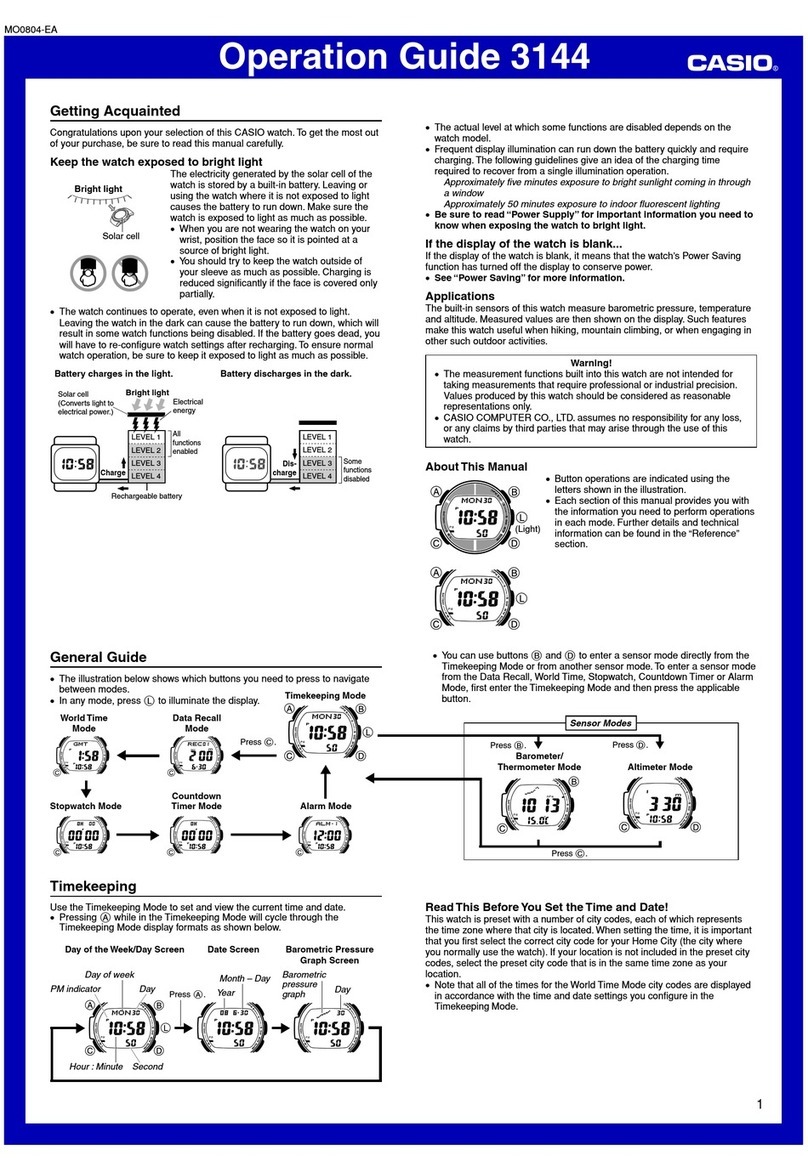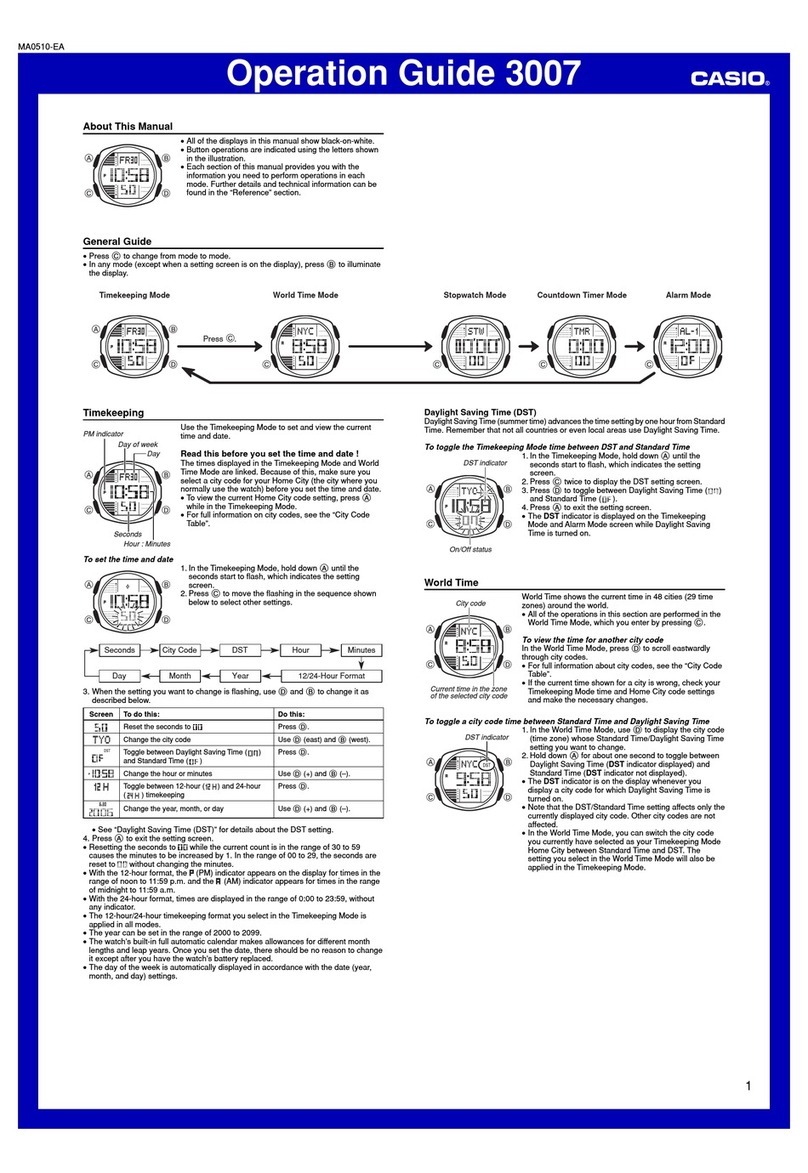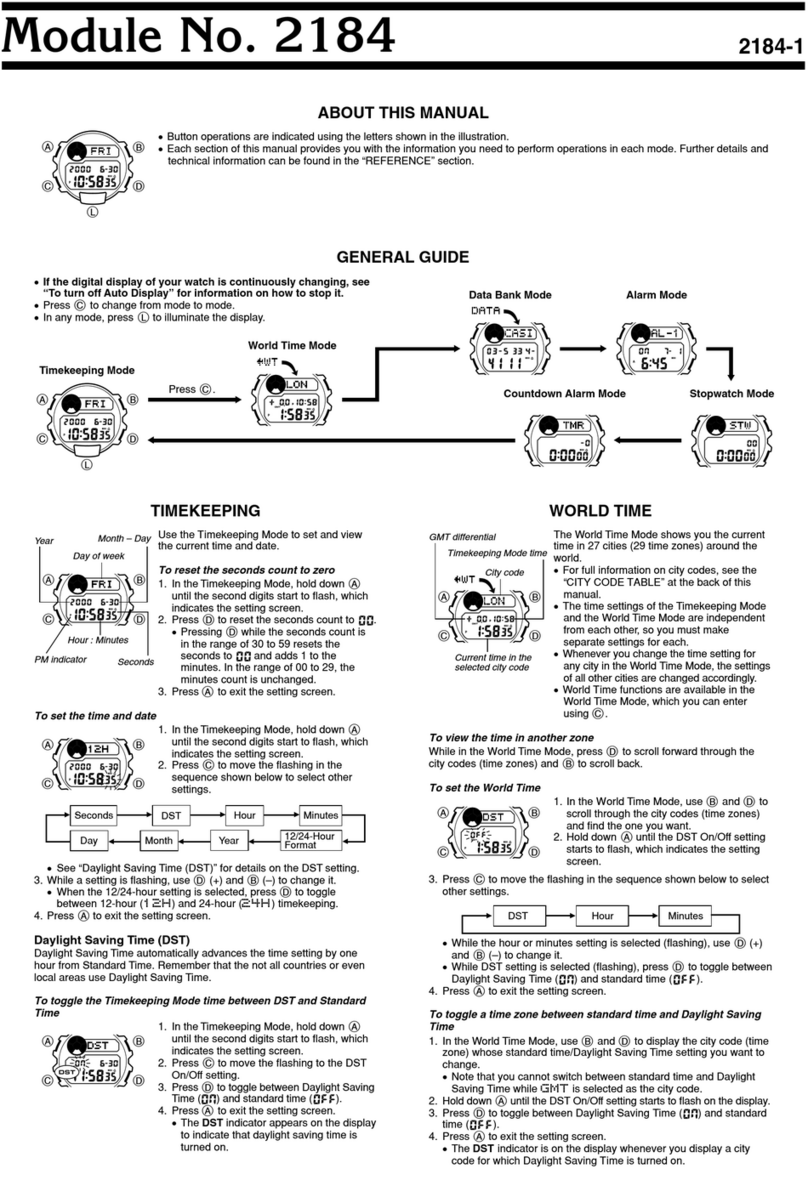—3 —
Press .
Press . Remaining
memory
screen
Record 1
() Record 2
() Password
setting
screen
Remaining Memory Screen Password Setting Screen
•The value on the remaining memory screen is the percentage of memory that is still
available. It does not indicate the number of records that can be stored.
•The Password Setting screen shows
xxxx
when a password is already registered.
•You can use the Password Setting screen to register, edit, or delete your password.
See “Using a Password to Protect e-DATAMEMORY Data”for more information.
To edit an e-DATA MEMORY record
1. In the e-DATA MEMORY Mode, use D(+) and B(–) to display the record you
want to edit.
To recall e-DATA MEMORY records
In the e-DATA MEMORY Mode, use D(+) and B(–) to cycle through e-DATA
MEMORY records as shown below.
2. Hold down Auntil the flashing cursor appears on the display.
3. Use Cto move the flashing to the character you want to change.
4. Use D(+) and B(–) to change the character.
5. After making the changes you want, press Ato store them and return to the
e-DATA MEMORY record screen.
To delete an e-DATA MEMORY record
1. In the e-DATA MEMORY Mode, use D(+) and B(–) to display the record you
want to delete.
2. Hold down Auntil the flashing cursor appears on the display.
3. Press Band Dat the same time to delete the record.
•The message
CLR
appears to indicate that the record is being deleted. After the
record is deleted, the cursor appears on the display, ready for input.
4. Input data or press Ato return to the remaining memory screen.
Using a Password to Protect e-DATA MEMORY Data
You can register a 4-digit password to keep e-DATAMEMORY data secure.
Important!
Use a 4-digit password that is easy for you to remember, but difficult for others to
decipher. If you forget the password, you will have to have your watch initialized
(which deletes all data in memory) in order to access the e-DATA MEMORY again. To
have the watch initialized, contact the store or dealer where you purchased it, and ask
to have the AC operation performed.
To register a new password
1.In the e-DATAMEMORY Mode, use D(+) and B(–)
to display the Password Setting screen.
•This displays a screen that shows
SET PASS
.
2.Hold down Afor about one second until
NEW
appears, with the first
0
flashing.
•This is the New Password Setting screen.
3.Use D(+) and B(–) to scroll through numbers at the
first digit.
4. When the first digit is the number you want, press Cto advance to the next digit.
5. Repeat steps 3 and 4 to input all four digits of the password you want.
•Pressing Awhile inputting a new password clears your input and returns to the
Password Setting screen.
6. After all four of the password digits are the way you want, press Cto register
them.
•Pressing Ccauses the message
SET
to appear for about one second as the
password is stored. After that, the Password Setting screen appears.
•After registering a password, you can input, recall, edit and delete data, if you want.
After you exit the e-DATA MEMORY Mode, you will have to input the password
every time you want to enter it again.
To input the password
1.Enter the e-DATAMEMORY Mode.
2.On the Password Input screen (
xxxx PASS
), press D
or B. This causes the first digit of the password to
flash.
3.Input the password.
•Use D(+) and B(–) to scroll through numbers at
each digit.
•Press Cto advance to the next digit.
•Pressing Awhile inputting the password clears your
input and returns to the Password Input screen.
4.After the password is the way you want, press C.
•If the input password matches the one registered, the
message
OK!
appears, followed by an e-DATA
MEMORY screen.
•If the password does not match, the message
ERR
appears, followed by the Password Input screen.
To change the password
1. Enter the e-DATAMEMORY Mode by inputting the current password.
2. Use D(+) and B(–) to display the Password Setting screen.
3. Perform the procedure starting from step 2 under “To register a new password”to
specify the new password.
To delete the password
1. Enter the e-DATAMEMORY Mode by inputting the current password.
2. Use D(+) and B(–) to display the Password Setting screen.
3. Hold down Afor about one second until
NEW
appears, with the first
0
flashing.
4. Press Band Dat the same time to delete the password.
•The message
CLR
appears to indicate that the password is being deleted. After the
password is deleted, the Password Setting screen appears.
Current time in the zone
of the selected city code
Timekeeping
Mode time
City code
World Time
World Time shows the current time in 27 cities (29 time
zones) around the world.
•All of the operations in this section are performed in the
World Time Mode, which you enter by pressing C.
To view the time in another city code
In the World Time Mode, press Dto scroll through city
codes (time zones) to the east or Bto scroll to the west.
•For full information about city codes, see the “City Code
Table”.
•If the current time shown for a city is wrong, check your
Timekeeping Mode time and Home City code settings
and make the necessary changes.
•Whenthe currently selected timezoneis one that includes
mostly ocean, a value indicating the zone’s Greenwich
Mean Time differential appears in place of a city code.
To toggle a city code time between Standard Time and Daylight Saving Time
1.In the World Time Mode, use Band Dto display the
city code (time zone) whose Standard Time/Daylight
Saving Time setting you want to change.
2.Hold down Afor about one second to toggle Daylight
Saving Time (DST displayed) and Standard Time (DST
not displayed).
•The DST indicator is on the display whenever you
display a city code for which Daylight Saving Time is
turned on.
•Note that the DST/Standard Time setting affects only the
currently displayed city code. Other city codes are not
affected.
•Note that you cannot switch between Standard Time
and Daylight Saving Time while
GMT
is selected as the
city code.
Alarm time
(Hour : Minutes)
Alarm number
Timekeeping Mode
time
Alarms
You can set up to five independent multi-function alarms
with hour, minutes, month, and day. When an alarm is
turned on, the alarm tone sounds when the alarm time is
reached. One of the alarms is a snooze alarm, while the
other four are one-time alarms. You can also input
reminder text that appears when the alarm time is
reached.
You can also turn on an Hourly Time Signal that causes
the watch to beep twice every hour on the hour.
•There are five alarm screens numbered
AL1
through
AL4
for the one-time alarm, a snooze alarm screen
indicated by
SNZ
. The Hourly Time Signal screen is
indicated by
SIG
.
•In the case of the snooze alarm screen, the snooze
alarm indicator ( ) appears in the lower right corner
of the display.
•Alarm settings (and Hourly Time Signal settings) are available in the Alarm Mode,
which you enter by pressing C.
Alarm Types
The alarm type is determined by the settings you make, as described below.
•Daily alarm
Set the hour and minutes for the alarm time. This type of setting causes the alarm to
sound everyday at the time you set.
•Date alarm
Set the month, day, hour and minutes for the alarm time. This type of setting causes
the alarm to sound at the specific time, on the specific date you set.
•1-Month alarm
Set the month, hour and minutes for the alarm time. This type of setting causes the
alarm to sound everyday at the time you set, only during the month you set.
•Monthly alarm
Set the day, hour and minutes for the alarm time. This type of setting causes the alarm
to sound every month at the time you set, on the day you set.
To set an alarm time
1.In the Alarm Mode, use Dand Bto scroll through the
alarm screens until the one whose time you want to set
is displayed.
Press .
Press .
•To set a one-time alarm, display one of the screens indicated by an alarm number
from
AL1
through
AL4
. To set the snooze alarm, display the screen indicated
by
SNZ
.
•The snooze alarm repeats every five minutes.
2. After you select an alarm, hold down Auntil the hour setting of the alarm time
starts to flash, which indicates the setting screen.
•This operation automatically turns on the alarm.
3. Press Cto move the flashing in the sequence shown below to select other settings.
Hour TextMinutes Month Day
•Selecting the text causes the text input cursor (
#
) to appear. There are eight
spaces in the text, so you have to press Ceight times to move to the Hour
setting.
4. While a setting is flashing, use D, B, and Cto change it as described below.
Screen
A
12:00
x-xx
#
To do this:
Changethe hour
and minutes
Change the
month and day
Input reminder
text
Do this:
Use D(+) and B(–).
•With the 12-hour format, set the time correctly as a.m.
(Aindicator) or p.m. (Pindicator).
•To set an alarm that does not include a month and/or
day, set
for each setting.
Use D(+) and B(–) to cycle through characters at the
current cursor location, and Cto move the cursor to the
right. See “Inputting Text”.