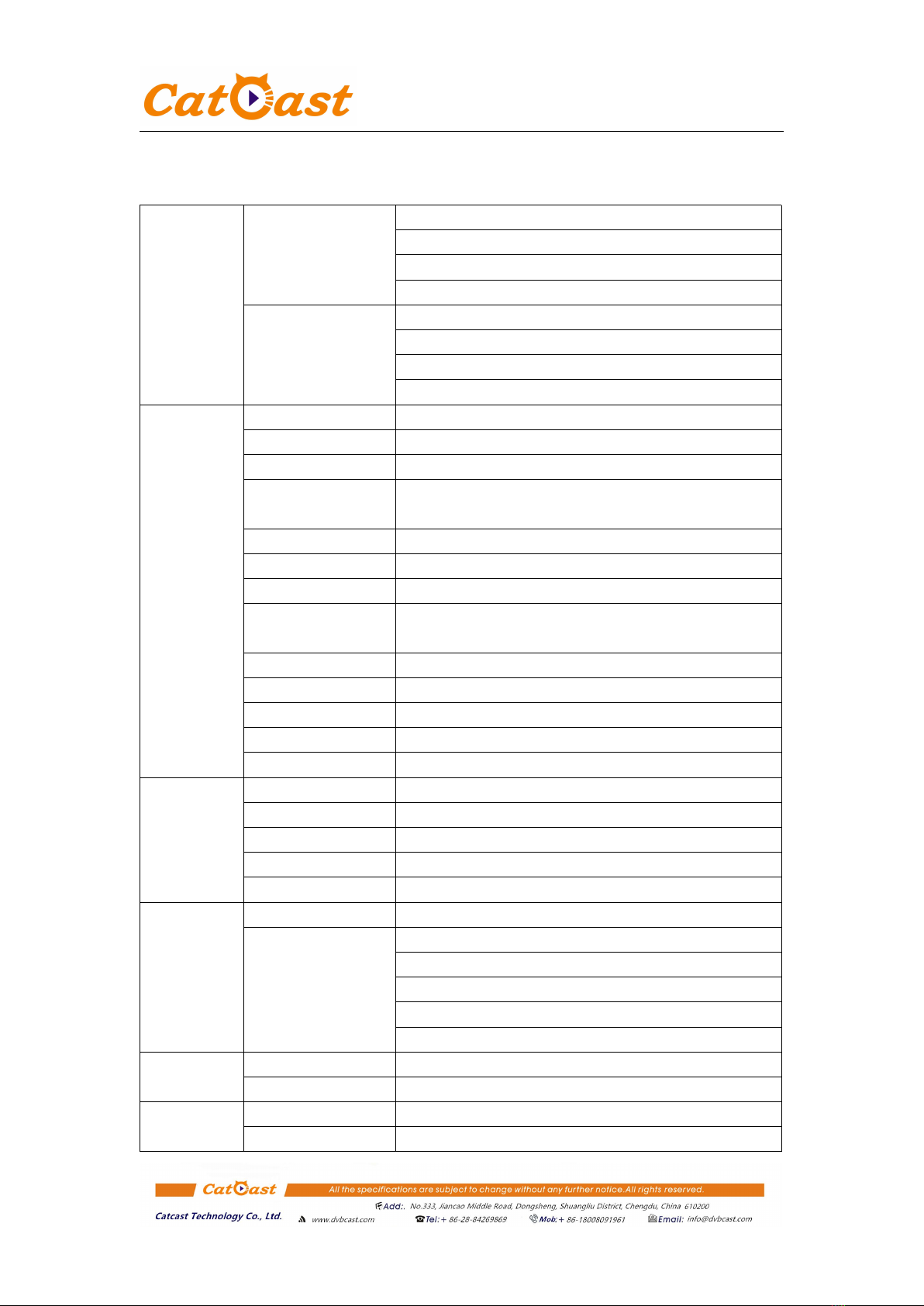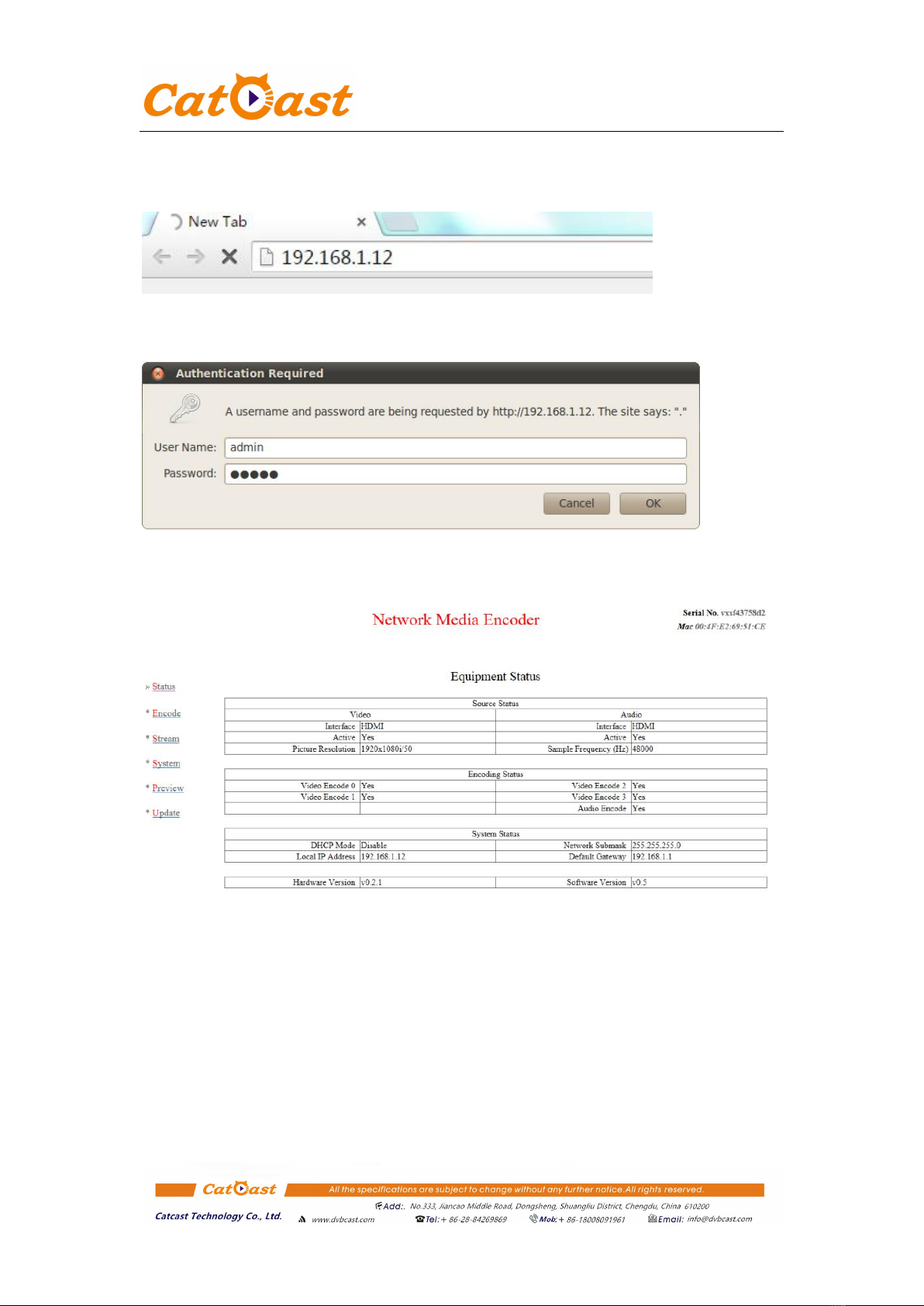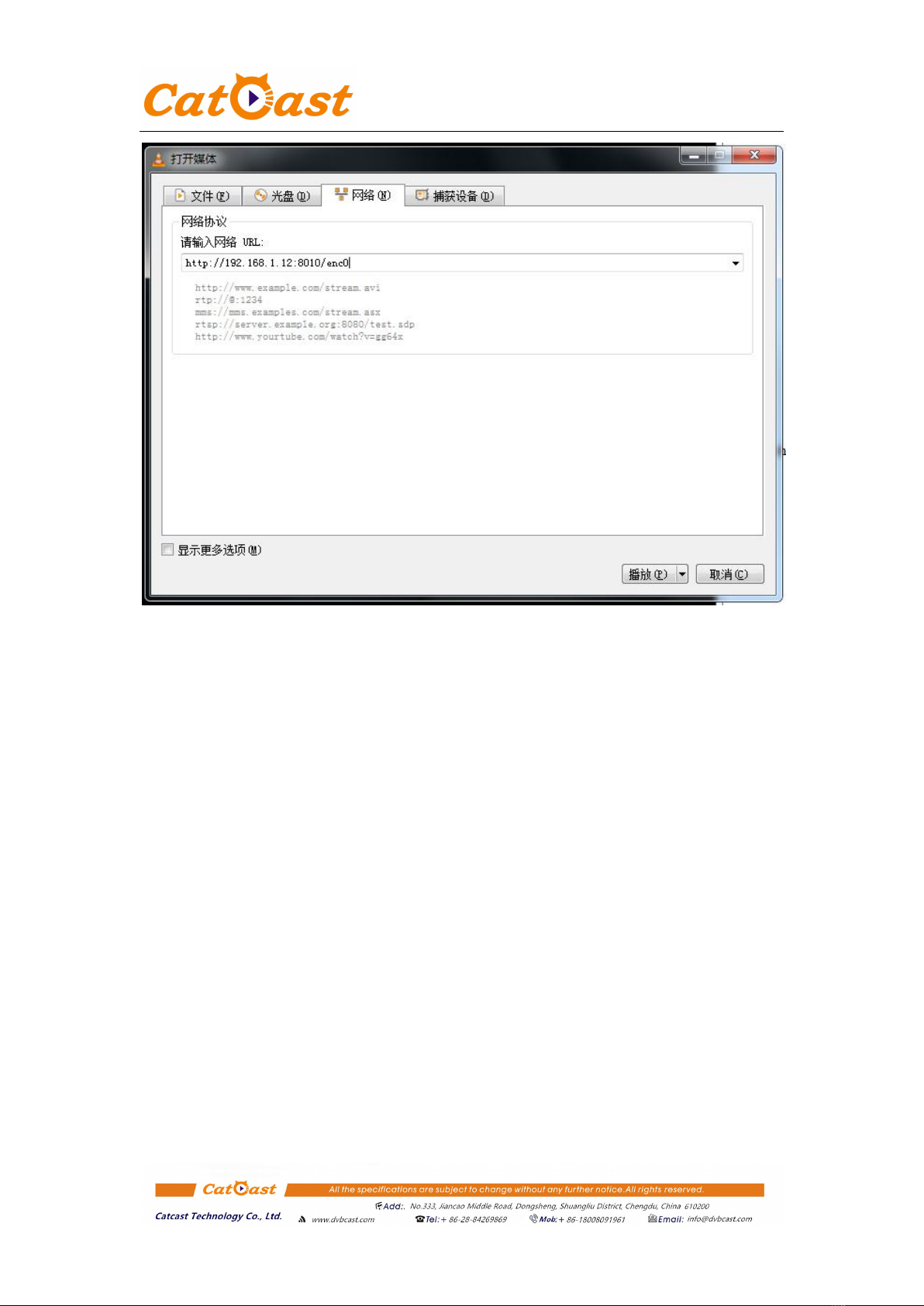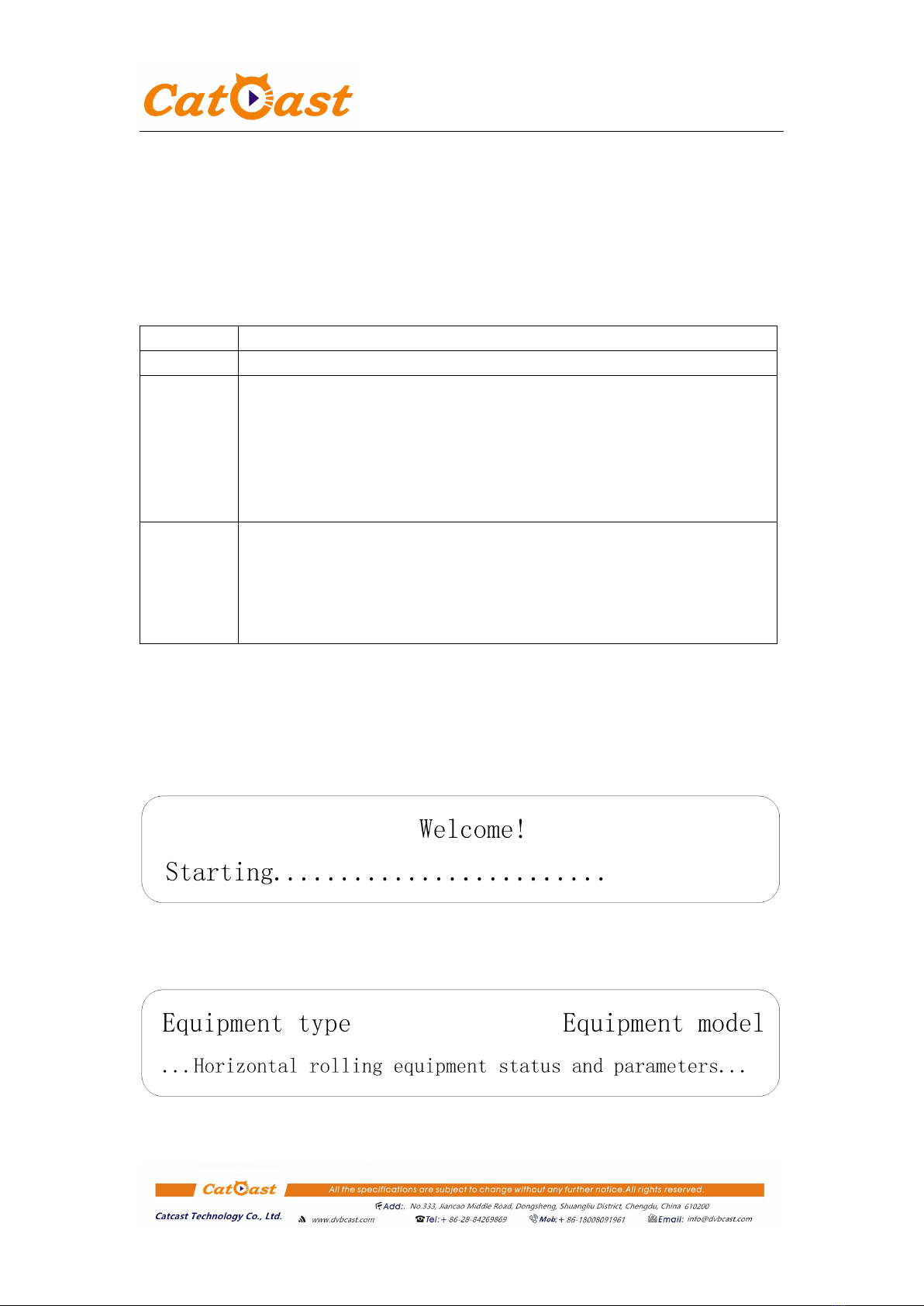Catcast Technology Co., Ltd. (Chengdu)
Outline
HPNE9000U HEVC/AVC HD Network Media Encoder adopts advanced
H.265/HEVC, H.264/AVC video compression algorithm and MPEG4 AAC audio
compression algorithm. It also has excellent video performance and audio
reproducibility under ultra low bandwidth network. It can achieve perfect
presentation of 1080P60/50 HD video under 1Mbps video code rate and 30kbps audio
code rate. It supports low latency encoding technology, 1080P60 encoding delay is
less than 160ms.
In order to adapt to various complex network audio and video application
environments, HPNE9000U provides multiple streaming media protocols, such as
HLS/HTTP/RTMP/RTP/RTSP/UDP/SRT protocol (SRT is optional). This full
function device makes it ideal for point to point transmission over LAN/Internet,
Network live video broadcast, IPTV broadcast, emergency video, mobile video
broadcast, remote conference, hotel VOD, campus radio broadcast, hospital expert
consultation, etc
Key Feature
1. High reliability, embed process,low power
2. H.265/HEVC, H.264/AVC video encoding & AAC audio encoding
3. High quality @ low bit rate, 1080P60 1Mbps, under H.265/HEVC encoding
4. Ultra low latency processing, less than 160ms
5. Advanced compressing Algorithm, enhance picture quality.
Triple B-frame prediction, minimize 75% bandwidth under excellent picture quality
6. HDMI, HD/SD-SDI,CVBS video input, embeded HDMI &HD/SD-SDI audio,
analog XLR audio input
7. IP output, HLS/HTTP, RTSP/RTP, RTMP, UDP, SRT protocol (SRT is optional )
8. Support 4 streams simultaneously output, each stream has 4 push stream address to
push stream or client pull stream access
9. Support audio volume adjustment,
10. Support two-way voice intercom
11. Support 1080P, 1080I ,720P and PAL NTSC video input
12. Support downscale resolution, any down-conversion resolution input and output,
support vertical screen encoding
13. Compatible publishing stream to Adobe FMS, Wowza,RED5 media server
14. Web-NMS management