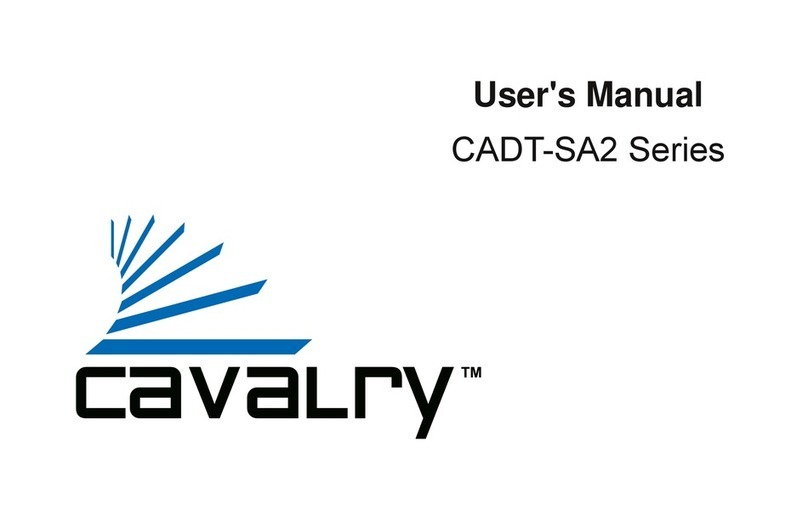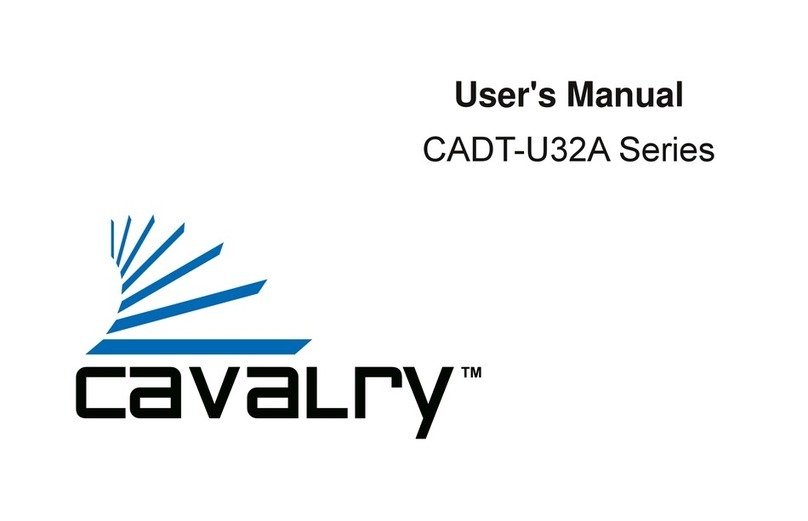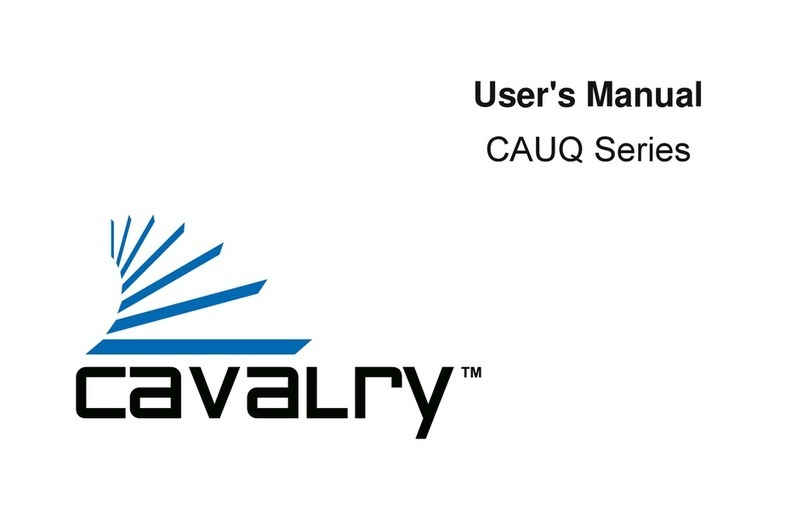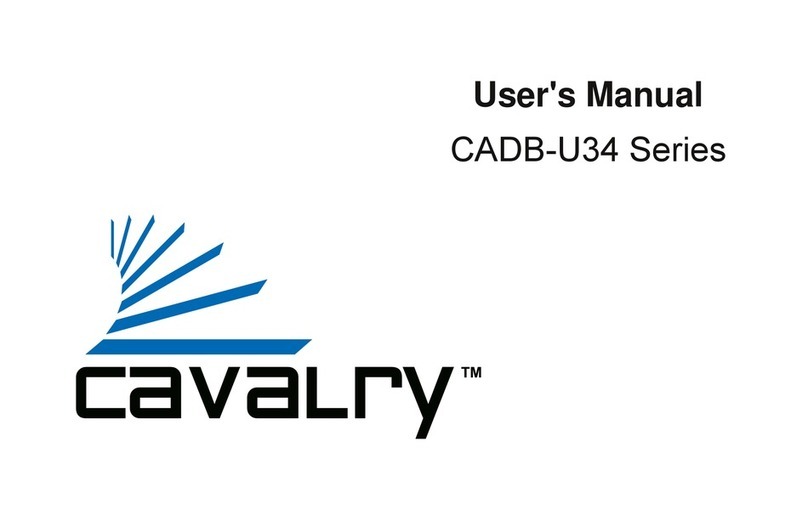Cavalry CADA002SA4 User manual
Other Cavalry Storage manuals
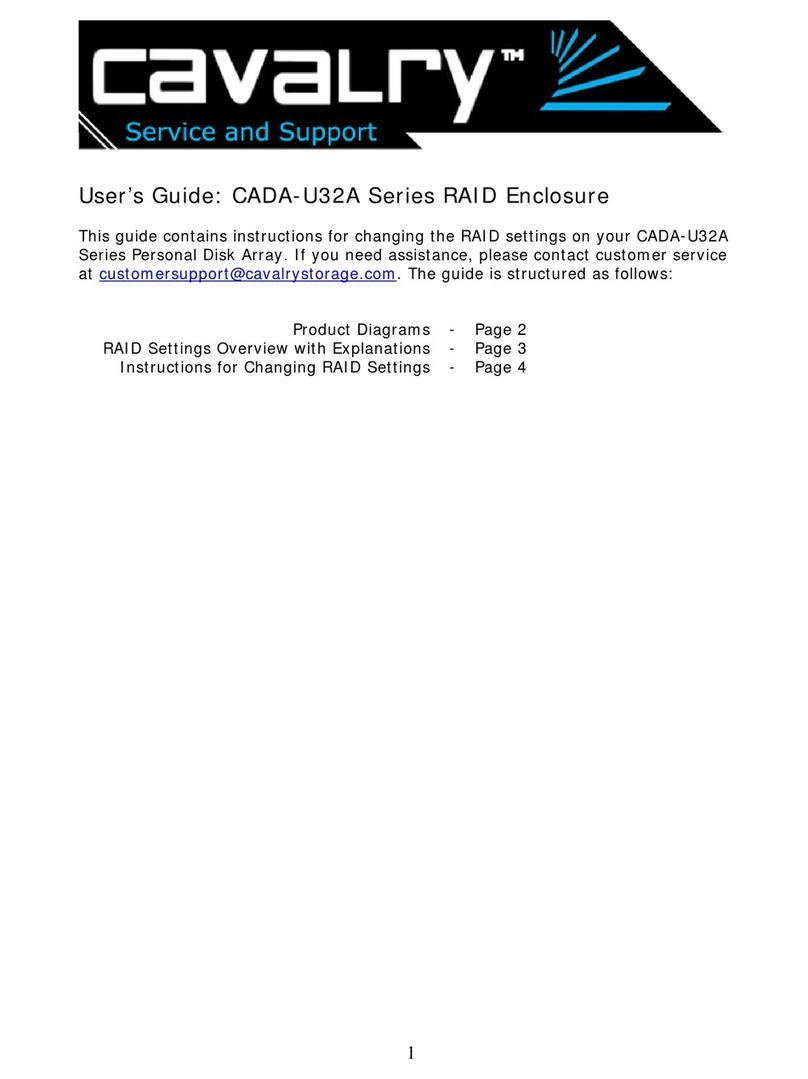
Cavalry
Cavalry CADA001U32A User manual

Cavalry
Cavalry CACE3701T0 User manual
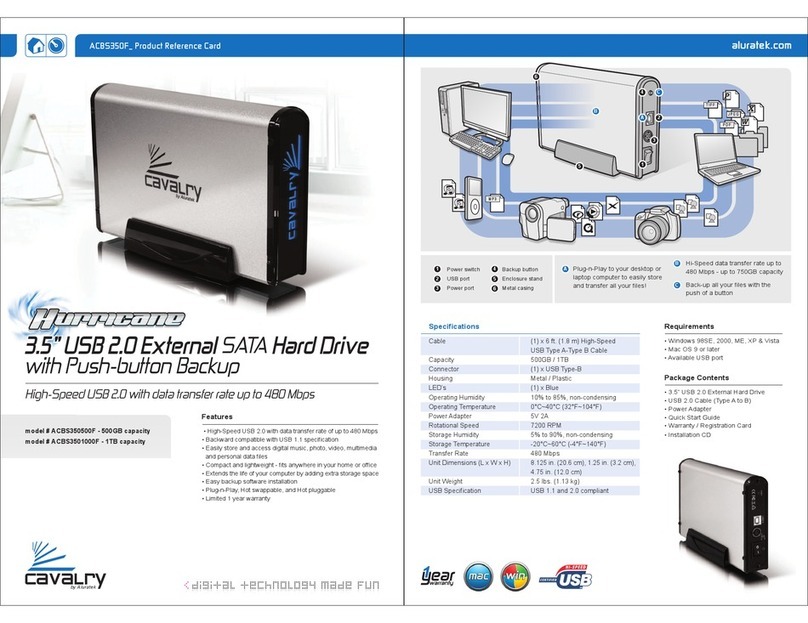
Cavalry
Cavalry Hurricane ACBS3501000F Parts list manual
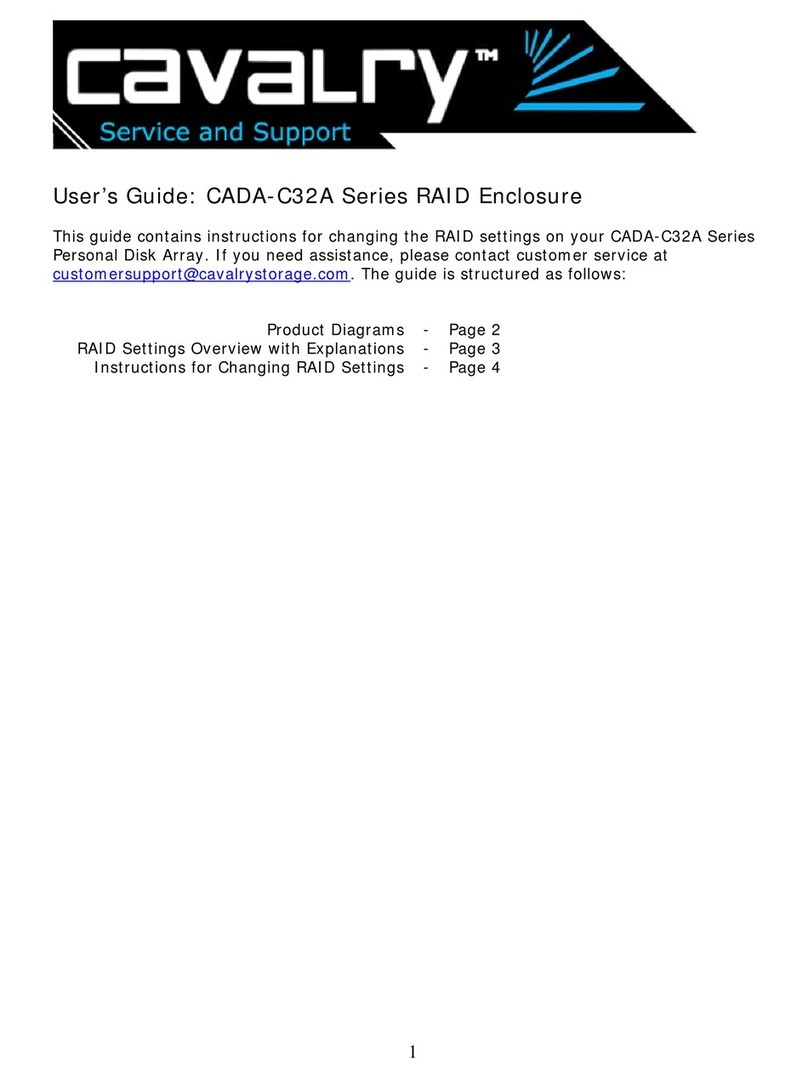
Cavalry
Cavalry CADA001C32A User manual

Cavalry
Cavalry Computer Drive User manual

Cavalry
Cavalry CAUR25080 User manual
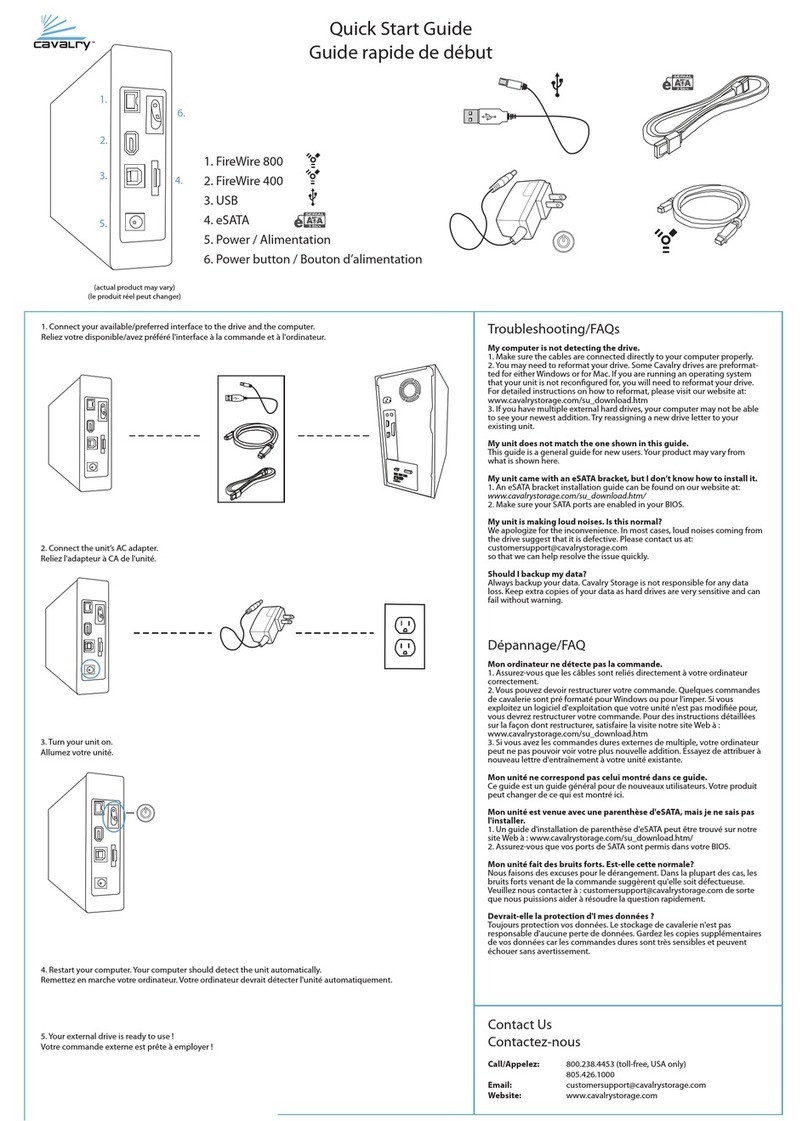
Cavalry
Cavalry CAXB3701T0 User manual
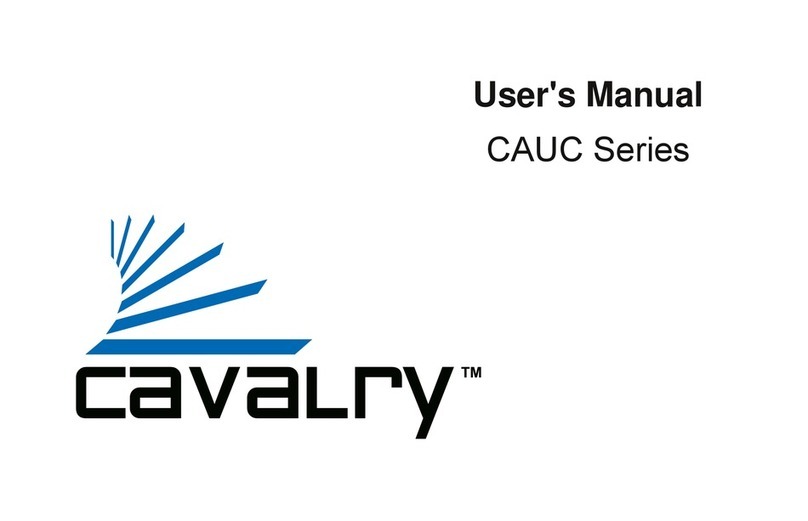
Cavalry
Cavalry CAUC3701T0 User manual

Cavalry
Cavalry CADB Series User manual

Cavalry
Cavalry CAXT3701T0 User manual

Cavalry
Cavalry CAXM3701T0 User manual
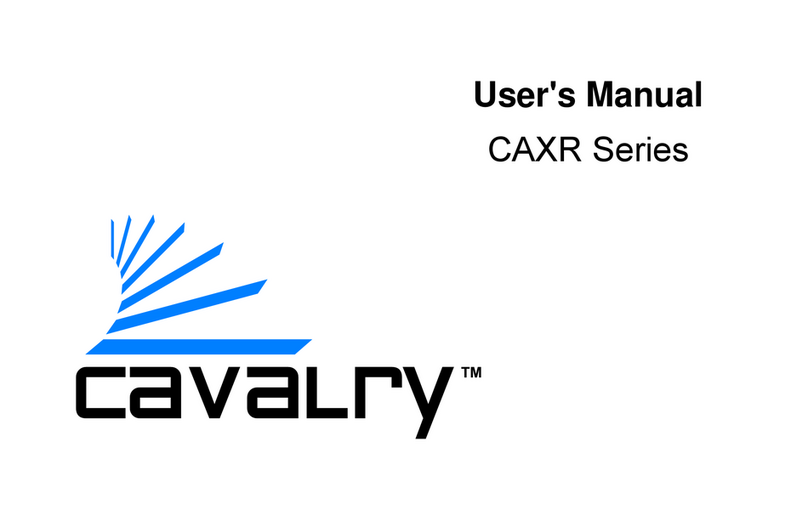
Cavalry
Cavalry CAXR SERIES User manual
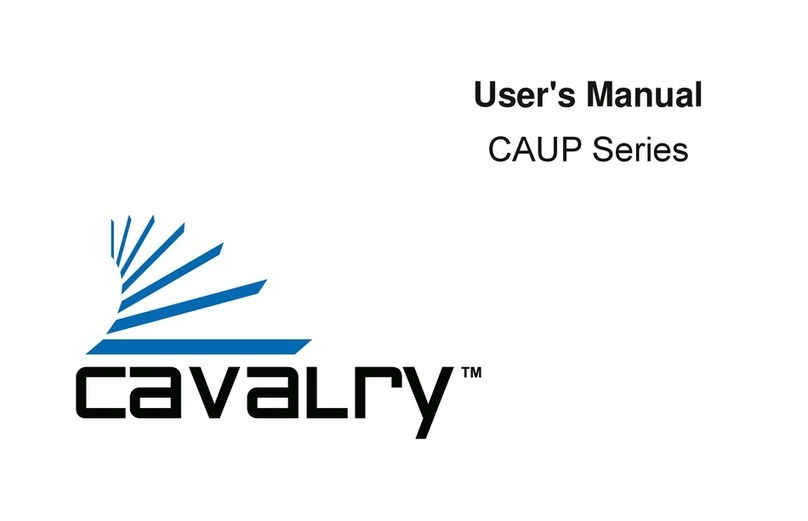
Cavalry
Cavalry CAUP25160 User manual

Cavalry
Cavalry CADA-SA2 Series User manual

Cavalry
Cavalry CADA002SA4 User manual

Cavalry
Cavalry CAND Series User manual

Cavalry
Cavalry CAUT3701T0 User manual
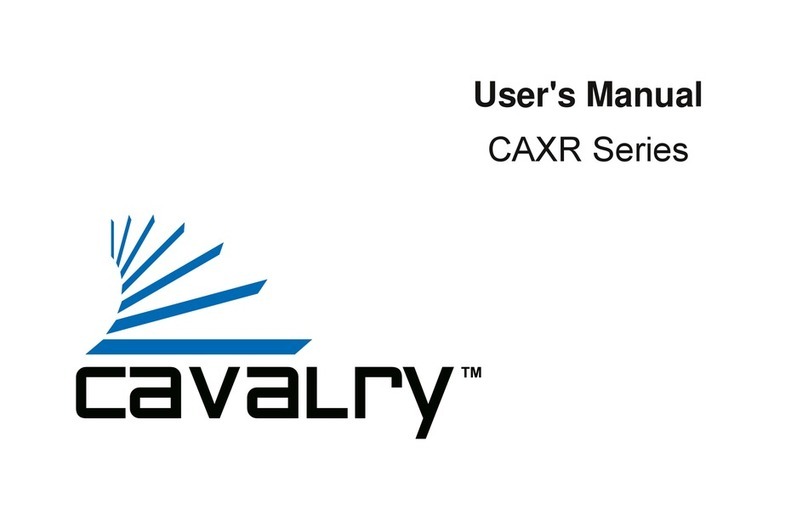
Cavalry
Cavalry CAXR SERIES User manual
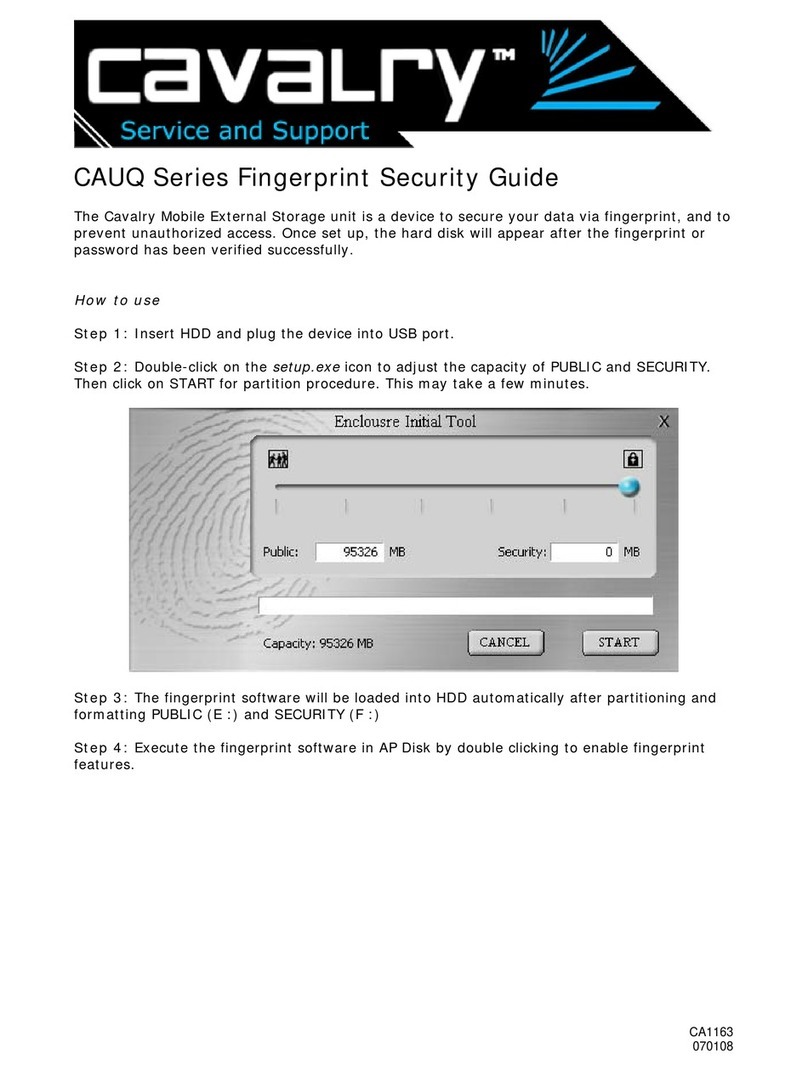
Cavalry
Cavalry CAUQ25100 User manual

Cavalry
Cavalry EN-CAUH-B User manual