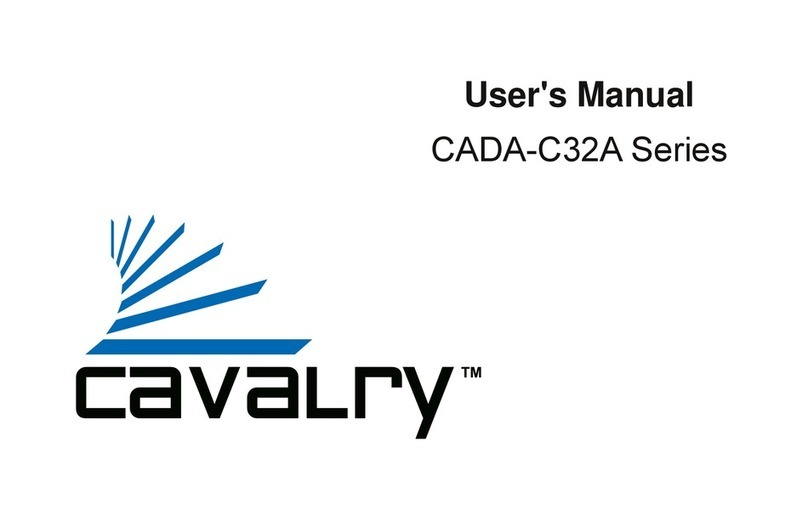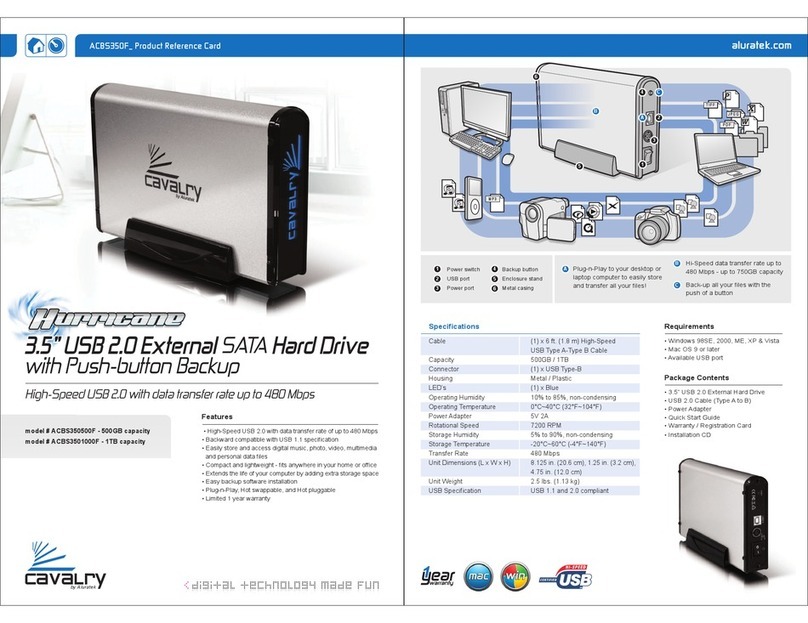Cavalry Computer Drive User manual
Other Cavalry Storage manuals
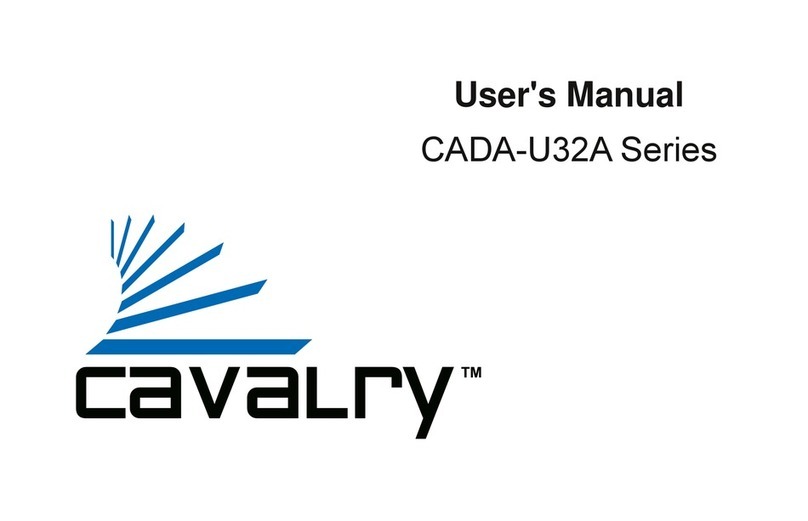
Cavalry
Cavalry CADA001U32A User manual
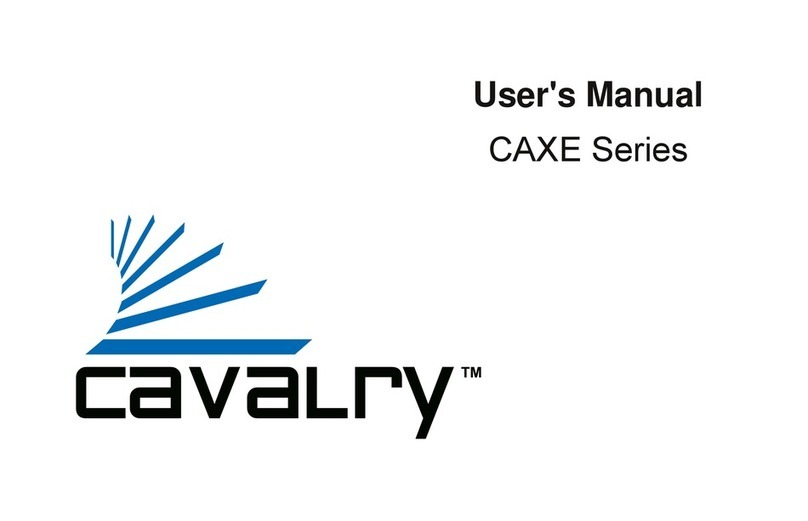
Cavalry
Cavalry CAXE Series User manual

Cavalry
Cavalry EN-CAUH-B User manual
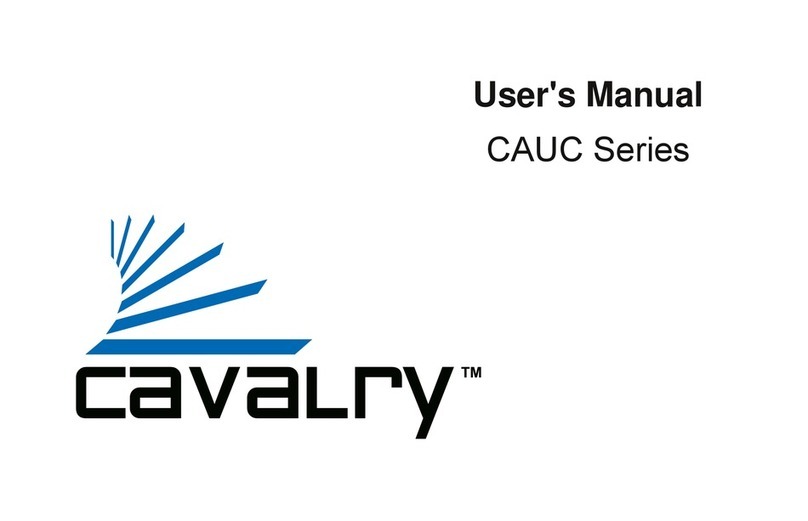
Cavalry
Cavalry CAUC3701T0 User manual

Cavalry
Cavalry CADAxxxU32A User manual

Cavalry
Cavalry CAUT3701T0 User manual

Cavalry
Cavalry CADA002SA2 User manual
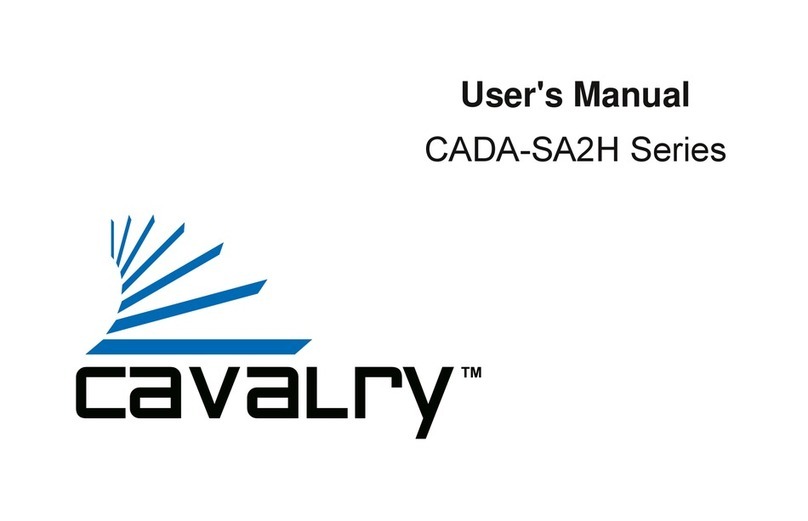
Cavalry
Cavalry CADA001SA2-H User manual

Cavalry
Cavalry Cavalry ACSSDS32F Parts list manual

Cavalry
Cavalry CAXA Series User manual

Cavalry
Cavalry CAND3001T0 User manual
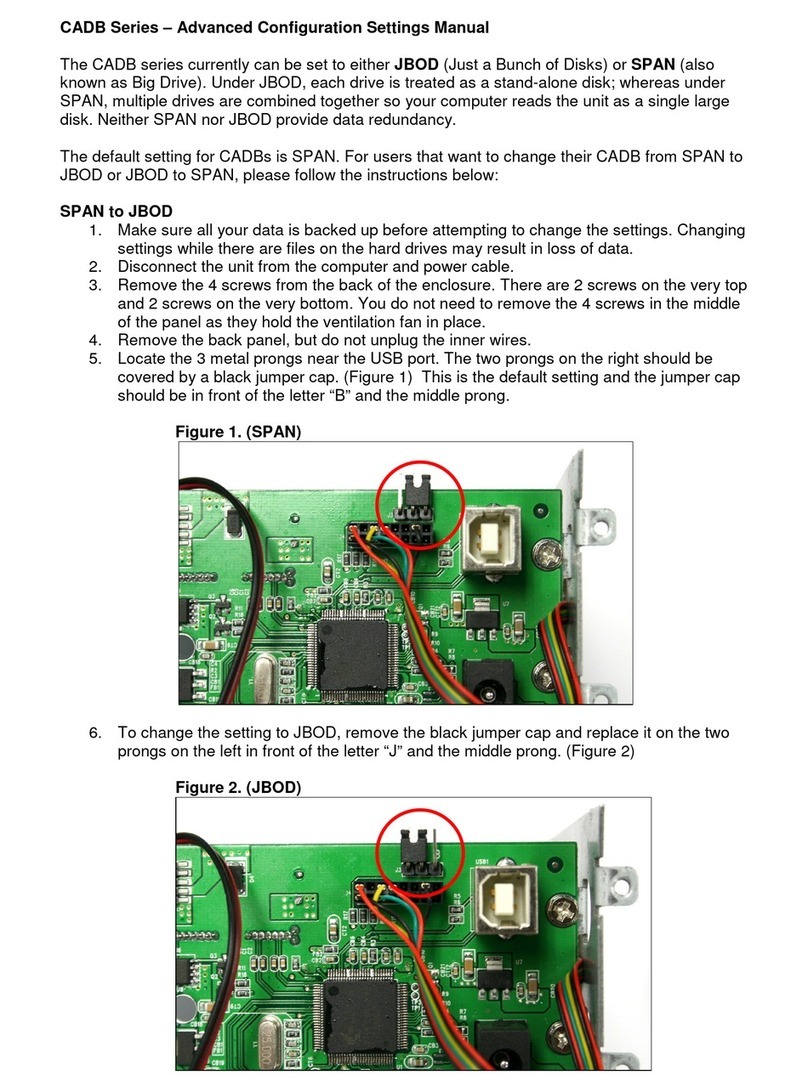
Cavalry
Cavalry CADB001U32 Instruction sheet
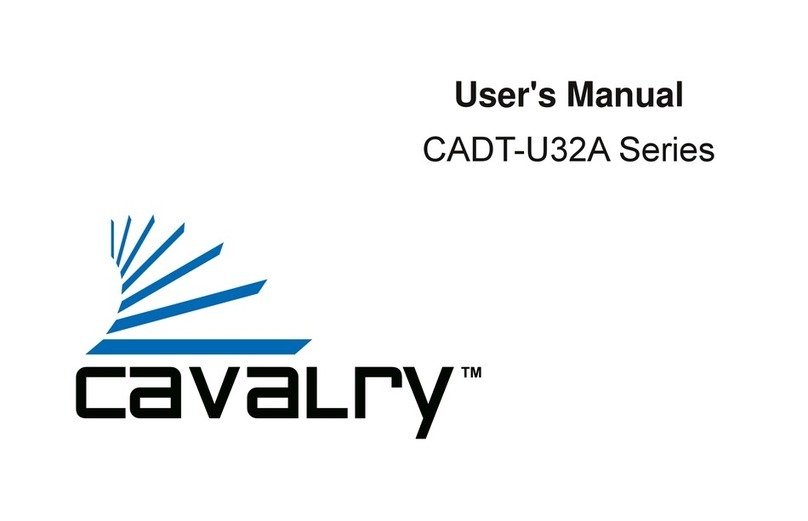
Cavalry
Cavalry CADT001U32 User manual

Cavalry
Cavalry CAUE Series User manual
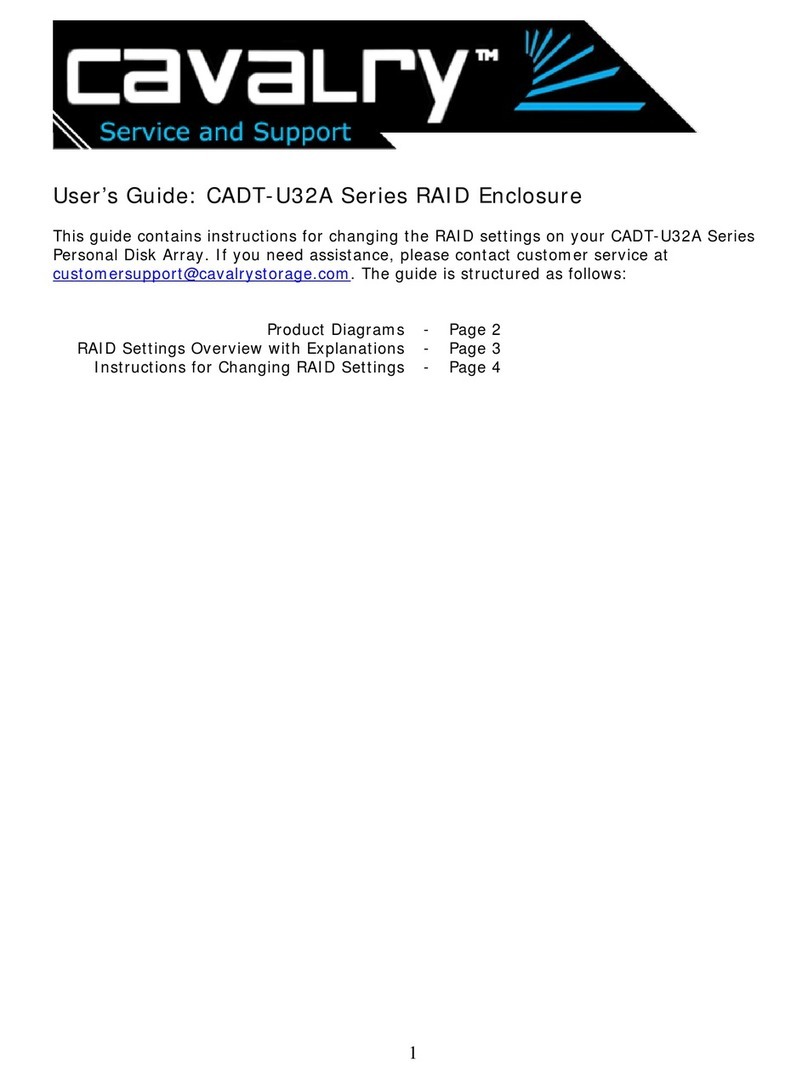
Cavalry
Cavalry CADT001U32 User manual

Cavalry
Cavalry CAND3001T0 User manual

Cavalry
Cavalry EN-CAUH-B User manual

Cavalry
Cavalry CAU3G Use and care manual
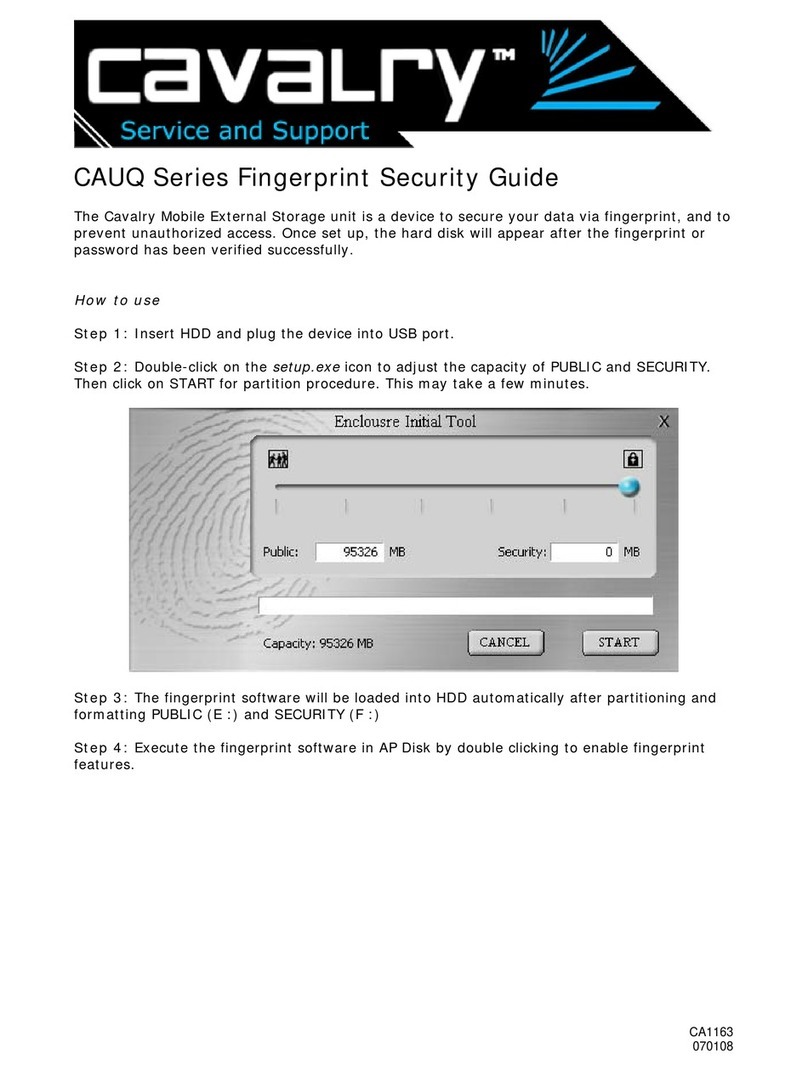
Cavalry
Cavalry CAUQ25100 User manual

Cavalry
Cavalry CAUM3701T0 User manual