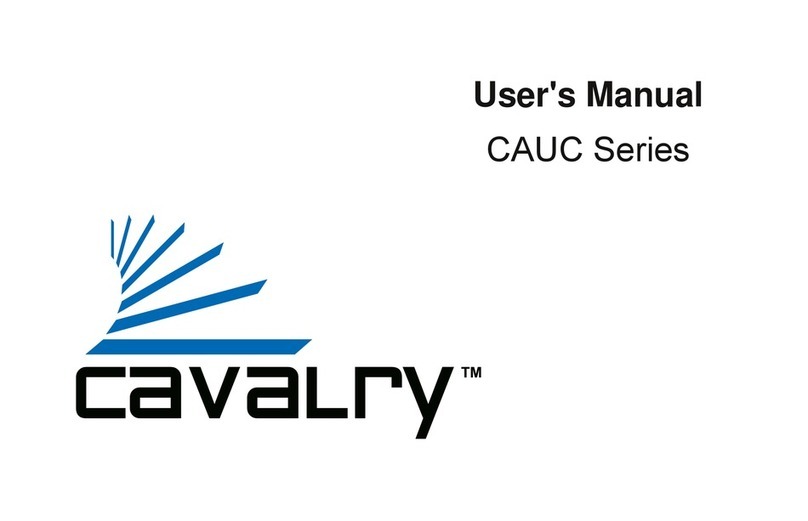Cavalry CAXM3701T0 User manual
Other Cavalry Storage manuals
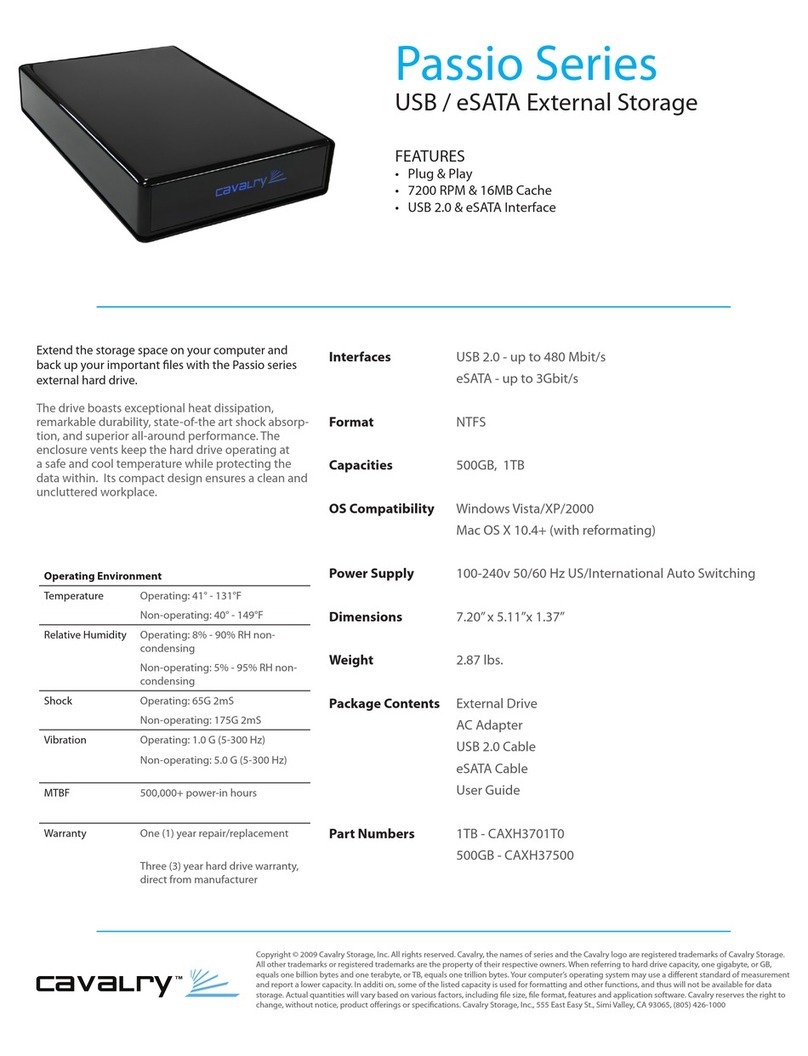
Cavalry
Cavalry Passio CAXH3701T0 User manual
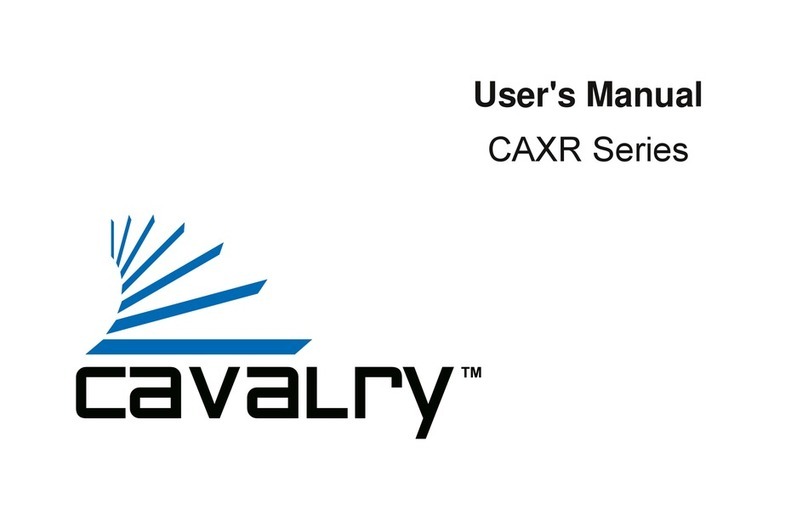
Cavalry
Cavalry CAXR SERIES User manual
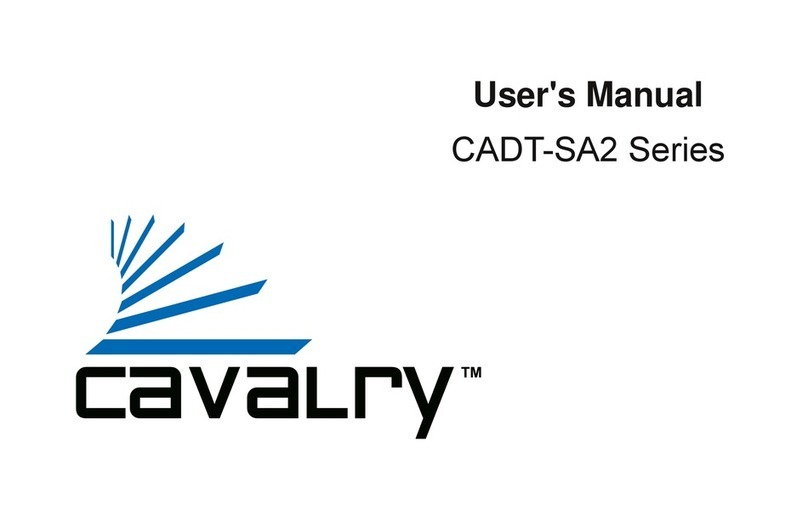
Cavalry
Cavalry CADT001SA2 User manual
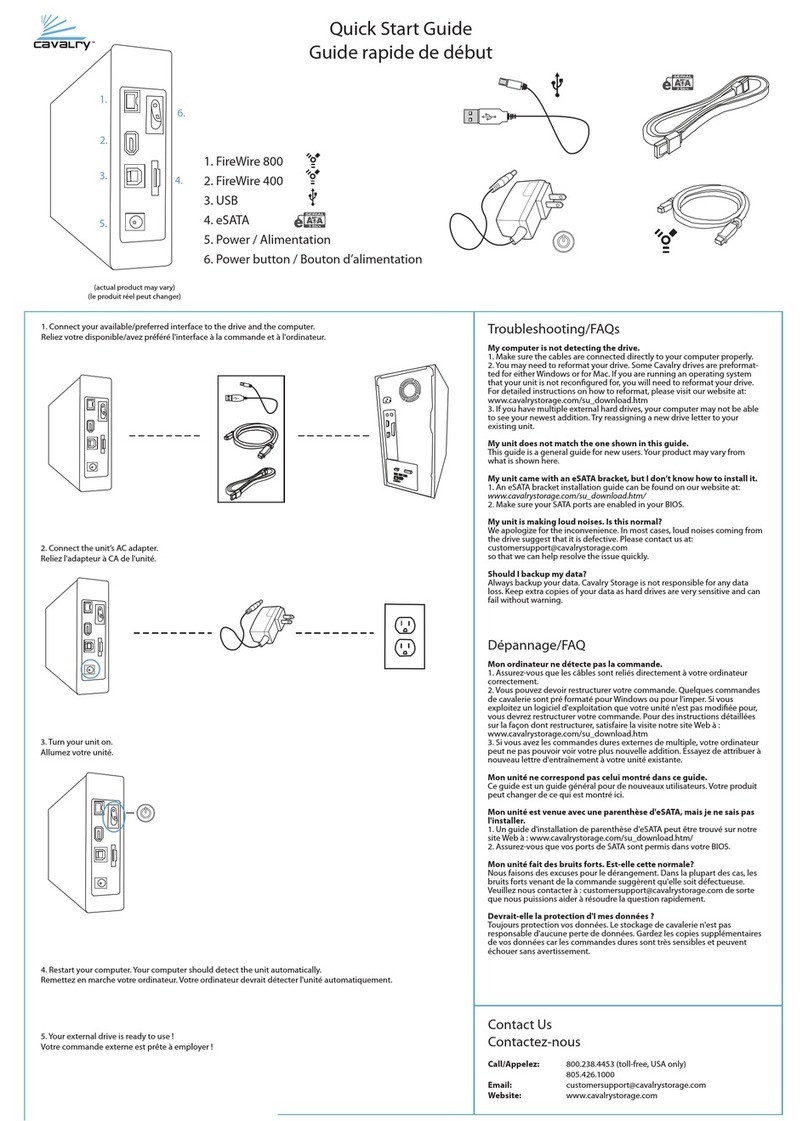
Cavalry
Cavalry CAXB3701T0 User manual

Cavalry
Cavalry CADB Series User manual
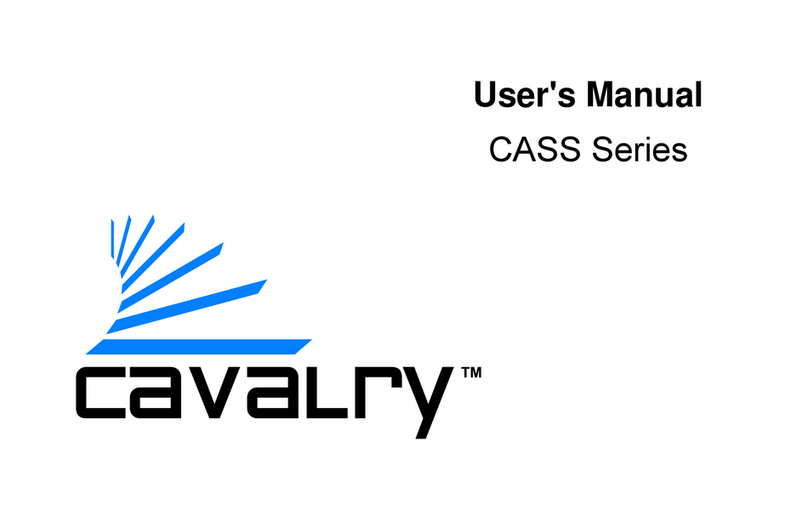
Cavalry
Cavalry CASS Series User manual

Cavalry
Cavalry CAUR25080 User manual
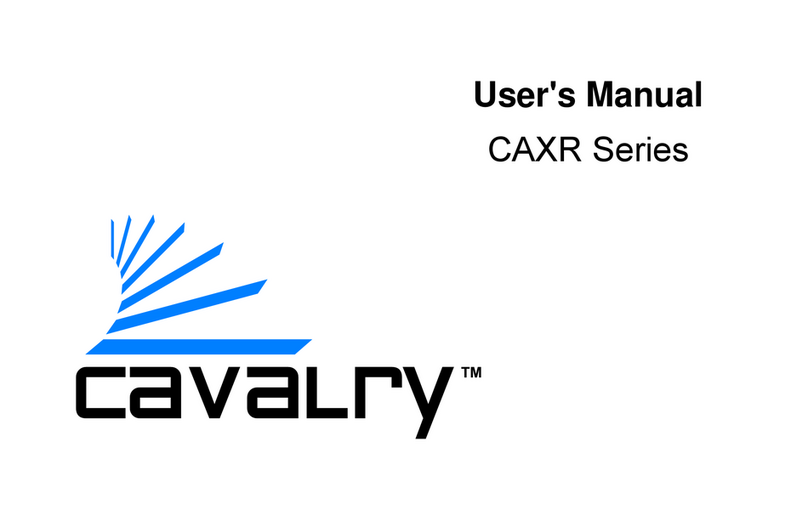
Cavalry
Cavalry CAXR SERIES User manual

Cavalry
Cavalry CADA-SA2 Series User manual
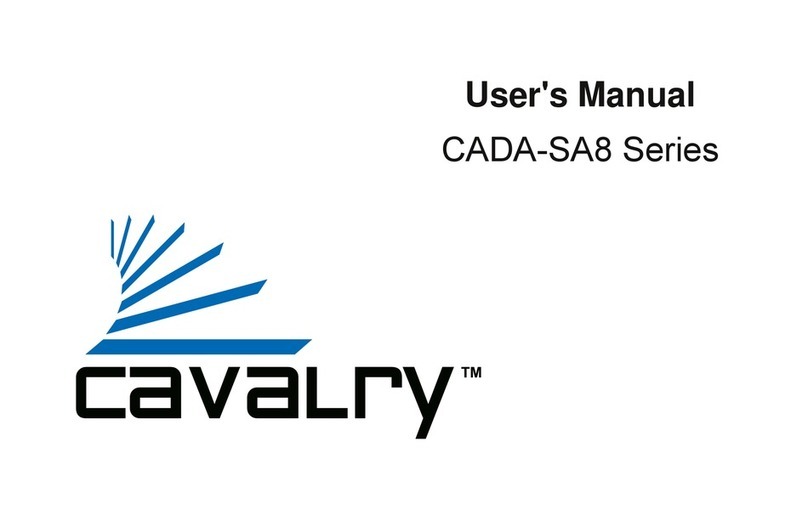
Cavalry
Cavalry CADA002SA8 User manual
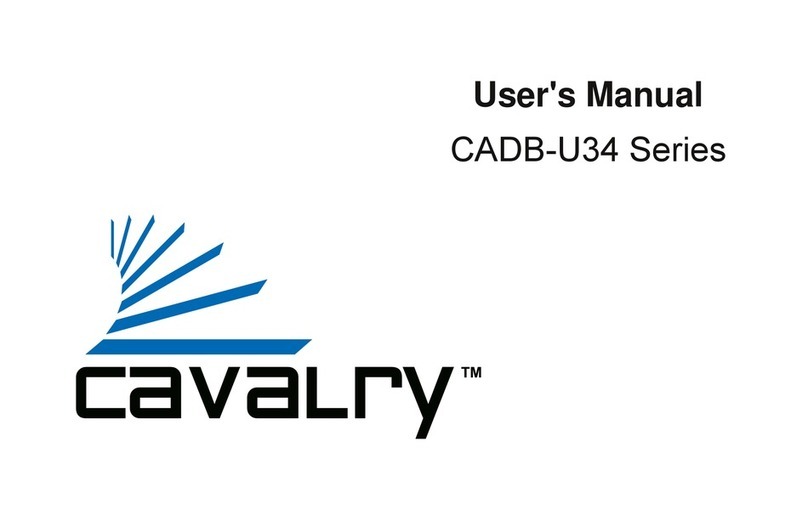
Cavalry
Cavalry CADB-U34 Series User manual
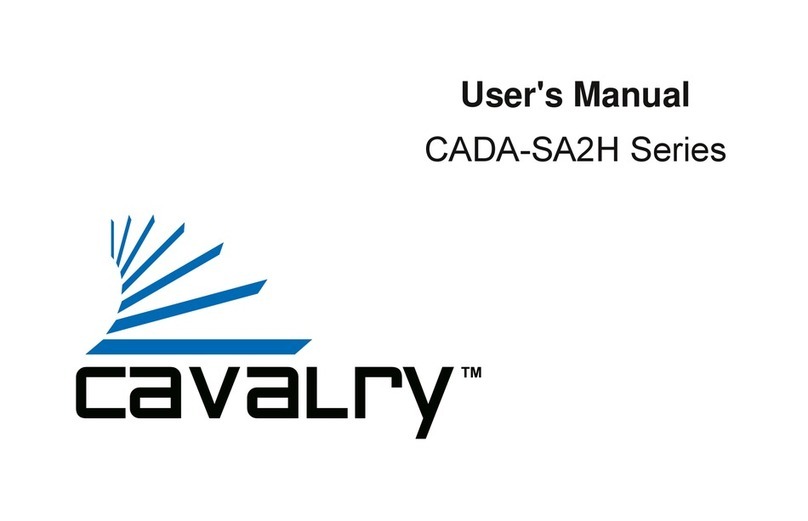
Cavalry
Cavalry CADA001SA2-H User manual

Cavalry
Cavalry CAXE3701T0 User manual

Cavalry
Cavalry CAND Series User manual

Cavalry
Cavalry CAUM3701T0 User manual
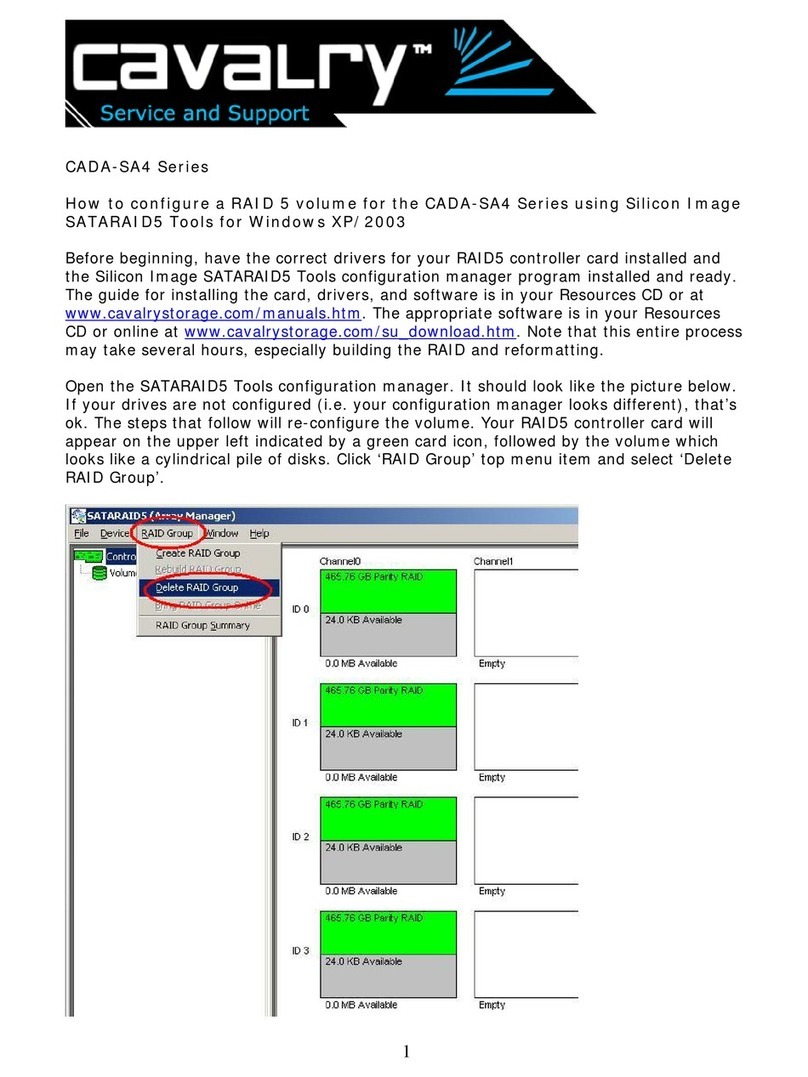
Cavalry
Cavalry CADA002SA4 User manual

Cavalry
Cavalry CAND3001T0 User manual

Cavalry
Cavalry CAXA Series User manual
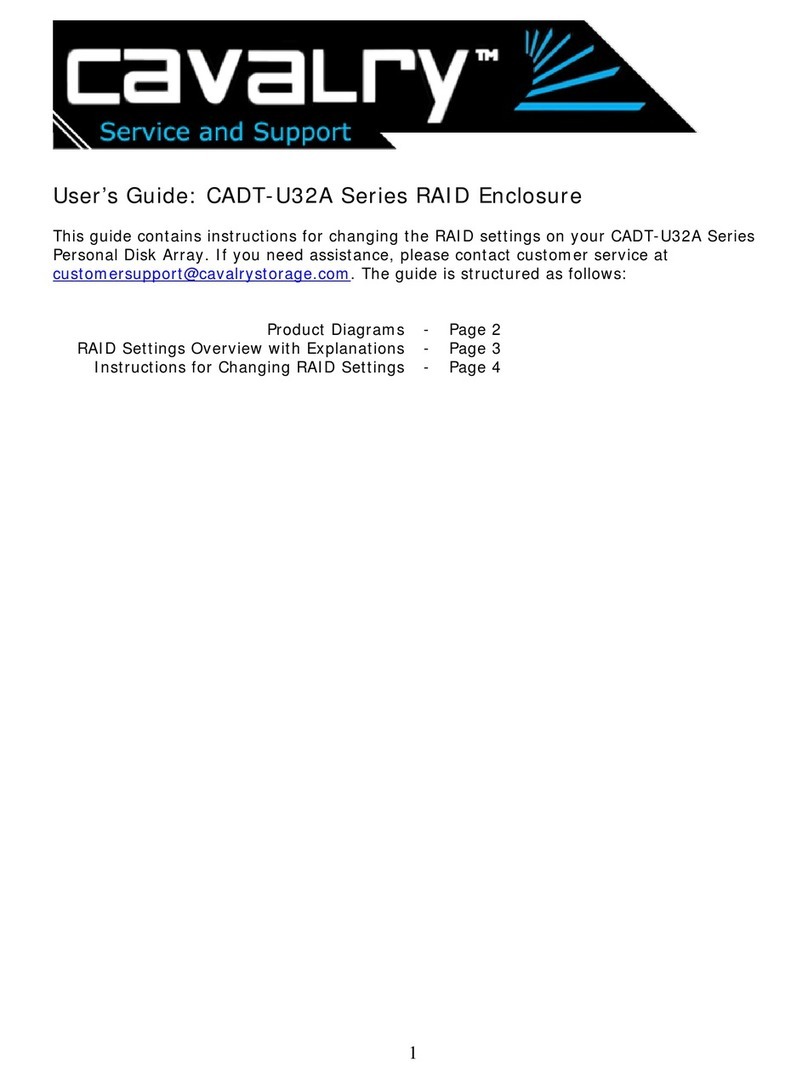
Cavalry
Cavalry CADT001U32 User manual

Cavalry
Cavalry CAU3G Use and care manual