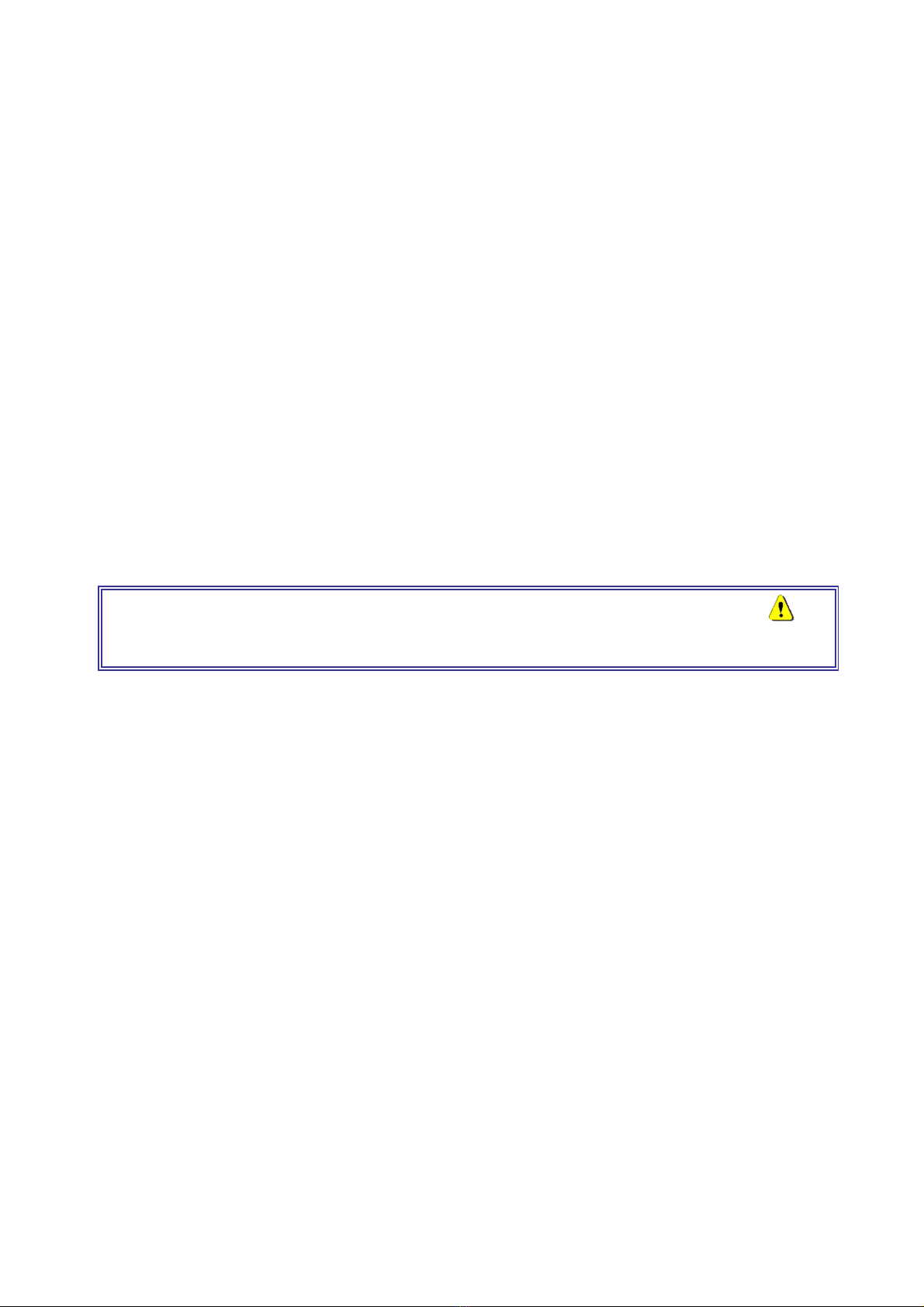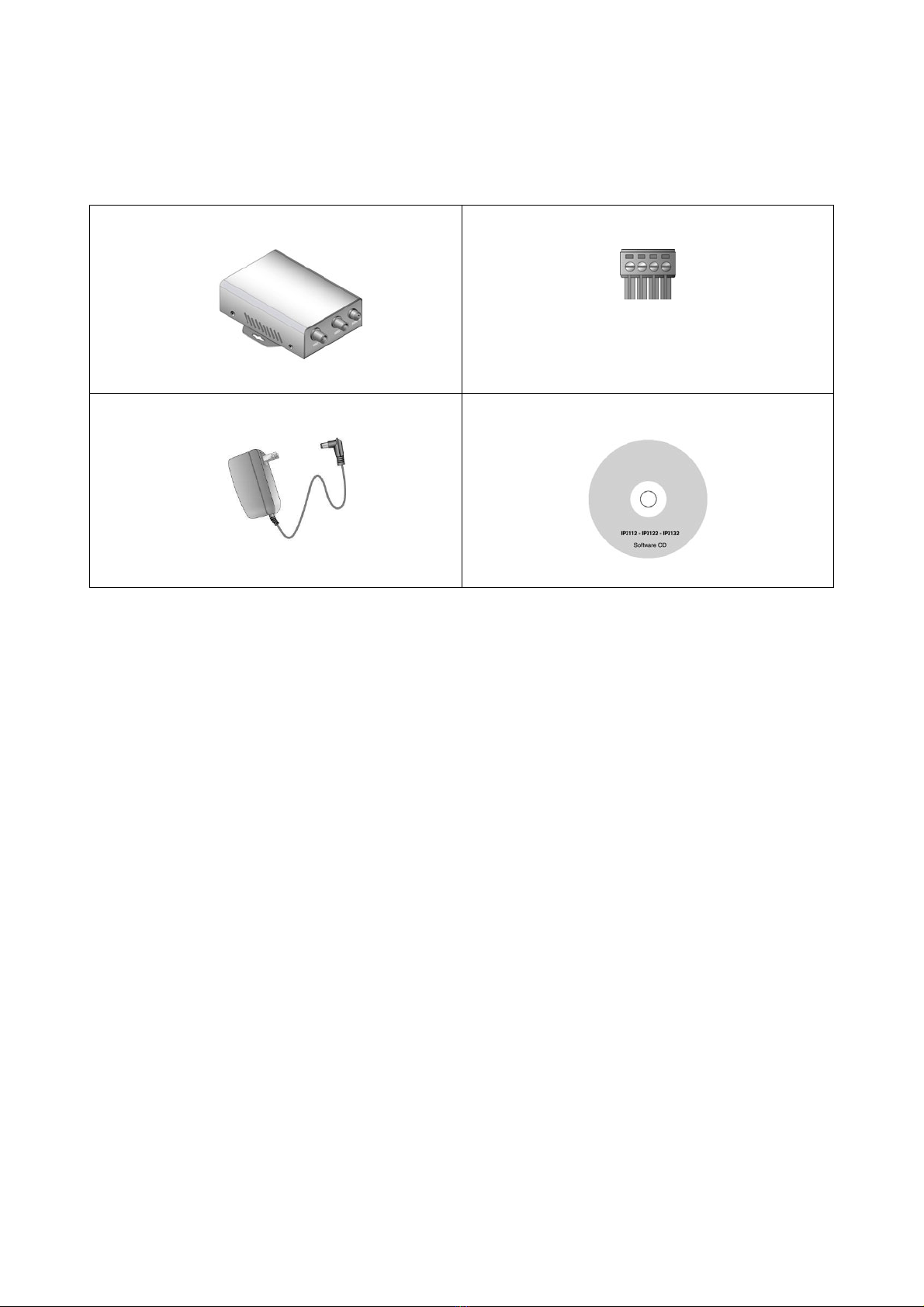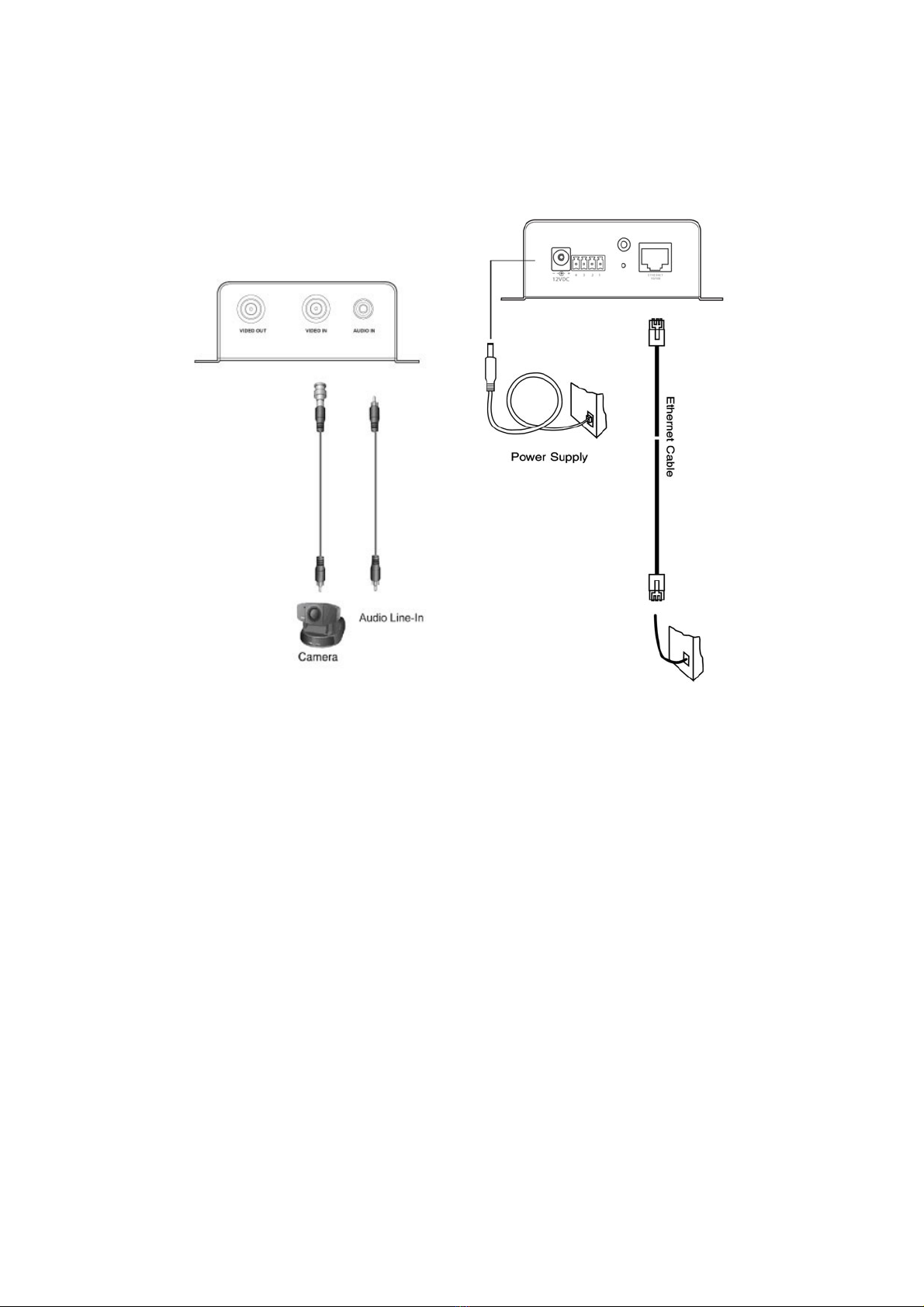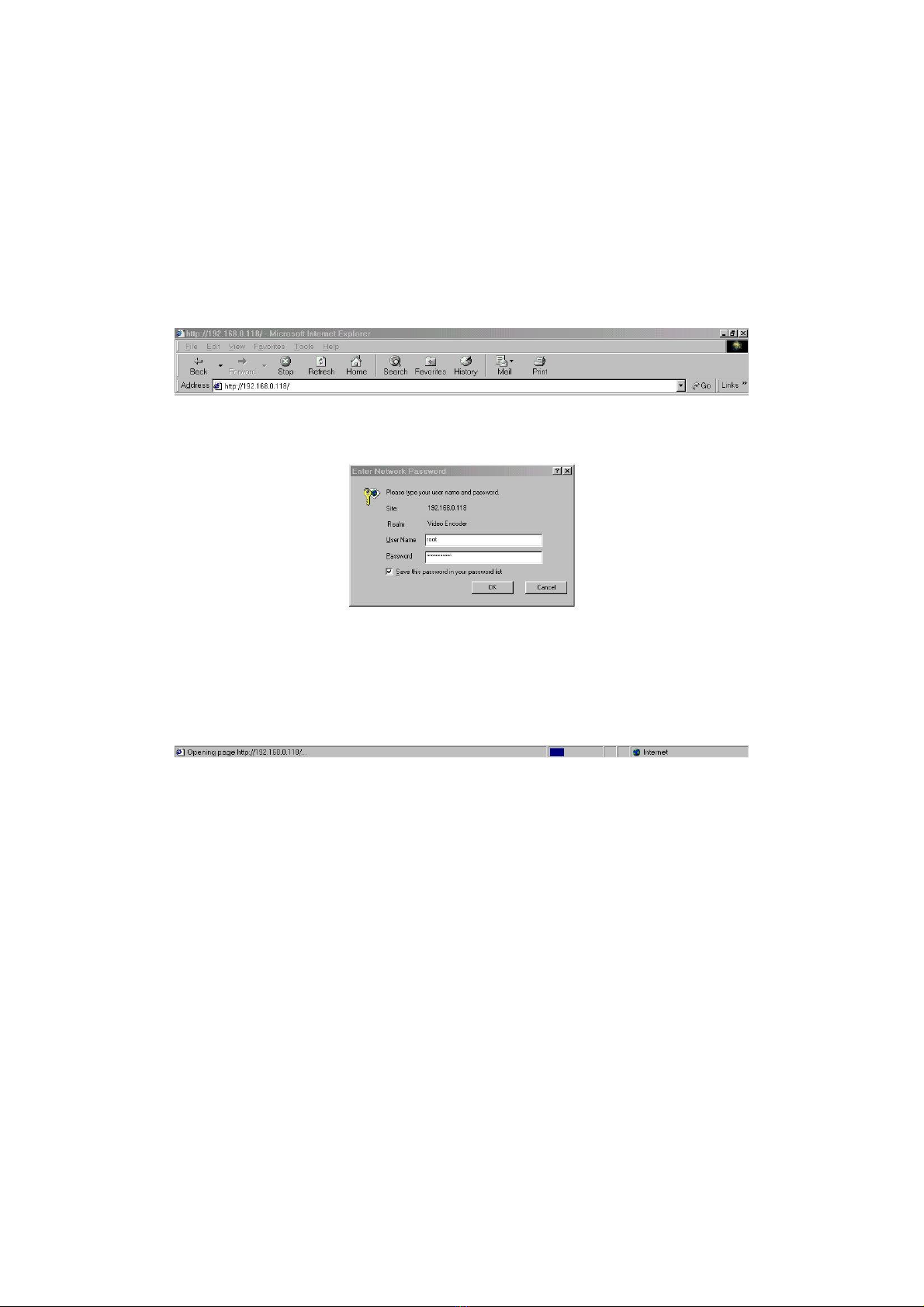- 2 -
Table of Contents
Before Using This Product............................................................................................................. 1
Table of Contents............................................................................................................................ 2
Package Contents............................................................................................................................ 3
Physical Description....................................................................................................................... 4
Front Panel .............................................................................................................................. 4
Rear Panel ............................................................................................................................... 5
Installation ...................................................................................................................................... 6
Hardware installation.............................................................................................................. 6
Installation............................................................................................................................... 6
Initial Access to the Video Encoder........................................................................................ 7
How to Use.............................................................................................................................. 8
Installing Plug-in..................................................................................................................... 9
User Accessibility ................................................................................................................. 10
Administrator Accessibility .................................................................................................. 13
Configuration Settings.................................................................................................................. 24
System parameters ................................................................................................................ 24
Security settings .................................................................................................................... 25
Network settings ................................................................................................................... 25
DDNS and UPnP settings ..................................................................................................... 28
Video codec parameters........................................................................................................ 28
Motion detection ................................................................................................................... 30
Application settings .............................................................................................................. 31
Homepage layout settings..................................................................................................... 32
Viewing system log............................................................................................................... 33
Viewing system parameters .................................................................................................. 33
Restore factory default settings ............................................................................................ 33
Appendix....................................................................................................................................... 34
A. Troubleshooting ............................................................................................................... 34
B. Frequently asked questions.............................................................................................. 35
C. URL commands of the Video Encoder............................................................................ 37
D. Technical specifications ................................................................................................... 46