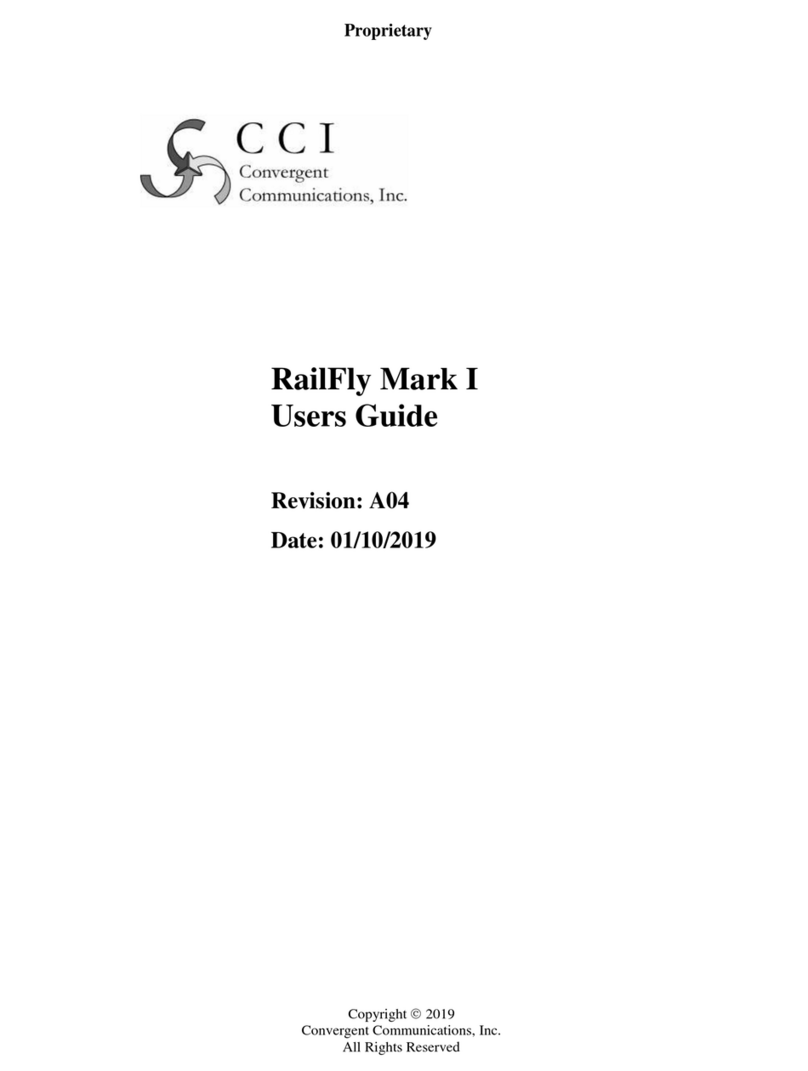PiMPro Smart Series User Guide
© Copyright 2023 CCI™Revision 1.0 Page 2 of 64
Table of Contents
Page
1Introduction.....................................................................................................................................................................................................4
1.1 Purpose ...........................................................................................................................................................................................................4
1.1.1 PIM Specifications..........................................................................................................................................................................................4
1.1.2 Technical Assistance.....................................................................................................................................................................................4
1.2 Smart Series System Overview.....................................................................................................................................................................4
1.2.1 Smart Series PiMPro ......................................................................................................................................................................................4
1.2.2 Tablets.............................................................................................................................................................................................................4
1.2.3 WiFi Communication......................................................................................................................................................................................4
1.2.4 Report Generator............................................................................................................................................................................................4
1.3 Important Information ....................................................................................................................................................................................5
1.4 Product Overview...........................................................................................................................................................................................5
1.4.1 Analyzer Frequencies Available....................................................................................................................................................................5
1.4.2 Construction and Layout...............................................................................................................................................................................6
1.4.3 Functional and Physical Specifications......................................................................................................................................................9
1.4.4 Equipment Changes.......................................................................................................................................................................................9
2PiMPro Smart Series Operation ..................................................................................................................................................................10
2.1 Turn-On PiMPro Smart Series PIM Analyzer..............................................................................................................................................10
2.2 Turn on the Tablet ........................................................................................................................................................................................10
2.3 Open the PiMPro Smart Series....................................................................................................................................................................10
2.4 PiMPro Smart Series Main Menu.................................................................................................................................................................11
2.4.1 Select Quick Start Guide Icon .....................................................................................................................................................................11
2.4.2 Select PIM and R.Loss Icon.........................................................................................................................................................................12
2.4.3 RX Interference ............................................................................................................................................................................................25
2.4.4 Frequency Sweep.........................................................................................................................................................................................26
2.4.5 DAS Test........................................................................................................................................................................................................29
2.4.6 PIMPoint.........................................................................................................................................................................................................33
2.4.7 Cable Loss Measurement ............................................................................................................................................................................40
2.4.8 Configure System.........................................................................................................................................................................................42
2.4.9 Reports .........................................................................................................................................................................................................50
2.4.10 Manage Snapshots.......................................................................................................................................................................................57
2.5 Update of PiMPro Smart Series Software ..................................................................................................................................................58
2.5.1 Retrieve Latest PiMPro Smart Series Software .........................................................................................................................................58
2.5.2 Copy PiMPro Smart Series Software to USB Drive...................................................................................................................................58
2.5.3 Turn-On the CCI PiMPro Smart Series .......................................................................................................................................................58
2.5.4 Connect USB Drive to PiMPro Smart Series..............................................................................................................................................58
2.5.5 Select the Configure System Icon.............................................................................................................................................................58
2.5.6 Select the Update Software Icon.................................................................................................................................................................58
2.5.7 Find and Select the Latest SoftwareVersion .............................................................................................................................................58
2.5.8 Perform Install.............................................................................................................................................................................................58
2.6 Autosave .......................................................................................................................................................................................................59
2.8 Save Report...................................................................................................................................................................................................59
2.8.1 Length of Report Filenames........................................................................................................................................................................59
2.8.2 Default Report Filenames ............................................................................................................................................................................59
2.9 PiMPro Smart Series PIM Analyzer External Battery Charging ...............................................................................................................59
2.9.1 Connecting the PiMPro Smart Series PIM Analyzer AC Adaptor, Battery Charger and Battery...........................................................59
2.9.2 Status Indications When Charging the PiMPro Smart Series PIM Analyzer Battery is Fully Discharged............................................59
2.9.3 Status Indications When Charging the PiMPro Smart Series PIM Analyzer Battery .............................................................................60
2.9.4 Status Indications When Charging the PiMPro Smart Series PIM Analyzer Battery is Fully Charged.................................................60
2.9.5 Status Indications When an Error Occurs in Charging the PiMPro Smart Series PIM Analyzer Battery.............................................60
2.10 PiMPro Smart Series PIM Analyzer Battery Usage....................................................................................................................................60
2.10.1 Connecting the PiMPro Smart Series AC Adaptor, Battery Charger and Battery ..................................................................................60
2.10.2 Status Indications on Tablet When Battery is in the PiMPro Smart Series ............................................................................................60
2.10.3 Lithium Polymer Rechargeable Battery Care and Precautions................................................................................................................61
3Inspection and Maintenance .......................................................................................................................................................................62
3.1 Inspection and Maintenance (Unpowered) ................................................................................................................................................62
3.2 Inspection and Maintenance (Powered).....................................................................................................................................................62
C Appendix C –Declarations of Conformity .....................................................................................................................................................................63
C.1
CE Declaration of Conformity......................................................................................................................................................................63
C.2
Sample Label Showing CE “Mark” .............................................................................................................................................................63