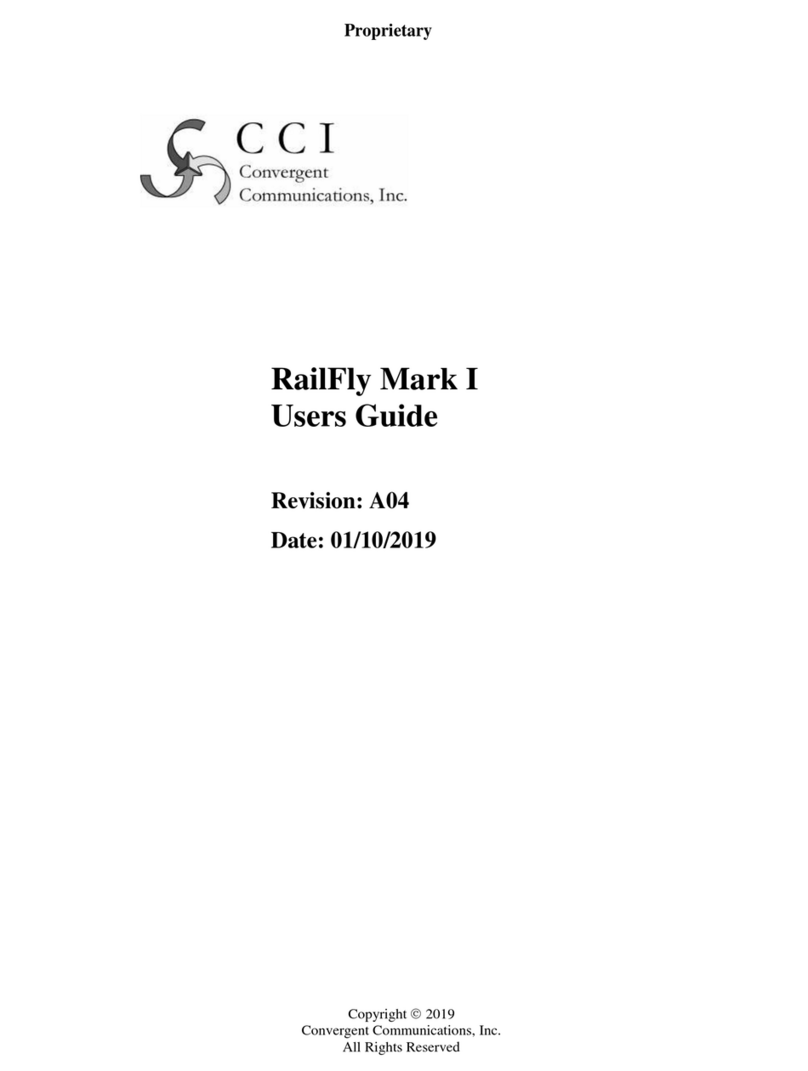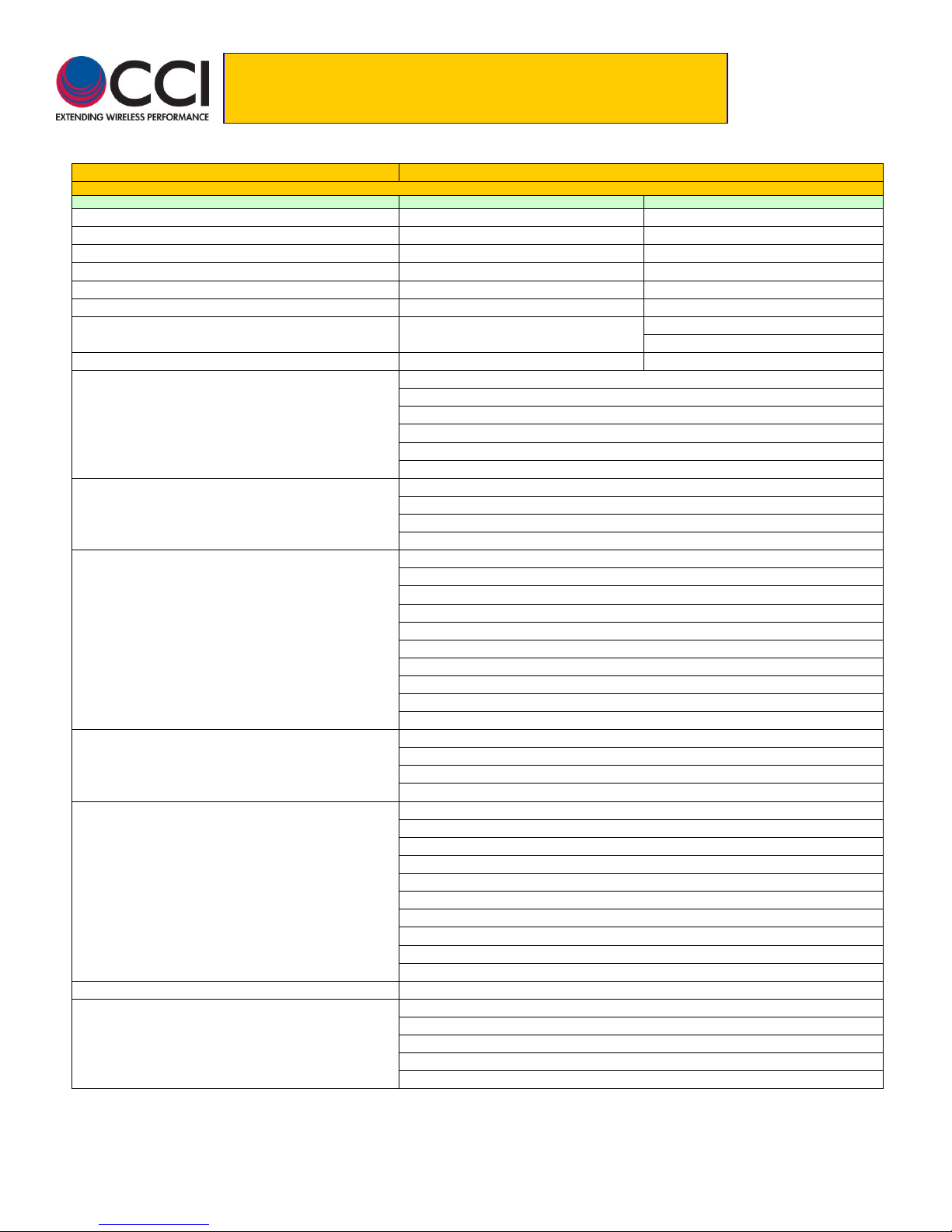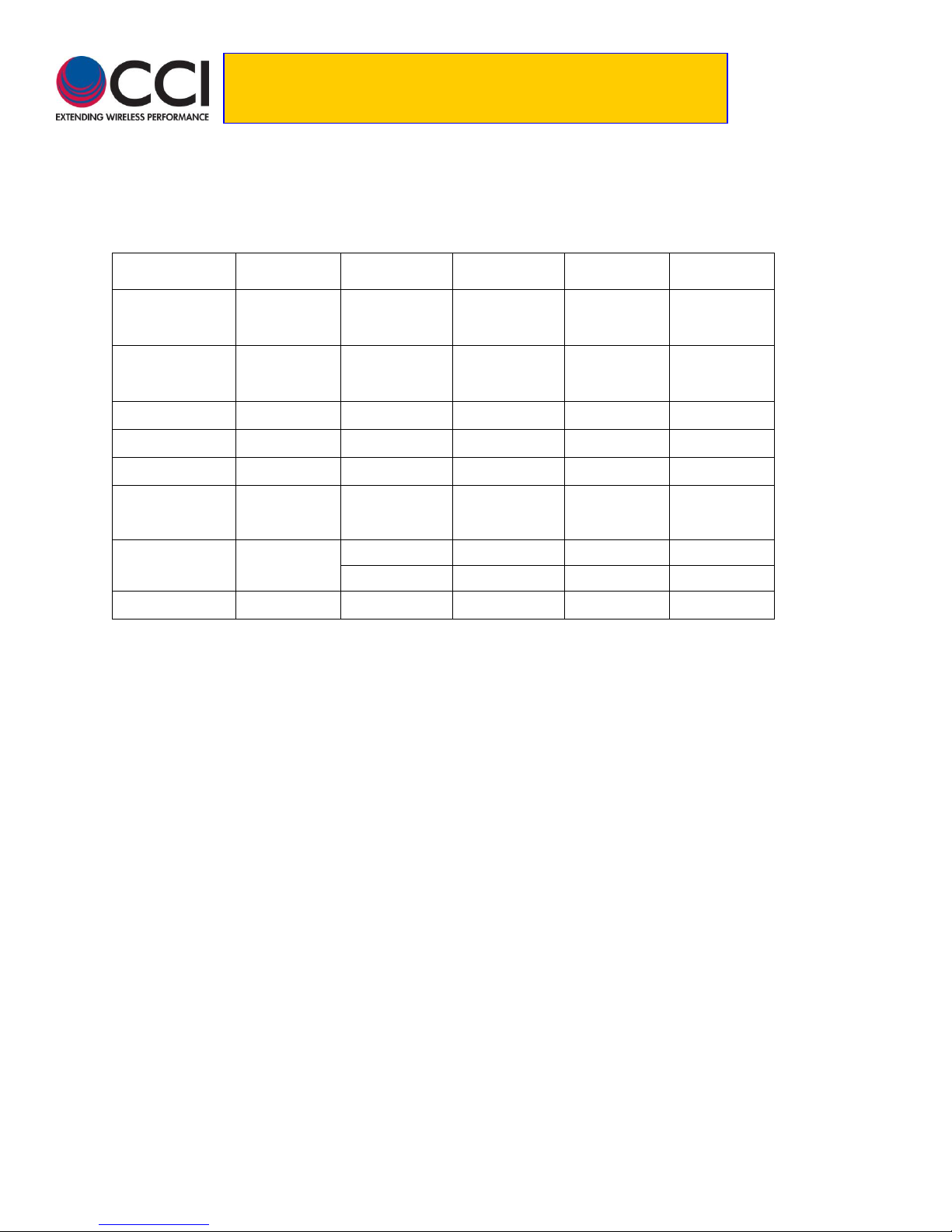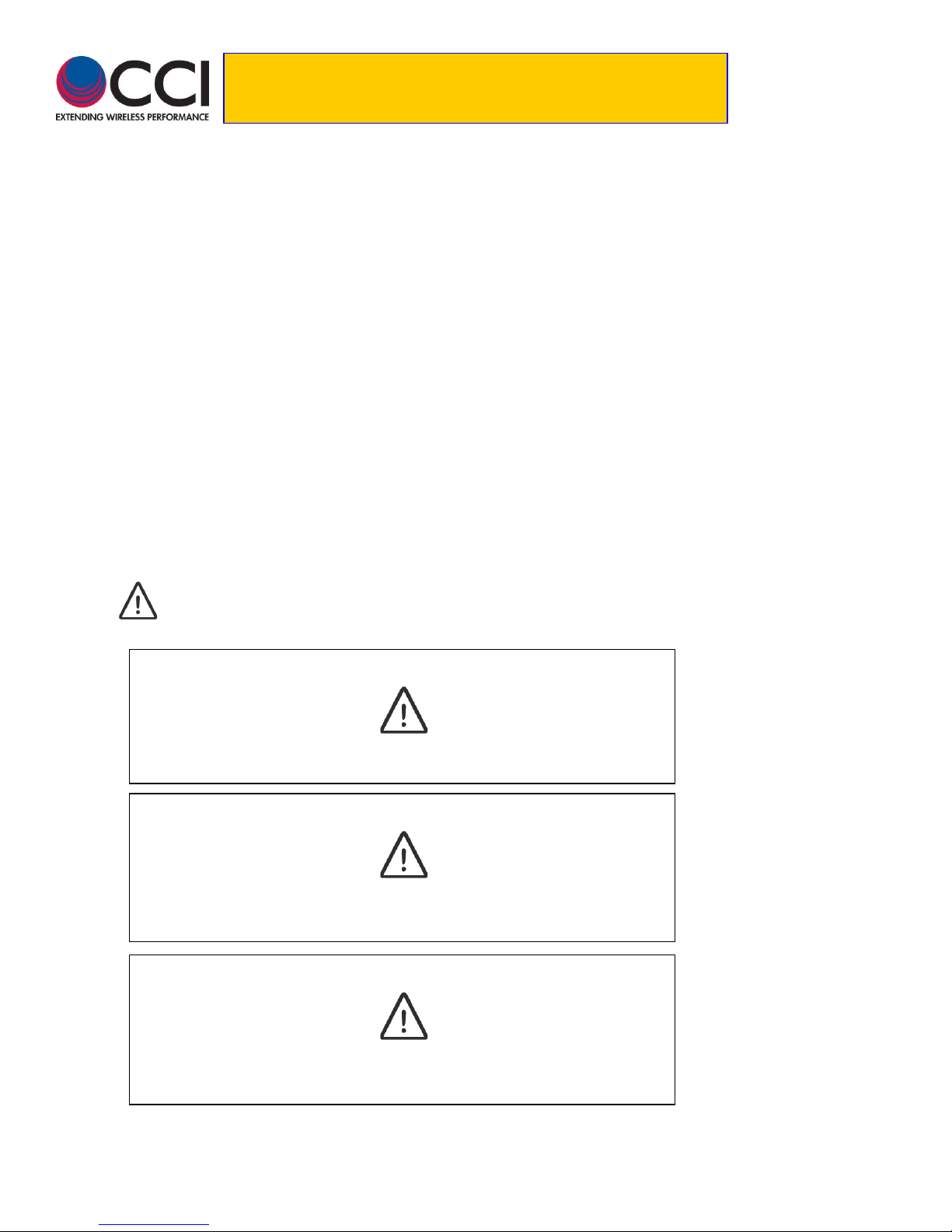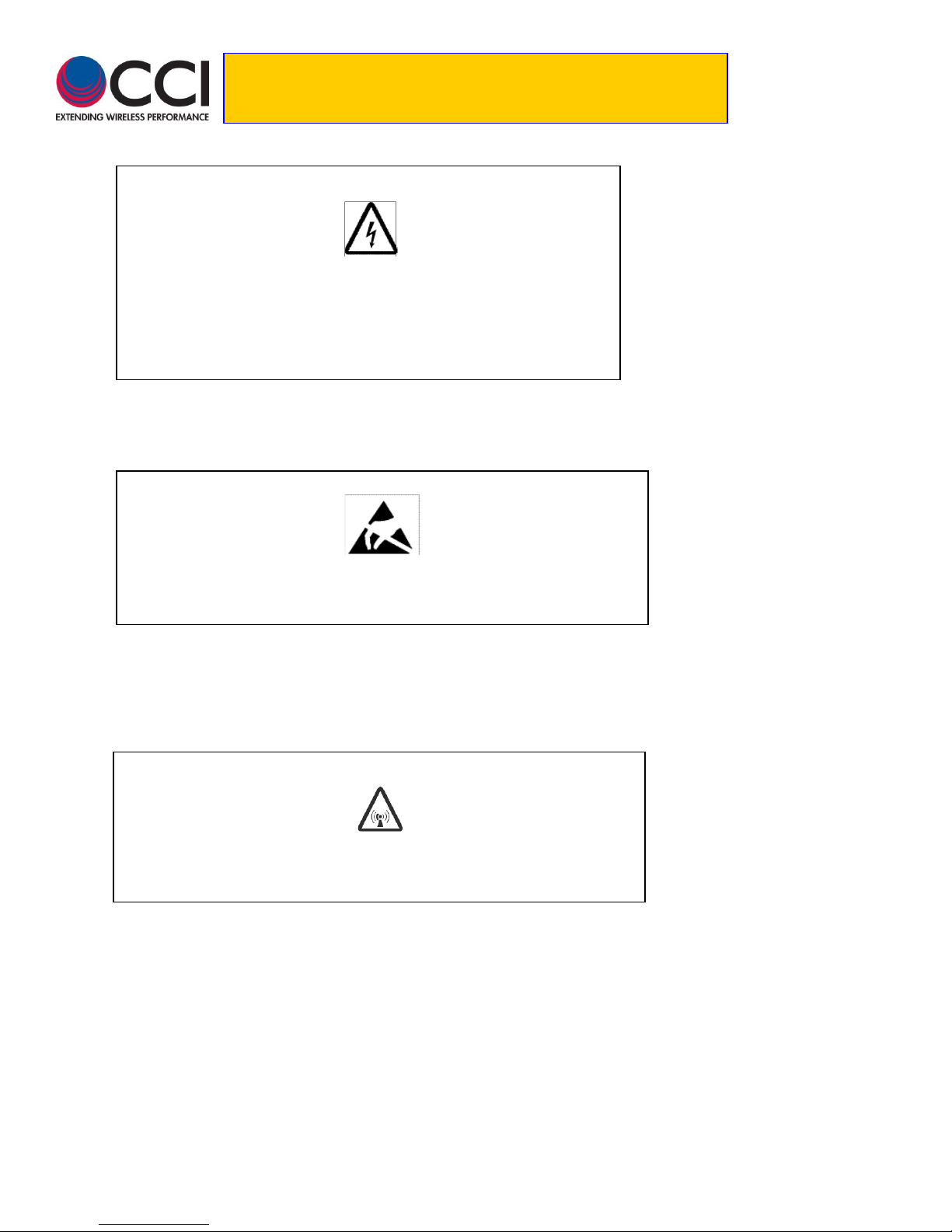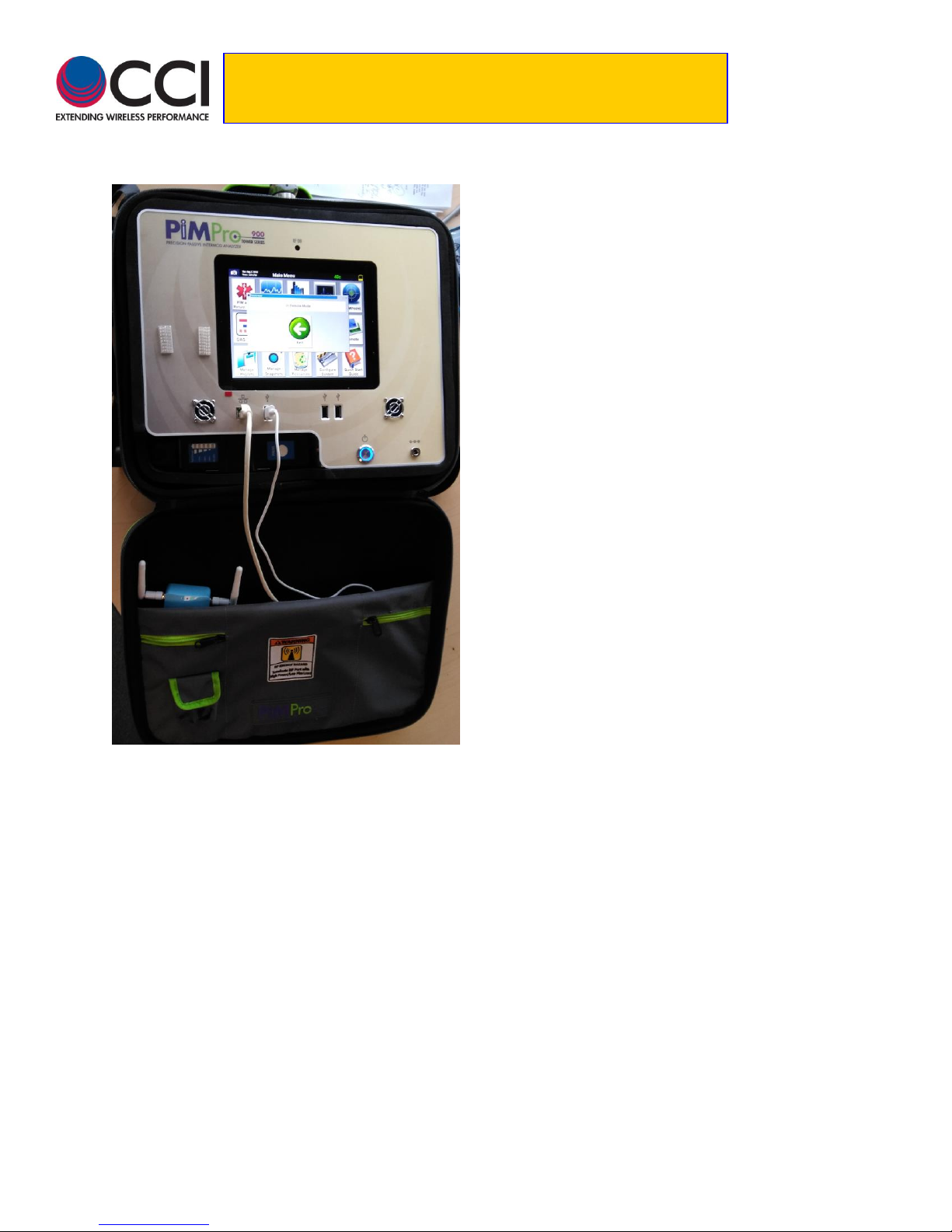8/7/2018 Rev. 1.0 ii
Tower Series PIM Analyzer Remote
Operation User Guide
Table of Contents
Page
1 Introduction.............................................................................................................................................................................................5
1.1 Analyzer Frequencies Available....................................................................................................................................................5
2 Safety .....................................................................................................................................................................................................6
2.1 Safety Instructions........................................................................................................................................................................6
2.2 Warnings......................................................................................................................................................................................6
2.3 Electrical Hazards.........................................................................................................................................................................7
2.4 ESD..............................................................................................................................................................................................8
2.5 Working at Heights.......................................................................................................................................................................8
2.6 Radio Frequency Radiation..........................................................................................................................................................8
2.7 Specific Safety for the Tower Series PIM Analyzer.......................................................................................................................8
2.8 RF, Interference & Grounding Protection......................................................................................................................................8
3 Tower Series Remote Operation.............................................................................................................................................................9
3.1 Optional “Remote” Operation of the Tower Series PiMPro............................................................................................................9
3.1.1 Verify “Remote” Operation is Available ................................................................................................11
3.1.2 Connect Wireless Router.....................................................................................................................11
3.1.3 Turn “ON” Tablet(s) .............................................................................................................................11
3.1.4 Start Remote Operation.......................................................................................................................11
3.1.5 Check for Wi-Fi from Tower Series PiMPro..........................................................................................13
3.1.6 Open Tower Series PiMPro on Tablet..................................................................................................13
3.1.7 Verify Tower Series Wi-Fi Connection .................................................................................................14
3.1.7.1 Computer Icons Show Green....................................................................................................................................14
3.1.7.2 Computer Icons Show Red .......................................................................................................................................14
3.1.8 Tablet Main Screen .............................................................................................................................14
3.1.9 Start PIM & RL Test.............................................................................................................................15
3.1.9.1 Change PIM & R.Loss and PIM vs. Time Settings.....................................................................................................15
3.1.9.1.1 Change Frequencies.........................................................................................................................................16
3.1.9.1.2 Change Power ..................................................................................................................................................17
3.1.9.1.3 Change Test Duration.......................................................................................................................................18
3.1.9.1.4 PIM Units and Acceptance/Failure Limits ..........................................................................................................18
3.1.9.1.5 IM Frequency Change.......................................................................................................................................20
3.1.9.1.6 dBm/dBc Unit Change.......................................................................................................................................21
3.1.9.1.7 Battery Life Selection........................................................................................................................................21
3.1.9.1.8 Turn-On and Turn-Off of Transmitter (TX).........................................................................................................22
3.1.9.1.9 Record Reading................................................................................................................................................22
3.1.9.1.10 Report Menu ..................................................................................................................................................24
3.1.10 PIMPoint..............................................................................................................................................25
3.1.10.1 PIMPoint Calibration................................................................................................................................................25
3.1.10.2 PIMPoint Test..........................................................................................................................................................25
3.1.11 Quick Start Guide................................................................................................................................26
3.1.12 Multiple Tablets ...................................................................................................................................26
3.1.12.1 Notes About Operation with Two Tablets Connected...............................................................................................26
C Appendix C –Declarations of Conformity...............................................................................................................................................27
C.1 CE Declaration of Conformity .....................................................................................................................................................27
C.2 KC Declaration of Conformity.....................................................................................................................................................28
These products are in conformity with the following NRAA published standards at the date of this declaration...........................................28
C.3 Sample Label Showing CE “Mark” and KC “Mark” and MSIP Registration Number.....................................................................28
List of Tables
Page
Table 1 - Tower Series PIM Analyzer Specifications..........................................................................................................................................4